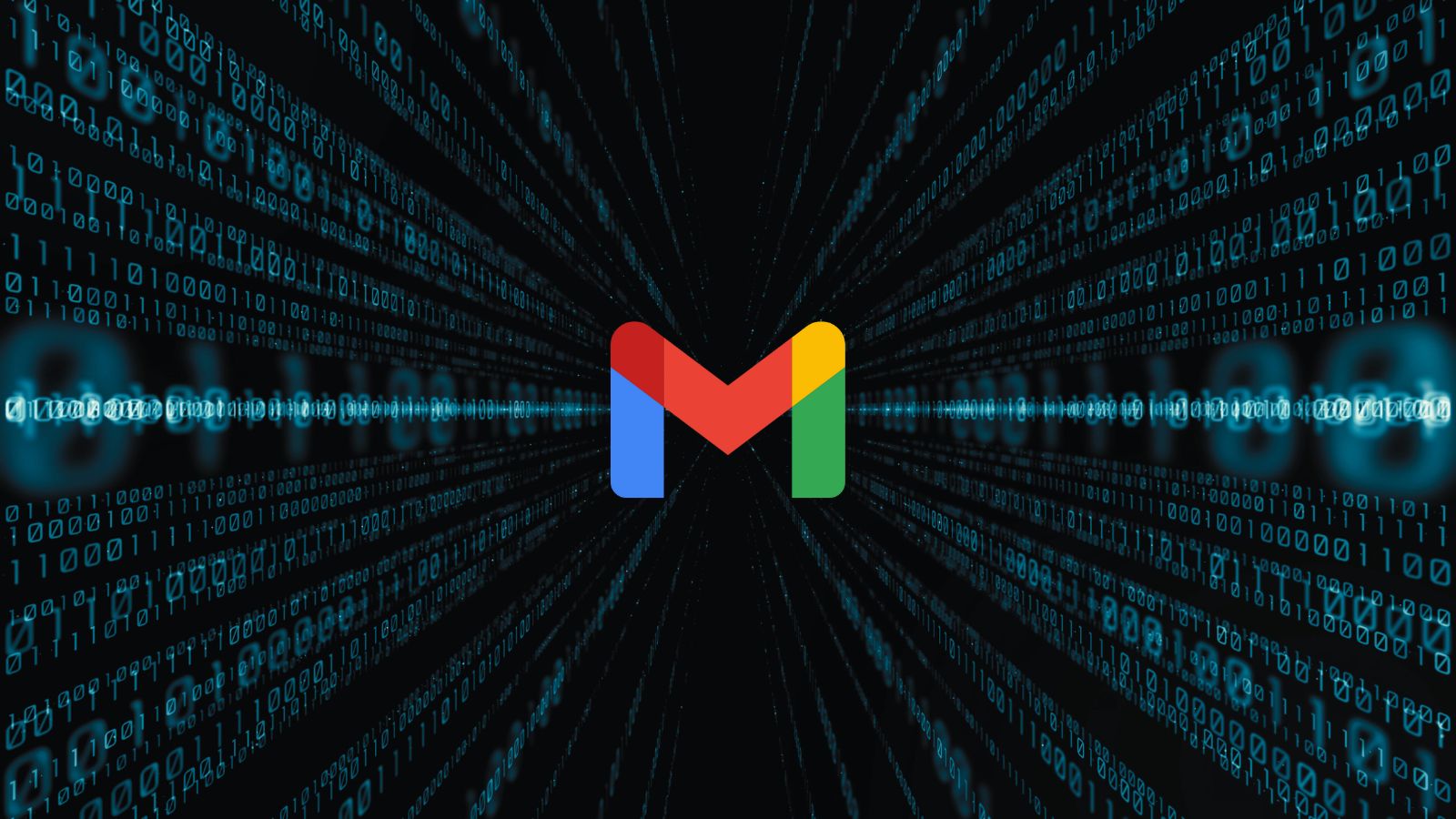Why Is My iPhone 13 Slow? – 5 Most Probable Reasons and 5 Possible Fixes!
In case your iPhone 13 is slow in terms of its performance, that can be caused by a number of reasons. For example, background apps might take their resources, or your phone is running low on storage. Or, there might be a software glitch, which could be resolved by either restarting or updating your phone.
With that said, know that we're here to help you uncover the cause behind why your iPhone 13 is slow, helping you speed it up. After all, as per its official specs, your phone should be incredibly fast, even when it comes to the most complex tasks.
After plenty of research, we present the 5 most common reasons your iPhone 13 might run slow, along with a set of possible solutions. So, here's all you need to know.
1. Too Many iOS Apps Might Be Open (In the Background)
In general, iOS is doing a fantastic job of allocating and managing resources for all its running tasks. In other words, it shouldn't be a problem even if you open dozens of apps without ever closing them manually.
However, a rogue iOS app can cause plenty of performance issues. So, if you have many apps installed on your iPhone, a malfunctioning app might cause issues with iOS's resource management.
To learn more, here's how to see your open apps on your iPhone 13. And then, here's how to close apps on any iPhone 13 model. Lastly, we also recommend reading about how to update iOS apps, as resolving a specific bug can resolve the cause of why your iPhone 13 is slow.
2. You’ve Installed Too Many iOS Apps
As rumors unveiled in the past, certain iPhone 13 models come with up to 1TB of storage. Still, we don't think many people will pick that model due to its high price. In fact, you'll most probably have a very easy time filling up your iPhone's storage.
With that said, know that once you load a large number of iOS apps onto your device, your iPhone might have a hard time keeping up. The same applies not just to apps but your media as well. So, make sure not to fill up your iPhone's memory more than 80% of its total capacity.
To check your locally installed apps, navigate to Settings > General > iPhone Storage. There, you'll see a list of apps by their size. To delete an app, select its name and pick 'Delete App.'
3. You Might Need to Restart Your iPhone
Oftentimes, something as simple as restarting your iPhone helps with performance-related issues. That's because, during each start-up, your iPhone rebuilds specific databases and clears cache data, allowing your apps to overcome difficulties.
For more information, turn to our guide on how to restart your iPhone 13. That's where you'll find the exact button combination to use to turn OFF your phone and then to power it back ON.
4. You Might Need to Update Your iPhone
With each new iOS version, many fixes are implemented. These are especially helpful to try when your iPhone 13 is running slow. And also, know that Apple publishes new iOS versions every couple of weeks, so it's crucial to say on top of the latest updates.
The easiest way to update your iPhone is to navigate to Settings > General > Software Update. Then, your phone will check for updates and present if there's anything to install.
However, you can also set your phone to download and install updates automatically. To do that, tap on 'Automatic Updates' and then flip the switch next to 'Install iOS Updates.'
5. Don’t Forget to Optimize Wi-Fi Settings
And lastly, we have one more tip to try when your iPhone 13 is running slow. However, this one applies to your iPhone's Web connection. If your phone is slow to open websites or Web-related apps have a hard time loading their content, you need to re-visit your settings.
More precisely, navigate to Settings > Wi-Fi. Then, click on the 'Information' button on the right side of the Wi-Fi network you currently use. And lastly, disable the switch next to 'Private Address.' Feel free to restart your iPhone and try using the Web once again.
Those would be the 5 most common causes why your iPhone 13 is slow. If you have anything to ask, make sure to use the comments section below. And lastly, thanks for reading!