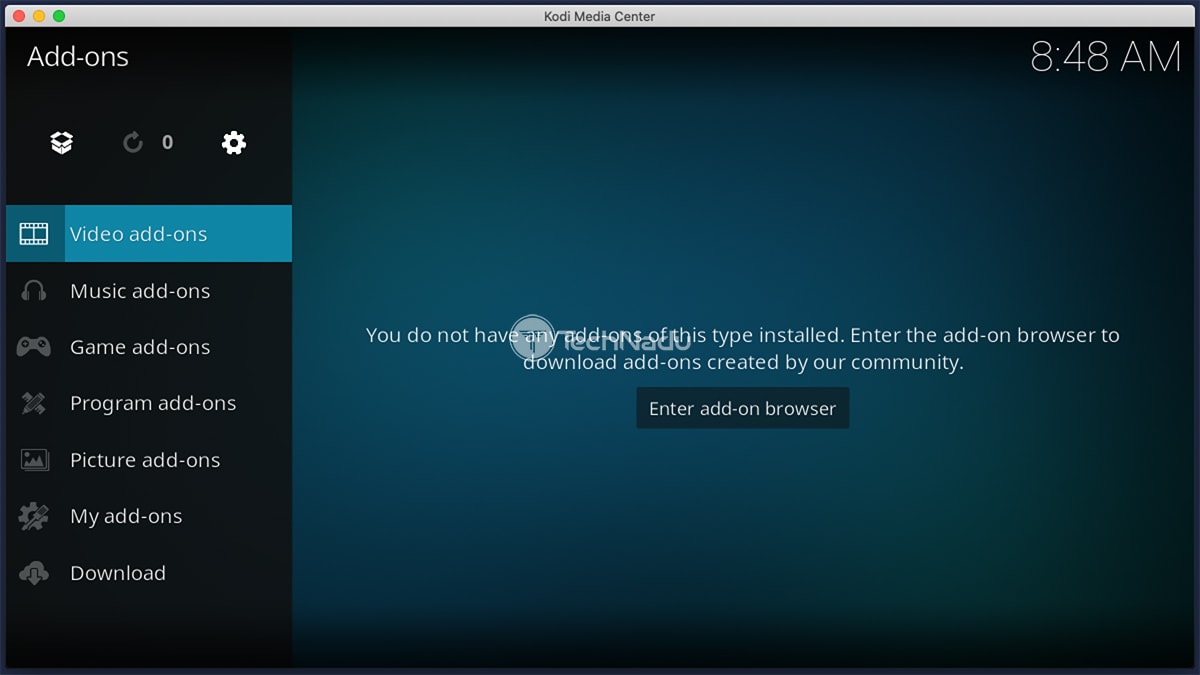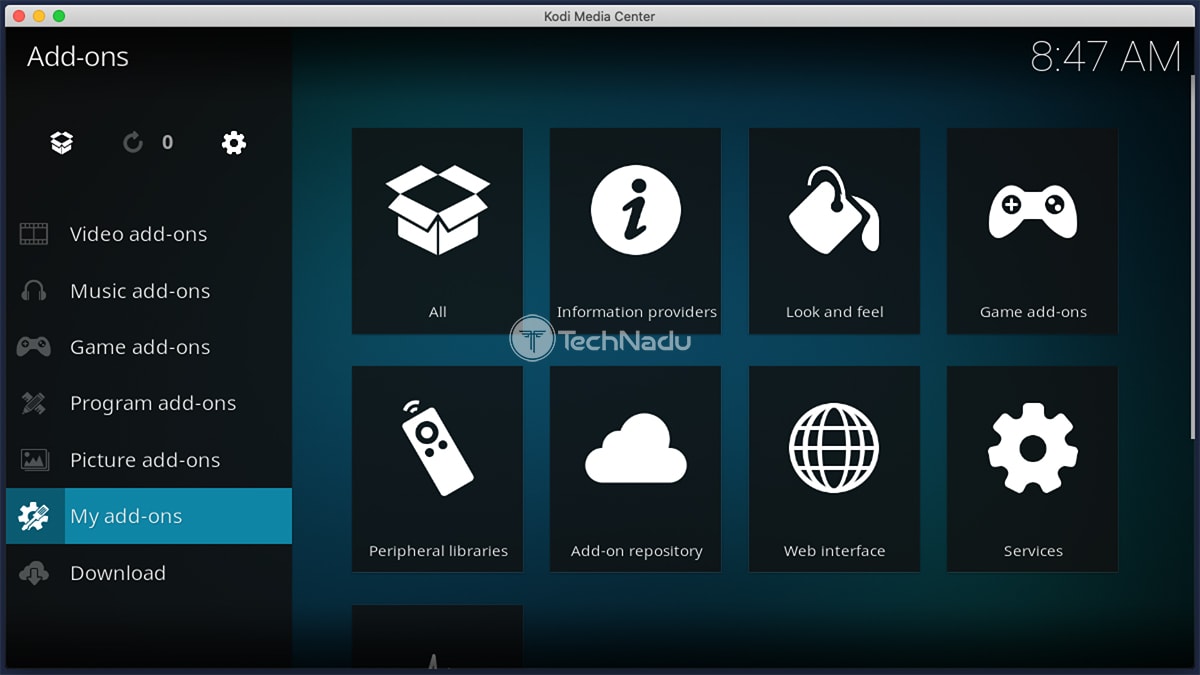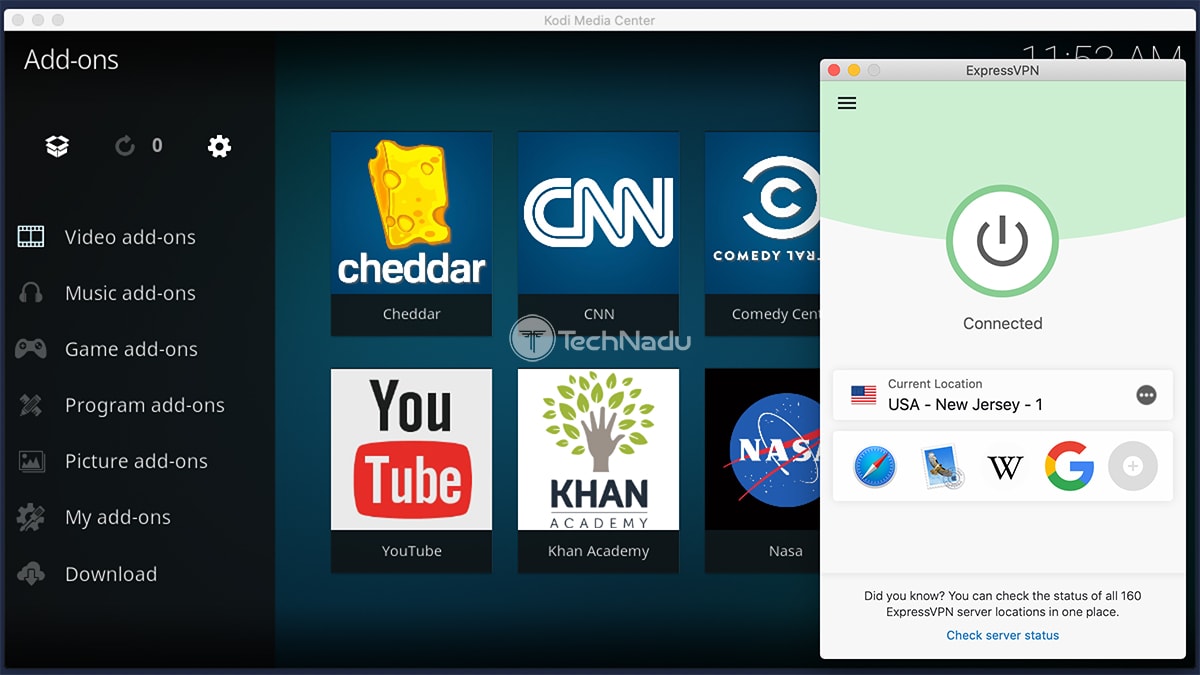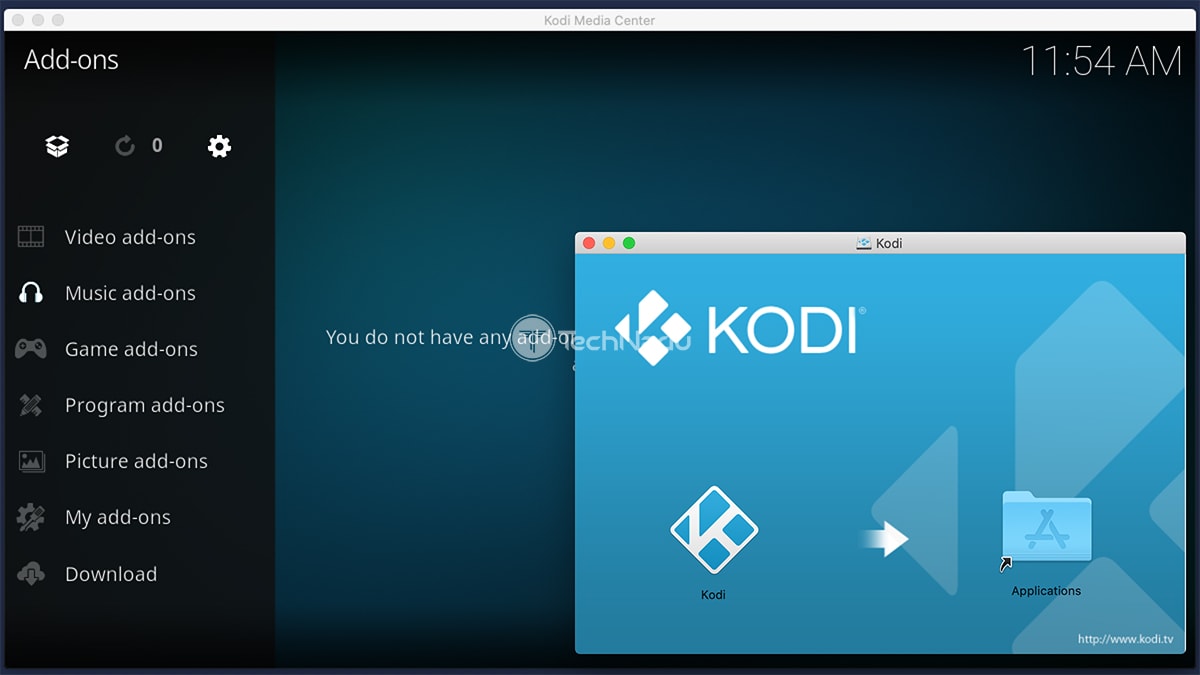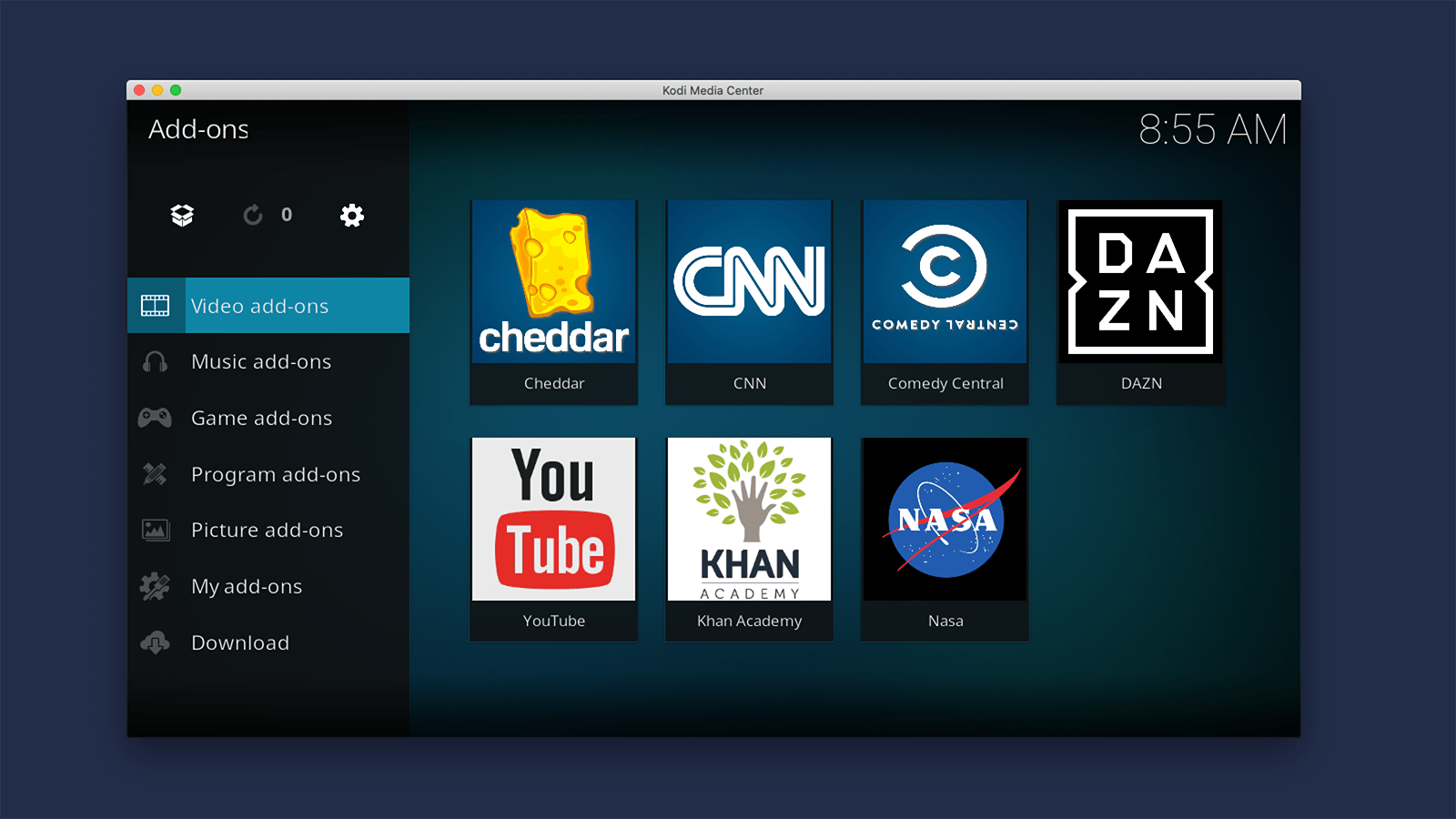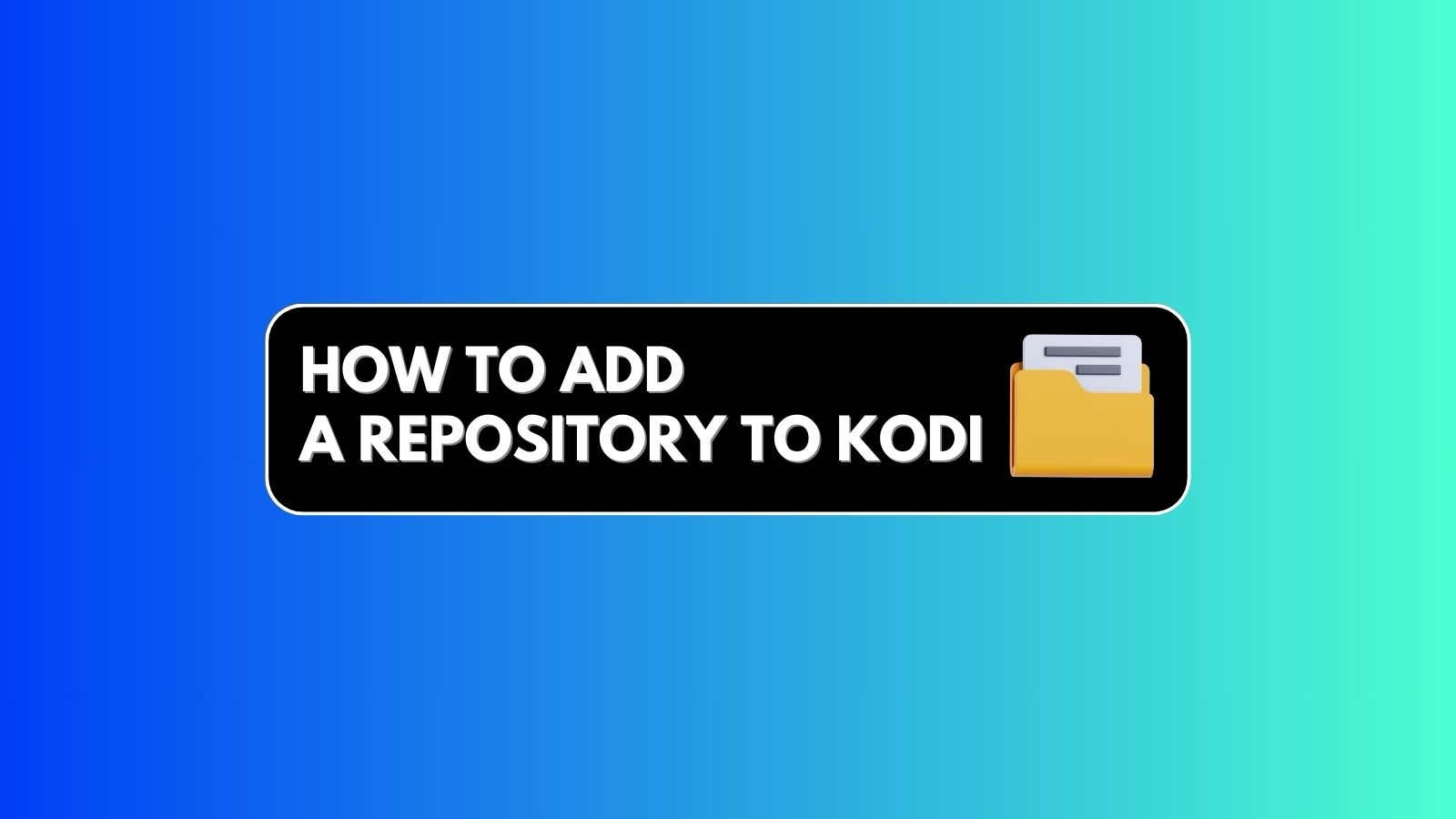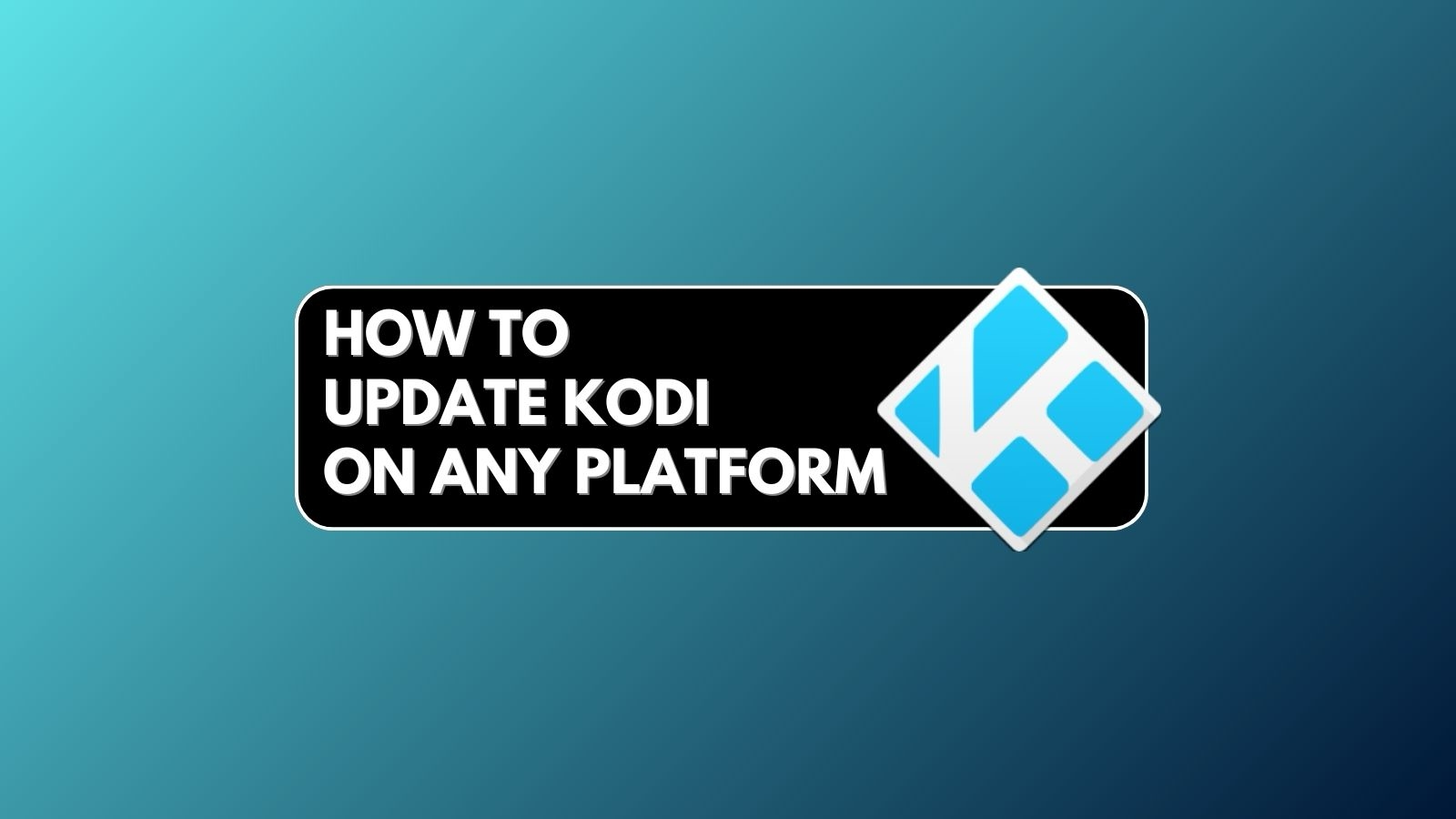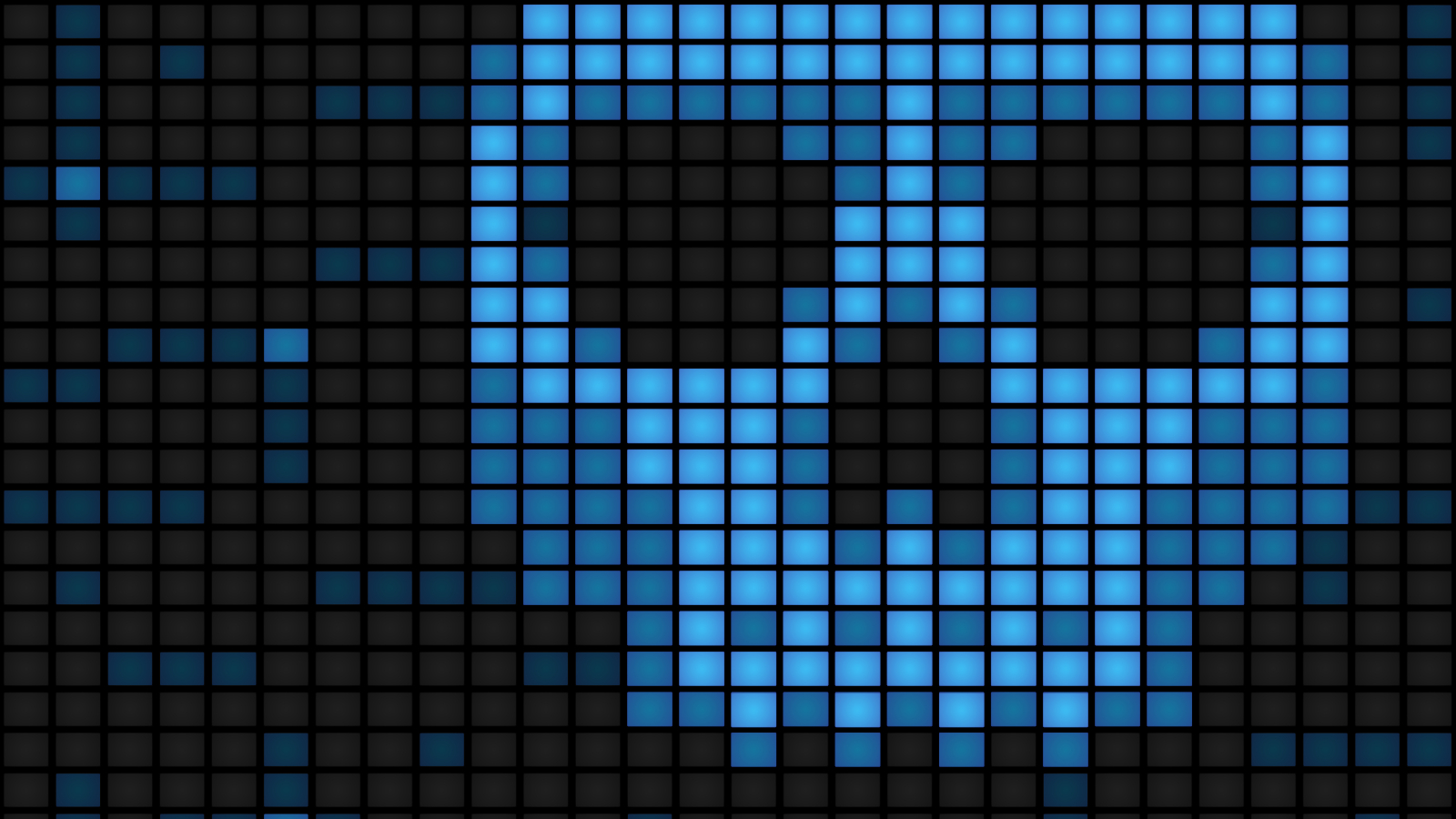What Is Kodi? – ALL Your Questions Answered!
We understand if you’re feeling overwhelmed when it comes to Kodi. The truth is that we’re talking about a complex application here, with all kinds of useful features available. However, to understand everything this application can do, you need to invest some time in learning the ropes. And of course, that begins with understanding what Kodi is and what it can do.
TechNadu’s editorial team has been using Kodi for years now. With this said, we know all about its ins and outs. That's the reason why we’ve wanted to publish this guide - so we can share our knowledge with the rest of the Kodi community.
Also, one more note. If you're just getting started with Kodi, don't miss out on reading our Beginner's Guide to Kodi. More advanced users can turn to our Ultimate Kodi Guide. And now, let's jump right in, shall we?
What Is Kodi?
At its core, Kodi is a home theater software designed to play your personal videos, commercial movies, music, photos, TV shows, and more.
There is also another way to look at Kodi. You probably already have a selection of media files stored on your computer. However, those files might be stored in different locations, instead of being accessible from a single interface. For example, you might keep your music in one folder, your movies in another, and your photos in some third-party application.
Well, Kodi replaces all of those applications. Instead of having your media library scattered all over your device, you can keep all your files (and play them) within Kodi. Sounds interesting, right? Well, keep on reading to learn more.
How Much Does Kodi Cost?
Kodi comes free of charge. That might come as a surprise, but Kodi's developers have decided to offer the application for $0 - and there are no hidden costs either.
You might wonder how that's possible? Well, Kodi is a product of the Kodi Foundation, which is a non-profit organization, registered in the United States. Of course, money is needed to keep Kodi afloat, which is where a group of sponsors and partnerships come into play.
It's also interesting to note that anyone can contribute to Kodi. If you have some technical knowledge, you can help with coding, building addons, translating the software, or updating documentation. And if you want to help in some other way, know that Kodi accepts donations.
It all comes down to this - Kodi isn't a commercially available product. Instead, it's available for free, giving you other ways to donate or contribute (without any obligations).
What Can Kodi Do?
Over the years, Kodi grew into an ultra-powerful application. Initially, it was used to store and play media files. However, this is now a home theater software that can act as your family’s entertainment hub. With this said, here’s everything that Kodi can do:
- Import & Organize Media Libraries: Kodi allows you to import all kinds of media files. These could be stored on your computer, a Web location, or on an external drive. The application can import all those files, add metadata, and allow you to create playlists and organize your library in more ways than one.
- Play Videos, Music & Photos: With each new year, Kodi upgrades its media playback capabilities. Aside from being able to recognize and play all of the standard file types, Kodi also works well with exotic file types. This applies to movies (with subtitles), photos, and music.
- Watch Live TV: By integrating Kodi with a backend service like MediaPortal, MythTV, NextPVR, or TVheadend, you’ll get to use it as a PVR. This means you’ll get to watch and record live TV without leaving Kodi’s interface.
- Access Media Streaming Libraries: Thanks to a huge number of addons, you can integrate new types of media streaming services with Kodi. Plenty of individual TV networks offer Kodi addons, and these come completely free of charge.
- Play Retro Games: Kodi also lets you play retro games. Thanks to plenty of emulators, you can use all kinds of game controllers to play these.
Can Kodi Replace Cable?
Yes, Kodi can replace your cable subscription, but there is a catch. Using Kodi's PVR comes with its own set of complexities.
To watch live TV on Kodi, you can use the application as your PVR (Personal Video Recorder), as explained in this support article. Kodi provides you with the frontend interface and a PVR client, which comes as an addon (very easy to install). Therefore, you'll need a PVR backend, which comes in the form of a TV tuner (which requires you to have a cable subscription).
As you can see, Kodi helps you set up your own system - instead of using a generic cable box. Still, setting up Kodi for live TV is quite complicated and time-consuming.
Luckily for us, Kodi also offers addons that bring live TV channels, which means no additional hardware equipment is needed in that case. Some of the best examples of those addons are Pluto TV, XUMO.TV, iPlayer WWW, and Catch-Up TV & More.
All of the previously mentioned addons bring free-of-charge TV channels. So, you won't find an exact replacement for your cable subscription, but you'll still get to watch live TV.
Is It Legal & Safe to Use Kodi?
The short answer is - yes, Kodi is perfectly legal and safe to use.
If you install third-party Kodi addons (hosted on the Web), you need to be sure that you’re streaming from legitimate and legal sources only. Doing otherwise might get you in trouble. And now, let’s explain this more comprehensively:
- What’s LEGAL About Kodi: This application is 100% legal - as long as you don’t use it for copyright infringement. It means that storing and playing the movies, photos, and music you own won’t get you into trouble. There’s also a huge selection of addons at your disposal - also legal and safe to use.
- What’s ILLEGAL About Kodi: Installing addons that are related to piracy is illegal. The majority of third-party addons that you can find online are illegal, as opposed to those that you install from Kodi’s own (official) repository.
We have to admit that Kodi comes with a reputation of being an “illegal” app. That’s because we often hear about Kodi-related piracy, all kinds of prison sentences, and individuals being persecuted.
With that said, there's more to Kodi than its unofficial addons. In fact, we recommend staying away from those and focusing on those found in Kodi's official repository.
Why Are Kodi Users Advised to Use VPNs?
When reading about Kodi, you’ll often encounter messages related to the necessity of using a VPN service. There’s a good reason for that, so let’s explain what VPNs have to do with Kodi - and whether it’s wise to use them.
- VPNs Unblock Geo-Restricted Content: The majority of Kodi addons (yes, we’re talking about the legal ones) are geo-restricted. For example, if a TV network comes from the USA, its Kodi addon is most likely restricted to that country only. When using a VPN, you get a new IP address, so you can overcome these limitations.
- VPNs Help With ISP-Induced Throttling: Without a VPN, your Internet service provider will see everything you do online. So, if you’re on a capped plan, your Web connection speed might be throttled if you’re “caught” streaming media. No matter if your ISP is throttling you or not, using a VPN is the best way to remain private.
- VPNs Keep Your Safe & Private: VPNs don’t only hide your Web traffic from your ISP. They hide you from anyone else on the Internet. Therefore, using Kodi and a VPN alongside is a good solution for media streaming. However, using a VPN outside of Kodi is the best way to block Internet trackers.
There are many benefits to utilizing a VPN service - especially if you’re a Kodi user. So, to get started, make sure to learn more about VPNs as well as understand what VPNs can do. Finally, you can then learn about the best VPNs for Kodi.
What Are Kodi Boxes?
Kodi boxes are media streaming devices that are compatible with Kodi. As such, they present the easiest way to get started with Kodi and create your home entertainment hub.
These days, the most popular Kodi boxes run on Amazon’s FireOS and Android TV. So, they are usable for more than just running Kodi. No matter if you pick a FireOS or Android TV box, you’ll get access to an App Store that comes with thousands of individual apps.
To see some of the best options right now, we’ve produced a dedicated guide on the best Kodi boxes. That’s where you’ll find plenty of safe options that support Kodi natively.
Also, keep in mind that there are legal and illegal Kodi boxes - depending on whether they come with Kodi pre-loaded or not. Continue reading to learn about the differences between these two.
Is It Legal to Buy a Kodi Box?
When talking about Kodi boxes, we’re talking about two types of hardware products. There are significant differences between these in terms of their legality. With this said, here’s what’s crucial to keep in mind:
- LEGAL Kodi Boxes: Any device that can run Kodi is a “Kodi Box.” For example, that could be Amazon’s Fire TV Stick, Nvidia’s Shield TV, and other Android-powered set-top boxes. They come without Kodi, so you need to install this application on your own and then add your media library.
- ILLEGAL Kodi Boxes: There are individuals selling “preloaded” Kodi boxes. These are Android media streaming devices that come with Kodi pre-installed. They also come with pre-installed addons, and we’re talking about illegal addons here. In the past, the most popular options were TickBox TV and Dragon Box - both of which have suffered pretty serious legal consequences.
It’s crucial to understand the differences between legal and illegal Kodi boxes. These could be really useful devices, so there’s no reason to be afraid to buy or use them. However, always make a well-informed decision.
What Devices Does Kodi Support?
Kodi supports desktop operating systems, mobile devices, media streaming devices, game consoles, and more. The list of supported devices is practically endless.
When it comes to computers, the application works on Windows, macOS, and Linux. And when it comes to smartphones and tablets, you can use Kodi on iOS/iPadOS and Android.
In terms of dedicated streaming devices, Kodi has apps on Google's Play Store (for Android TV) and Amazon's App Store (for Amazon Fire TV Stick devices). If you have a game console, Kodi is now available on Xbox via Microsoft's Store. Sadly, you won't the app on PlayStation.
And lastly, Kodi is even available on Raspberry Pi devices. So, if you're looking for a fun project and want to build your own streaming device, that comes as a possibility.
How to Install Kodi?
The first step to using Kodi is installing it on your preferred device. Use the links found below to learn how to install Kodi on your device:
- Computers (Desktop Platforms): Windows, macOS, Linux, ChromeOS.
- Smartphones (Mobile Platforms): iOS/iPadOS, Android.
- Media Streaming Devices: Amazon FireOS, Roku, Nvidia Shield TV.
- Game Consoles: Xbox.
- Other Devices: Smart TVs, Raspberry Pi.
How to Update Kodi?
Updating Kodi requires you to reinstall Kodi. This means that new file versions will replace the obsolete ones. Differently said, you need to go through the installation steps you took the first time you installed Kodi.
For more information, make sure to read our guide on how to update Kodi (before you update, we recommend you take a backup of your files and restore them later if something unexpected happens).
Also, you might not know the fact that some of your favorite addons might end up not working when you update Kodi to the latest version. In that case, all you have to do is not update Kodi manually or stop Kodi from auto-updating on all your devices. This will do the job fine. But If the update was applied already, we suggest you downgrade Kodi to the previous version.
How to Create a Media Library in Kodi?
Once you install Kodi on your device of choice, you will be greeted by its UI. However, the application will be empty in terms of its content.
Therefore, your next step is to set up your profile and populate its library with the content you own. So, let’s take a look at how to create a Kodi media library.
In general, creating a media library requires you to point Kodi to the location of your files. The application will then import those files, download metadata, and allow you to organize and play your media collection.
For more in-depth information, turn to our guides that explain how to import videos, music, and photos to your Kodi library.
How to Fix Common Kodi Errors?
In general, we don’t expect you to face a lot of issues with Kodi. The application is highly polished and works great, even on older machines.
However, certain problems may arise, just like with any software. In case you’re having any issues with these, here’s what you need to know:
- Make sure to clear Kodi’s cache. Use the provided link to learn how to install an addon named Indigo. This is a very helpful maintenance tool used for clearing the cache.
- Next, there’s the often-experienced 'Failed to Install a Dependency’ error. This one typically happens when installing unofficial third-party addons. Use the provided link to check the solution.
- In case you can’t find a solution using our previously mentioned articles, we have another resource for you. Read our Kodi Troubleshooting Guide, where you’ll find a bunch of fixes for the most common issues with this application and that includes Kodi buffering issues as well.
- Finally, we have a separate guide on fixing Kodi stuck on loading screen issue.
What Are Kodi Addons?
You can think of addons as individual apps that run within Kodi. These can do all kinds of things like stream media from the Web, bring live TV programs, do maintenance tasks, and more.
How to Install Kodi Addons?
These are several ways to install Kodi addons - depending on their source. We have “official” addons that come from Kodi’s own repository, and there are “unofficial” addons that can be downloaded and installed from the Internet.
- Official Kodi Addons: You can install Kodi’s addons by going to Add-ons > Download (using the application’s main menu). Select any category you’d like, and then select an individual addon. This will open its overview, from where you can install the addon.
- Unofficial Kodi Addons: These come from the Web, which means you need to download them to your computer (they come as ZIP files). To install one, go to Add-Ons > Open Box icon > ‘Install from ZIP file.’ A good example of an unofficial (yet legal) addon is Indigo.
What Are The Best Kodi Addons Right Now?
We highly recommend you check the best Kodi addons you can find at the moment, where you’ll find dozens of recommendations. However, we’ve also published articles that deal with specific types of Kodi addons, as you can see below.
- Best Kodi addons for movies
- Best Kodi addons for TV shows
- Best Kodi addons for live TV
- Best Kodi addons for cartoons
- Best Kodi addons for music
- Best Kodi addons for anime
- Best Kodi addons for gaming
- Best Kodi addons for documentaries
- Best Kodi addons for live sports
- Best adult (XXX) Kodi addons
- Best Bollywood Kodi addons
- Best Tamil Kodi addons
- Best Korean Kodi addons
- Best Chinese Kodi addons
- Best boxing Kodi addons
- Best football (soccer) Kodi addons
- Best NFL Kodi addons
- Best MLB Kodi addons
How to Uninstall Kodi Addons?
Even when you think that you’ve found the perfect Kodi addon, you can still find something better around the corner. This is why it’s important to know how to uninstall addons, so they don’t take precious space on your device’s hard drive.
With that said, here’s our guide on how to properly uninstall Kodi addons.
What Are Kodi Repositories?
The most important piece of information when installing third-party addons is a Web address (URL). That’s because you instruct your Kodi to use a certain URL to look for a ZIP file. This URL and the ZIP file act as a repository – a place that hosts numerous addons.
Even though they are a necessity when installing addons, repositories tend to change over time. They can stop working, forcing you to look for an alternative. That's why we, here at TechNadu, want to bring the latest and most up-to-date repositories. So, go ahead and check out some of the best repositories for Kodi – recently updated.
And, of course, you'll want to know how to add a repository to Kodi.
What Are Kodi Skins?
Skins bring a fresh coat of paint over your default Kodi UI. And since Kodi is based on open-source code, third-party developers are free to contribute. However, what’s important to understand here is that Kodi’s skins can change the application’s UI completely.
When you install a new skin, you will see a completely different menu, different ways of presenting artwork, and more. With that said, we have to admit that third-party developers can be incredibly creative. So, here’s our guide on the best Kodi skins available right now.
Let's also not forget to point you to our guide on how to change skins on Kodi.
What Are Kodi Builds?
When you install a build - you automatically install a custom skin, along with dozens of addons. However, the problem with Kodi builds is that they’re illegal.
That’s because they come with addons that serve pirated content, leading to copyright infringement. So, we strongly recommend you stay away from Kodi builds. Remember that it’s your responsibility to use Kodi safely and legally. Using a build isn’t a way to go.
You’ve finally reached the end of our guide on what is Kodi. In case you have any questions, please don’t hesitate to post a comment below. Thanks for reading!