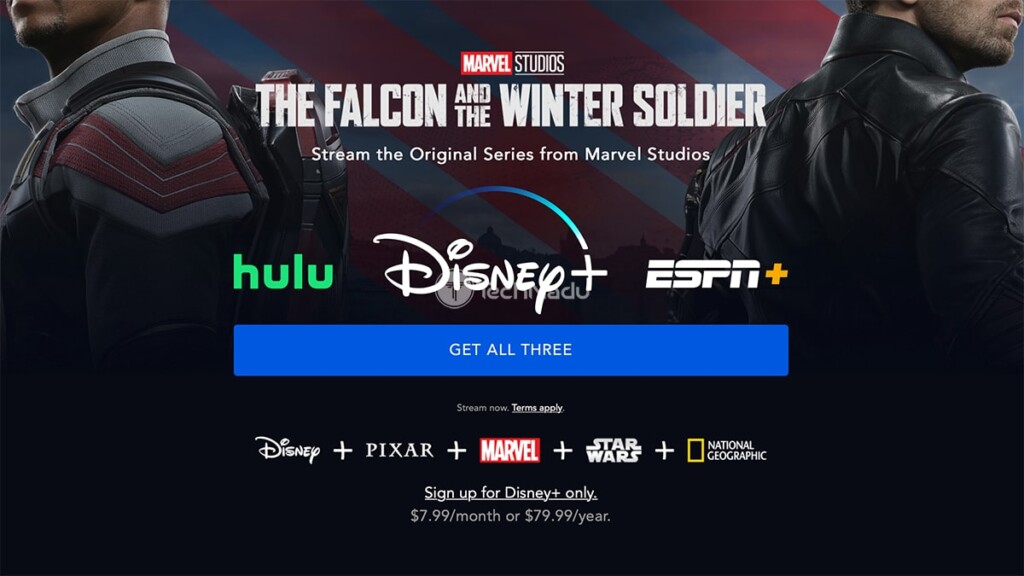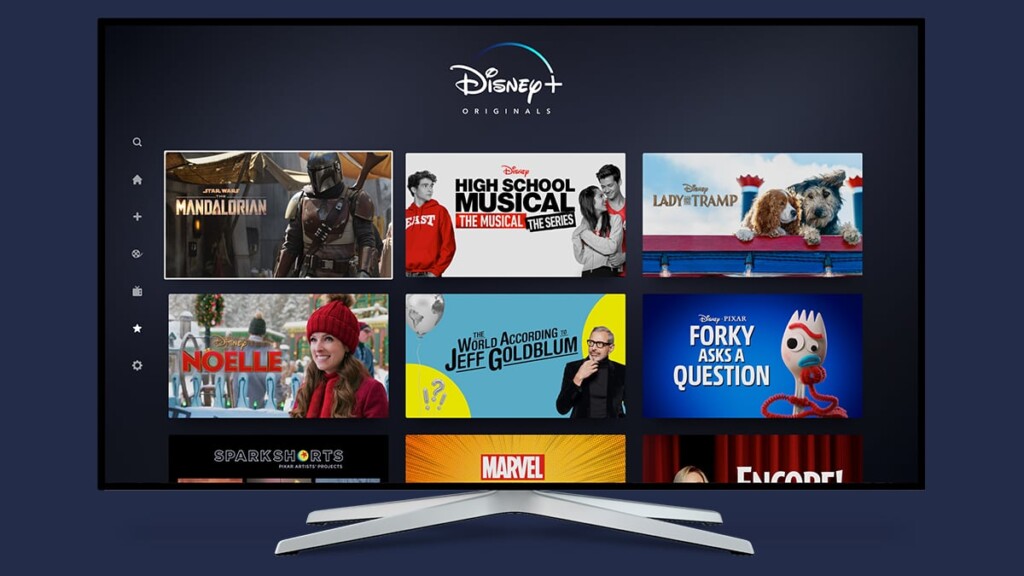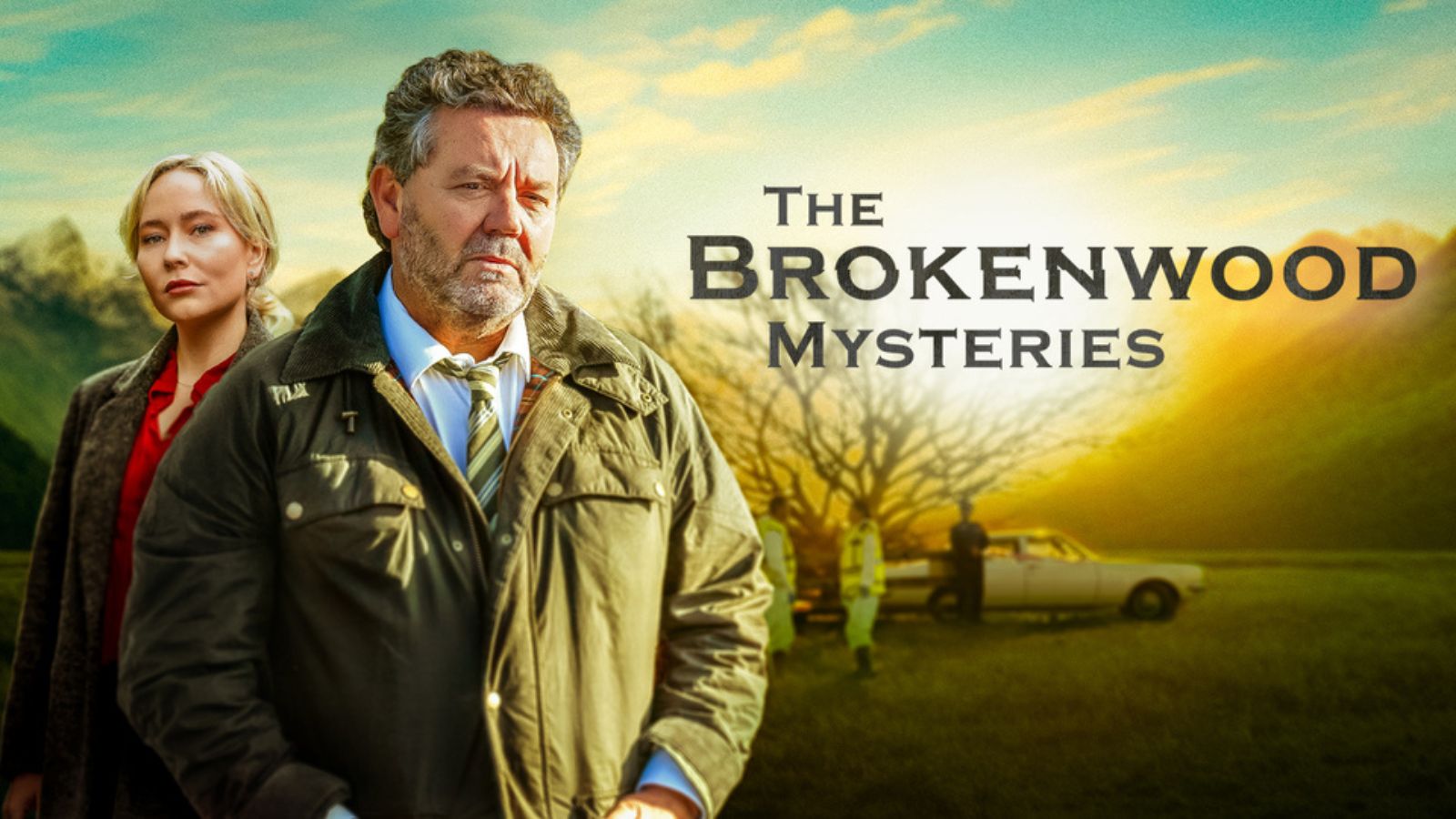When you purchase through links on our site, we may earn an affiliate commission. Here’s how it works.
How to Get Disney Plus on Vizio Smart TVs in 2021
Even though Disney Plus launched with support for a truly wide range of devices, it was missing on Vizio TVs for a while. However, this platform now supports not only Disney+ but also pretty much any other popular streaming service. And with that said, it's time to teach you how to watch Disney Plus on Vizio smart TVs in 2021.
As you already know, Vizio offers a rather unique platform compared to what can be found on other smart TVs. That's why we'll take our time to provide not only a step-by-step guide but also plenty of tips and tricks on getting the most out of Disney Plus on your Vizio TV. So, let's jump right in, shall we?
Which Vizio TVs Are Compatible With Disney Plus?
Vizio SmartCast TVs made in 2016 or later are compatible with Disney Plus. Still, it's essential to update your Vizio TV to the latest available version of its software to get access to this streaming platform.
On top of that, keep in mind that Disney Plus is available on Vizio TVs in select territories only. More precisely, users in the United States, Canada, and Puerto Rico can access this platform.
And lastly, there's a small number of Vizio TV models that don't support Disney Plus. Those are the following models: E32-D1, E32h-D1, E40-D0, E43-D2, E48-D0, E50-D1, and E55-D0.
How to Find the Model Code of Your Vizio TV?
Depending on how old your TV is, there are a couple of ways to check the model code of your Vizio smart TV, as described below.
- Older Vizio TVs: Press 'Menu' (using your remote), select 'Help' and then press 'OK.' Lastly, go to 'System Info' and press 'OK' again.
- Newer Vizio TVs: Once you press 'Menu' using your remote, navigate to System > System Information. Press 'OK' to view the information about your TV.
How to Get Disney Plus on Vizio Smart TV (3 Steps)
1. Before you do anything else, you need an active Disney+ subscription. It means that you first need to sign up for Disney Plus using any Web browser. Click on the provided link and then click on "Sign up for Disney+ only" to subscribe. However, keep in mind that you can combine Disney+, Hulu, and ESPN+, which is available as a single bundle at an affordable price.
2. Now, you need to make sure that you have the latest update for your Vizio SmartCast TV. For detailed steps on how this is done, here's how to update your Vizio TV. It's essential to keep in mind that the SmartCast platform doesn't have an App Store. Instead, you get apps as you install SmartCast system updates. That's why it's important to keep your TV updated at all times.
3. Finally, use the "V" button on your remote to check for the available apps on your TV. After a bit of search, you should be able to find Disney+ among the available options. Open this application, log in using your credentials, and you're good to go.
What If You Have an Older Vizio TV? Can You Still Watch Disney Plus?
Depending on how old your Vizio TV is, you have a couple of options when it comes to watching Disney Plus on your TV. This can be done by 'casting' Disney Plus from your smartphone to your TV, or you have the option of buying additional (affordable) hardware.
When it comes to 'casting' your phone's screen, you need to make sure that your Vizio TV supports Apple's AirPlay or Google's Chromecast. That way, you can install Disney Plus on your iPhone or your Android device. Once you start playing any movie or TV show (on your smartphone), tap on the 'Cast' button in the top-right corner and pick your TV. That's it.
Then, there's another option, which requires you to purchase additional hardware. If you have a Vizio TV with compatible ports, you can go for Amazon's Fire TV Stick and Roku's Express HD. This applies to those who have 'Full HD' TVs.
If you have a 4K TV, you should go for Amazon's Fire TV Stick 4K or Roku's Premiere media streaming devices. And also, you'll want to know how to install Disney Plus on a Fire TV Stick, as well as how to get started with Disney Plus on Roku devices.
How to Update a Vizio Smart TV?
What's important to highlight is that not all Vizio TVs can be updated manually. TVs made in 2018 or later provide this functionality. If you have an older TV, you need to wait until your device updates automatically (make sure that your TV is connected to the Web).
So, if you have a Vizio TV that can be updated manually, go through the following steps:
- Press the 'V' key on your remote.
- Then, select 'System' from the menu you'll see on your TV screen.
- Make sure to select 'Check for Updates.' If a new update is available, confirm that you want to install it, and then allow your device to finish this procedure on its own. Make sure not to unplug or turn off your TV during the update process.
Can You Stream Disney Plus in 4K on Vizio Smart TVs?
Yes, you can stream Disney Plus on your Vizio TV in 4K - as long as your TV supports that video resolution. Once you subscribe to Disney Plus, install the app, and start streaming - the app will automatically check the available video resolutions, and it will adjust its playback accordingly. Of course, you need to play a 4K title for this to work, with over a hundred titles being available right now.
Keep in mind that streaming in 4K requires a certain Internet connection speed. When it comes to Disney Plus, you need a 25 Mbps Web connection to stream in 4K on a single screen.
If multiple individuals use the same Wi-Fi connection simultaneously, it's best to go above that requirement.
Can't Find Disney Plus on a Vizio Smart TV? Here's What You Must Know!
If you're having a hard time finding Disney Plus on your Vizio TV, you're most likely running an old version of your TV's software. Therefore, it's crucial to update your TV to get access to Disney Plus - as there's no other way around.
Also, keep in mind that Vizio TVs made in 2016 and later are compatible with Disney Plus. You can check above for more information regarding this, where you'll find a short list of devices that don't support Disney Plus.
Disney Plus Not Working on a Vizio TV? Try These Quick Fixes!
For the most part, the Disney Plus app should work just fine on your Vizio TV. However, certain problems might arise from time to time. So, if Disney Plus isn't working on your Vizio TV, you'll want to try the following:
- Restart Your Vizio TV: Software glitches can often be resolved simply by restarting your TV. However, we recommend doing a full restart, which includes unplugging your TV, waiting around 30 seconds, and then plugging your TV back in.
- Restart Your Router: When it comes to Internet-related problems (such as long and frequent buffering), you'll want to recheck your Web connection. First, make sure that you have a fast-enough Web connection. And then, restart your router by unplugging it.
- Update Your Vizio TV: On Vizio TVs, it's crucial to keep its operating system up-to-date at all times, especially if you're having problems with individual apps. Therefore, we recommend checking if a new update is available by going to Settings > Check for Updates.
What Other Devices Support Disney+?
Did you know that your Disney Plus subscription allows up to four simultaneous streams? It means that once you install Disney+ on your Vizio TV, you're free to install it on any other device you have at home. So, check out these installation guides.
- Media Streaming Devices: Roku, Android TV, and Fire TV.
- Mobile Devices: iPhones & iPads.
- Smart TVs: LG TVs, Samsung TVs, and other smart TVs.
- Gaming Consoles: PlayStation, Xbox.
- Other Platforms & Devices: Fios, Xfinity.
Finally, we'd like to add that you can count on TechNadu in case you encounter any problems while trying to watch Disney Plus on your Vizio TV. Just post your comment below, and we'll do our best to respond as soon as possible.