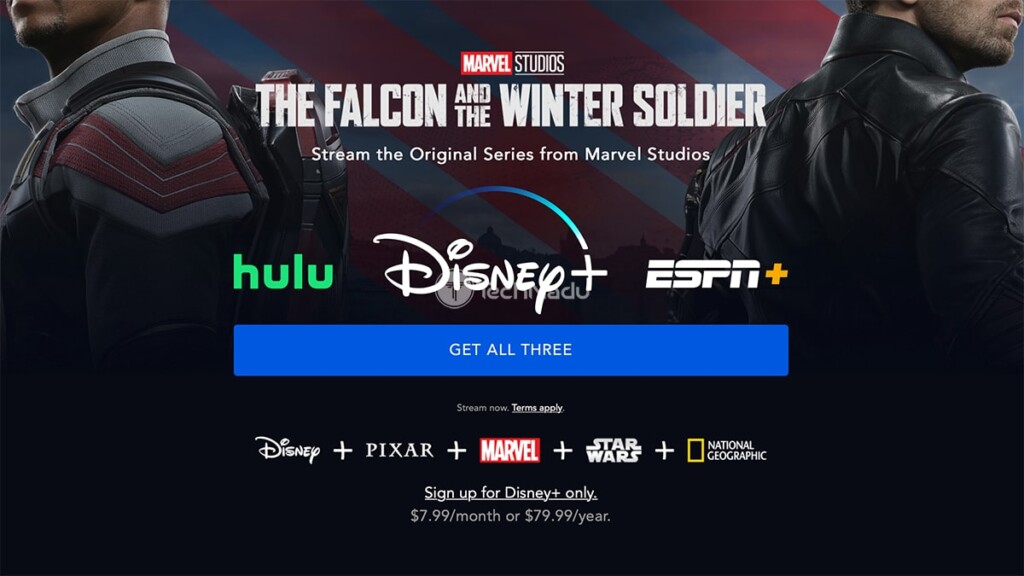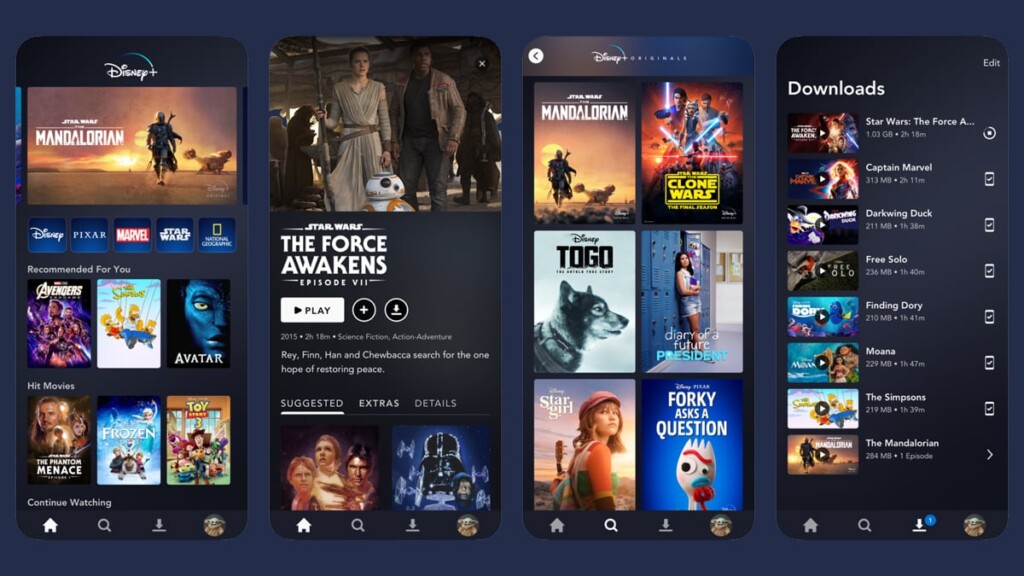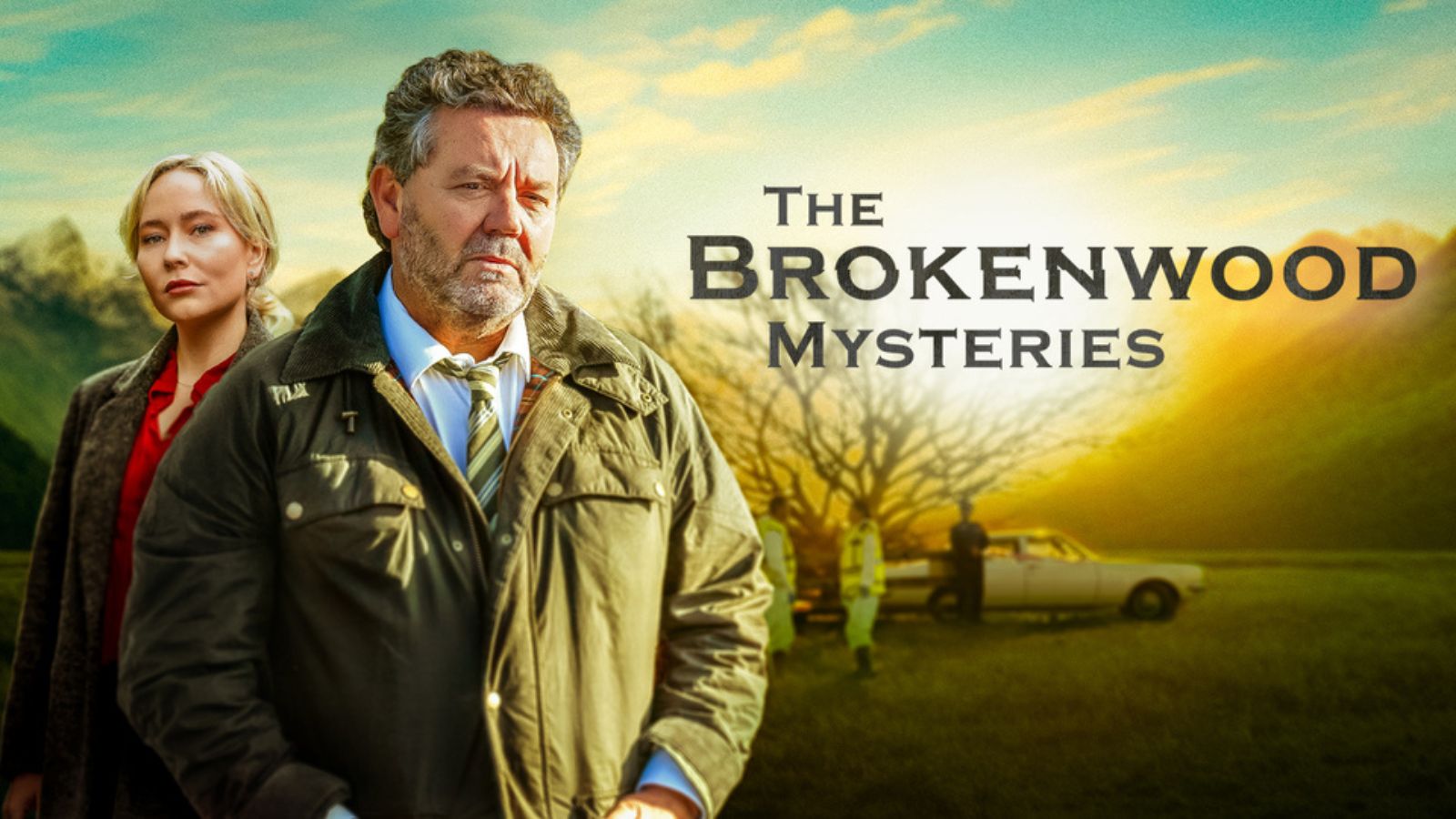
When you purchase through links on our site, we may earn an affiliate commission. Here’s how it works.
How to Get Disney Plus on iPhone & iPad in 2021
Know that streaming Disney Plus can be done on pretty much any currently popular device and platform. And of course, this also applies to iOS and iPadOS, which offer some extra perks such as the ability to access the app offline. With this said, let’s talk about how to watch Disney Plus on iPhone and iPad in 2021.
Before we continue, keep in mind that this article will go beyond teaching you how to get started with Disney Plus on your iPhone and iPad. We've made sure to provide plenty of helpful tips and tricks, helping you get the most out of this streaming platform. So, make sure to stick with us until the end of this article.
Also, it’s also interesting to note that this app runs on tvOS, which means that you can install and watch Disney+ on Apple TV – and we have a dedicated article explaining how that is done.
What Are the Requirements for Streaming Disney Plus on iPhone & iPad?
The Disney Plus app requires you to have iOS 12.0 installed, at least. Considering that iOS 14 is the latest version of this operating system, this means that Disney Plus runs well even on older iPhones and iPads.
To make sure you have the latest version of iOS and iPadOS available, go to Settings > General > Software Update. This will prompt your device to check for new updates, so make sure to wait a couple of seconds and see if you could update your iPhone or iPad.
How to Get Disney Plus on iPhones & iPads in 4 Steps
1. Before you get to stream Disney Plus, you need to have an active subscription. So, if you haven’t done that already, make sure to subscribe to Disney Plus. The provided link will take you to the official website of the streaming platform, where you need to click on "Sign up for Disney+ only." Also, those of you who are Hulu or ESPN+ subscribers can take advantage of a special offer. Here’s how to save money by combining your Disney+ and Hulu/ESPN+ subscriptions.
2. Then, on your iPhone or iPad, visit the App Store. Use the Search tab (in the bottom-right corner of your screen) to search for 'Disney+.'
3. The application should appear among the search results. To download it, click on the 'Get' button, and the application will be downloaded and installed automatically. Once done, feel free to return to your device’s Home Screen.
4. Now, locate and open the Disney+ app. Log-in using your credentials (you'll need your username and password for this purpose), and you’ll get to access this streaming platform’s content library. So, feel free to select any movie or TV show – and that’s about it!
How Much Does Disney+ Cost on iPhone & iPad?
If you decide to subscribe to Disney Plus, know that you'll need to pay $7.99/month or $79.99/year. As you can already expect, the Disney Plus app comes free-of-charge. However, to access its content, you'll need a valid subscription.
As noted earlier, you can also subscribe to Disney+, Hulu, and ESPN+ (at the same time). If you decide to get this bundle, you'll need to pay $13.99/month. Then, proceed to download individual Disney Plus, Hulu, and ESPN apps on your device, as that's how you'll access each of those (individually).
Can You Watch Disney Plus Offline on iPhone & iPad?
Yes, you can watch Disney Plus offline on both your iPhone and iPad. And aside from using your iOS and iPadOS devices, this functionality is also found on the Disney Plus app for Android and Amazon Fire tablets.
To learn how to download TV shows and movies on Disney Plus (and watch them offline), make sure to click on the provided link. Our guide will also teach you how to access downloaded content, as well as how to delete downloaded TV shows and movies.
Can You Cast or AirPlay Disney+ From Your iPhone to Your TV?
Yes, you can use Apple's AirPlay screen-casting technology to watch Disney Plus on other devices (including your large-screen TV). For this method to work, keep in mind that you need to have an iPhone or iPad. And also, the "receiving" device must support AirPlay (which is often the case with recently released TV models).
To AirPlay any Disney Plus movie or TV show, simply select any title and start streaming it. You'll see the AirPlay icon in the top-right of your screen, so tap on it, and then select the "receiving" device. That's it!
Disney Plus Not Working on iPhone or iPad? Check Out These Fixes!
In general, Disney Plus works without any issues on iPhones and iPads. However, just like with any other type of software, you might encounter technical issues. So, if the Disney+ app doesn't work on your iOS/iPadOS device, you'll want to try the following.
- Restart Your iPhone or iPad: When was the last time you turned off your iPhone or iPad? In general, it's recommended to do so once a week, so that iOS and iPadOS can find some room to "breathe." Therefore, we recommend turning off your device, waiting around 15 seconds, and then turning it back on.
- Check Your Wi-Fi Connection: Keep in mind that Disney+ requires a 5 Mbps Web connection for streaming in HD, and a 25 Mbps connection for 4K streaming. Therefore, you should first check the speed of your Web connection. Then, you can try restarting your Wi-Fi router by unplugging it, waiting around 30 seconds, and plugging it back in.
- Uninstall & Reinstall the Disney+ App: Sometimes, something simple as reinstalling an iOS app can resolve technical problems. So, delete the Disney+ app, and then visit the App Store to download it once again, making sure you have access to the latest version available.
- Make Sure Disney+ Is Up-To-Date: In case you've decided to disable automatic updates on your iPhone or iPad, you'll need to update Disney+ manually. You can do this by pressing and holding the App Store icon. Then, tap on 'Updates.'
- Update your iPhone or iPad: And lastly, we recommend you to keep your devices updated at all times. So, go to Settings > General > Software Update to check if a new update is available.
What Other Devices Does Disney+ Support?
Aside from watching Disney Plus on iOS & iPadOS, you can also watch it on your TV, computer, or via a dedicated media streaming device. We’ve prepared a series of handy set-up guides, so make sure to check them out below.
- Media Streaming Devices: Roku, Android TV, and Fire TV.
- Smart TVs: Vizio TVs, LG TVs, Samsung TVs, and other smart TVs.
- Gaming Consoles: PlayStation, Xbox.
- Other Platforms & Devices: Fios, Xfinity.
In case of any questions or doubts, know that you can count on TechNadu’s team. Post your comment below, and we’ll make sure to respond as soon as possible. And of course, enjoy streaming Disney Plus on your iPhone and iPad!