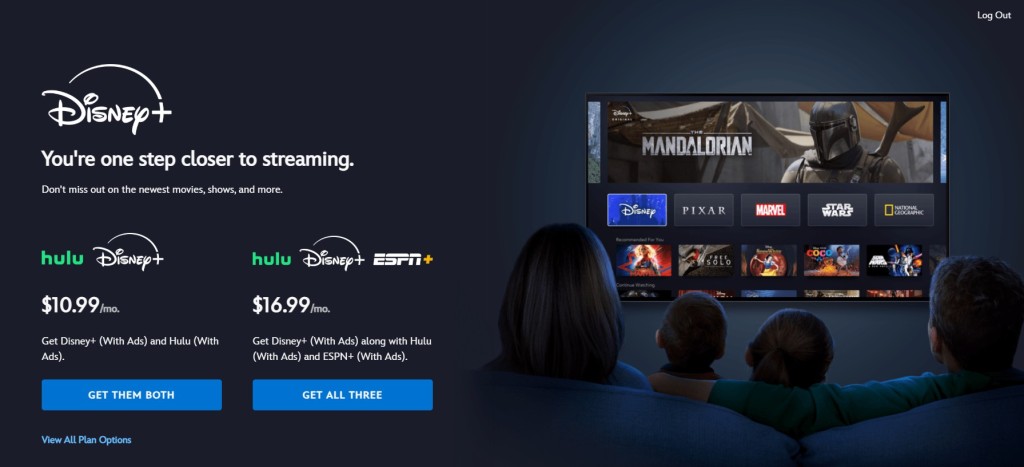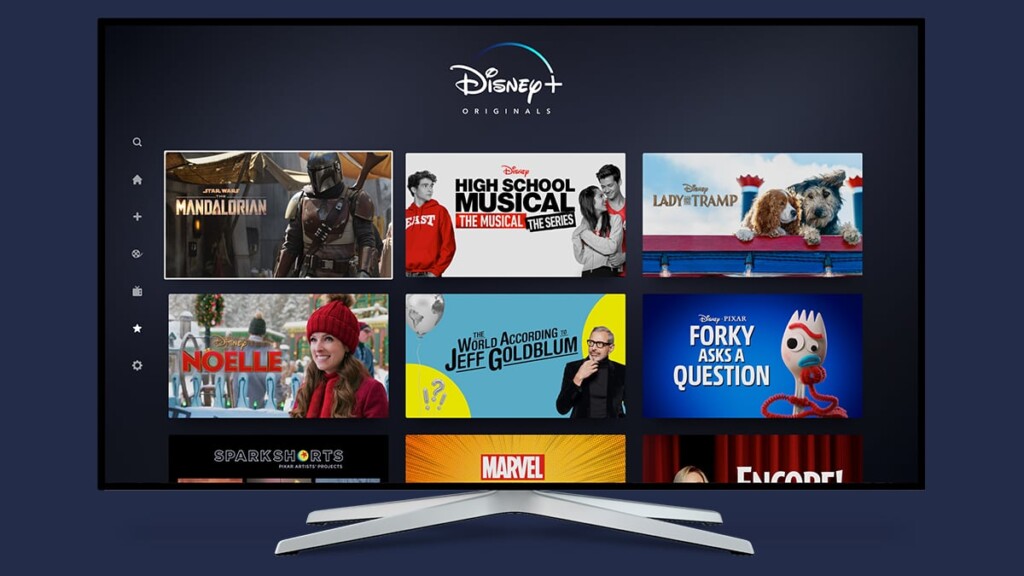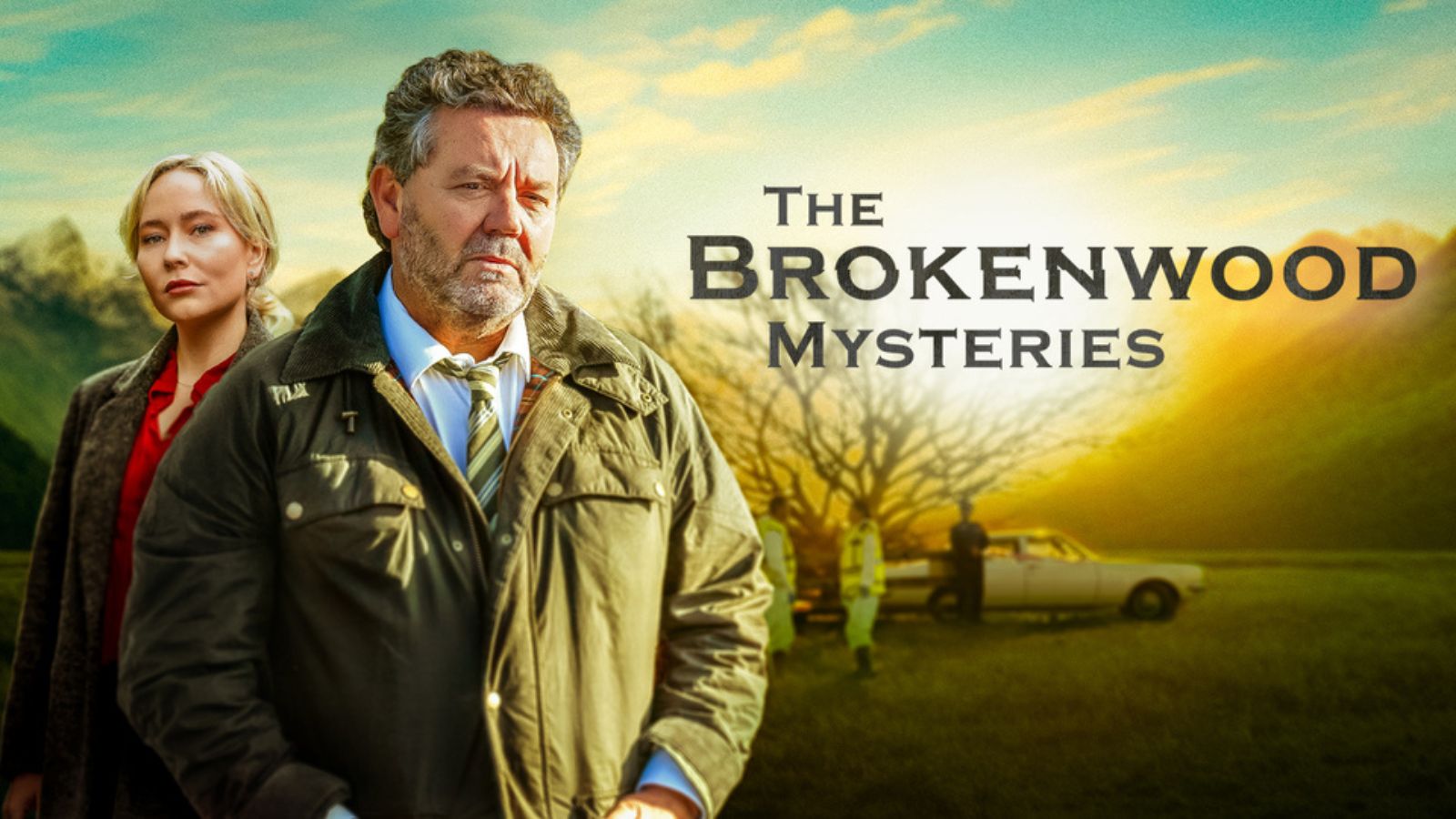When you purchase through links on our site, we may earn an affiliate commission. Here’s how it works.
How to Get Disney Plus on Supported Android TV Models
Android TV is a platform that spans across numerous TVs and media streaming devices. With that said, it doesn't come as a surprise to know that Disney Plus has a native app for this widely used platform. And as you can guess, we're going to dive deep into explaining all there's to know about how to watch Disney Plus on Android TV.
We understand that the situation surrounding Android TV could be confusing - especially since this platform powers all kinds of different devices. That's why aside from providing you with an up-to-date installation guide, we're here to answer frequently asked questions and more. So, let's talk about how to get started with Disney Plus on Android TV devices.
What Android TV Models Are Supported by Disney Plus?
Disney+ supports a range of Android TV models and set-top boxes with Android OS 5.0 or later, including:
- Dynalink TV BOX
- Hisense
- Onn. Android TV UHD Streaming Device
- Philips
- Sharp
- Sony Bravia
- TCL
- NVIDIA SHIELD TV
- Xiaomi Mi Box
Download the Disney+ app from the Google Play Store to get started.
How to Get Disney Plus on Android TV
1. First, make sure to get your Disney+ subscription. Click on the provided link and then select "Sign up for Disney+ only."
2. Also, you can combine your Disney+ account with your Hulu account or your Hulu and ESPN+ accounts.
3. If you want the first option, then click on “Get Them Both” and if you want the second option, then click on “Get All Three” on Disney Plus' landing page.
4. Once you have your subscription, go to your Android TV.
5. Locate the Google Play Store and open the app. Then, use the search button/bar to search for 'Disney Plus.'
6. You should now see the Disney+ app in the search results.
7. Go ahead and open the app’s overview. Then, download the Disney+ app on your Android TV by using the 'Install' or 'Get' buttons.
8. Finally, return to your Android TV’s Home Screen and locate Disney Plus.
9. Then, open the application and use your credentials to log in.
10. Alternatively, you might be asked for an 8-digit code, which you can get by visiting the Disney Plus website.
11. Then just pay attention to what's said on your TV screen and follow those steps to log in. That's it!
Troubleshooting Note: If you find Disney Plus lagging, then follow these steps:
1. Head to Settings > Device preferences > Developer Options.
2. Then, in the Apps section, turn on Don’t Keep Activities.
Sometimes, the app might not function properly due to interference from background activities. This process should ensure that the app, as well as the Android TV interface, runs smoother.
Final Thoughts
Disney+ supports a wide range of Android TV models as well as set-top boxes. But they need to be of version Android OS 5.0 or later. Setting up Disney Plus on any supported Android TV model is easy. However, it's important to first subscribe to the service.
If you have already subscribed to Hulu or ESPN+, then, getting a bundle deal might be beneficial. After that, all you need to do is log into Disney Plus on your Android TV and follow the steps given.
Also, here are the solutions to some common problems faced while trying to access or use Disney Plus:
- How Do I Add Someone to My Disney Plus Account?
- How to Change a Disney Plus Password Without an Email?
- How to Download TV Shows & Movies on Disney Plus to Watch Offline?
- How to Remove Titles From 'Continue Watching' on Disney Plus?
Lastly, one more thing. If you encounter any problems, leave a comment below, and we’ll respond as soon as possible.