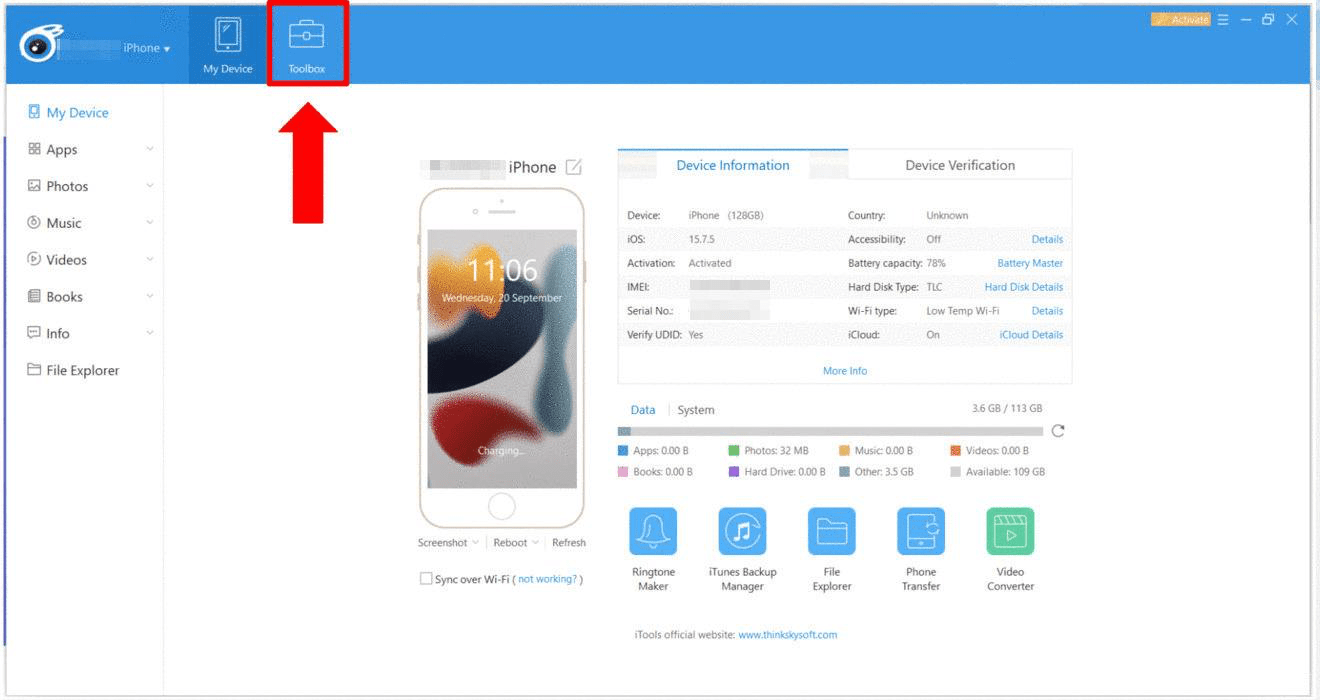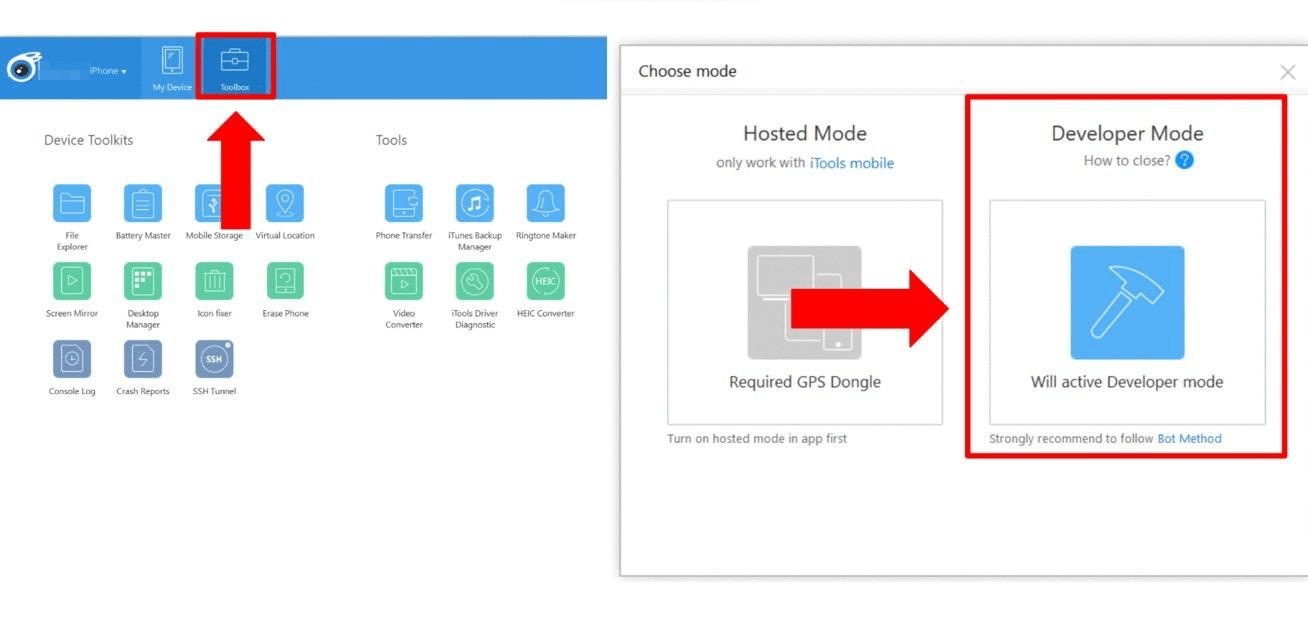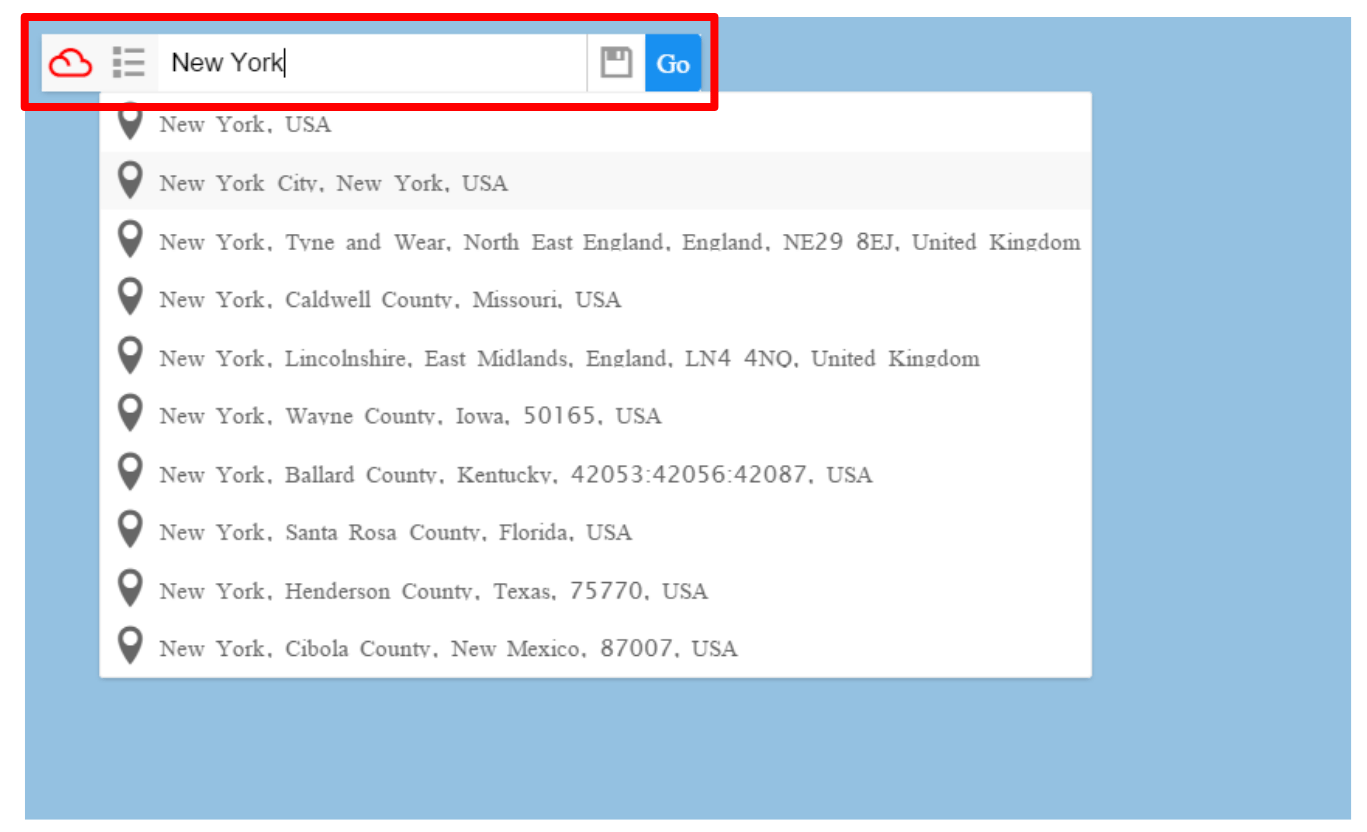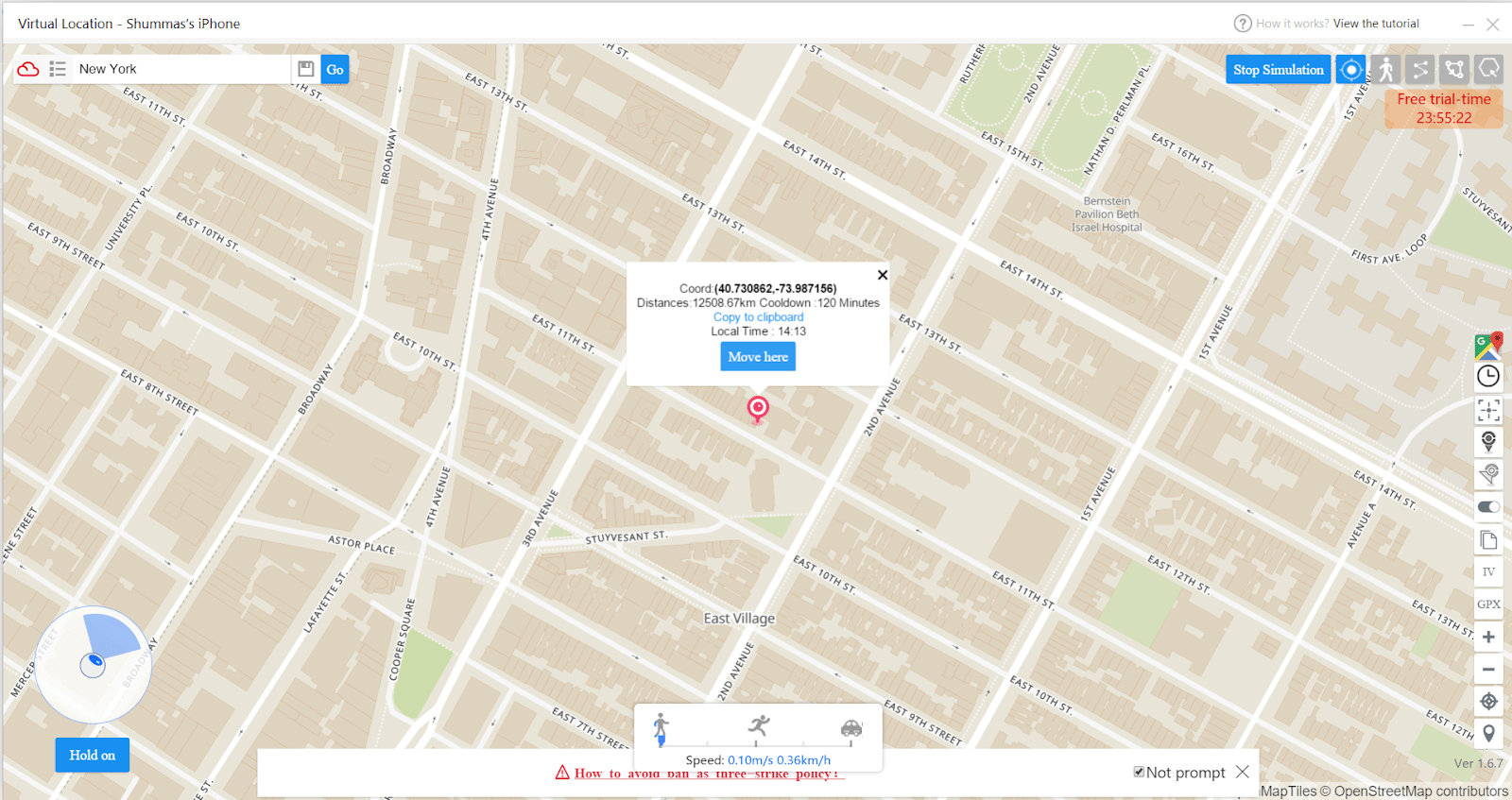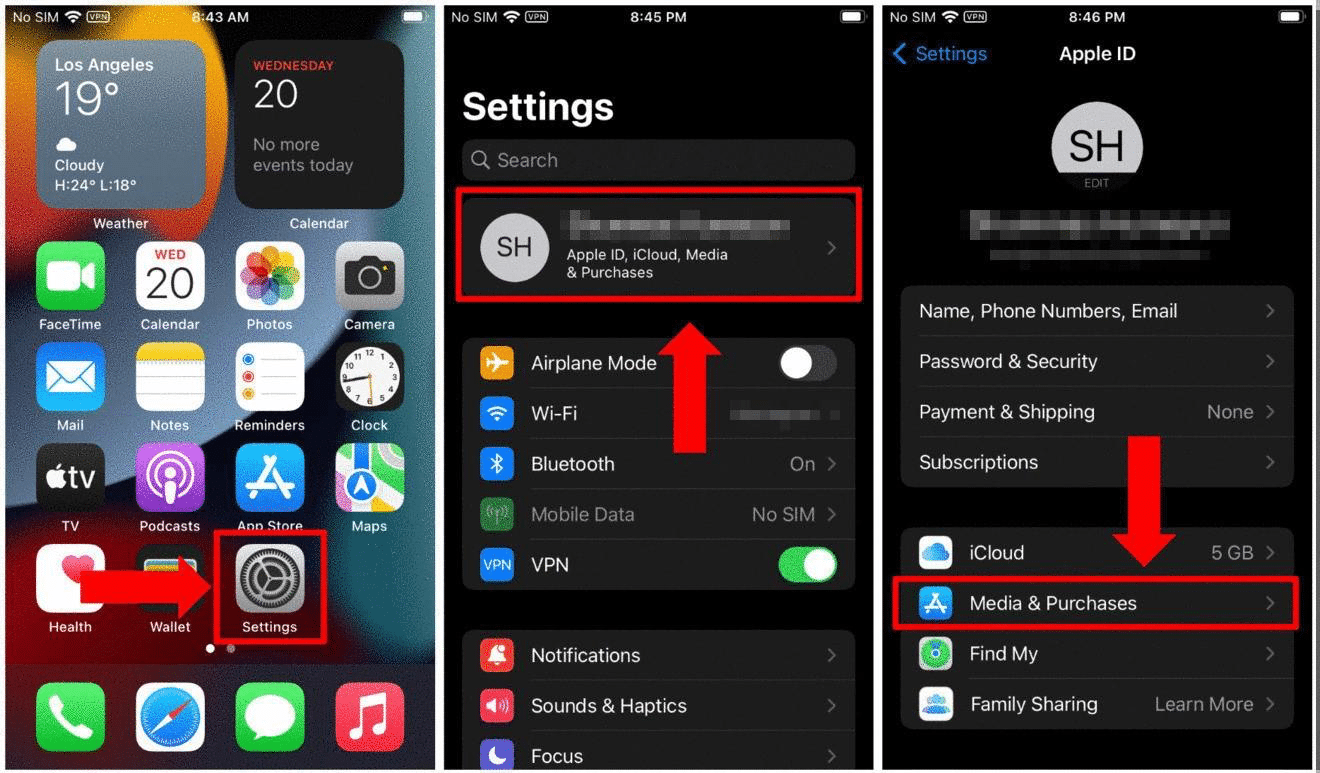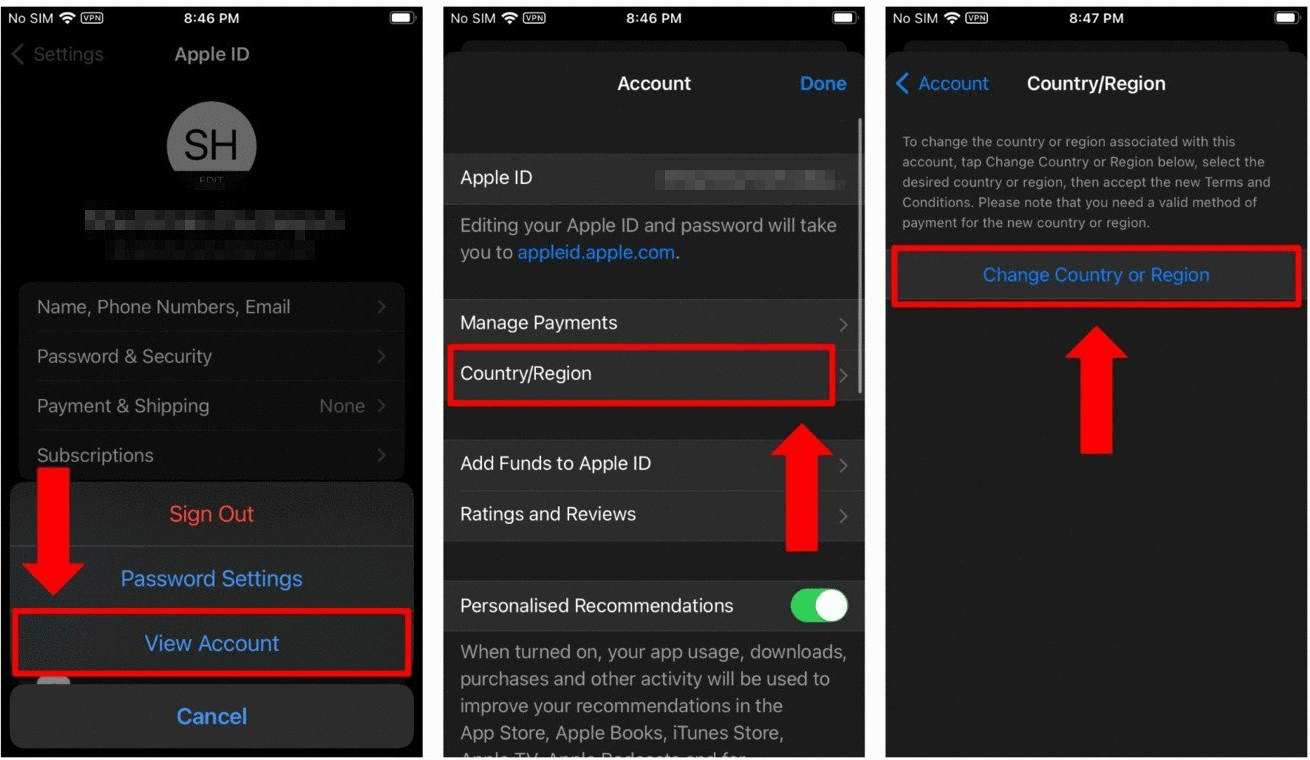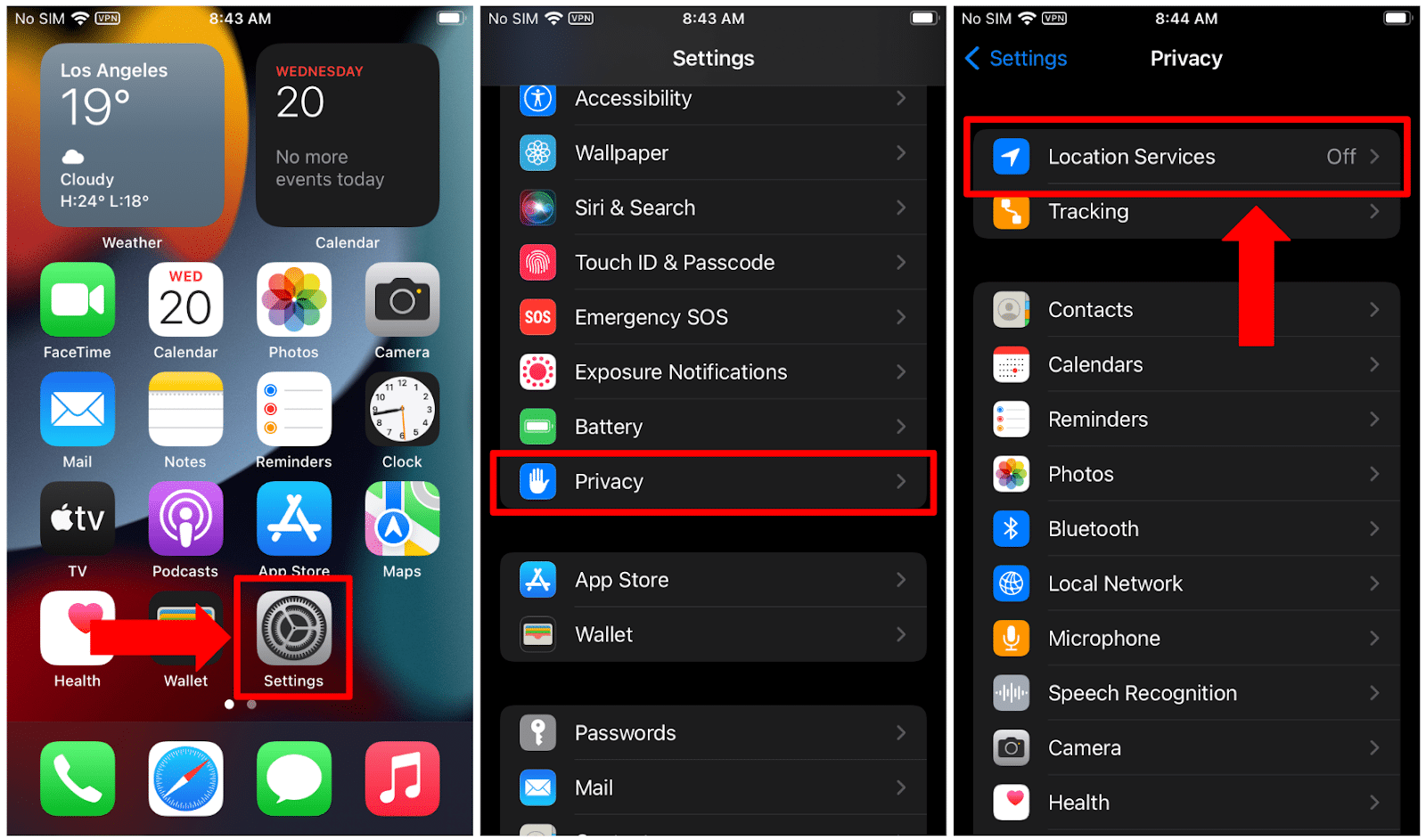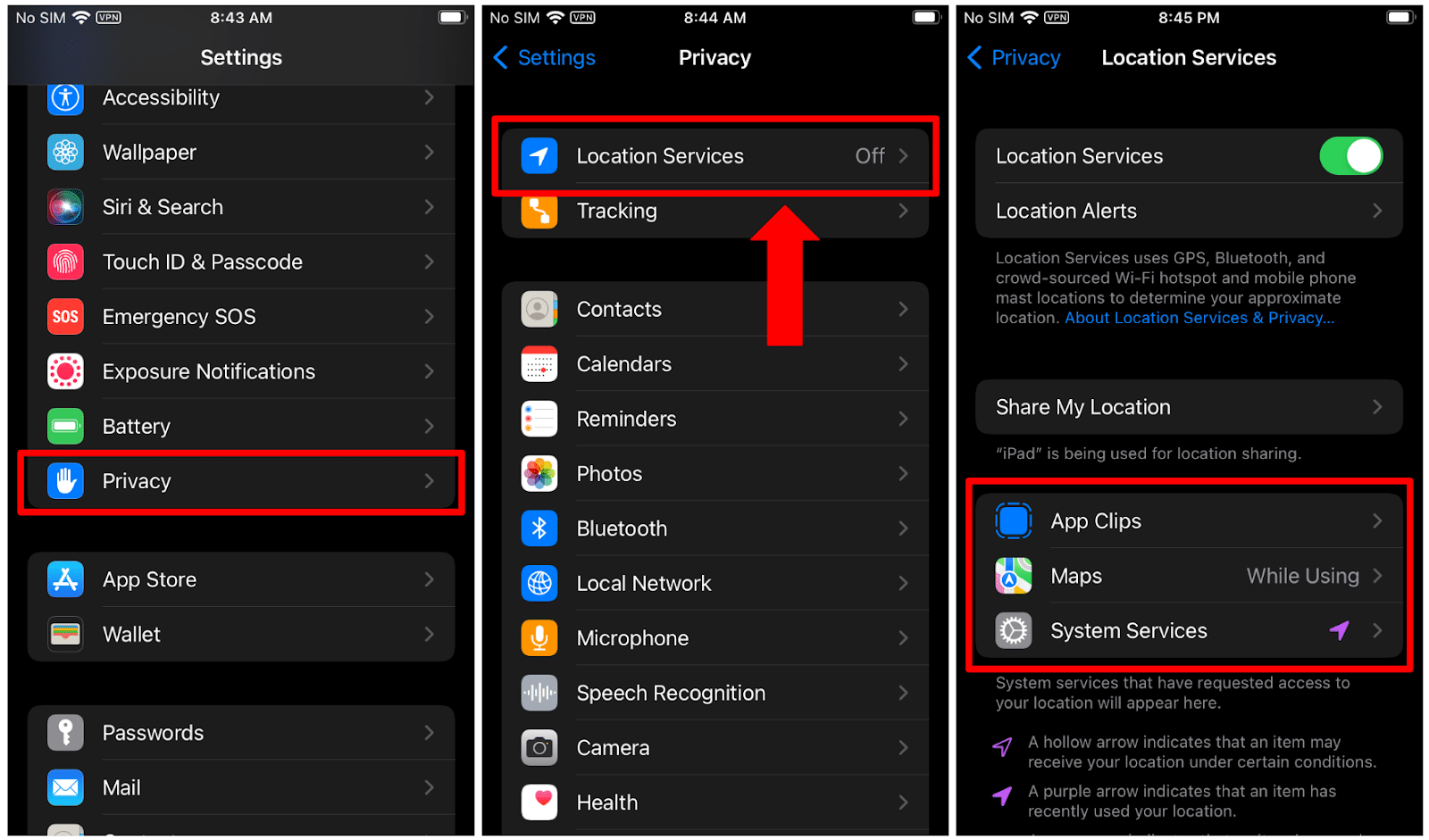When you purchase through links on our site, we may earn an affiliate commission. Here’s how it works.
How to Change Location on iPhone in 2025?
Do you want to change your location on your iPhone to increase online privacy? Or perhaps you want to access geo-restricted sites or apps? Well, a VPN can help you fake your location on the Internet by hiding your actual IP address.
However, location spoofing on a smartphone is more than hiding your IP address. Some apps approximate your location using GPS data by using your iPhone’s built-in “Location Services.” On top of that, the Apple ID country also matters because the App Store is geo-restricted. Hence, you can’t download apps from other regions without changing the App Store location.
So, how can you use a VPN to change your location on an iPhone? Which VPN is the best for iPhone users, and is there a way to hide your location without a VPN? In this article, we will answer all these questions and help you achieve complete anonymity.
How to Change Your Location on iPhone with a VPN?
You can change your location on an iPhone by connecting to a VPN. For example, if you live in Germany and connect to a VPN server in the US, all the Internet services on your phone will see the US as your current location.
Here are the steps that you need to follow to spoof your location on iPhone with a VPN:
- Subscribe to a reliable iPhone VPN (we recommend ExpressVPN).
- Install the VPN app from the App Store.
- Log into your VPN account.
- Follow the one-time setup instructions.
- Choose your preferred server location.
- Hit the “Connect” button.
- You can now browse anonymously.
This method lets you access geo-blocked content on the Safari browser. However, this method alone will not let you install region-locked applications from the App Store. To access those apps, you need to change your App Store country.
Why Do You Need to Change Your iPhone Location?
You need to change your iPhone’s location to enhance your privacy. Many Web services track your IP and GPS information to bombard you with targeted ads. But there are many other reasons. Let’s take a look at some of the common ones.
- Hiding your actual location: This is the most common reason. Your location’s visibility on the Internet can give advertisers an incentive to target you with ads. Similarly, it can also prevent hackers from attacking you with viruses and malware.
- Accessing streaming services: Streaming services like Hulu and Max are only available for US audiences. By changing your iPhone location to the US, you can watch content on these services and many more.
- Changing location on specific apps: Some applications curate your experience based on your country. For instance, Tinder’s free version will prevent users from matching with people outside their home country. By spoofing your iPhone location, you can remove these limitations.
- Use geo-restricted apps: The App Store and iTunes are both region-based, which means that every country has a different library of applications. A VPN will allow you to use geo-restricted apps from anywhere.
- Getting region-specific discounts on different services: Sometimes, online services follow localized pricing models, which means they will be cheaper in certain countries. For example, Spotify is much cheaper in Turkey and India in comparison to the US.
The Best VPN to Change Your Location on iPhone
ExpressVPN is the best VPN to change your location on an iPhone because it has a wide number of obfuscated servers to choose from. But its most impressive traits are its lightning-fast speeds and military-grade security.
Let’s take a look at our top picks.
- ExpressVPN: If you are looking for the best VPN for iPhone that checks all the boxes, ExpressVPN is your best choice. It offers 256-bit AES encryption with the latest secure protocols, split tunneling, and the ability to bypass all geo-restricted services.
- NordVPN: It stands as our 2nd most recommended VPN, due to its advanced security features like Double VPN, Onion Over VPN, and split tunneling. This makes it a wonderful choice for more advanced users.
- CyberGhost: For users who want to stream movies and shows on iPhone, CyberGhost offers specialized streaming servers for apps like Netflix, Disney+, Hulu, and more. It also has over 9,000 servers globally with very decent speeds.
How to Change Your iPhone Location Without a VPN?
You can change or hide your iPhone location without a VPN using methods like GPS spoofing and turning off “Location Services”. However, these methods alone will not let you access geo-restricted services or apps.
That being said, let’s dive a bit deeper into these methods.
How to Change Your GPS Location on iPhone?
It is possible to change your GPS location by using a third-party tool like iTools. However, you should do due diligence and practice great caution when connecting to third-party software. Such tools can be inherently unsafe, and hence, we do not promote or encourage their use.
Nonetheless, to spoof your GPS location, follow these steps:
- Download the iTools app.
- Connect the iPhone to the PC.
- Open the app and click “Toolbox.”
- Click on “Virtual Location.”
- Click on “Developer Mode.”
- Let the iOS Developer Disk Image download automatically.
- Find a location in the search panel and click “Go.”
- Click the “Move here” button.
- Your GPS location has been spoofed.
How to Change Your Apple ID Region or Country on iPhone?
You can change your Apple ID country directly from the settings. However, you may need a valid billing method based in your chosen country for purchases on the App Store.
Here’s how you can do it:
- Open “Settings” on your iPhone.
- Tap on Apple ID settings.
- Choose “Media & Purchases.”
- Tap on “View Account.”
- Change your country from “Country/Region.”
- Review the ToC and click “Agree.”
- Enter the new billing details.
This method is best used in conjunction with a VPN connected to a server in the new region. It will let you watch content on geo-restricted apps like Hulu, Disney+, and more.
How to Turn off Location on iPhone?
You can turn off location by toggling the “Location Services” settings on your iPhone. Apps use this setting to provide localized content. This includes games like Pokemon Go that require your GPS information.
Follow these steps to turn off your iPhone location:
- Open your iPhone’s settings.
- Tap “Privacy.”
- Toggle off the “Location Services.”
Alternatively, you can also turn off location services for specific apps by following these steps:
- Open your iPhone’s settings.
- Tap “Privacy.”
- Tap on an app that you want to restrict.
- Choose “Never” in the permission box.
VPN Not Changing Your Location on an iPhone - How to Fix?
If you have followed all the steps mentioned earlier, but your iPhone location is still not changing, there is a chance that your VPN is not working. Your first step should be to check whether you have connected to the right server region.
After that, try the following fixes:
- Make sure that your VPN offers IP leak protection.
- Try to use another mobile Web browser.
- Clear your browser’s cookies and cache.
- Try connecting to a different server in your preferred country.
- Turn off location services.
- Change your Apple ID Country to that of your VPN’s location.
- Spoof your GPS location to match with the VPN’s location.
- Contact the VPN’s customer support team and ask for help.
Final Thoughts
You can change your location on iPhone by using a VPN and switching your Apple ID country. This will allow you to download and use geo-restricted applications. However, some apps also track GPS data. In that case, you may have to rely on GPS spoofing using a third-party tool.
That said, make sure that you use a capable VPN. We recommend ExpressVPN because it has very reliable obfuscated servers with lightning-fast speeds. You can also try it risk-free, thanks to its 30-day money-back guarantee.
We hope that this article taught you everything you should know about changing location on an iPhone. If you have any comments or suggestions, feel free to write them below.