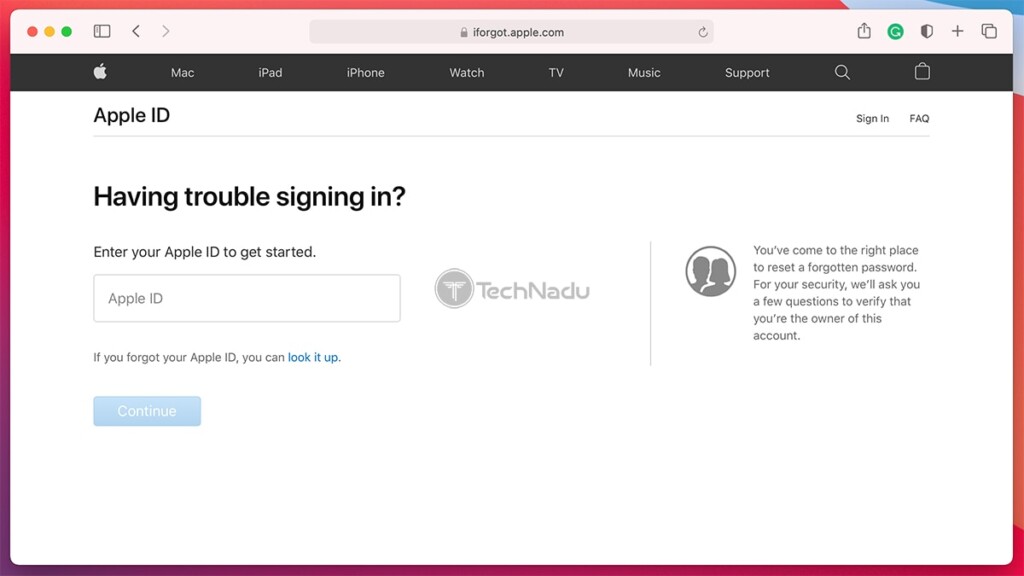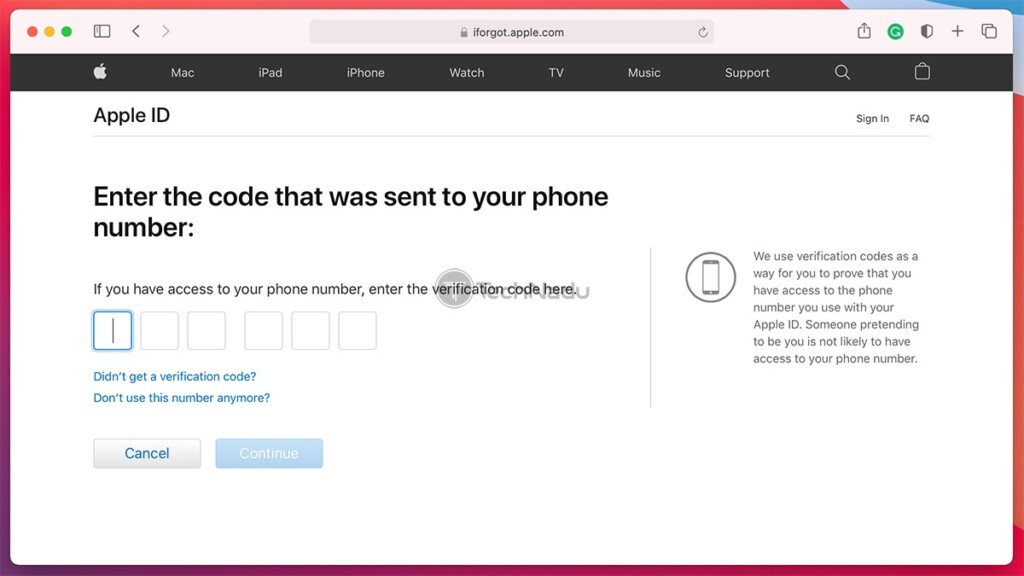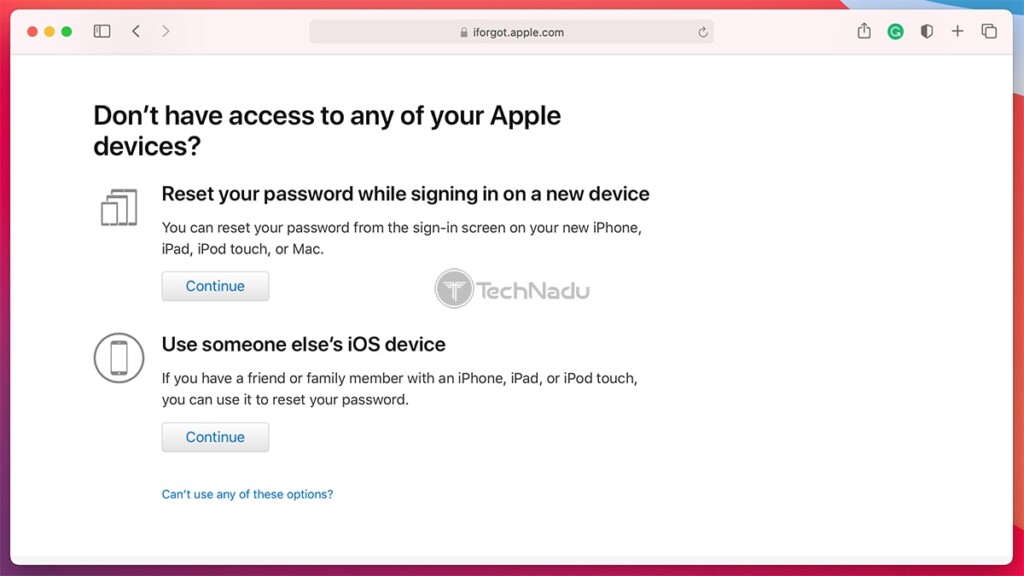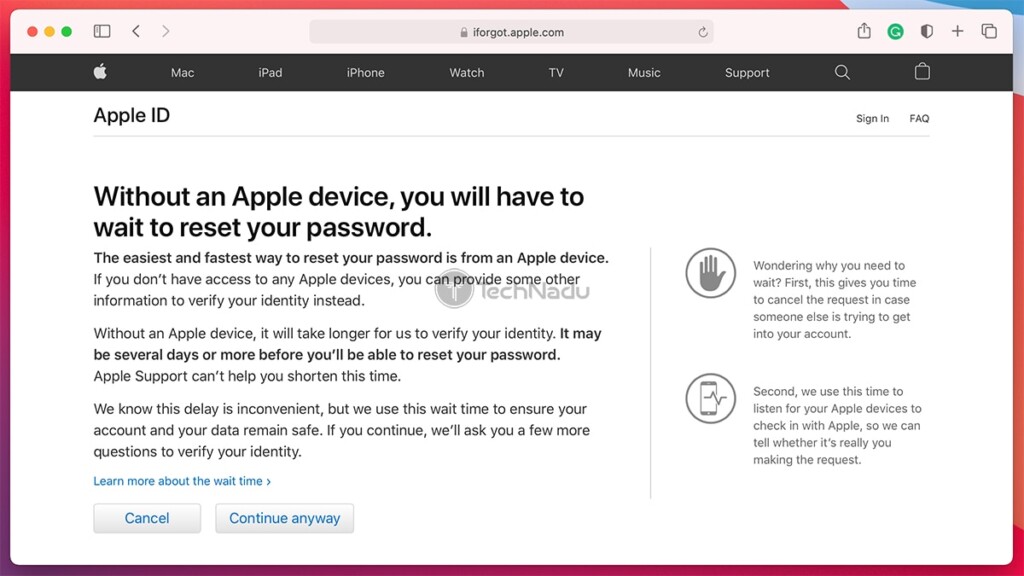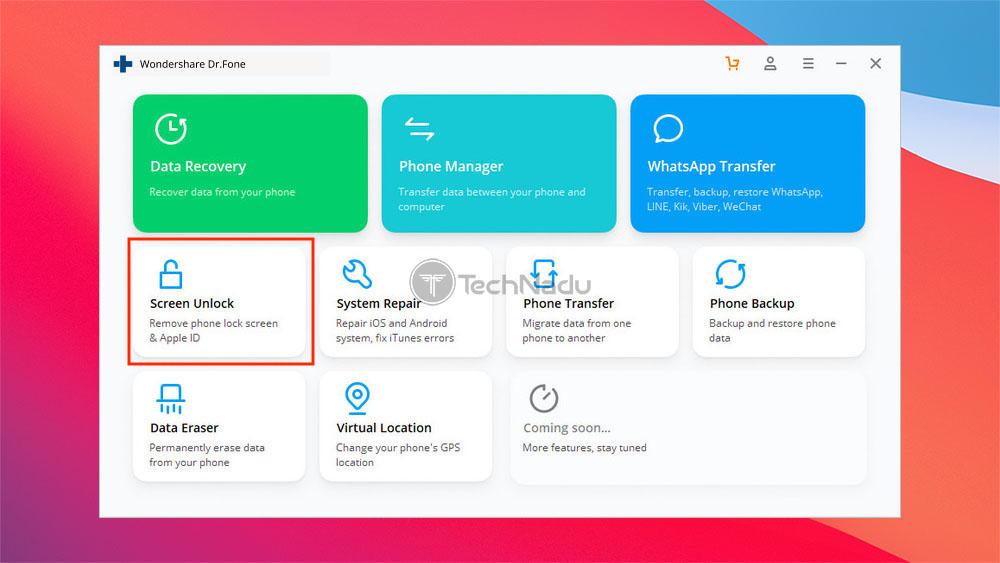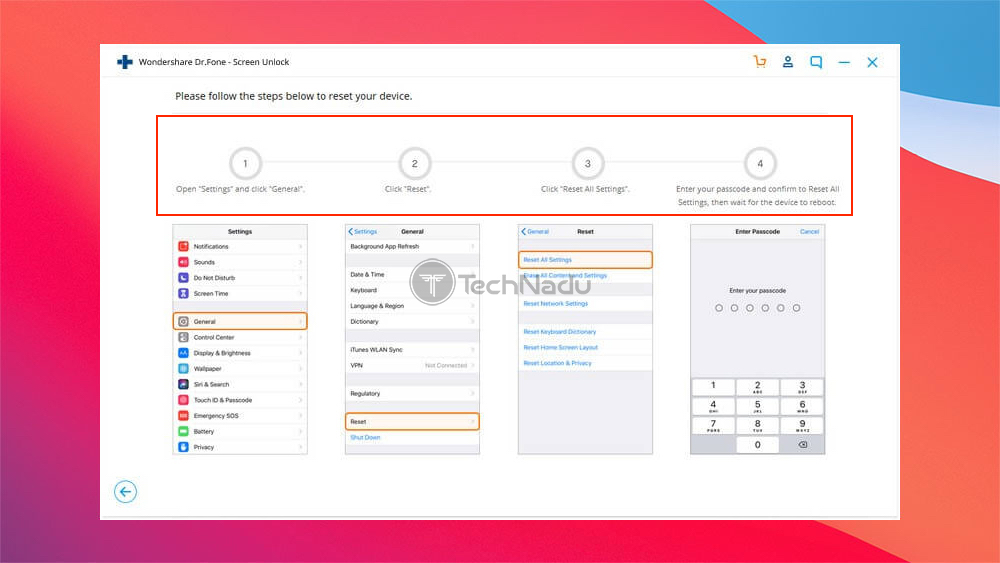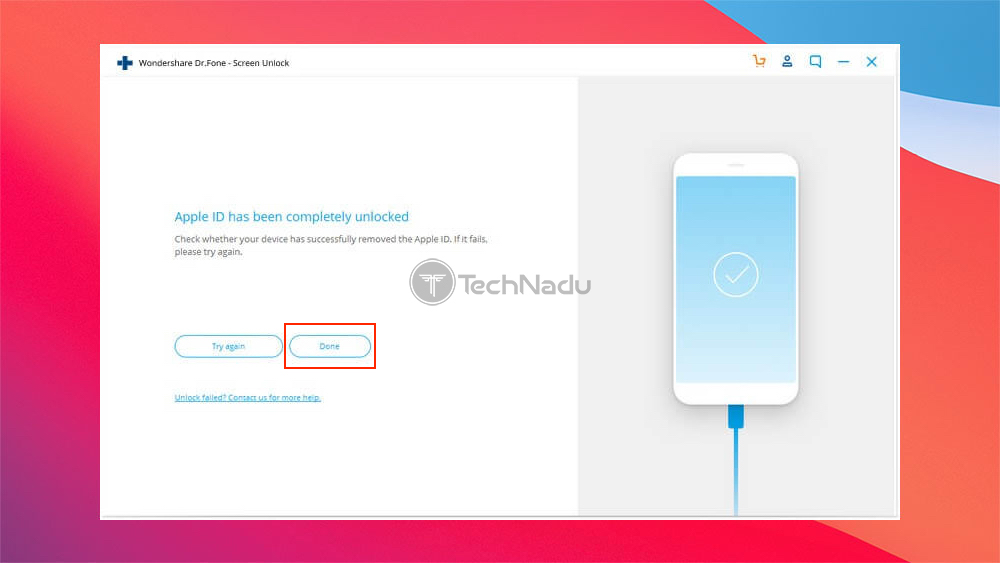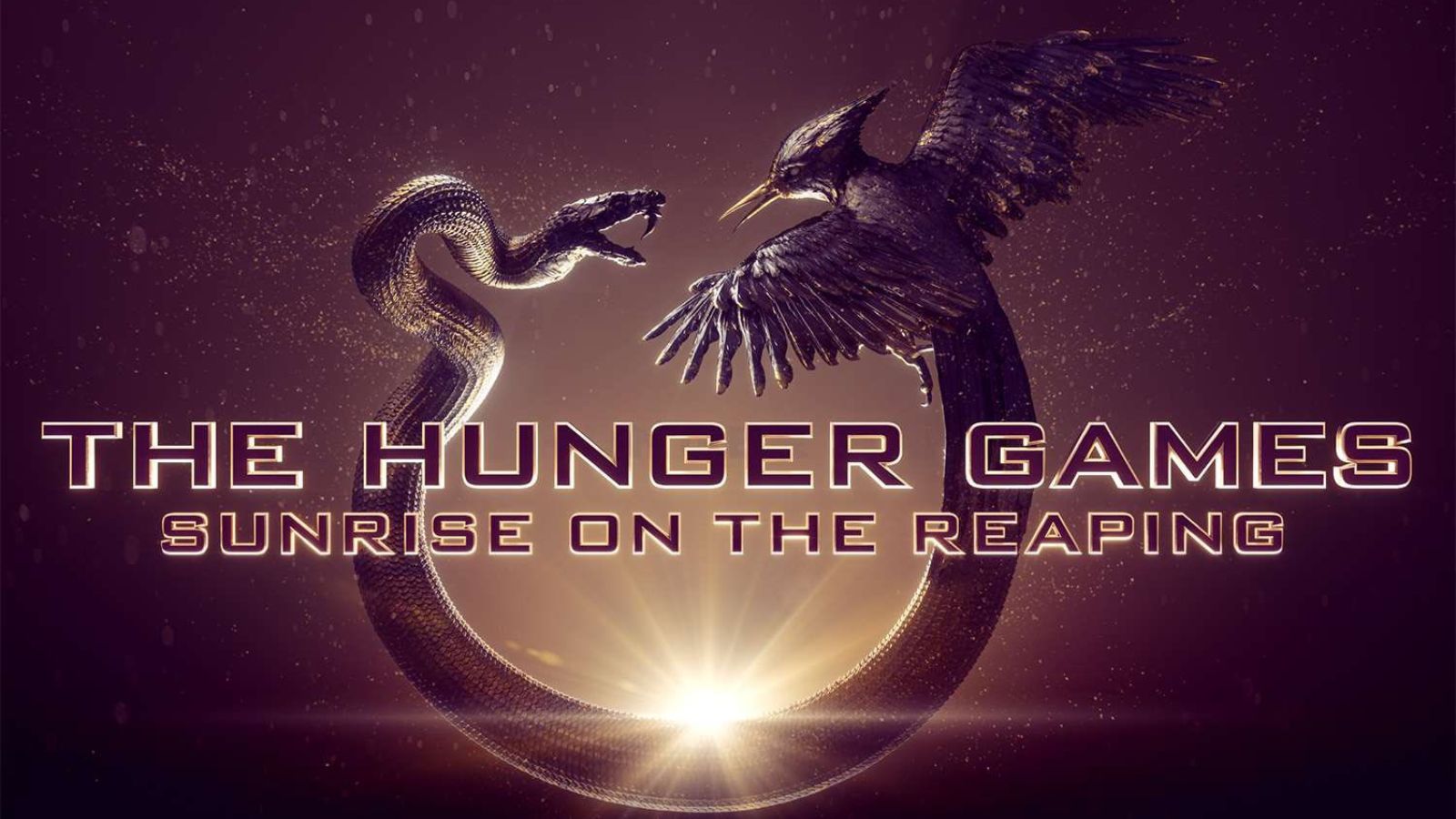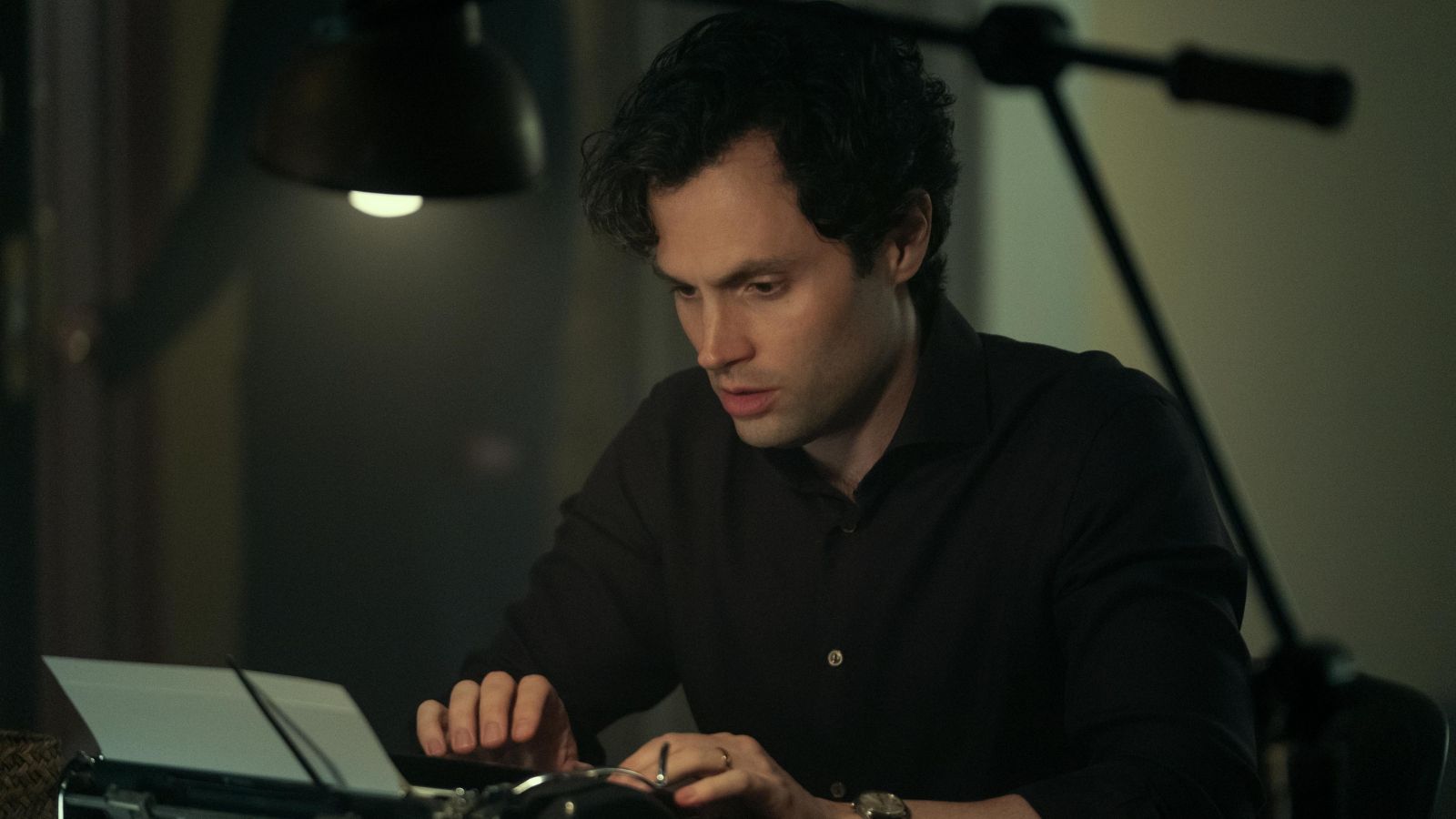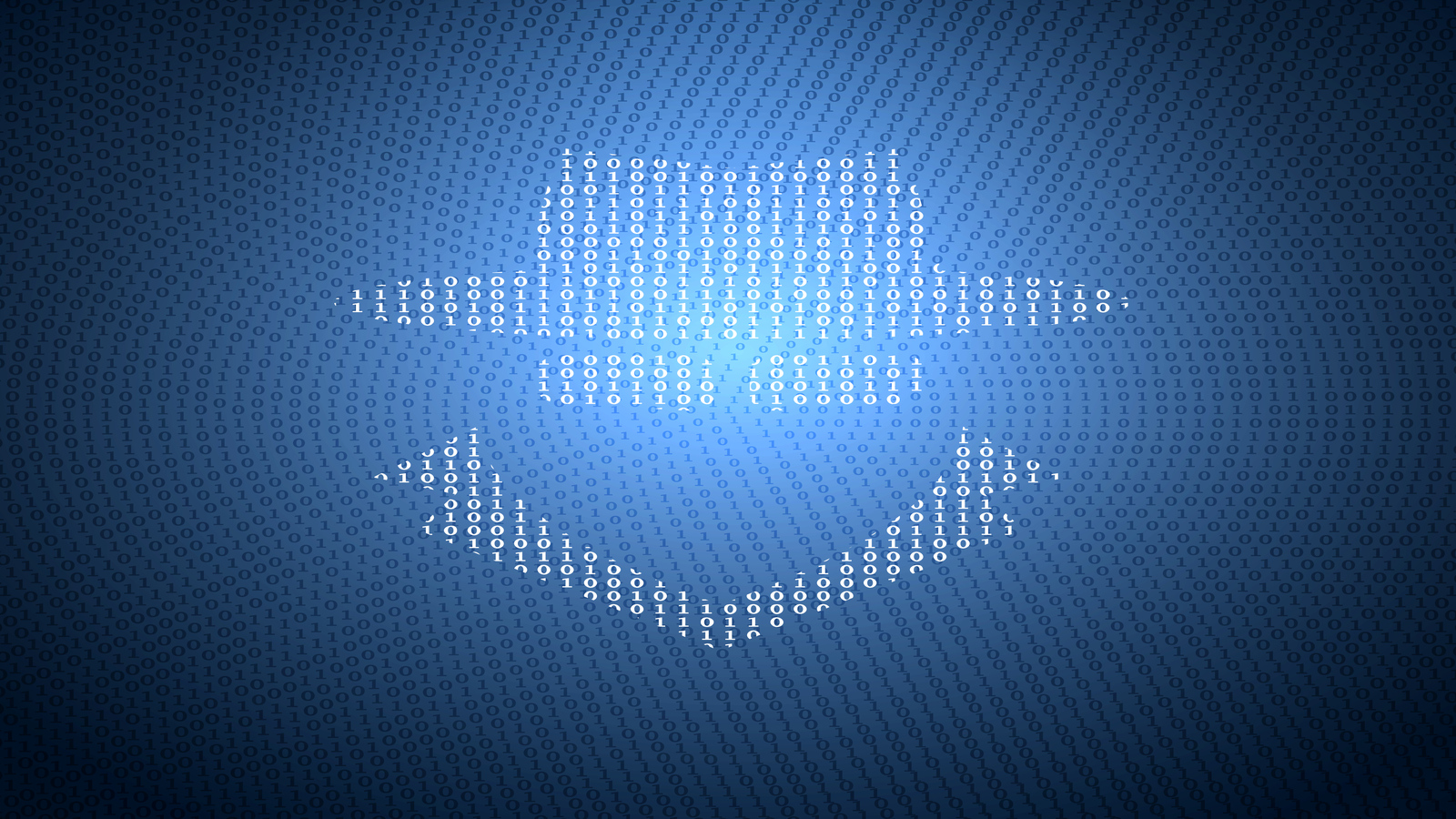When you purchase through links on our site, we may earn an affiliate commission. Here’s how it works.
How to Unlock Apple ID Without Security Questions
Being a gateway to your private data, your Apple ID is backed by robust security protocols. That sounds good in theory but can pose a problem if you forget your password. Even worse, your Apple ID could get locked or disabled – especially if you don’t know the answers to your Apple account’s security questions. With that said, the question is how to unlock Apple ID without security questions? Is that even possible?
Well, know that you have two methods in front of you. First, we recommend using Apple's website to access your Apple ID and reset your password (bypassing security questions). And if that doesn't work, you could use a third-party app. So, let's get started.
2 Ways to Unlock & Access Your Apple ID Without Answering Security Questions
Luckily for us, Apple has created its own system for retrieving lost Apple ID credentials, which we’ll show you how to use. And of course, you can jump over this step and use a third-party app to unlock your iPhone directly.
Method #1: Use Apple’s Website to Unlock Your Apple ID (If You’ve Set up Two-Factor Authentication)
Apple’s system of retrieving lost or forgotten Apple ID credentials can be confusing at times. That’s why we’ll discuss every possibility you’ll encounter. Here’s what you need to do.
- First, visit the ‘iForgot’ page on Apple’s website. To get started, you will need to input your Apple ID, so make sure to do so. If you can’t remember your Apple ID, click on 'Look It Up.' Once done, click on 'Continue.'
- Apple will now need to verify that it's you who's trying to access your information. You will be asked for your phone number (the one associated with your Apple ID). So, input your phone number and click on 'Continue.'
- You will then need to initialize a password request sent to all devices where you might be signed-in (your iPhone, iPad, or Mac). If you have access to any of those devices, tap on that notification and reset your password. If you don’t have access to any device, click on 'Don’t have access to any of your Apple devices?' to proceed to the next step.
- You will now see a couple of new options. You can choose to change your Apple ID password on a brand-new device, or you can choose to access your Apple ID on someone else's device (so, this could be an excellent time to ask a friend for assistance). Based on the scenario that applies to your case, click on 'Continue' and then follow the instructions you'll see on the screen. If none of those options are available, click on 'Can't use any of these options?' at the bottom.
- Now, you’ll see a warning that Apple can process your request to verify your identity, but this process could take a while. To begin, click on 'Continue Anyway.'
- You will now need to enter a code sent to your phone. And after that, you will need to enter a code sent to your email address. If you're having an issue receiving those codes, you can always try alternative options at the bottom of that page.
- That’s it! You will now need to wait for Apple to process your request (around 24 hours, typically). That is when you'll receive an email message with a link that lets you reset your password and unlock your Apple ID.
Method #2: Use a Third-Party Application to Unlock Your Apple ID
We’re sure that many of you will find the above-explained method to be complicated. So, if you’re already locked out of your phone, you can remove your Apple ID and any associated information. For that purpose, we’ll need a third-party application.
Before we jump right in, a helpful pointer. The following method will instruct you to remove your Apple ID from an iPhone (without deleting its contents). Therefore, it won’t technically unblock your Apple ID, but it will help you access and use your iPhone with another Apple ID.
- Based on our experience, we recommend Dr. Fone by Wondershare. This is a simple-to-use app, yet a highly effective one. Also, you can use it free-of-charge, and it's available on Windows and macOS. So, go ahead and download Dr. Fone and install the app.
- At this moment, you should see the application’s home screen. You need to click on 'Screen Unlock.' This component will now download and install on its own. Once done, click once again to open it.
- Dr. Fone will now present you with a group of options. If you need to remove an Apple ID from your device, you need to go with 'Unlock Apple ID.' Then, connect your iPhone to your computer and tap on 'Trust' to authorize this connection.
- The application will now instruct you on what needs to be done. You need to open the Settings app and then navigate to General > Reset > Reset All Settings. You will be asked for your phone's passcode (if you've set it previously), so make sure to supply it.
- At this moment, Dr. Fone will take over and finish the procedure on its own. You will get to see how things are going at any moment. Once done, the application will inform you whether your Apple ID has been removed from your device successfully. If everything is okay, go ahead with 'Done.' That’s it!
That would be all about how to unlock an Apple ID without security questions. If you have any questions on your mind, feel free to post a comment below. And lastly, thank you for reading!