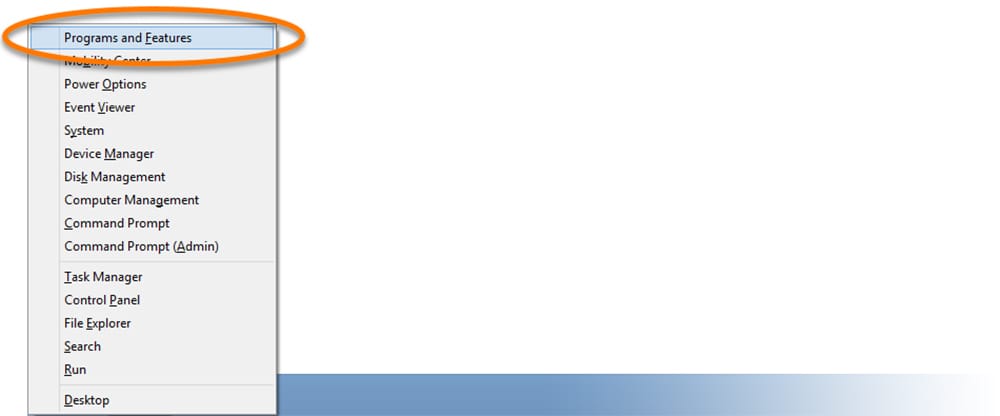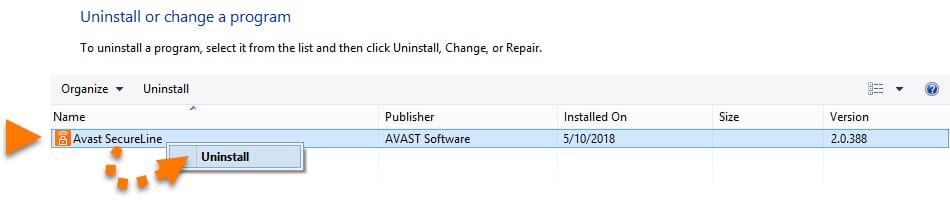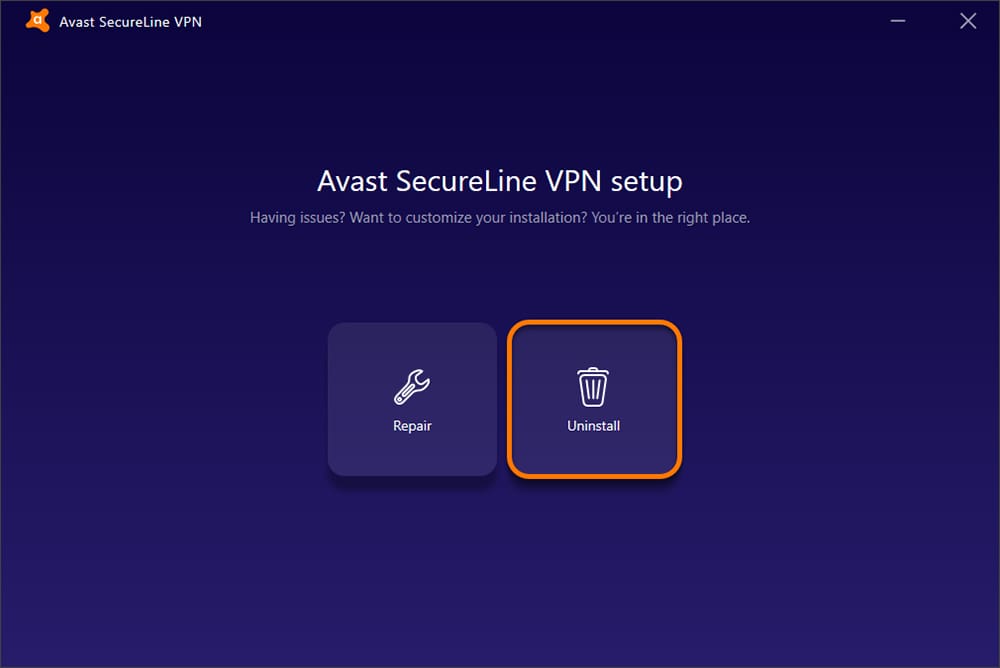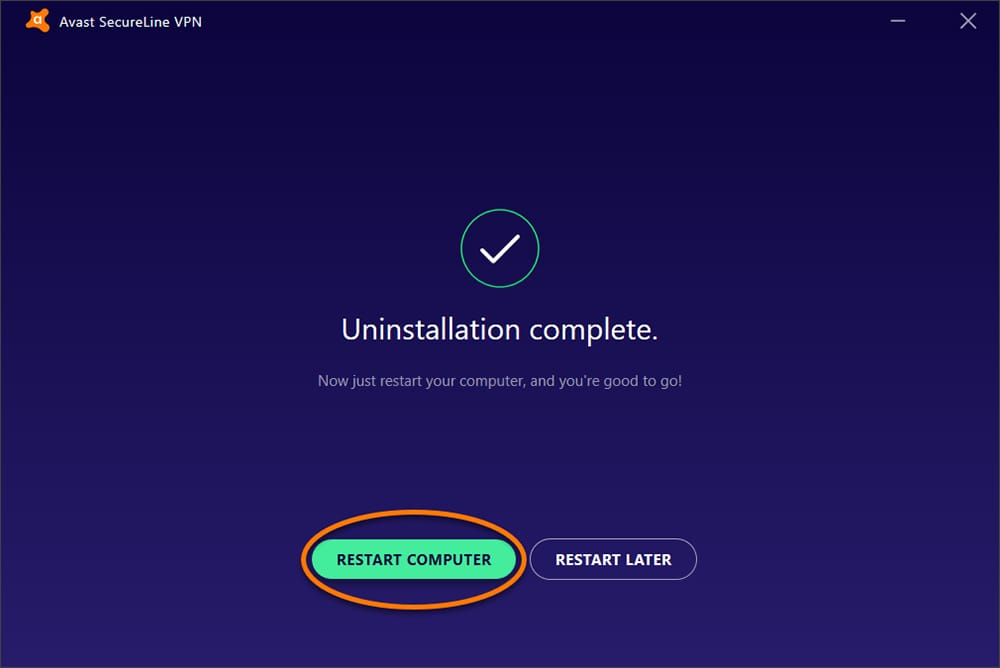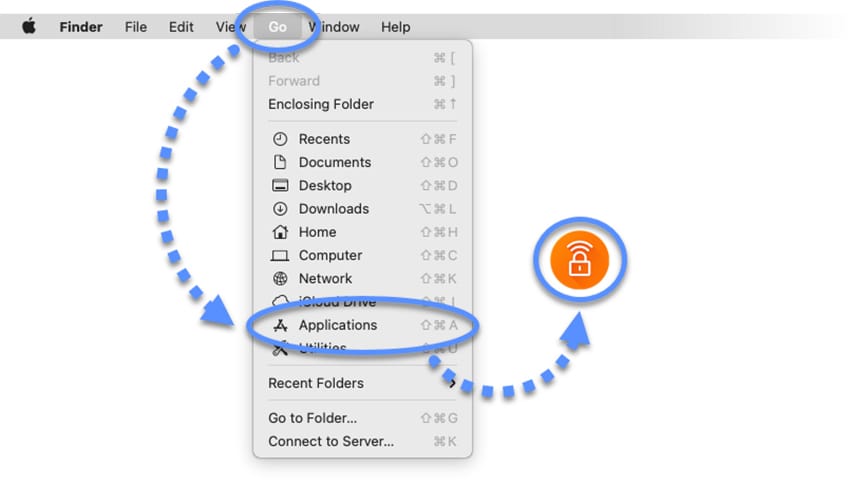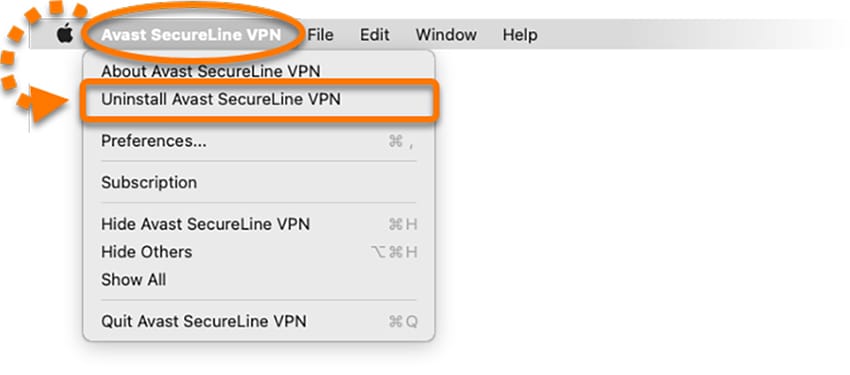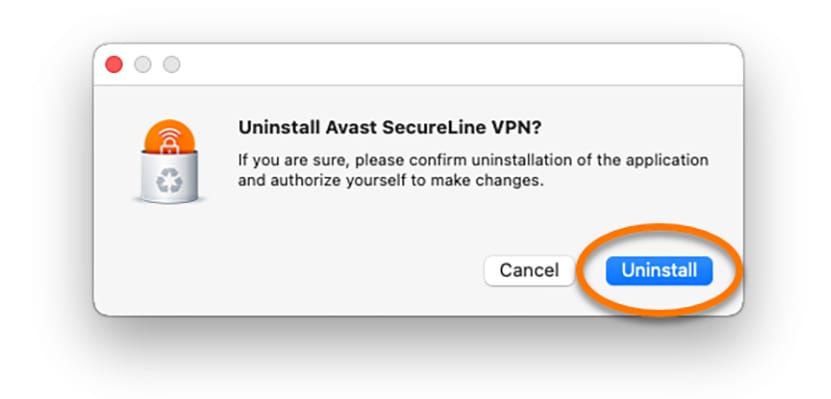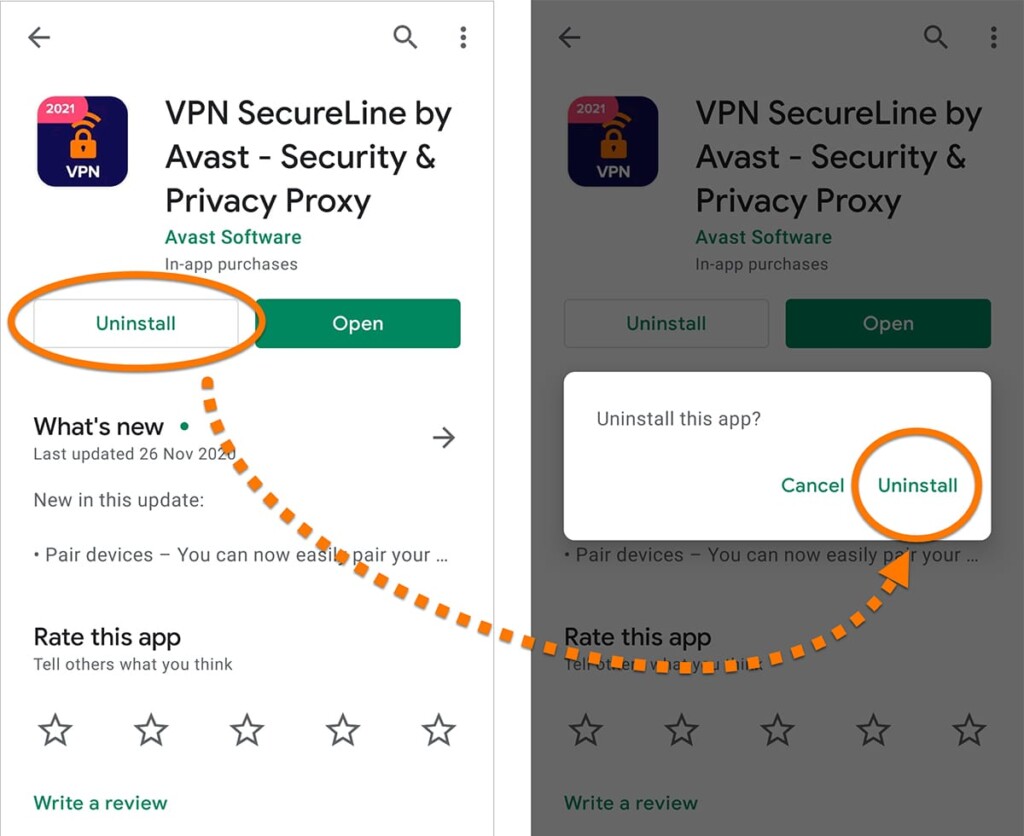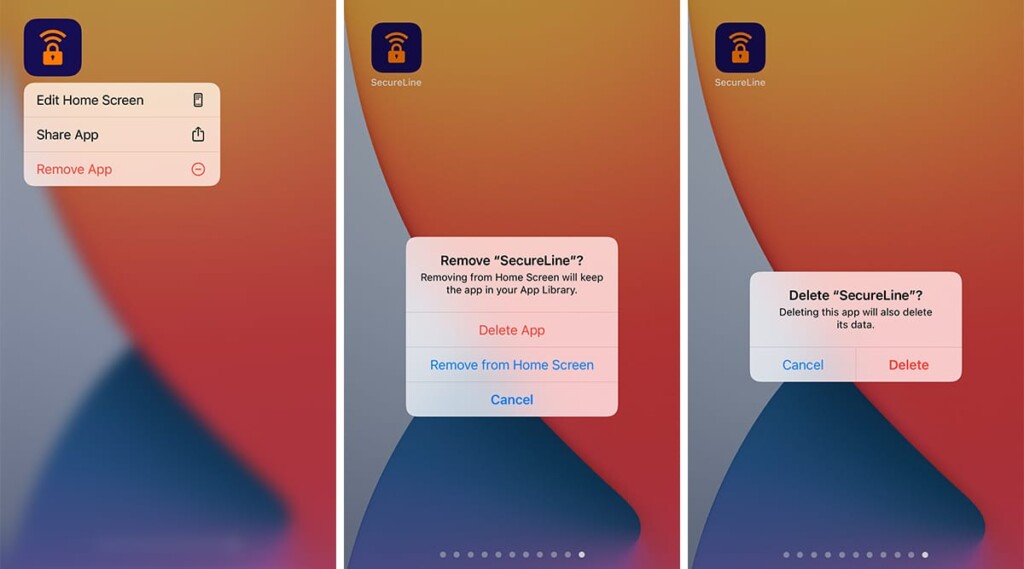How to Uninstall Avast SecureLine VPN (Covering Windows, macOS, Android & iPhone)
As you can find out in our Avast SecureLine VPN review, this is a relatively simple VPN that does come with some quirks. One of those is the inability to get rid of the VPN once you decide to no longer use it. With that said, we've wanted to produce a dedicated guide on how to uninstall Avast SecureLine VPN across all of its supported systems.
With that said, the following guide will help you get rid of Avast SecureLine VPN in a proper way, without any leftover software that might cause issues with your Internet connection. So, let’s dive right in, shall we?
Windows 10 & Earlier
The best way to remove Avast SecureLine VPN from your Windows PC is via your system’s tool for uninstalling software. There are several ways that can be achieved, so we’ll show you a universal way that applies to Windows 10, 8, and 7.
1. Using your keyboard, press the Windows and X keys simultaneously.
2. Make sure to pick 'Programs and Features' from the menu you’ll see on your screen.
3. Now, find 'Avast SecureLine VPN' on the list of installed software.
4. Right-click on the VPN’s name and pick 'Uninstall' from the drop-down menu.
5. You might be prompted to confirm your decision. So, select 'Yes.'
6. Avast SecureLive VPN uninstaller will now appear. Pick 'Uninstall.'
7. Select 'Uninstall' once again to confirm your decision.
8. Once done, make sure to restart your PC.
macOS Big Sur & Earlier
To uninstall Avast SecureLine VPN from your Mac, you shouldn’t remove the app by deleting its icon from the Applications folder. Instead, there’s another way to get rid of this VPN, as described just below.
1. Using the menu bar, navigate to Go > Applications.
2. Now, find Avast SecureLine VPN and double-click on its icon.
3. The VPN will now open, so ensure that its window is active.
4. Select 'Avast SecureLine VPN' from the menu bar (at the top of your screen).
5. Then, select 'Uninstall Avast SecureLine VPN.'
6. Confirm your decision by clicking on 'Uninstall.'
7. You might be prompted to authenticate via Touch ID (or using your password).
8. The VPN will now uninstall from your Mac. Select 'Quit' once done.
Android (Any Version)
We’ve sure you’ve used Google’s Play Store to install Avast SecureLine VPN. In that case, you're free to use that same path to remove it. Here's what you need to do.
1. Launch the Play Store on your Android smartphone or tablet.
2. Type in 'Avast SecureLine' in the search bar you’ll see at the top.
3. Select the app by tapping on its icon. Its overview screen should now open.
4. Then, tap 'Uninstall' (found on the left side, next to the 'Open' button).
5. Confirm your decision by tapping on 'Uninstall' once again.
iPhone/iPad (Any Version)
To uninstall Avast SecureLine VPN from your iOS or iPadOS device, you need to use the same method as with any other app. So, here’s how to get rid of Avast’s VPN:
1. Find the 'SecureLine' app on your device (via the Home Screen).
2. Then, touch and hold the SecureLine icon. A drop-down menu will appear.
3. Tap on 'Remove App.'
4. Confirm your decision by tapping on 'Delete App.'
5. And once again, confirm your decision by tapping on 'Delete.'
Those would be all the ways to uninstall Avast SecureLine VPN. In case you have any issues, make sure to let us know via the comments section below. And lastly, thank you for reading!