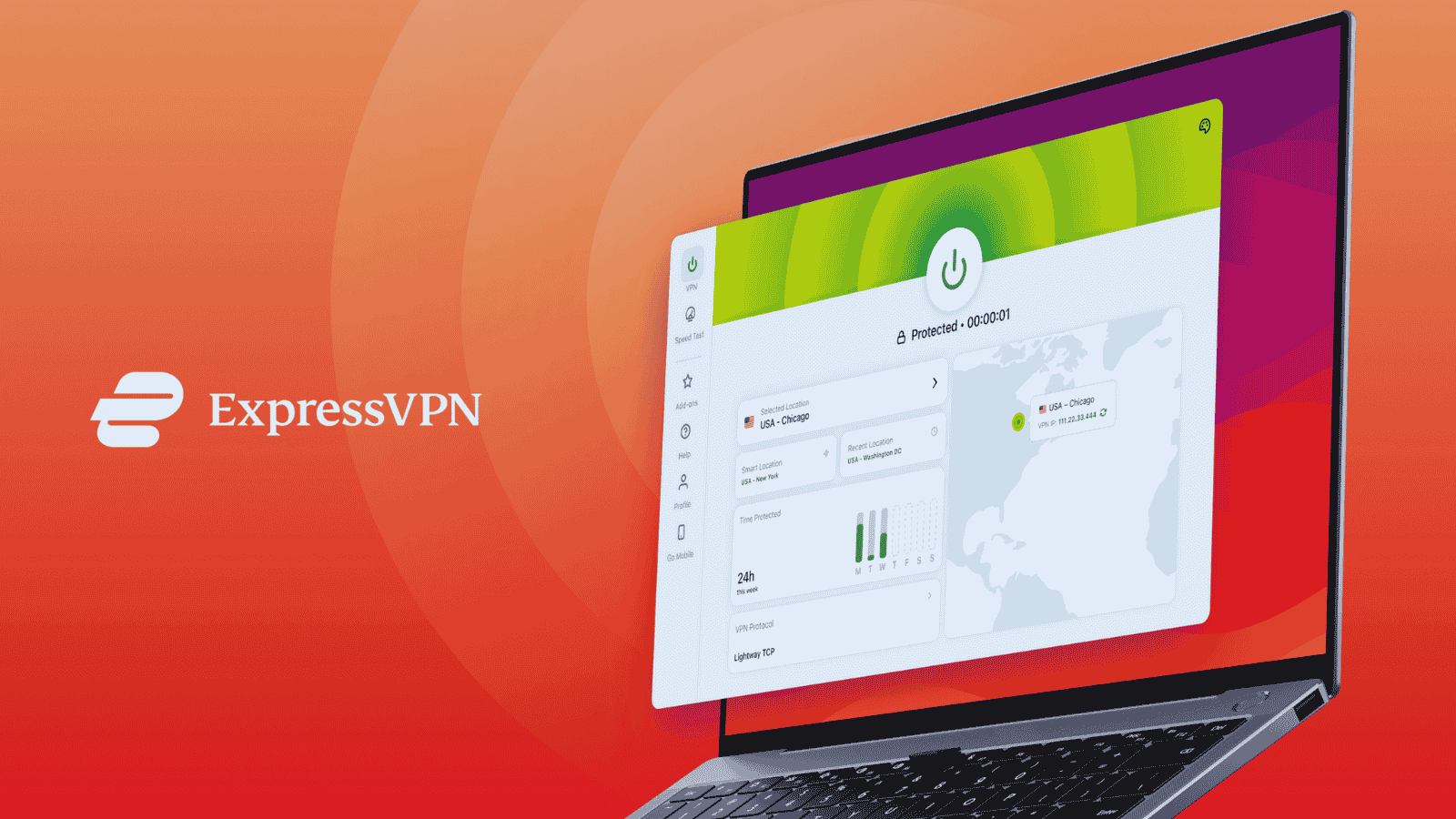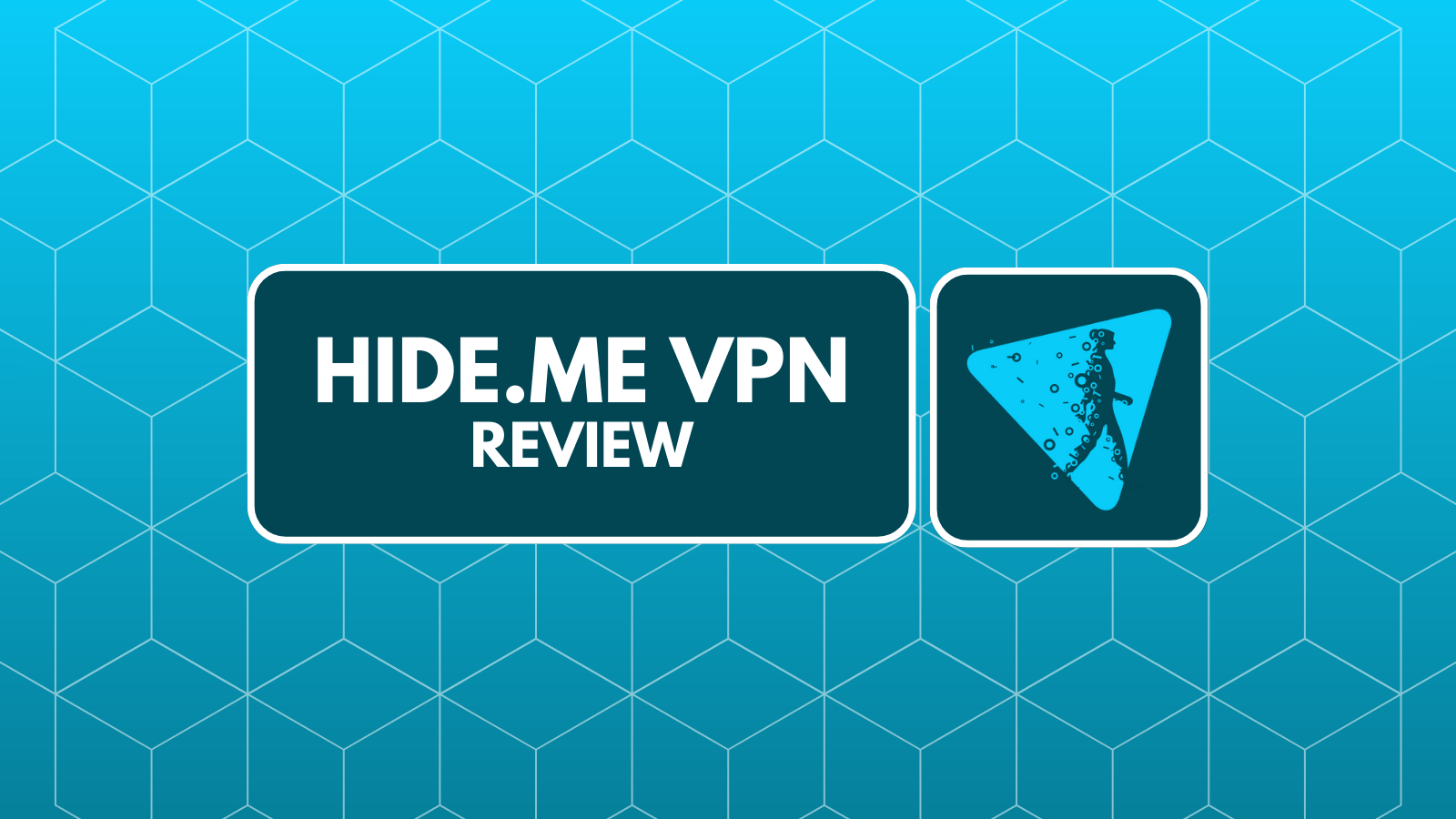When you purchase through links on our site, we may earn an affiliate commission. Here’s how it works.
How to Unblock School WiFi Without a VPN
Many schools, colleges, and universities employ methods to control access to the Internet. However, those restrictions can be overly harsh at times. Luckily for us, there are many tools designed to bypass Web-related blocks and restrictions. Still, the best ones are premium-priced (such as VPNs). So, the question is, how can you unblock school WiFi without a VPN? Do you even have any options?
The answer is - yes; as this article will show you, many methods exist to bypass school WiFi blocks, even without a VPN. We've prepared a series of recommendations for you, including using a proxy, setting up an alternative DNS server, using the Tor browser, connecting to a mobile hotspot, and more. Below, you'll find instructions and additional information about each available method.
Method #1: Use a (Free) Proxy Service
A proxy service works similarly to a VPN, except it doesn't encrypt your data. However, it does use alternative DNS servers, which can reroute your web traffic and allow you to access previously inaccessible websites.
Since a proxy doesn't encrypt your data, keep in mind that the admins of your school WiFi might see that you’re trying to bypass Internet blocks. Therefore, we recommend relying on a proxy only if your school isn’t overly restrictive in controlling your access to the Web.
The most popular proxy services right now are 4everproxy, CroxyProxy, and Proxyium. They work by letting you input the URL of the website you want to visit and then display the website (in your Web browser) using their interface.
Method #2: Use the Tor Browser to Hide Your Traffic
Even though this isn’t a bulletproof method, you can try using the Tor Browser to anonymize your Web data. Using several relays found across the planet, this Web browser hides your traffic and helps you unblock school WiFi without a VPN.
Getting started with the Tor Browser is easy. All you have to do is download the Web browser to your device (it’s compatible with Windows, macOS, Linux, and Android). Then, install and open it, and you’ll get to connect to the Tor network. As easy as that!
Keep in mind that the Tor Browser will slow down your Internet connection. That said, you can't count on media streaming or doing anything that requires a lot of bandwidth. Still, this method is highly suitable for regular Web browsing.
Method #3: Access Another Device Remotely
Using an application such as TeamViewer lets you connect to your home computer. Most schools have no issue with remote connections, so any application designed for this type of connection should work. Plus, they all work the same way - you use their interface to connect from your school computer or even a mobile device and use your home computer as if it's in front of you.
Another option is to use a cloud computer, which is a premium option. For example, Shadow PC, STUF, and AirGPU allow you to "rent" high-end PCs and pay every month. You can use your school PC to access a cloud computer, usually running Windows. That way, you'll get to play games, browse the Internet, and do pretty much anything without limitation.
Method #4: Change to an Alternative DNS Server
DNS (Domain Name System) is in charge of translating domain names to their respective IP addresses, which is how you can visit any site by typing its name instead of its IP. By default, your school's Internet provider or network administrator sets up the default DNS for your device. Changing to a different DNS can help you bypass Internet blocks.
Changing your device's default DNS is done through its settings, and this is possible on practically any platform. However, we recommend using a reputable "Smart DNS" that won't log your data or redirect your traffic to a malicious website. Perhaps the best option is Cloudflare's 1.1.1.1 DNS service, which offers reliable security and fast performance.
Method #5: Use Short Links of Websites
Many school WiFi networks block individual sites instead of using more advanced filtering techniques for your outgoing and incoming Web traffic. In other words, they employ blocklists of individual websites, forbidding you from visiting certain websites directly.
A possible solution to unblock school WiFi without a VPN, in this case, would be to use short links to websites. Some of the most popular URL shorteners right now are Bitly and TinyURL.
They work by letting you type in the full URL address of the site you want to visit, shortening that URL instantly. Then, you can try using the shortened URL to bypass your school WiFi restrictions by adding it to your Web browser’s address bar and pressing 'Enter.'
Method #6: Utilize Internet Archive's Wayback Machine
Internet Archive's Wayback Machine scans websites and creates archived versions, allowing you to see how a specific website looked a few days, months, or years ago. This method can bypass digital blocks, but only if you're not looking for the freshest version of a website. As such, it works best for websites that aren't frequently updated.
To try it out, go to IA's Wayback Machine and type in the URL of any website. Once you press 'Enter,' the website will check its library to show you various archived versions of the website. They're presented chronologically, which allows you to pick between newer and older versions. This tool also has add-ons for Chrome, Firefox, and iOS and Android apps.
Method #7: Try With a Dedicated Website Unblocker Add-On
Whether you use Chrome, Firefox, Safari, or Edge, you'll find a range of add-ons/extensions that promise to unlock websites. Most of those are proxy services or P2P networks that help you hide your IP address. Changing your IP allows you to obtain a different online identity, which makes bypassing Internet blocks (especially geo-blocks) much more straightforward.
We'll also warn you that website unblockers might log your data and share your original IP with others. In this case, you won't use your home computer's IPs. Instead, you're using a public IP address from your school's Wi-Fi network. Also, know that most website unblockers might feature limited bandwidth, so you'll get to use them for a limited time.
Method #8: Switch Between HTTP and HTTPS
Most websites today offer secure HTTPS access by default, which means that your connection to those websites is encrypted. Websites that use HTTP are not encrypted, which makes them vulnerable to various types of hacking, access interception, and data manipulation. That's why most browsers can now warn you if you visit the HTTP version of a website.
Even though HTTP is less secure than HTTPS, switching to that version can trick certain types of school and work firewall systems. All you have to do to switch is to change from "https" to "http" in your web browser's address bar. You might get a warning, but feel free to dismiss it.
Method #9: Tether to Your Phone / Create a Mobile Hotspot
This method of unblocking your school WiFi doesn’t actually unblock it. Instead, it directs you to use the cellular data connection from your smartphone, bypassing your school WiFi network entirely. Of course, you need to keep in mind any data limits you might have based on the smartphone plan you use.
Tethering to your phone can be done in many ways, depending on your smartphone’s operating system. For example, you can create a personal hotspot using WiFi, Bluetooth, or USB. By doing so, your phone's mobile data connection will be the only active Internet connection on your computer. Unless you have an unlimited plan, we don’t recommend streaming high-definition video or downloading large files.
For more information, here’s how to set up a personal hotspot on your iPhone or iPad. Also, here’s how to share a mobile connection using Android. You can also try using Google to search for more precise instructions based on your smartphone’s exact model name/number.
Method #10: Use an Online Translator
Aside from translating individual words, sentences, or entire paragraphs, online translators let you translate entire sites. So, once you decide to translate a site, you’ll see that the most popular translators use their interface to render websites.
However, this method doesn’t work in all cases. If your school WiFi has intelligent data tracking, it might block online translators altogether. However, there’s no cost involved in trying this method, so feel free to give it a go.
When it comes to the most popular tools to get the job done, we recommend Google Translate or Microsoft (Bing) Translate. Paste the URL you'd like to visit and feel free to leave 'English' selected. Then, use the translator's interface to visit the website blocked on your school WiFi.
Method #11: Use an HTML-to-PDF Converter
A handy way to visit blocked sites on your school Wi-Fi is to convert them into PDF files, for which you'll find various free tools online. These tools work by scanning HTML code to render a website, which is then translated to PDF format as if you plan to make a website's print version. Since this method relies heavily on HTML, know that more sophisticated websites might not work.
If you're willing to give it a try, here's a handy free HTML-to-PDF converter. To use it, enter the website's full URL (make sure to include the "HTTP" or "HTTPS" parts as well), wait for the file conversion to complete, and you'll then see the PDF version, which you can download and preview in your browser.
Method #12: If Nothing Else Works – Try Using a VPN
If none of the previously recommended methods work, you have only one option to unblock websites. And yes, that would be a VPN service. The good news is that a VPN will most definitely help you bypass your school WiFi restrictions. However, the bad news is that no free VPN will let you do that.
If you were to ask us about the VPN you should use, we would recommend a NordVPN subscription. However, if you want to keep your expenses as limited as they can be, know that NordVPN offers up to 10 simultaneous connections. So, if you split this expense with four of your friends, you’ll pay only a couple of dollars per month. That's a pretty great deal, considering it's one of the best VPN services available.
If you’d like to explore other options, we recommend checking our guide to the best VPNs for school and college students. Furthermore, you might find our guides to the best cheap VPNs as well as the best VPN deals interesting as they can help you expand your range of options.
Those would be all the ways to unblock school WiFi without a VPN. If you have any questions for us, make sure to post your comment below. Lastly, thanks for reading!