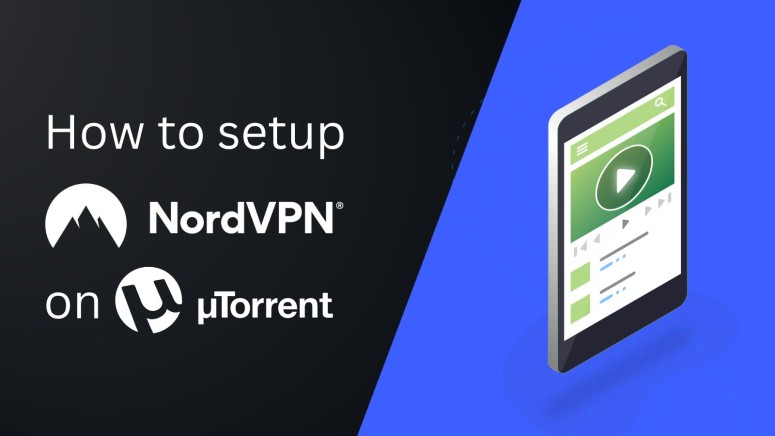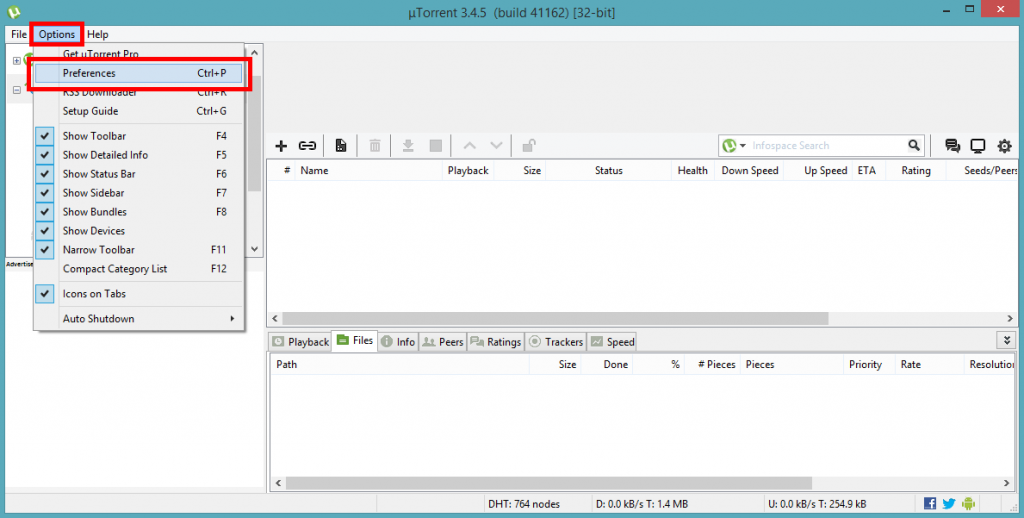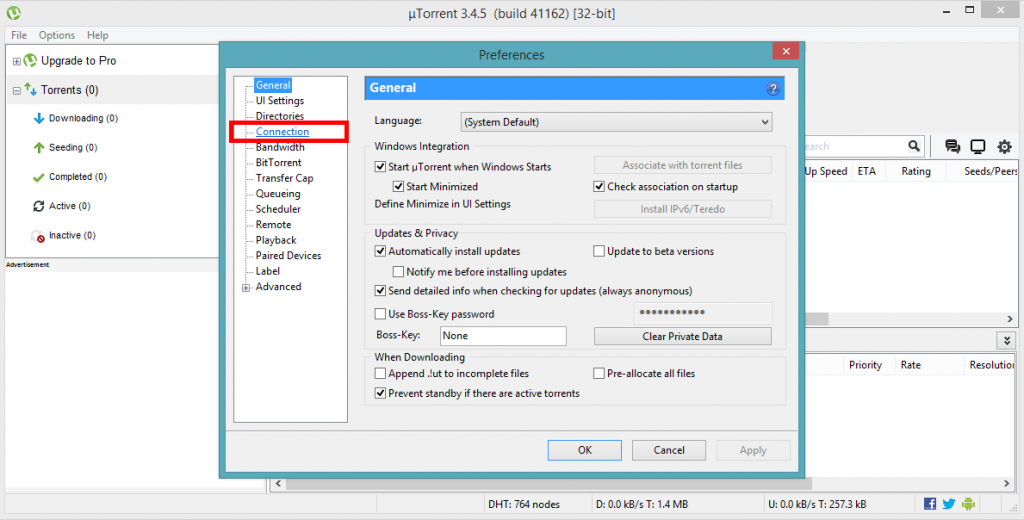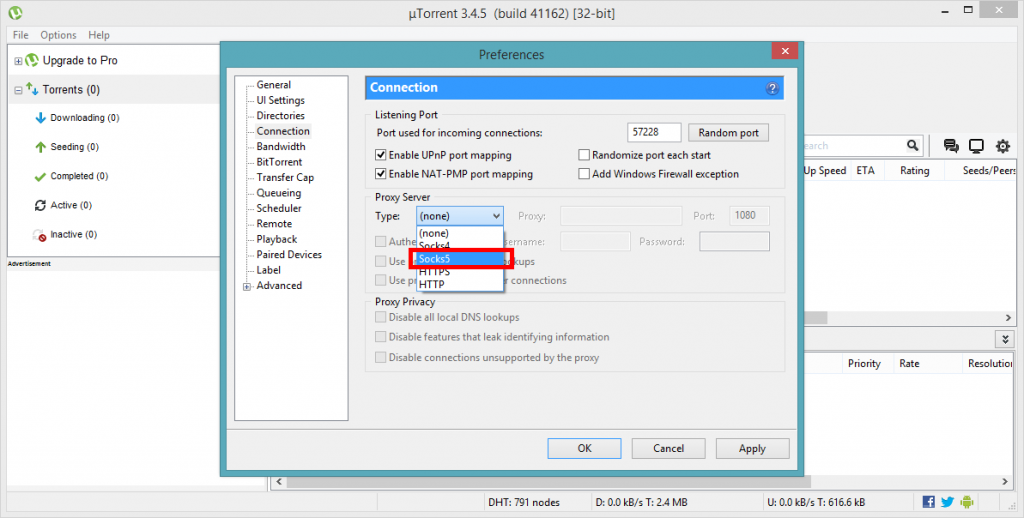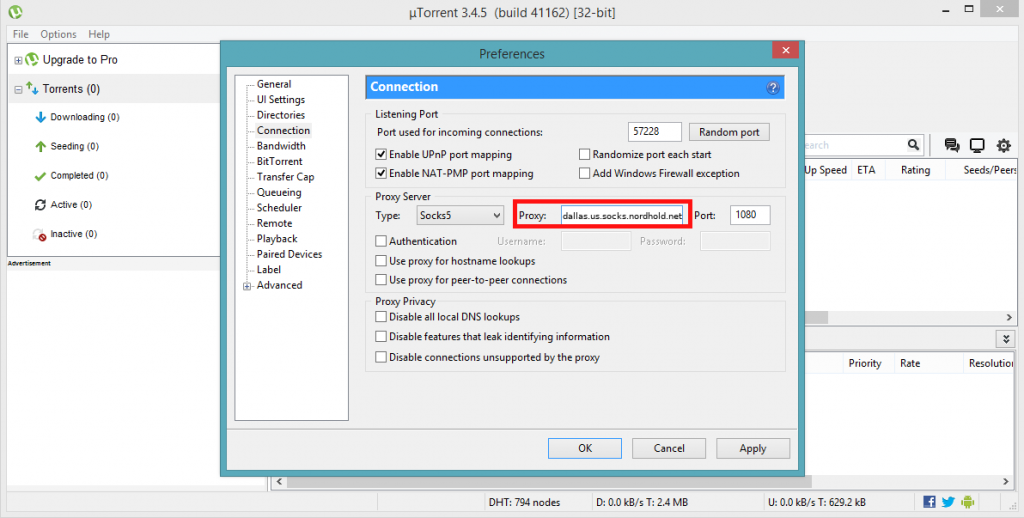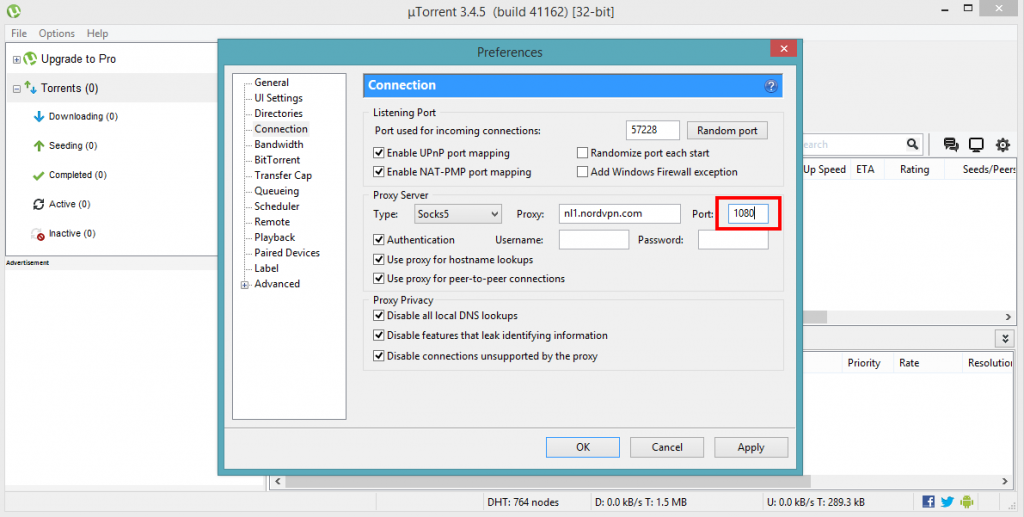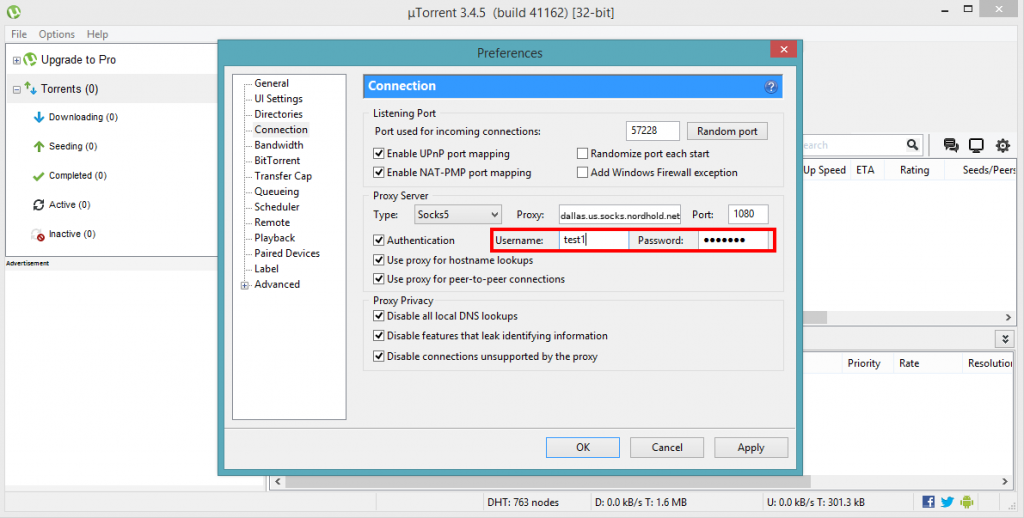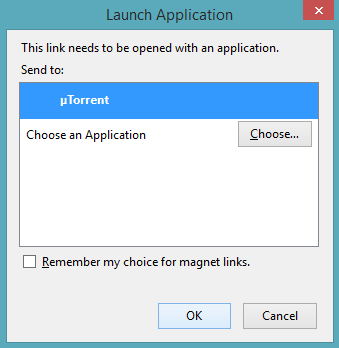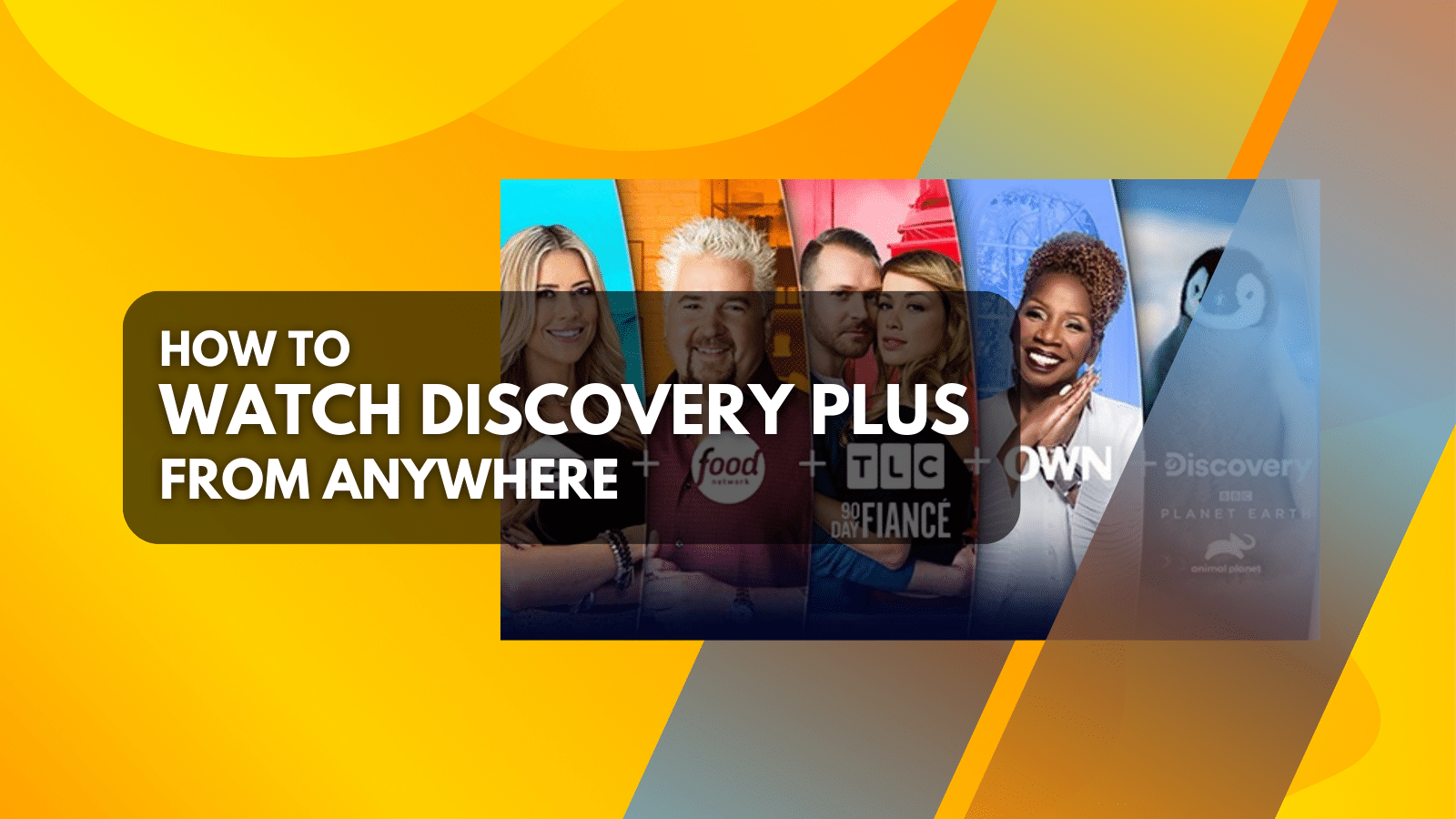When you purchase through links on our site, we may earn an affiliate commission. Here’s how it works.
How to Set Up and Use NordVPN Proxy on uTorrent
Torrenting is a great way to share and receive files. However, you need to follow certain basic security practices when downloading torrents with clients like uTorrent. For instance, you need to hide your real IP address from other users on the P2P network, as it's visible to everyone by default.
This will help keep your privacy and anonymity intact. The best way to do this is by installing NordVPN's native app on your device. However, if you don't want to use its native app, you can always set up the NordVPN proxy with your uTorrent client to anonymize your IP and change your virtual location.
In this article, we'll teach you how to set up and use NordVPN proxy on uTorrent with detailed guides.
How to Set up NordVPN Proxy on uTorrent
To set up a NordVPN proxy on uTorrent, you first need to update your preferred server's host address in uTorrent's client, followed by your NordVPN service credentials. Here's the complete process:
1. Subscribe to NordVPN from your computer and your preferred Web browser.
2. Visit your NordVPN account dashboard and click on 'NordVPN' > 'Set up NordVPN manually.'
3. Enter the security code received in your Nord-associated email.
4. Copy the service Username and Password under the box 'Service credentials (manual setup).'
5. Now, open your uTorrent client.
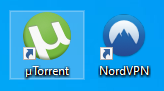
6. You have to click Options from the toolbar at the top of your uTorrent app screen.
7. Choose Preferences after that from the pop-up menu.
8. A new window will appear next; select Connection.
9. Navigate to the 'Proxy Server' section and click drop-down button next to Type.
10. Choose 'Socks5' from the drop-down menu.
11. Within the Proxy field, type one of the 'NordVPN server IP' addresses mentioned in the below list:
amsterdam.nl.socks.nordhold.net
atlanta.us.socks.nordhold.net
dallas.us.socks.nordhold.net
los-angeles.us.socks.nordhold.net
nl.socks.nordhold.net
se.socks.nordhold.net
stockholm.se.socks.nordhold.net
us.socks.nordhold.net12. Now, within the Port field, type in 1080 and check all the boxes mentioned below:
- Authentication
- Use proxy for hostname lookups
- Use proxy for peer-to-peer connections
- Disable all local DNS lookups
- Disable features that leak identifying information
- Disable connections unsupported by the proxy
13. Type in your Service Username and Password that you copied earlier.
14. Once done, your P2P traffic will flow through the NordVPN Proxy server in your desired location.
15. To check whether you're connected or not, first visit this website.
16. Next, scroll down to Torrent Address detection and click the 'Activate' button.
17. After that, click 'this Magnet Link' and choose 'uTorrent' in the appearing window.
18. Now, hit the OK button.
19. uTorrent will automatically launch, and the Magnet Tracking Link will start to synchronize.
20. Move back to the IP Leak website and check your IP address. If your IP address is different from your real one, you've set up a successful proxy connection.
Final Thoughts
Overall, setting up a NordVPN proxy is quick and simple. If you're not using NordVPN's native app, you should at least use a proxy when torrenting with uTorrent. However, remember that a proxy will change your IP address and location but won't encrypt your Web traffic.
For maximum security and protection on the Web, you may want to install NordVPN on a router or set up NordVPN natively on the device you use for torrenting. Both these options will fully encrypt your Web data with unbreakable AES 256-bit encryption.
That's all! Now you know how to set up and use the NordVPN Proxy server on uTorrent. If you have any further questions, feel free to comment below. Thanks for reading!