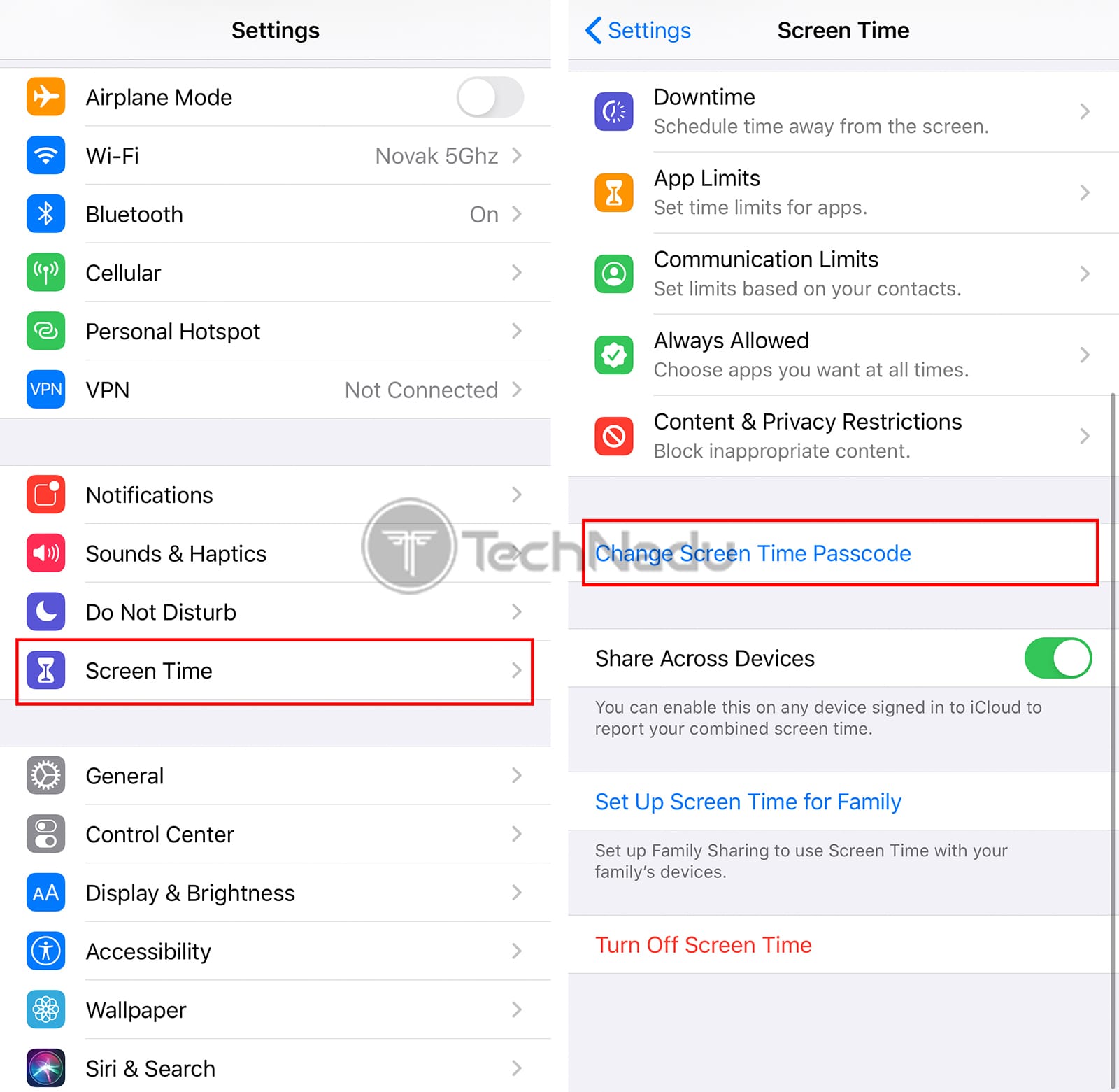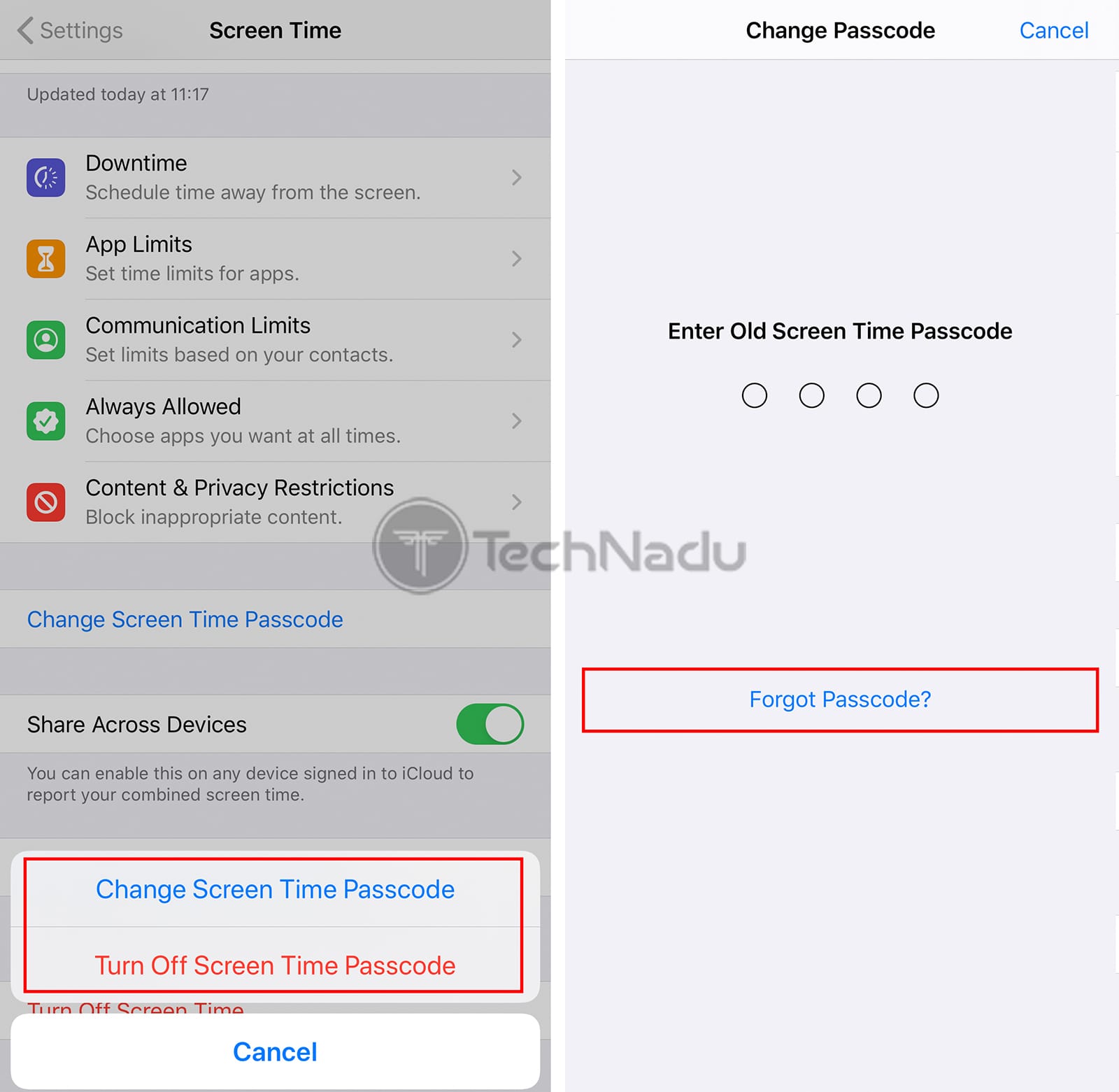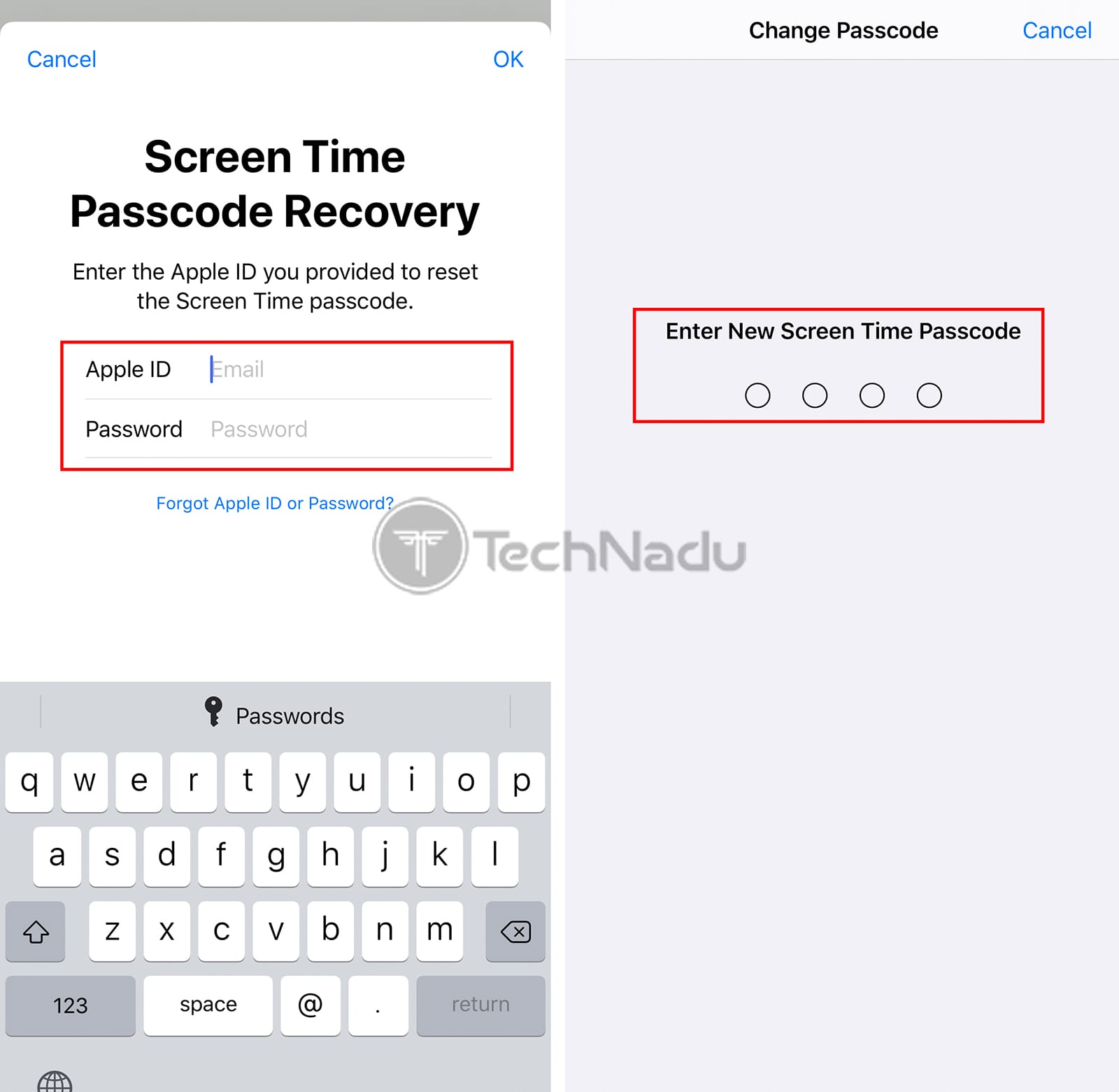How to Reset or Turn Off Your Screen Time Passcode on iPhone & iPad – In Case You Forgot It!
Screen Time is an excellent feature for fine-tuning how you interact with your iPhone or iPad. With that said, your Screen Time passcode is the only way to secure your settings, as well as to extend any previously set limitations. However, what happens if you forget your Screen Time passcode?
There's no need to worry, as Apple has provided a way to change your Screen Time passcode – even in case you forget it. This is a straightforward process – but keep in mind that it requires you to log-in to an Apple ID (so, you need to know your password).
Here’s how to reset or turn off your Screen Time passcode (on iPhone & iPad):
1. Open the Settings app on your iOS device.
2. Now, scroll down until you see ‘Screen Time.’ Tap on this feature’s name.
3. Near the bottom of the page, tap on ‘Change Screen Time Passcode.’
4. You’ll see two options on your screen – ‘Change Screen Time Passcode’ and ‘Turn Off Screen Time Passcode.’ Select any of these options, based on what you want to do.
5. Now, you’ll be asked for your current passcode. In case you can’t remember it, tap on ‘Forgot Passcode?’ visible at the bottom of your screen.
6. You'll be asked for an Apple ID and password. Fill out the required information, and then tap on 'OK' found in the top-right corner.
7. You'll be asked to set up a new Screen Time passcode (if you wish to reset it). So, go ahead and create your new 4-digit passcode. You’ll need to enter it two times – and you’ll then return to the Settings app.
Related Content: iOS 14 Brings an Enhanced Home Screen, Widgets, App Clips & More!
That would be all on how to reset your Screen Time passcode on an iPhone or iPad. If you have any questions for us, post your comment below. And don't forget to share this article online with other iOS users. Thank you!