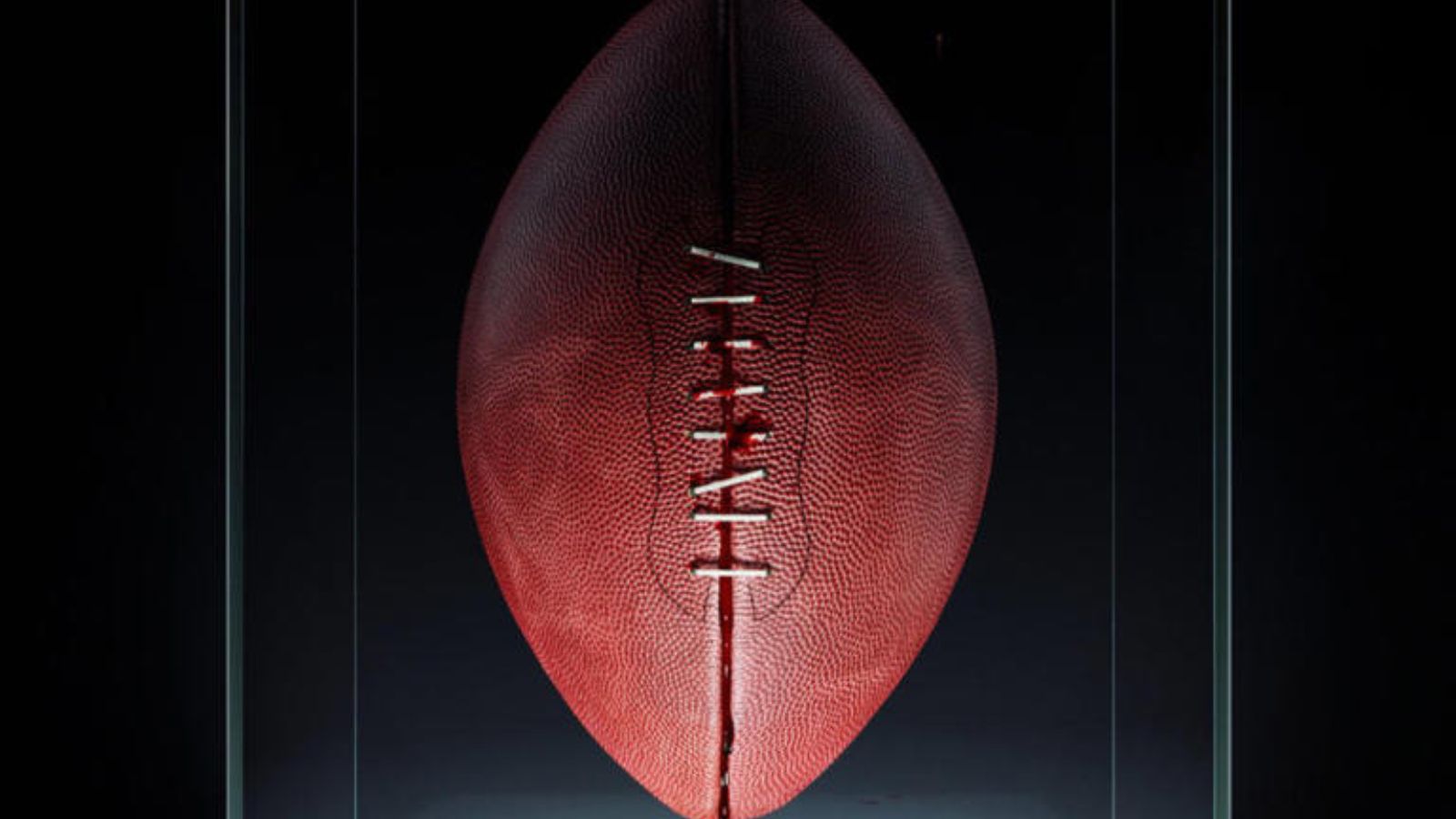How to Recover Your Router’s Password by Resetting the Router
There are many reasons why you might be having a hard time accessing your router. However, using an invalid username or password is usually the biggest factor here. So, what to do if you can't remember the password? How to recover your router's password? And more importantly - is it a good idea to reset it at this point? Keep on reading to learn more!
How to Access a Router's Admin Panel Without a Password? Should You Reset It?
In essence, we can give you several great pieces of advice. Even if none of the following ones don't help you, we have the final advice that will make it possible to enter your router's admin panel. So, let's begin.
First and Foremost - Try to Find Your Routers' Default Username & Password
When talking about possible scenarios regarding router credentials, we are essentially talking about two situations. Your router comes with the default username and password set by its manufacturer. However, you are also free to change these and make them unique.
In case you know that you haven't changed the default credentials, keep on reading. If you did change the credentials but can't remember the new username/password, jump to the next segment - and learn more about resetting the router password to its factory value.
- Find Your Router's Manual: Our first advice would be to try and find the router's manual. This is where you will find detailed instructions on how to access its admin panel as well as the correct username and password you need. Also, you can do a Google search based on the exact model number of your router, helping you find your router's default credentials.
- Take a Look At Your Router: The majority of routers come with a sticker on one of their sides. This sticker contains plenty of useful information, including the model name or number of your router and the default username/password combination.
- Try Using a Common Password: There are a few common username/password combinations that apply to a large range of routers. For example, you can leave the username blank, and the password could be 'admin.' You can also try using 'admin' for the username and leave the router password blank. And finally, try with 'admin' for both of those fields. Of course, don't type the quotes.
If Nothing Else Helps - Here's How to Reset Your Router to Recover Its Password
If you can't find the correct username/password combination, the chances are that someone changed them. That is especially true for routers provided by ISPs (Internet Service Providers). The best response to this situation is to reset the router to factory settings.
Even though the exact process can be slightly different for different router types, models, and manufacturers, here's our general guide on how to do the full factory reset.
- Take a look at the back side of your router, where different ports are located. You should find a very small button or a hole, known as 'pinhole,' labeled Reset.
- Also, make sure that your router is connected to a power source. In other words, there's no need to unplug or turn off your router.
- Press and hold the Reset button for up to sixty seconds. At one point, you will see all the lights on your router blink, which means that you've done the procedure successfully. In case there's a pinhole, you can use a paperclip to press and hold the button.
- Wait several minutes until your router connects to the Internet. All the lights should return to their normal state. Now, go ahead and try to use the default username and router password.
Extra Tip - You Can Forward Ports Even Without Accessing Your Router!
We understand that many of you want to access your router to forward ports. That action can help access a server, play a multiplayer game, or use torrent clients. However, the good news is that you can forward ports even without accessing your router, which wasn't the case in the past.
A number of Web-connected applications support 'Universal Plug and Play' (UPnP), which is a protocol that allows them to open ports automatically. In case UPnP is enabled, your computer will 'ask' your router to open a certain port.
In general, this option can be found within different apps in the 'Web' or 'Connection' groups of settings. For example, you can find this option under 'Connection' in uTorrent and BitTorrent. Just tick the box next to 'Enable UPnP' and 'Enable NAT-PMP,' and the software will do the rest.
That would be all on how to recover your router's password. We have provided several solutions in an effort to help you with this problem. If you have any doubts or questions, make sure to post your comment below. And lastly, thanks for reading!