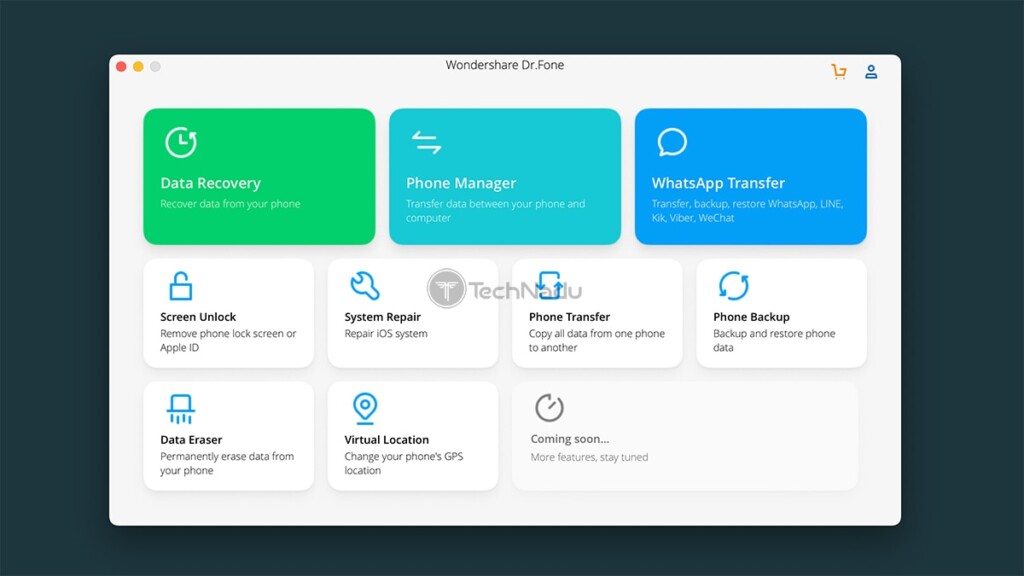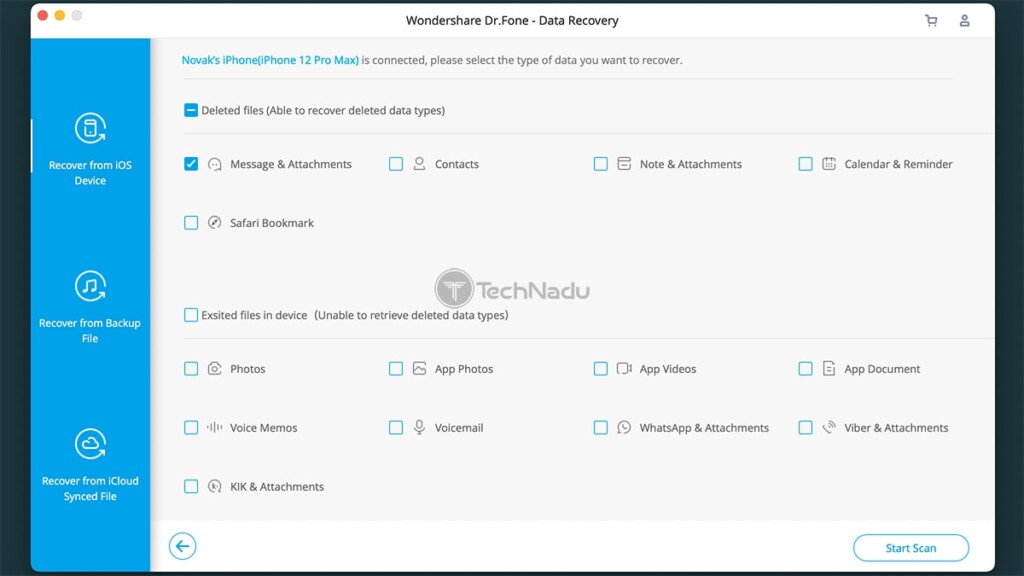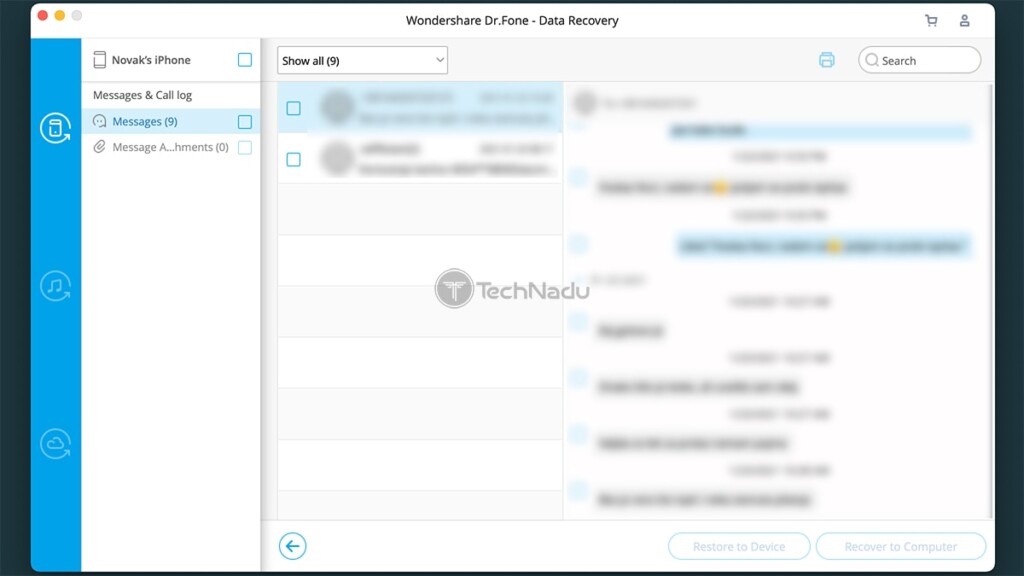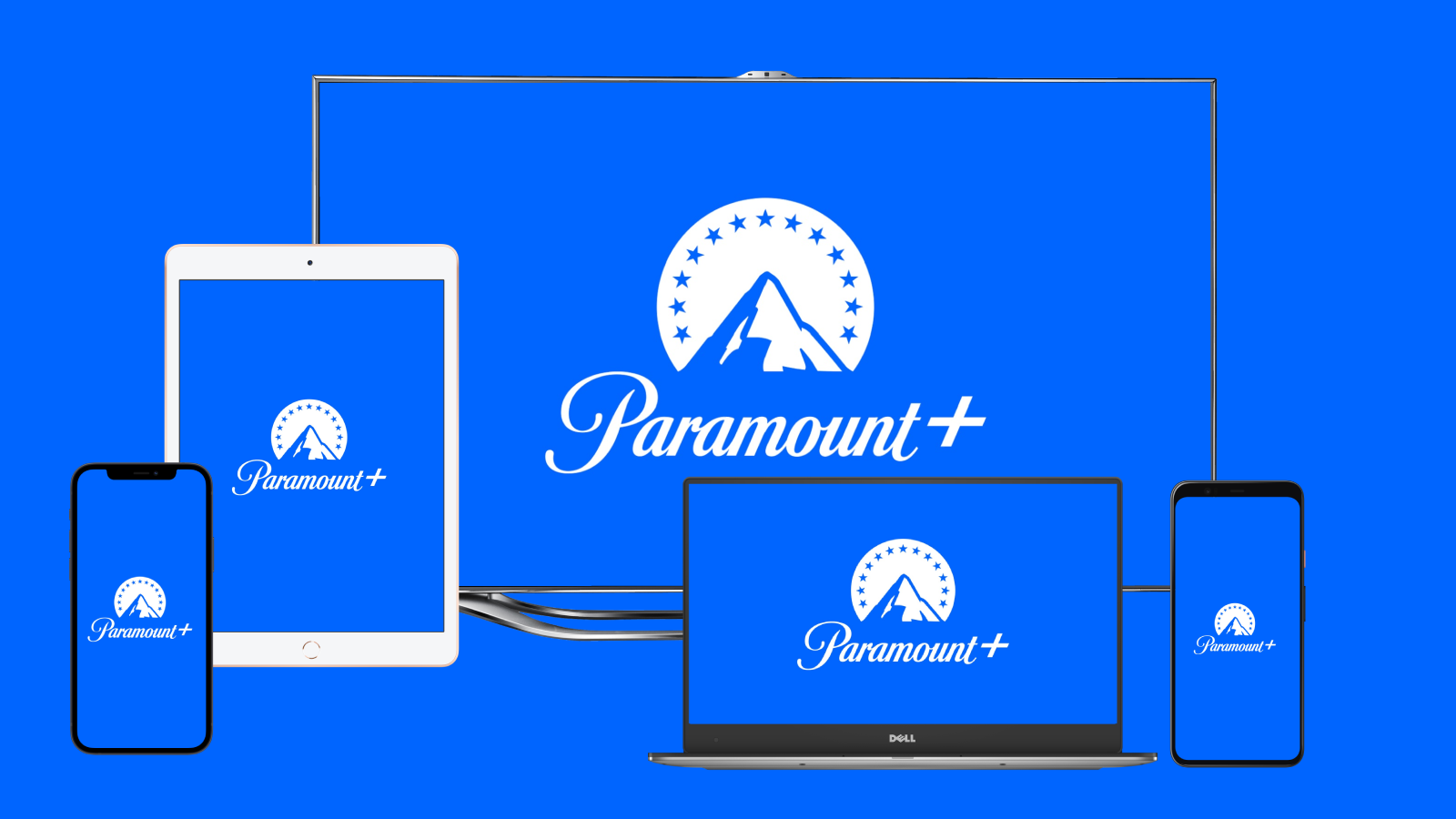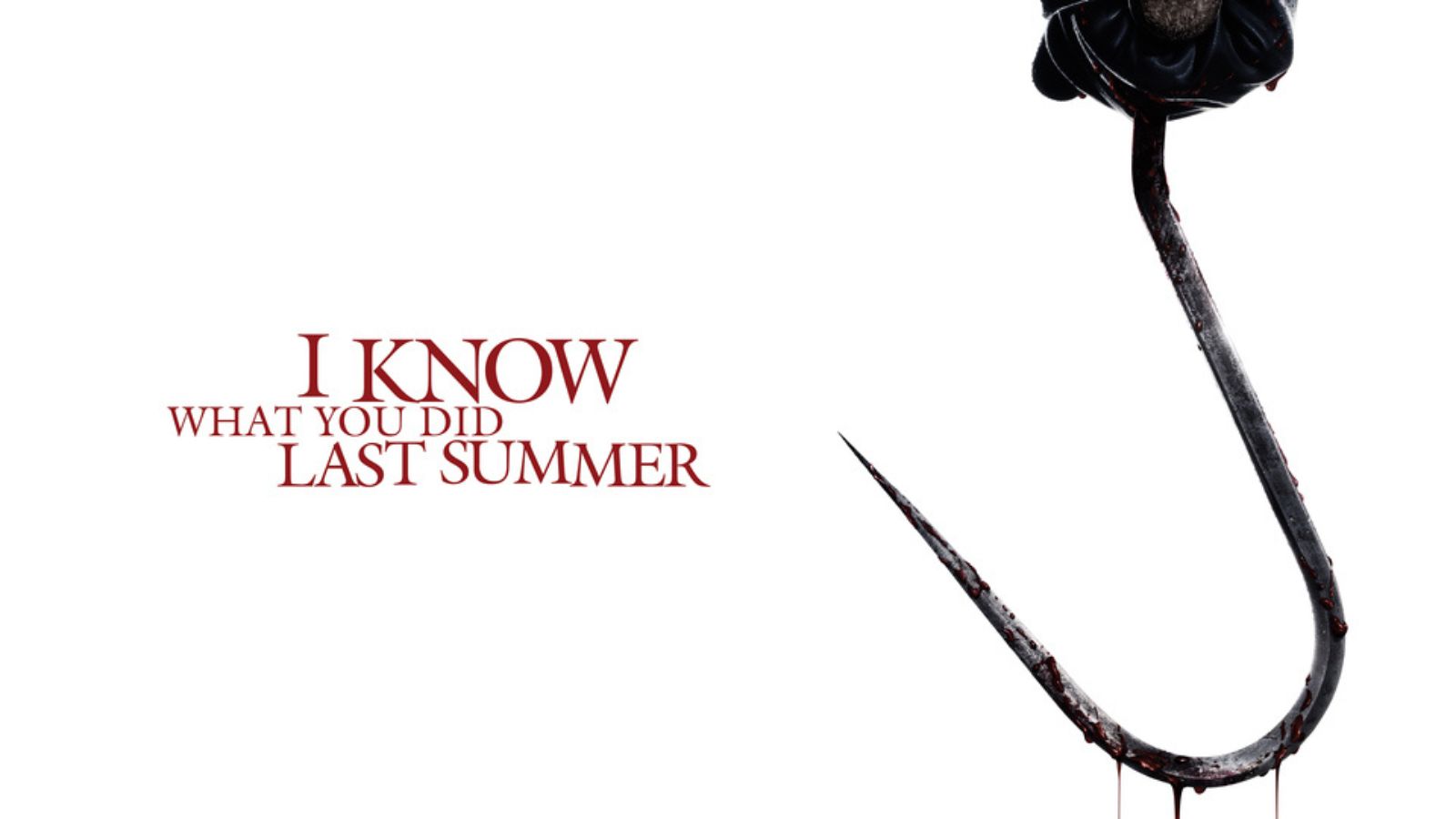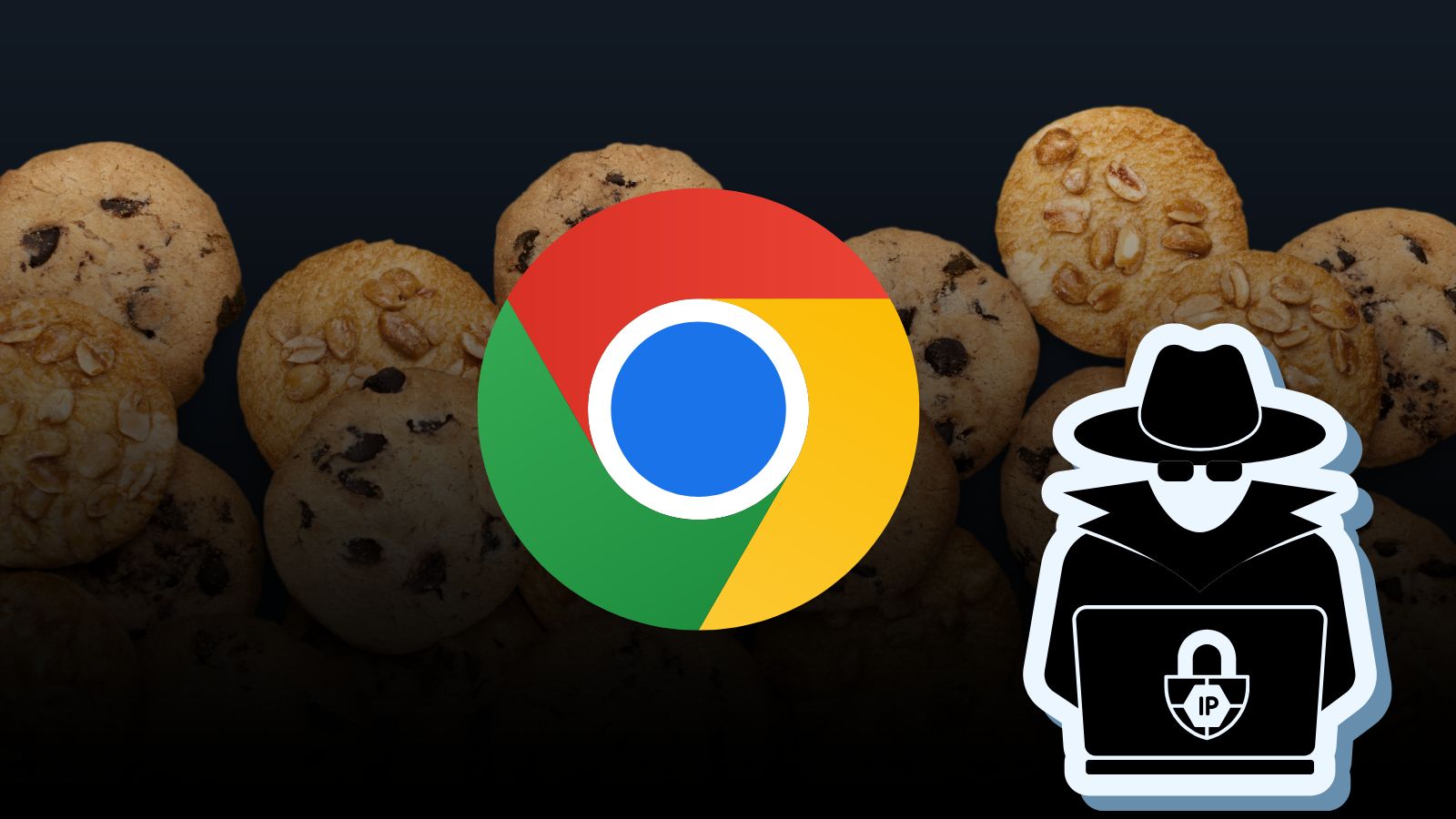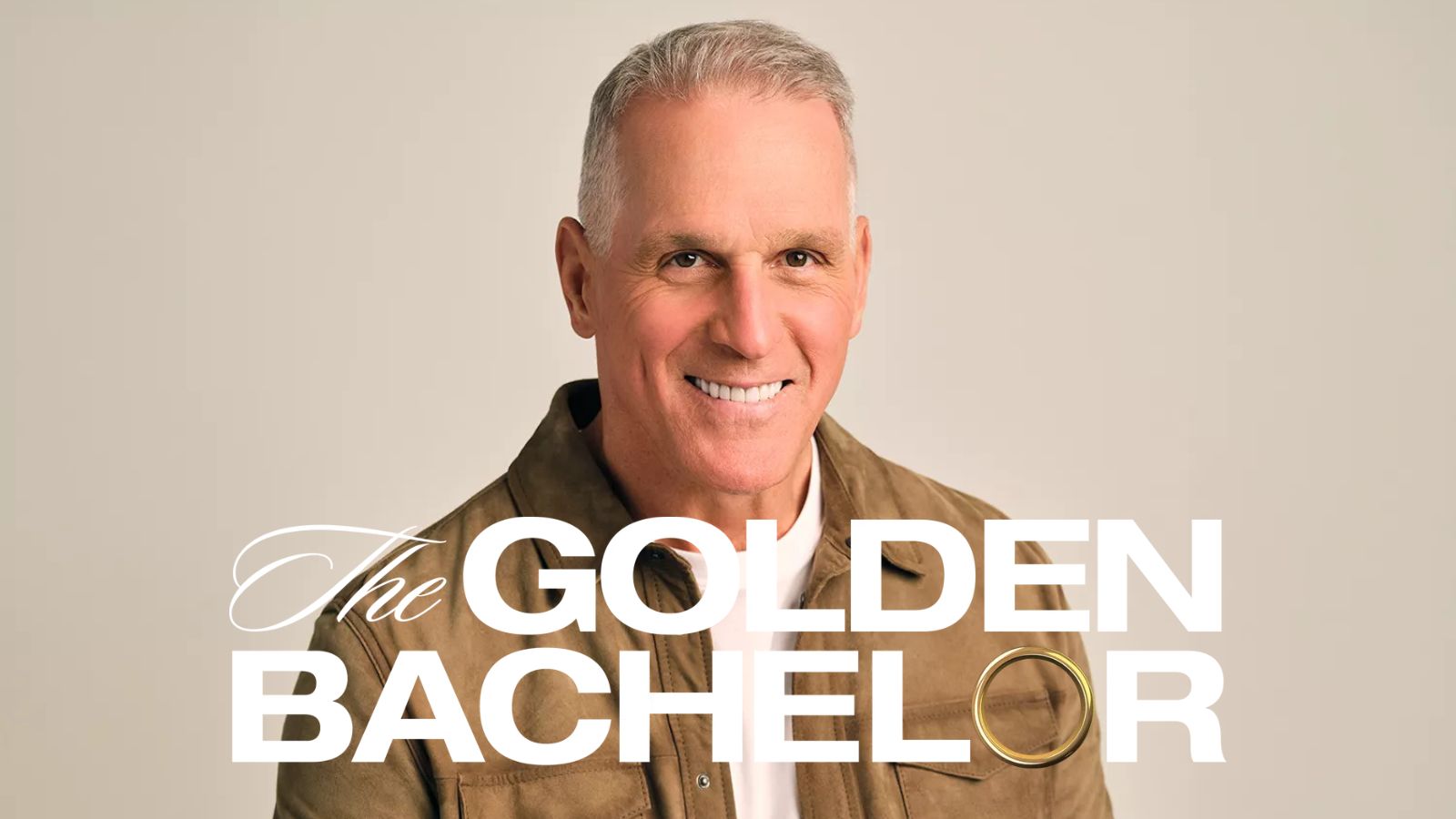When you purchase through links on our site, we may earn an affiliate commission. Here’s how it works.
How to Recover Deleted Text Messages on iPhone Without a Backup
Our iPhones support different types of backups, which can be stored locally (via iTunes) or using cloud storage (iCloud). Without doing regular backups, some types of deleted data are impossible to restore. Luckily, this doesn't apply to text messages. In other words, there's a way to recover deleted text messages on iPhone even without a backup - and we are going to show you how that's done.
Before we jump in, keep in mind that you must use a third-party application for this purpose. Apple doesn't provide a tool for restoring your messages unless you have a backup. Therefore, we'll use a tool capable of performing a deep scan of your iPhone, as well as recover text messages (in addition to plenty of other types of data). So, let's jump right in.
6 Steps to Recover Deleted Text Messages on Any iPhone – Without a Backup!
We understand that realizing that you've deleted important texts can be frustrating. So, let’s waste no more time, and let’s explain the best method of restoring deleted texts. Here’s what you need to do.
- To recover deleted text messages on iPhone, we recommend Wondershare’s Dr. Fone (available for Windows and macOS). You will find plenty of other options online, but we firmly believe Dr. Fone to be the most effective option available in 2021. Click on the provided link and download the application to your computer.
- Then, install and launch the application. You will see its 'Welcome Screen,' offering a set of handy features. Make sure to click on 'Data Recovery.' Wait until this component of the application is downloaded and installed, and then launch it.
- You will now see a message to connect your iPhone, so make sure to do so. Then, click on 'Recover from iOS Device.' The application will now show you a long list of possible data types. You will see that you can recover text messages on your iPhone, even if you’ve deleted them and if you don’t have a backup. So, make sure to keep the 'Messages & Attachments' option checked.
- Once you’re ready to start scanning for deleted text messages, click on 'Start Scan.' Depending on which iPhone model you have, as well as the size of its storage, this process can take some time. We’ve tested it on a 128GB iPhone, and it took around 20 minutes to complete.
- Once the scanning is done, make sure to check the 'Messages & Attachments' on the left-hand side. The rest of the application’s interface will show you the text messages that can be recovered. You are free to pick individual messages, so go ahead and select those you want to recover. Lastly, you can either click on 'Restore to Device' or 'Restore to Computer,' giving you a nice set of options.
- Dr. Fone will now finalize the procedure on its own. Once again, depending on how much data you want to recover, this procedure can take a couple of minutes. You will see a notification that will indicate that the process is done. That's it!
Keep in mind that using Wondershare’s Dr. Fone, you can recover a wide range of file types, even if you’ve already deleted them from your iPhone. This includes messages and attachments, contacts, notes, calendar entries, and Safari bookmarks. With that said, we're sure you'll find this application to come in handy in numerous situations.
So, have you managed to retrieve deleted texts on your iPhone? Make sure to let us know via the comments section below. And finally – thanks for reading!