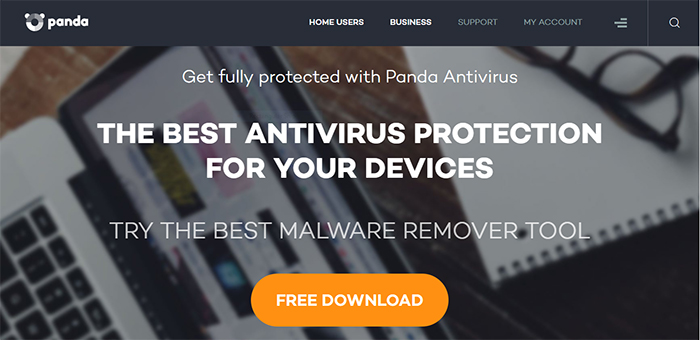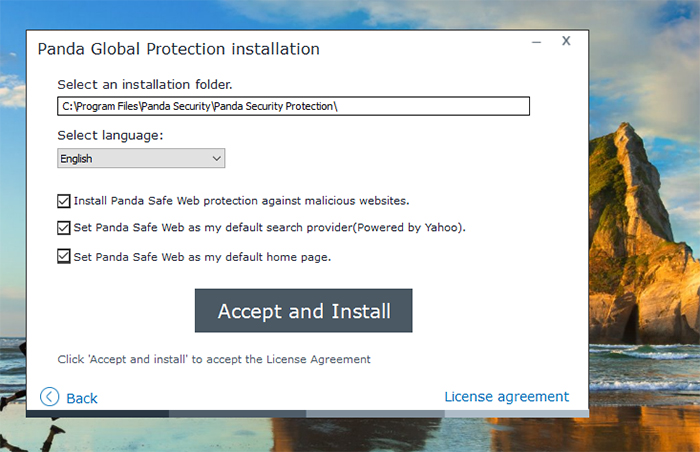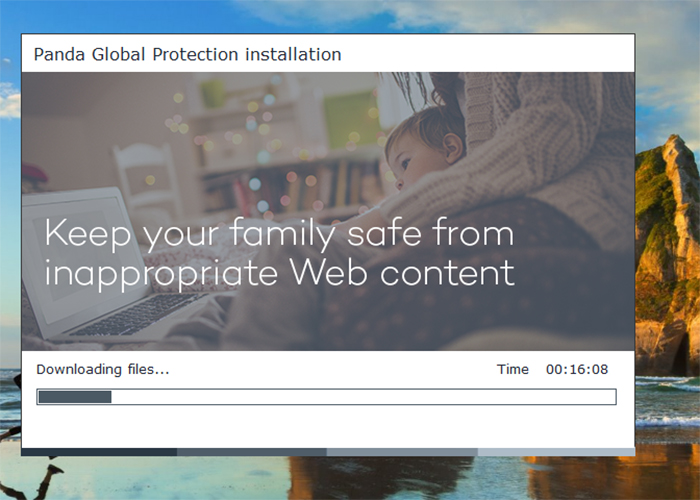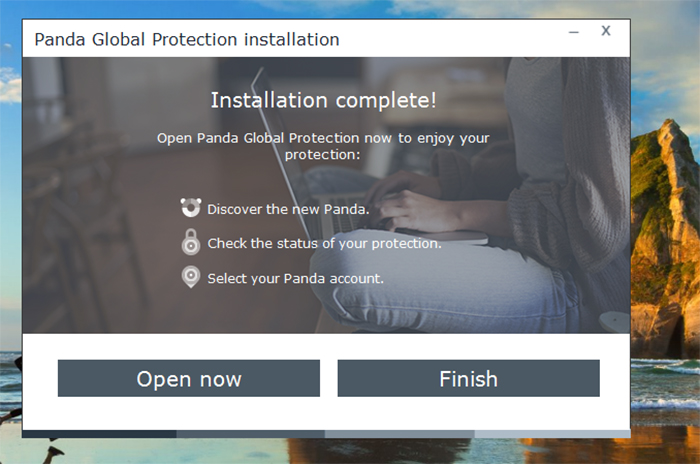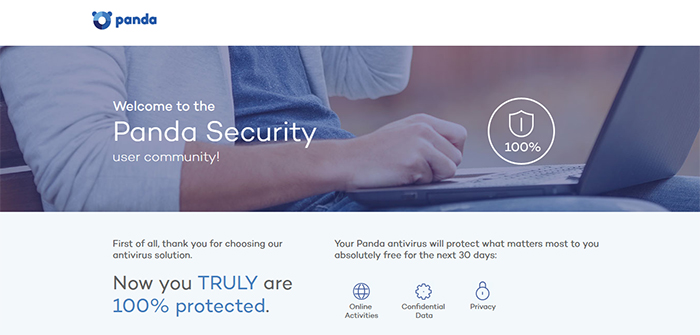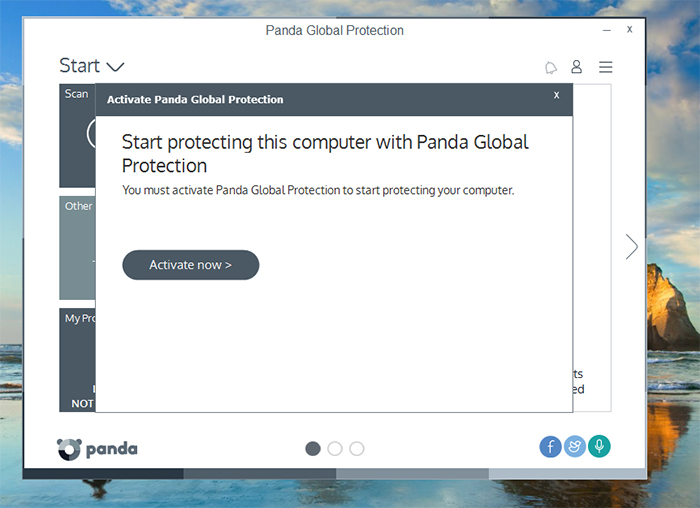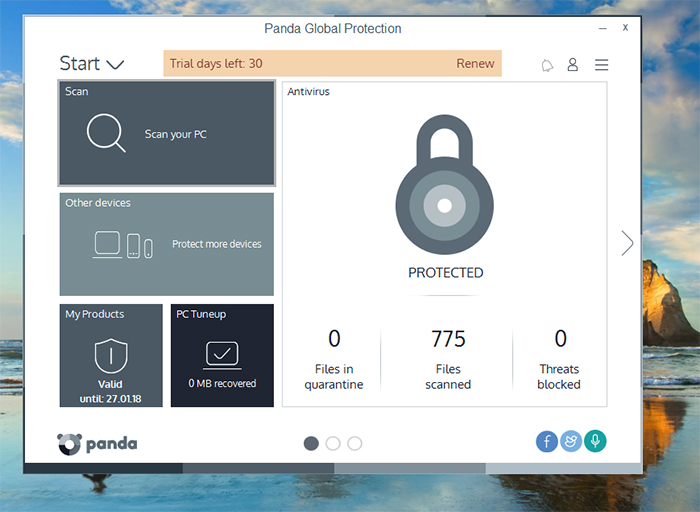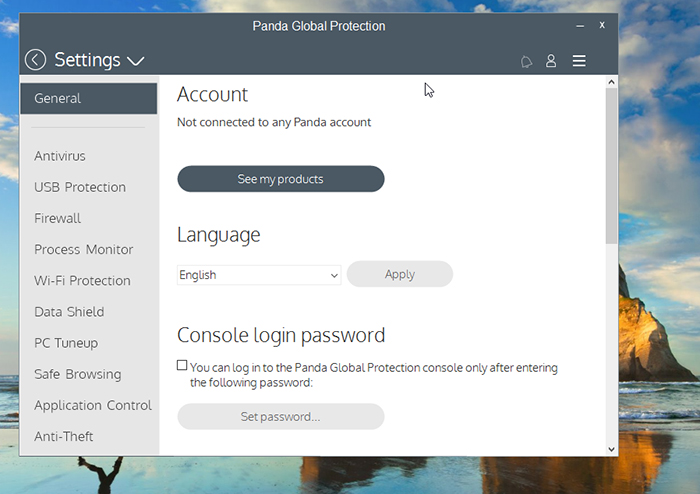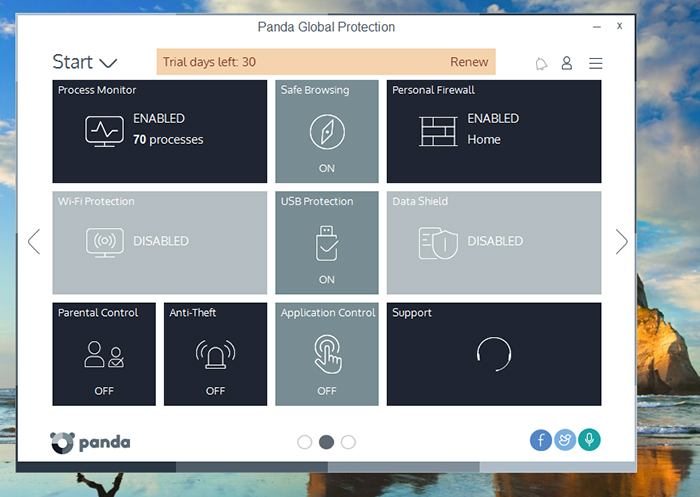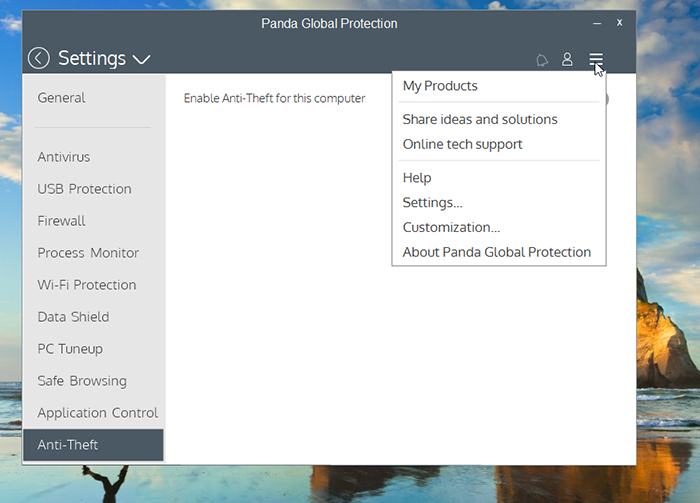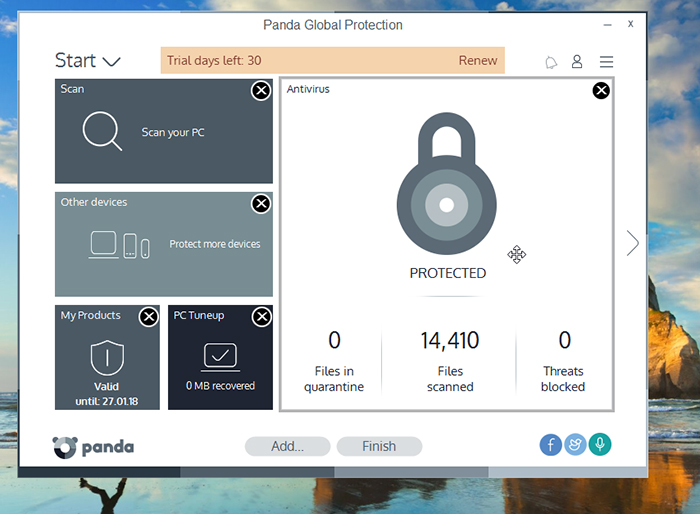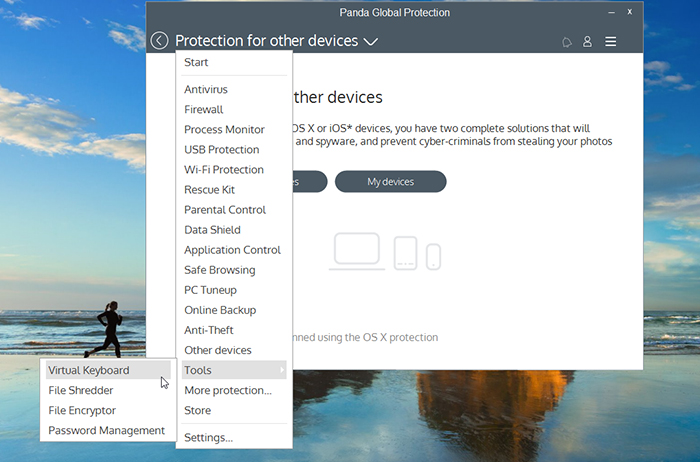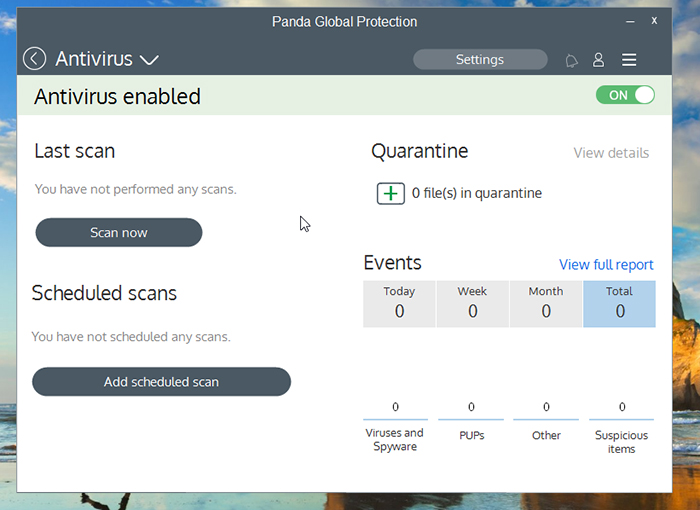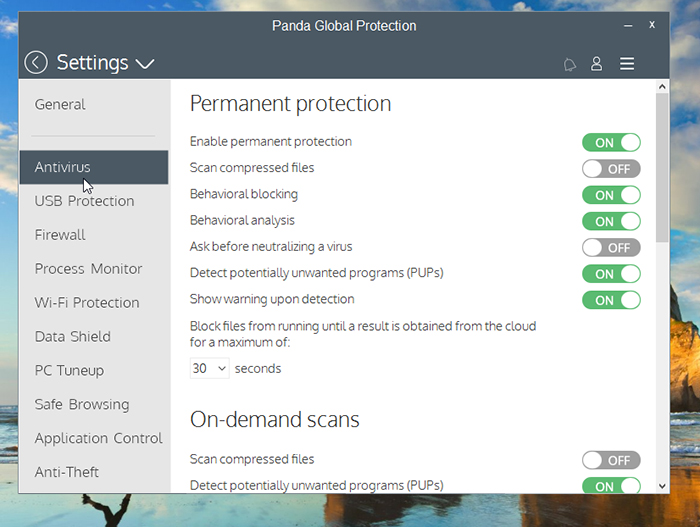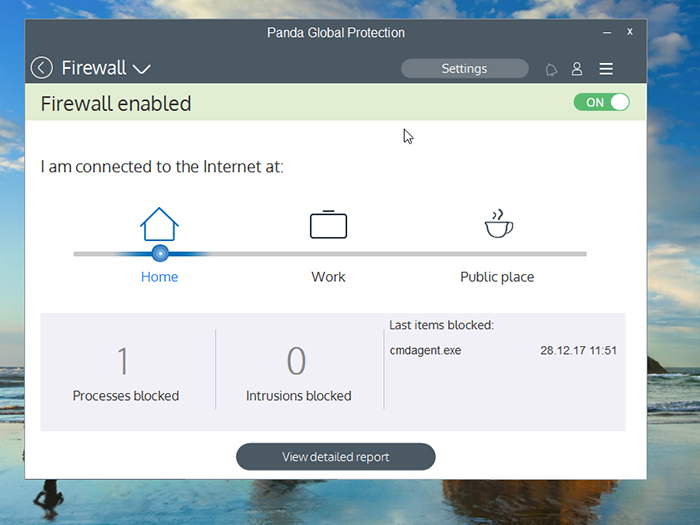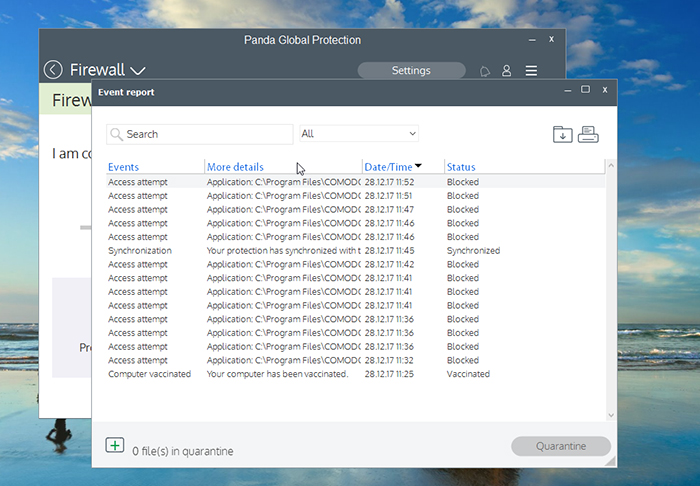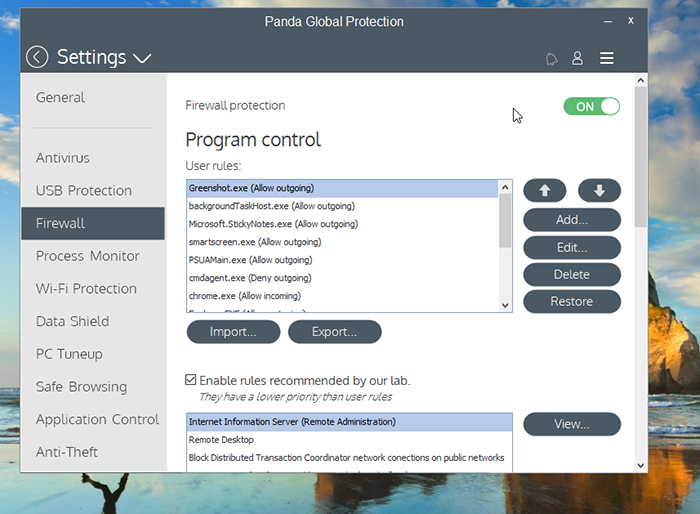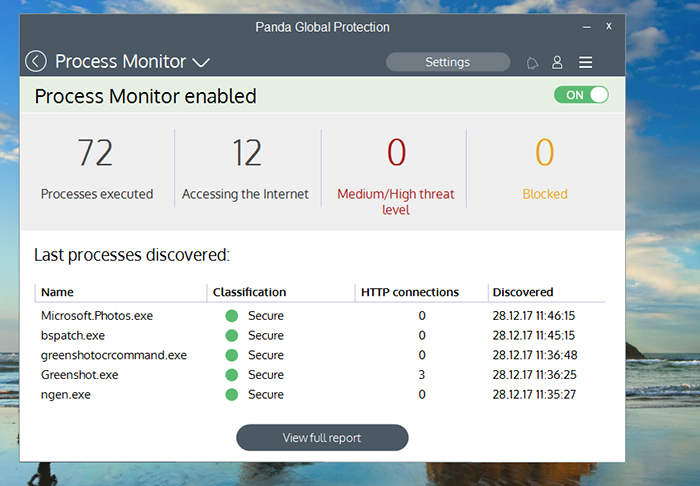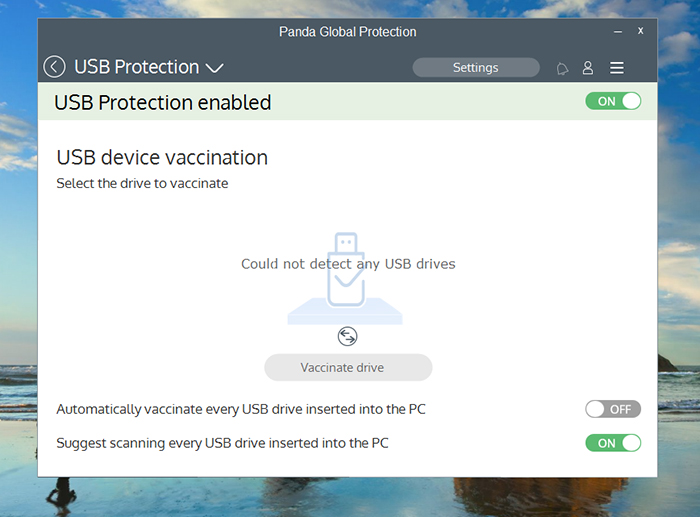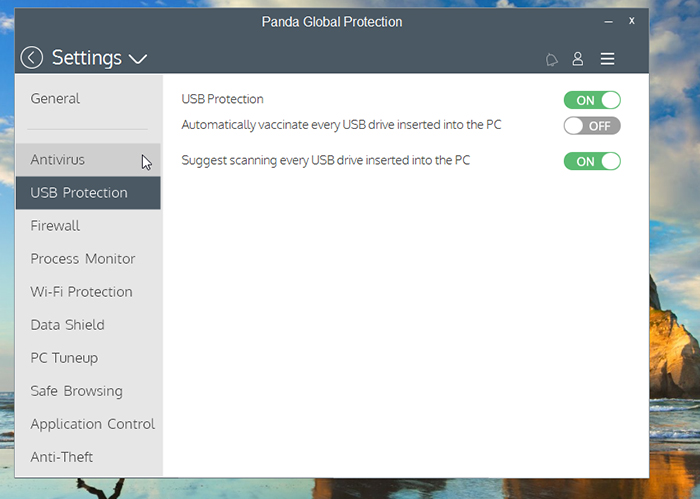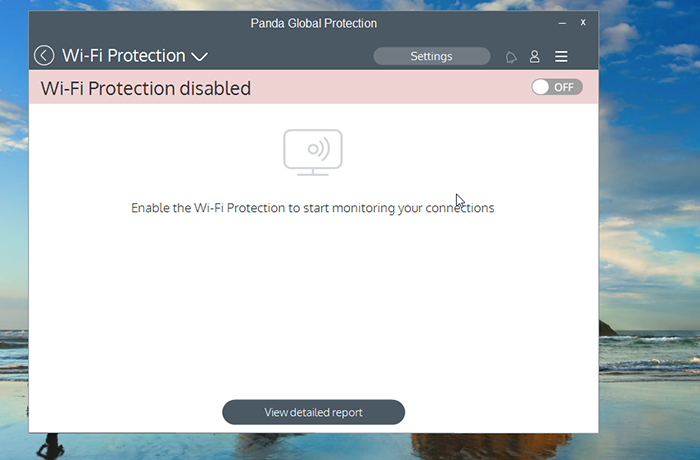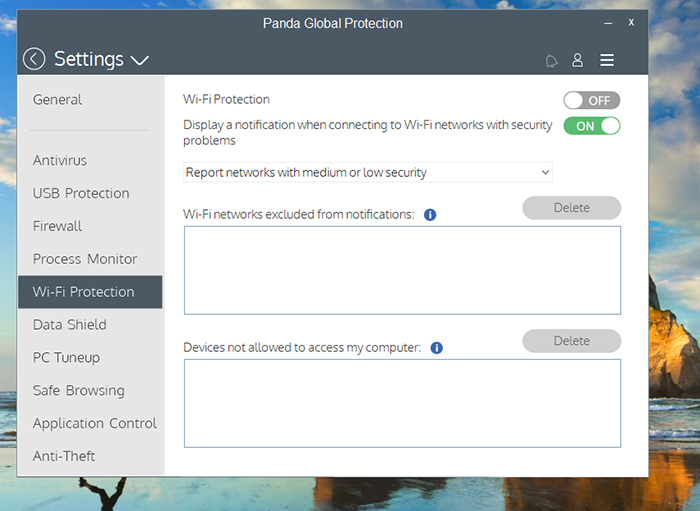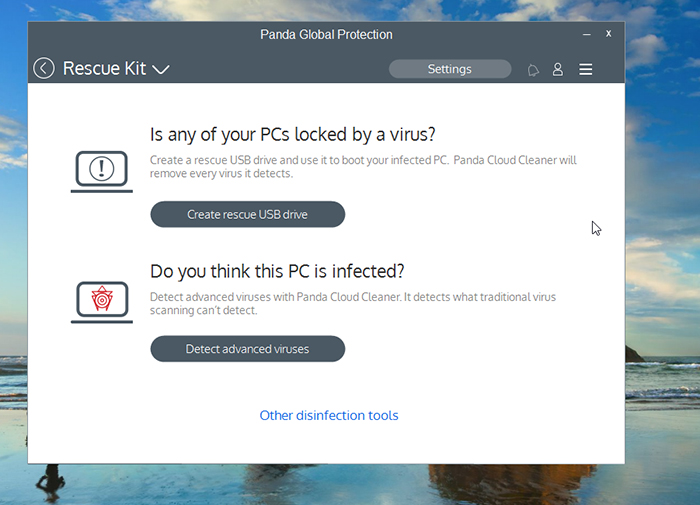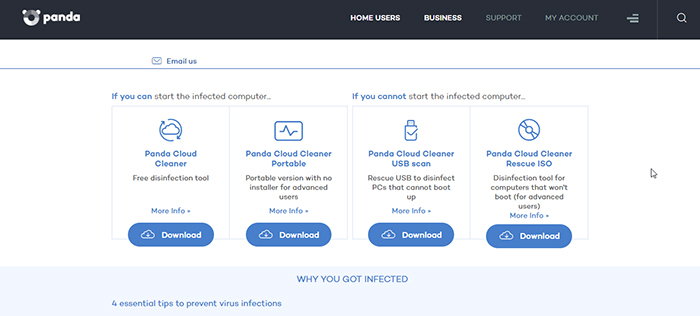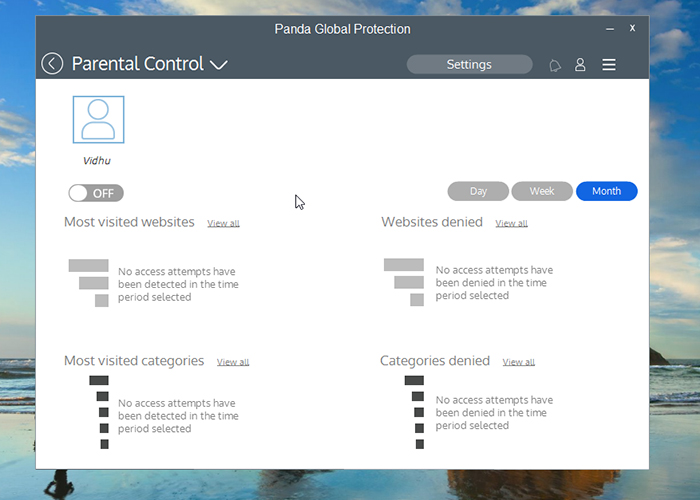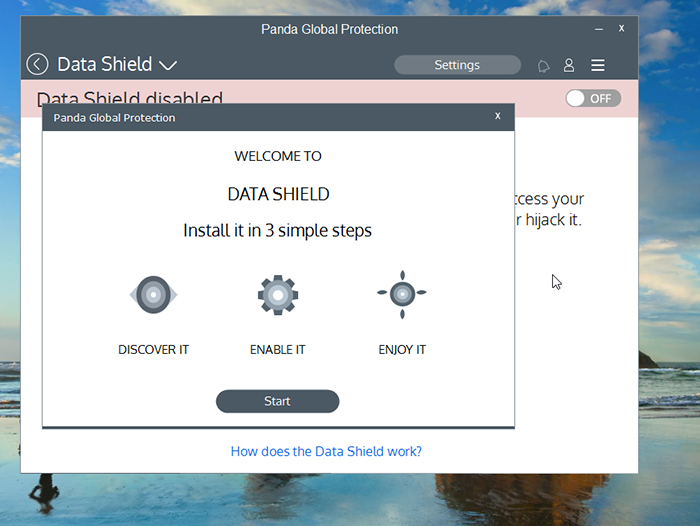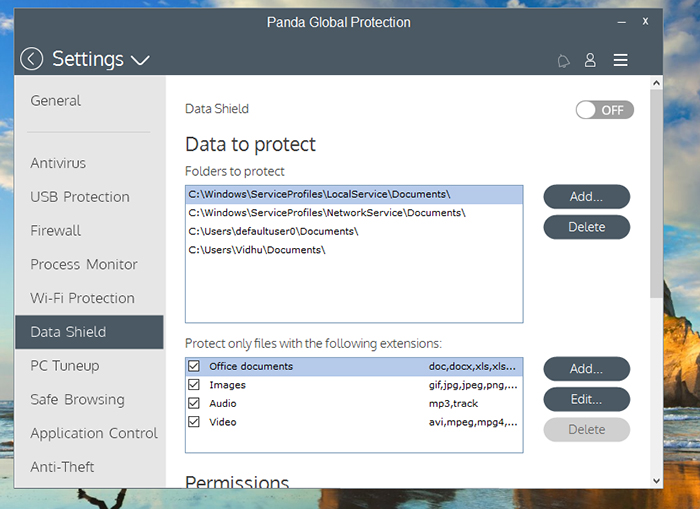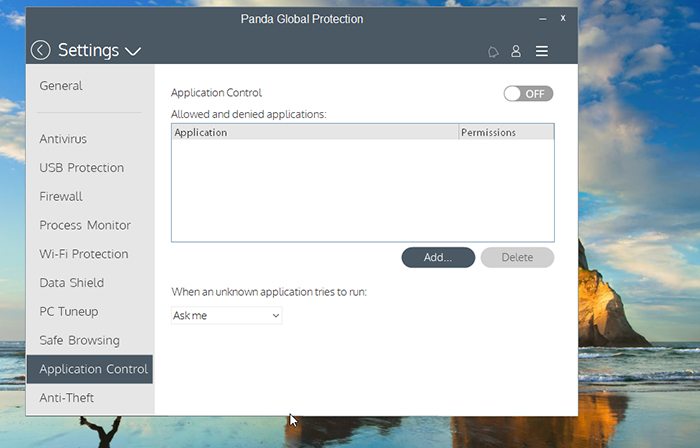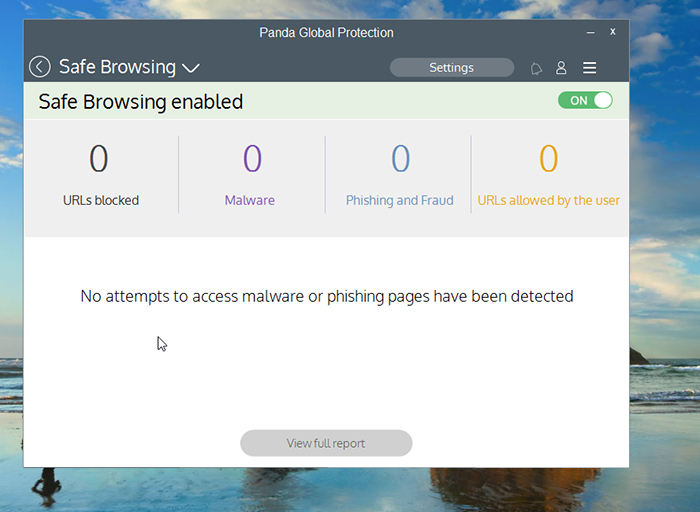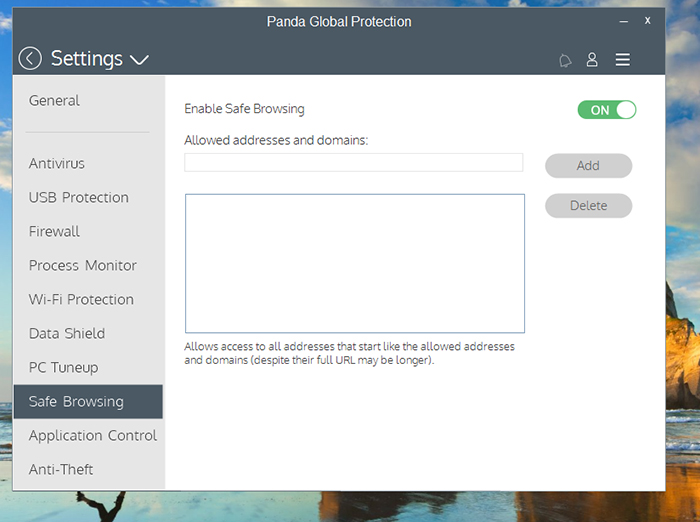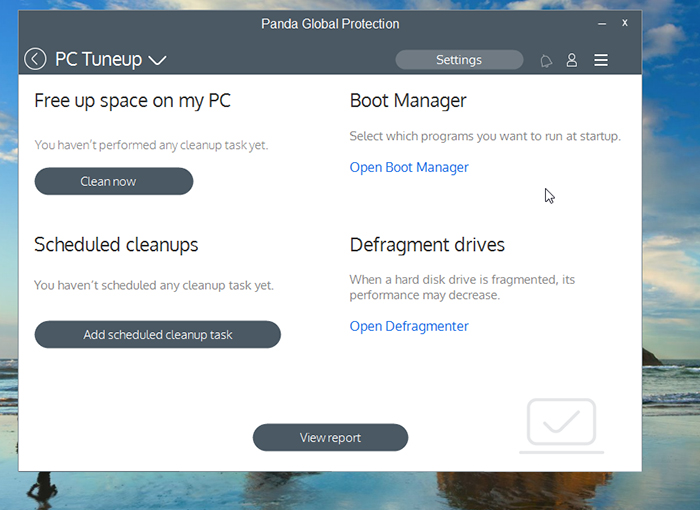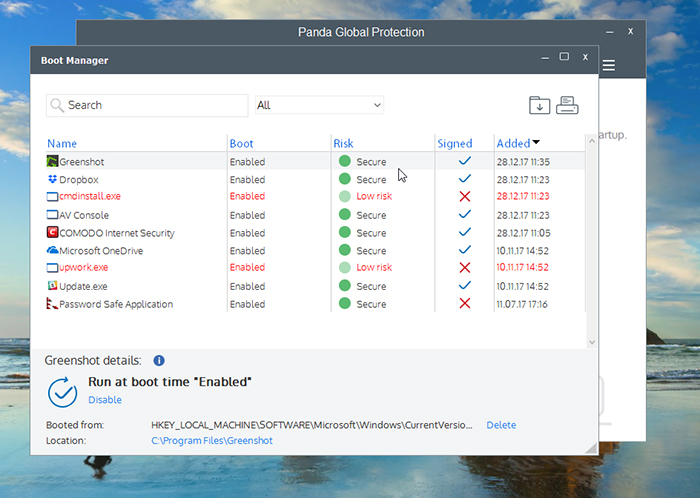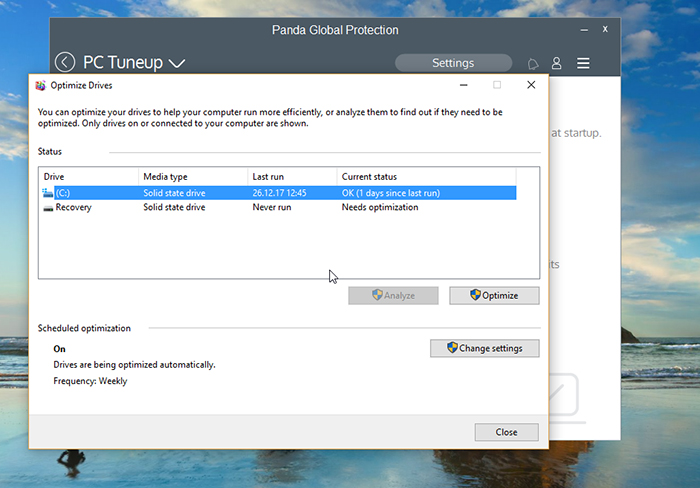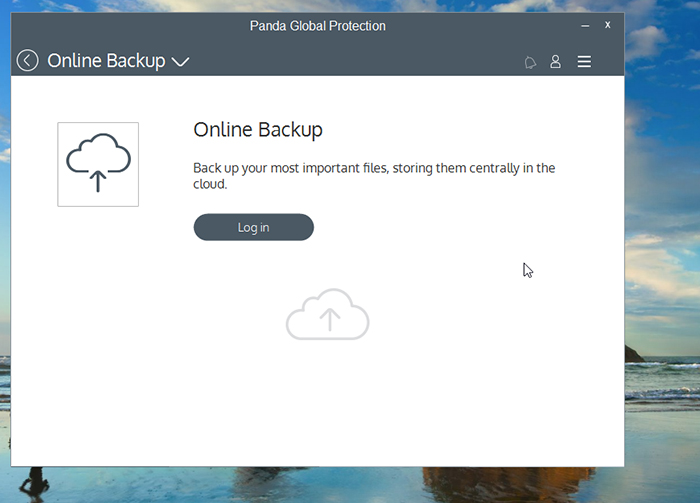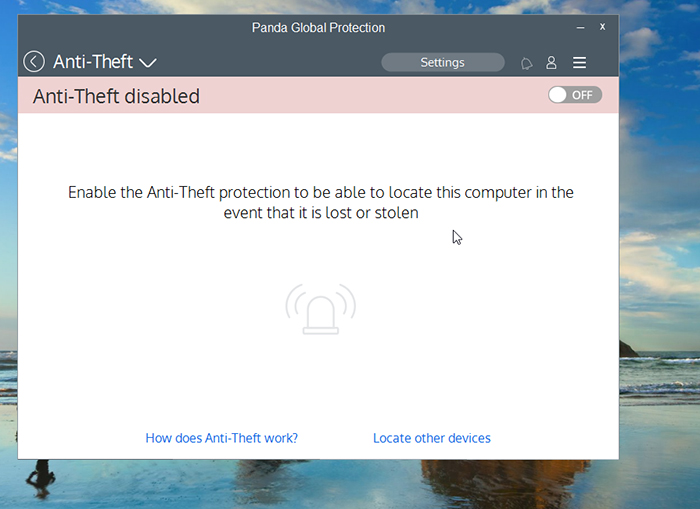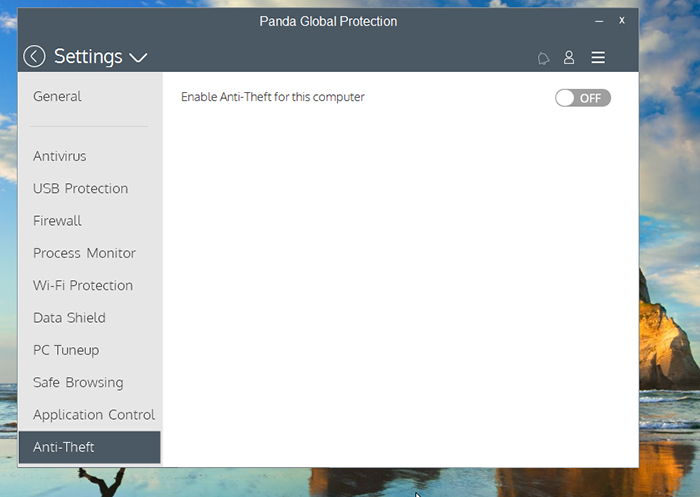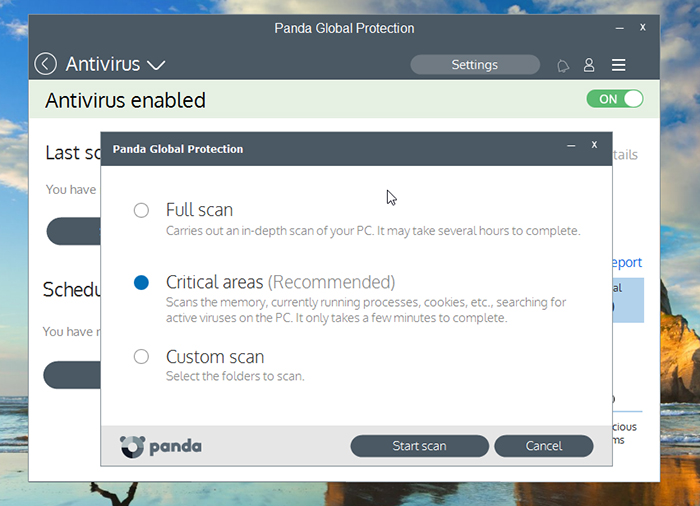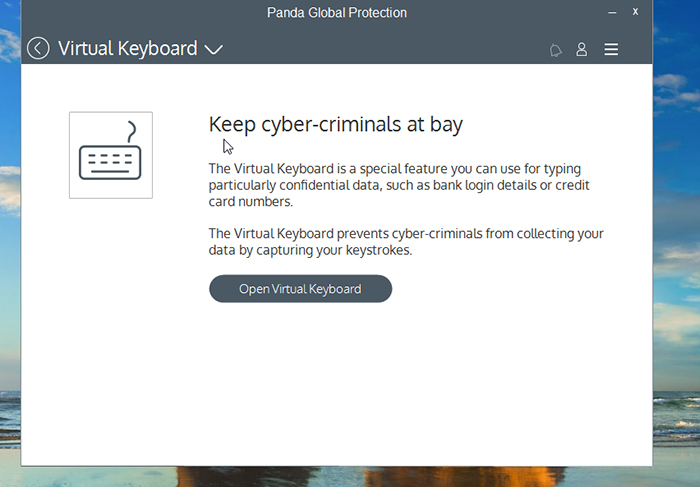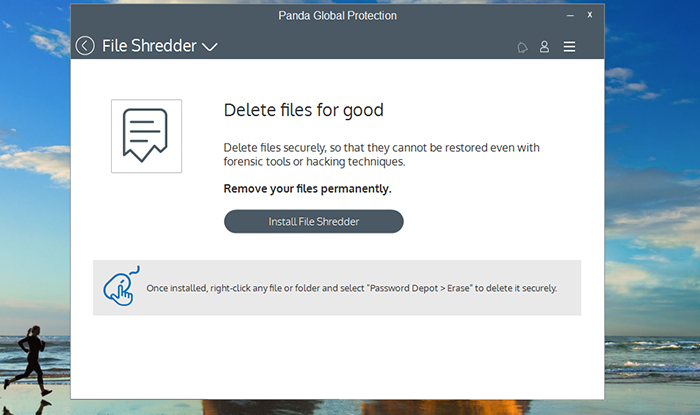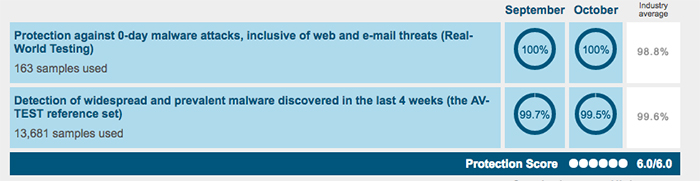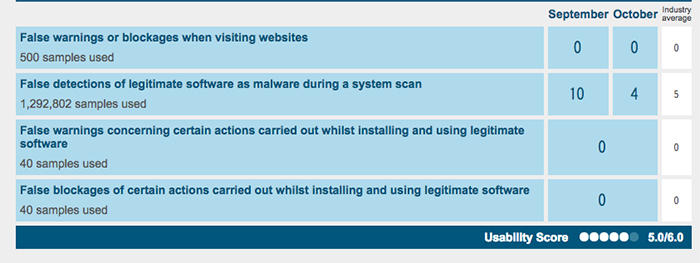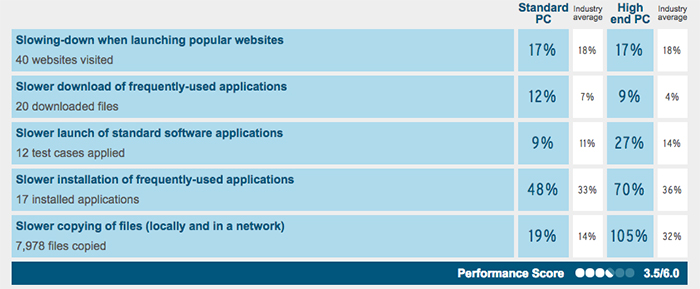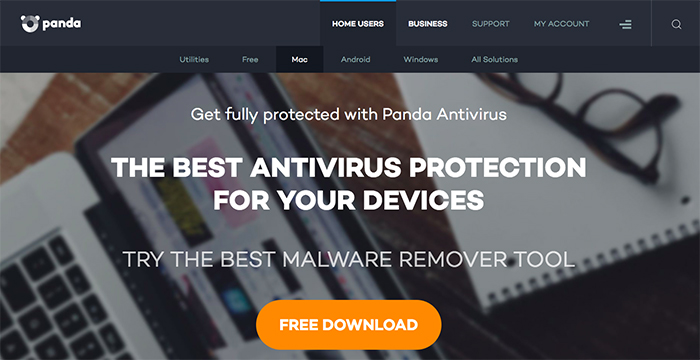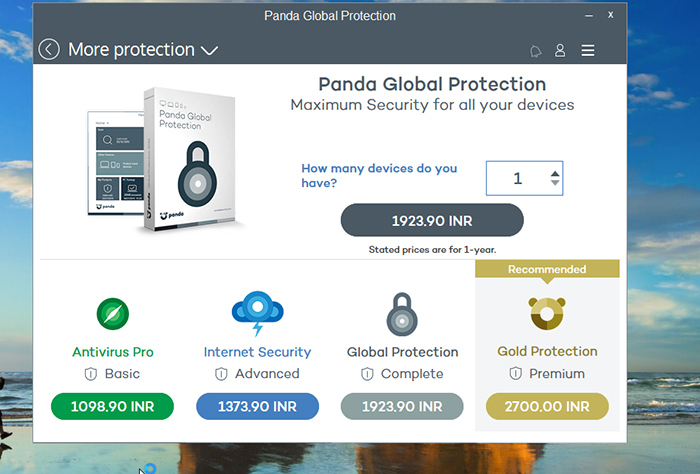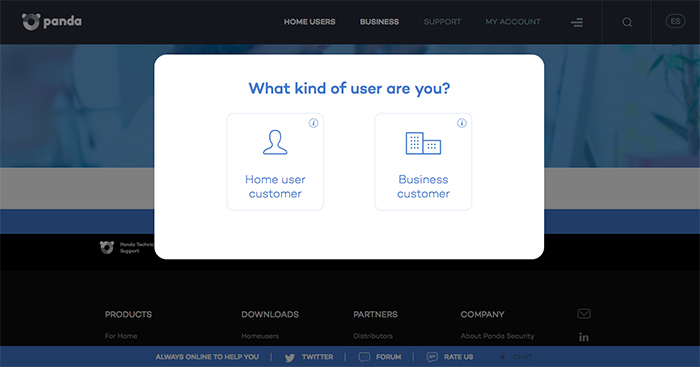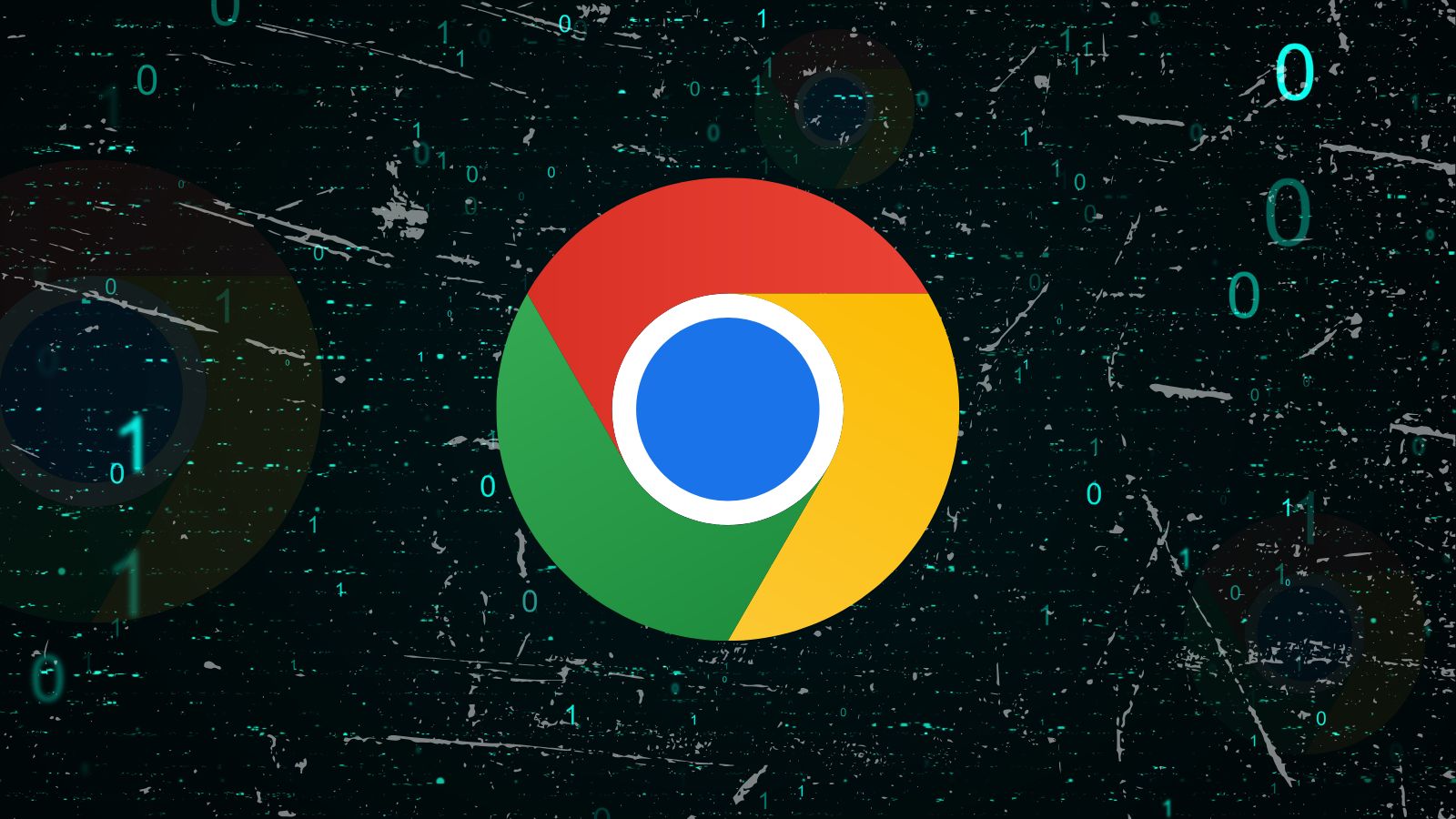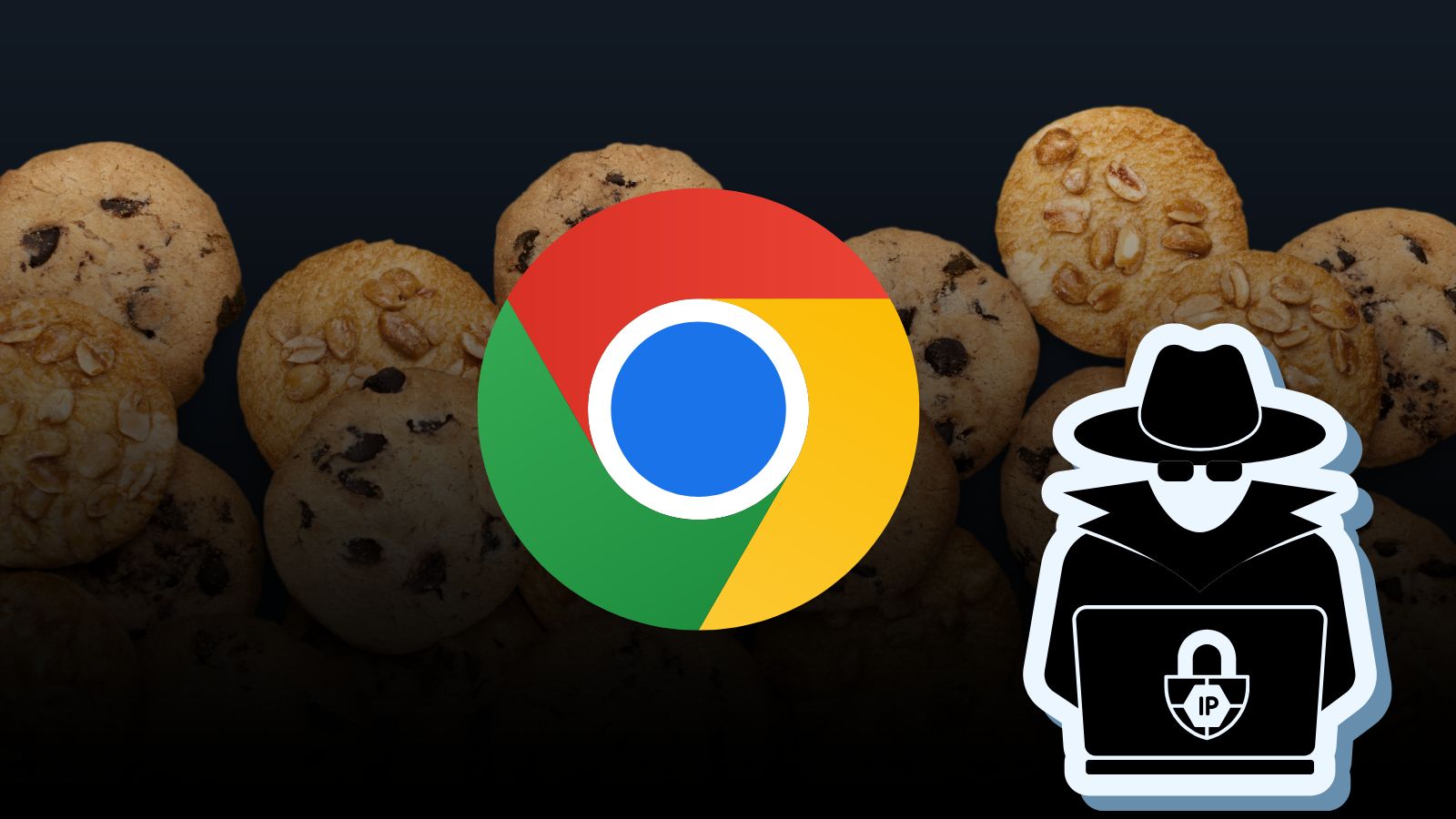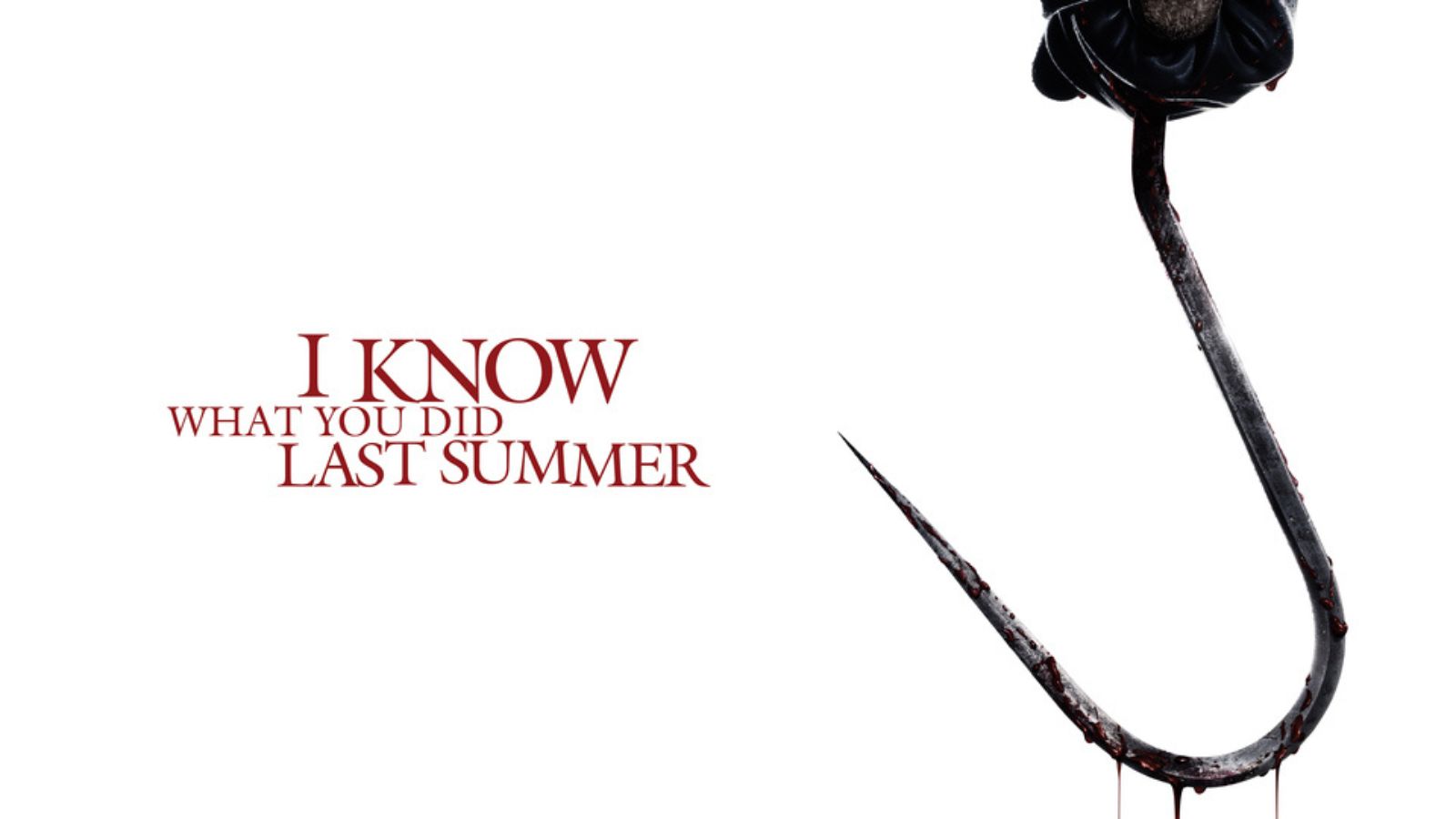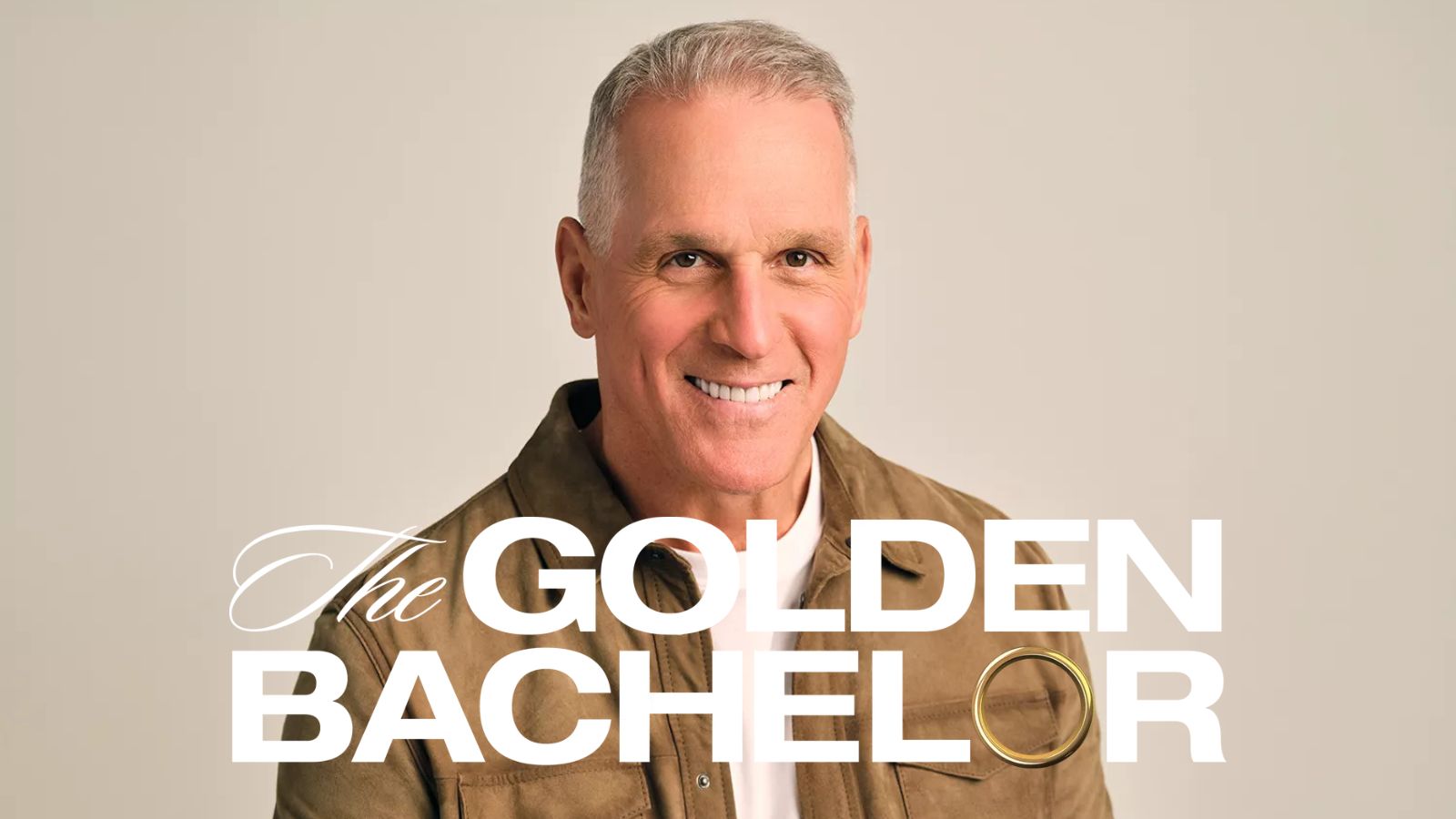Panda Global Protection Antivirus Review: The Complete Security Suite
Panda Global Protection Antivirus is a well-known name in the antivirus arena. The software is one of the most downloaded software used all over the world. But, the real question is if this is the right antivirus you’ve been looking out for? Continue reading to know the answer.
Before we examine the features of this software in detail, let’s first take a look at its major pros and cons so you feel more comfortable with this software:
Now that you are comfortable with the basic specs of the Panda Global Protection, it’s time to see our final verdict on this popular software, along with the important pros and cons in our view:
So that’s the Panda's most capable security software at a glance. On the whole, it appears to be a great solution for all malware protection needs. However, whether this software is actually meant for you is a different question altogether. Read through our review and follow along as we bring you the facts pertaining to this software.
Panda Global Protection Antivirus Review
Are you wondering what the procedure to install this software on your PC is or what is the right way to use this software? Do you wish to optimize this antivirus suite to best suit your needs? We have conducted an extensive test run of the Panda Security Antivirus and present here a detailed review and analysis for you to take the final call.
Installation Process
The installation process for the Panda Global Protection is fairly straightforward. What we really liked is the speed of installation: it is as fast as a breeze! Our Score: 10/10
On the official website of Panda Security, click on the ‘Download Free Trial’ button to initiate the download of the installation file.
Once the file completes downloading, open it and let the software install. You’ll see the installer window open, which will list all steps one by one. Click on ‘Next’ to begin the installation.
Select the installation folder on the next screen. We recommend unchecking the option for setting Panda Safe Web as the default home page and default search provider in order to maintain your existing browser settings. Click on ‘Agree and Install’.
The installer will now begin downloading the requisite files to complete the installation process. We found that the process is fairly quick and doesn’t take much time if you have a stable internet connection.
When the installation completes, the window will display an alert message. You’ll be prompted to either open the software now (the ‘Open now’ button) or click on the ‘Finish’ button to close the installation process. We recommend closing the installation and restarting the system to ensure all settings take effect. This is particularly important for antivirus software installation, even though the Panda Global Protection Antivirus does not explicitly ask the user to restart the system, which might be a great convenience for many.
A new browser window also pops up, thanking the user for the software download. The free trial of the antivirus is valid for a period of 30 days.
Post system restart, open the Panda application from the Desktop icon and you’ll be faced with a welcome splash screen. It’s time to activate your antivirus software. Click on ‘Activate now’ button.
Please ensure that your PC is connected to the internet, for, the antivirus connects to online servers during the activation phase. Note that you can either enter your email address to create your account on Panda at this point or choose ‘Select account later’ option if you wish to activate without creating an account at the moment. We recommend creating an account if you plan to use Panda antivirus on multiple devices since this makes the process much more seamless at a later stage.
Upon successful activation, the system will display an ‘Activation successful’ message. Click on ‘Close’ button to resume using the application.
Ease of Use
The Panda Global Protection Antivirus has a very readable and accessible user interface, which makes it very easy to use and navigate around. Our Rating: 9/10.
The user interface of the Panda Free Antivirus is distinguished in that there is efficient inter-linking between the various sections. For instance, you can navigate to an internal antivirus section and jump to its individual settings right there from a conveniently placed button rather than first having to navigate to the settings. The ‘General’ settings can be accessed by clicking on ‘Start’ and choosing ‘Settings’. Here, you will be able to choose your language and set a login password.
Coming back to the main home screen, swiping right reveals the second set of functions (which can also be accessed in the ‘Start’ menu). There’s a third home screen too, which is revealed by clicking on the third radio button at the bottom of the screen.
Another great feature we liked in this application is the customization of the home screen according to your specific preferences. If you’d like the menu to display in another form, you should first click on the menu selector (in the form of 3 horizontal lines towards the right of the screen) and select ‘Customization’ option.
With this, you will be able to move around the tiles on the main home screen. If you wish to remove a menu tile, click on the small cross on the top right of the tile. We found that this is a great way to customize the software’s appearance according to your taste. You can place your frequently accessed controls on the first screen for example.
In a nutshell, the Panda Global Protection is very easy to use and boasts a beautiful, easy-to-use User Interface, which is fully customizable.
Antivirus Protection
All antivirus system options can be conveniently accessed from a single place. You can click on the ‘Start’ tab on the top left of the home screen to see the full menu of available options. Our Rating: 10/10
As you might already know, an antivirus software basically provides two-fold protection: the system automatically traces and follows all system process and programs, identifying potential malware, while at the same time, users can manually scan drives or locations.
Automated Protection
This antivirus categorizes its automatic antivirus protection options into different sections. All of these can be accessed by clicking on the 'Start' item in the top-left corner.
Antivirus
Let’s say you choose the ‘Antivirus’ option from the drop-down menu as shown in the image above. You’ll be taken to the main Antivirus option screen.
The Panda does a great job at presenting crucial system statistics on every screen. You’ll be able to see the quarantined items, details of the last scan, scheduled scans as well as the events. Clicking on the ‘Settings’ button will take you to the Antivirus settings so you can fine-tune them.
We recommend keeping the options for ‘Permanent Protection’ and ‘Scan Compressed files’ on for maximal protection.
Firewall
This is where you can control the behavior of the Panda Firewall. You’ll be able to select your current network type: Home, Work, or Public Place. The system will also present the details of the blocked processes and intrusions.
Clicking on the ‘View detailed report’ brings up a picture of recent process activity. We really liked the fact that the Panda provides detailed reports for recent software behavior for all antivirus processes.
Clicking on the ‘Settings’ button, as always, takes you to the Firewall settings screen, which provides a host of options and rules.
Process Monitor
The Process Monitor screen displays the details of the running processes scanned by the antivirus. The Panda also classifies them into ‘Secure’ and unsecured processes based on their perceived threat levels.
Click on the ‘Settings’ button on the top to bring up the Process Monitor Settings. The level of customization here, though, is a bit limited compared to other antivirus mechanisms such as Firewall, which is understandable considering the nature of the Process Monitor.
USB Protection
The USB Protection screen is where you can activate protection against viruses for devices connected via the system’s USB interface. We recommend keeping the option to ‘Automatically vaccinate every USB drive inserted into the PC’ on.
Clicking on the ‘Settings’ button takes you to the USB Protection Settings section. We found that this screen, however, doesn’t add any newer options but rather repeats only the previous USB screen options, so is largely redundant.
Wi-Fi Protection
The Panda Global Protection Antivirus comes with a useful feature called ‘WiFi Protection’, which monitors all connections of the PC. We recommend leaving this function enabled.
The ‘Settings’ option allows you to define devices not allowed to access your system or the connections that the antivirus should exclude in the course of its investigations.
Rescue Kit
The Rescue Kit has a two-fold function. It allows you to either create a special ‘Rescue USB Drive’ that you can then carry across to an infected system in a bid to rescue it, or if you think your current PC is infected, the Panda allows you to detect advanced issues.
Clicking on the ‘Other disinfection tools’ button takes you to a new browser window, where you can download additional tools provided by Panda Security.
Parental Control
This feature allows you to restrict access to certain websites if your PC is used by children for whom certain content might be inappropriate.
Data Shield
The Data Shield allows you to keep your data safe. This is a great new feature in the modern times when ransomware is widespread. We recommend installing the Data Shield, which only takes a few seconds. Click on ‘Start’ button to begin the installation.
Once you’re done with the installation, click on the ‘Settings’ button to fine tune the Data Shield settings. Here. you’ll be able to define the folders you wish to protect or the specific file extensions (.docx, .mp3, etc) you wish to protect.
Application Control
This option enables the antivirus to keep a strict check over the applications in your system. The feature doesn’t come pre-installed, however.
Clicking on ‘Settings’ allows you to define specific allowed and denied applications. You can also define the behavior to be implemented by the antivirus when an unknown app tries to run. We recommend leaving this setting at ‘Ask me’.
Safe Browsing
The safe browsing feature is common amidst antivirus software now. The Panda presents detailed statistics of the blocked URLs, malware and phishing frauds detected, etc.
We recommend clicking on the ‘Settings’ options to fine-tune the behavior of this feature. You can allow access to certain specific web addresses you use frequently if you’re sure they’re secure.
PC Tuneup
The Panda Global Protection also provides a PC Tuneup utility using which one can optimize the performance of the computer. We found that this is actually a multi-faceted tool, which itself comprises of several individual tools such as Defragmenter, Boot Manager, scheduled cleanups, etc.
Click on ‘Open Boot Manager’ to initiate the Boot Manager, which allows the user to define the programs that run at startup. Selecting these programs carefully can greatly boost your PC’s performance.
The Disk defragmenter, exactly in accordance with its name, allows you to optimize the performance of the system hard disks. We recommend leaving the ‘Scheduled optimization’ setting to its default value ‘On’ for maximal performance improvement.
Online Backup
This feature isn’t directly related to antivirus protection, but, can prove useful in the event of a catastrophic system failure following a virus attack. Having a secure backup of your data online means you can recover it even if your local copy is damaged for whatever reason.
Anti-Theft
The Anti-Theft is a feature now being rapidly implemented with the newer antivirus software. The Panda offers the ability to locate your PC, should it ever get stolen.
We found that the ‘Settings’ screen for the Anti-Theft feature is largely redundant, for, it only offers the ability to turn the feature on and off.
Protection For Other Devices
This section allows you to extend antivirus protection to your other devices. We found that you first need to sign in, to be able to make use of this service. If you created your Panda account at the time of software activation after installation, you can login using those credentials now.
Manual Protection
Like other antivirus software, this antivirus tool allows you to run specific scans manually on your system. Navigate to the ‘Antivirus’ option under the menu selector (click on 'Start' in the top-left corner) and choose ‘Scan now’ option.
In the screen that appears, click on the type of scan you wish to run.
- Full Scan: This scan runs a thorough investigation on your PC and takes a lot of time to complete. We recommend running the Full Scan at least once every month to ensure your PC remains protected. This is especially important for those who browse the internet on their PC or download a lot of music, movies, and software.
- Critical Areas: This will only scan the most important locations on the PC along with the system memory and the processes currently running on the system. The scan takes a short time to complete and should be run when you quickly wish to scan the important areas of your system for infection.
- Custom scan: If you only wish to scan a specific drive or location, choose the custom scan. The time taken by the software to complete this scan is dependent on the size of the selected location.
Additional Features
The Panda Global Protection has numerous features, making it a complete system protection and performance optimization suite. Our Rating: 10/10.
In the top menu selector, navigate to the ‘Tools’ button in the drop-down menu and you’ll see 4 great additional tools that each perform a separate function.
- Virtual keyboard: When you’re typing confidential data, such as bank passwords or user IDs, or other sensitive information, it is best to avoid entering them from your physical keyboard, for they are susceptible to keyloggers and similar programs, which can capture such information. This program is a one-click install.
- File Shredder: If you thought that deleting confidential files by pressing ‘delete’ on your system is good enough, think again. A program such as a file shredder is specifically designed to delete confidential data without leaving traces on your system, which might land in wrong hands.
- File Encryptor: This program allows you to encrypt your files so they stay safe even the host drive is stolen or misplaced.
- Password Management: This tool saves and remembers all your passwords so you won’t need to remember them every time. With this tool, you’ll just need to remember a single password and that’s it.
Antivirus Performance
Panda ranks high in independent lab-test reports. It works seamlessly without bogging down the system. Our Score: 9/10.
The best way to compare an antivirus software is by comparing its performance with its peers through tests conducted by reputed labs. AV-TEST is one such German laboratory, which is trusted to deliver consistent results about antivirus performance. Let’s see how the Panda antivirus ranks in comparison to its competitors.
- The Panda scores 100% in protection against the 0-day malware intrusions based on real-world testing. These results include e-mail and web threats as well (Industry average rating: 98.8%);
- The Panda scored 99.5% when it comes to detecting commonly known and widespread threats (Industry average rating: 99.6%)
- The software gave 4 false detections and alarms (Industry average rating: 5).
On the whole, the results look great, which means that this software shines when it comes to protection against viruses.
We also noted that the software’s performance stayed consistent with time, as is evident in the AV-TEST reports, which can be seen on their websites. In fact, the number of false detections decreased from 10 to 4 (September to October).
System Performance
In our tests, we found that the software runs seamlessly without burdening the CPU and memory. This is consistent with the AV-TEST results. Our Rating: 9/10.
A frequent complaint with antivirus software is that they are very resource intensive. However, most newer versions go easy on the CPU and memory; the Panda Global Protection Antivirus is no exception:
- This software affects the launch of standard software apps, slowing them down by 9% (industry standard 11%)
- Slows down the launch of popular websites by 17% (industry average: 18%);
- Slows the installation of frequently used applications by 48% (industry average: 33%).
- Affects copying of files by 19% (industry average: 14%)
Supported Devices
While most antivirus applications are designed to run on the Windows platform, this one is available for download on Mac, Windows as well as Android. Our Score: 9/10.
The following are the minimum system specs for the Panda Antivirus:
- Processor: Pentium 300 MHz or higher
- RAM: 64 MB, 128 MB (recommended)
- 200 MB free hard disk
- Internet connection
- Graphics card: 256 colors
Pricing
You can use the software for up to 30 days without any restrictions, which is plenty of time to try every single of its features. Our Rating: 10/10.
We found that there aren’t any hidden charges or requirements for you to enter your credit card details. The pricing of the Pro versions is quite reasonable too. One of the best things is that the free version retains all core antivirus functionality of the Pro version.
Customer Service
The official website provides an FAQ section along with a dedicated support to address your specific queries. Our Score: 10/10.
Although the Panda Security website lists all essential details and documentation, you can contact Panda Security support for queries or troubleshooting. While Standard Support entails e-mail support, Premium Support also involves remote and chat support along with maintenance, repair, and virus removal.
The Bottom Line
The Panda Global Protection Antivirus is a complete PC protection and performance optimization suite, which combines several individual tools into one single application. Although its competitors offer many other features as well, the Panda combines the basic antivirus functionality along with some very advanced features, even in the free version.
PROS: Deep levels of customization in all antivirus controls; Anti-Theft feature; Advanced tools such as File Encryptor and Shredder; Optimized system resource usage.
CONS: Redundant menus; Internal links to Panda website; Too many features can be intimidating to beginners.
Final Score: 9 out of 10!
Final Thoughts
With this, we finish our in-depth review. If you’d like to know more about a specific feature, please drop us a comment and we’ll get back.
If you'd like to explore your options, we recommend checking out our review of AVG Free as well as a recently featured review of Comodo Free.
Please share this article with family and friends in your social circles if you found this information useful