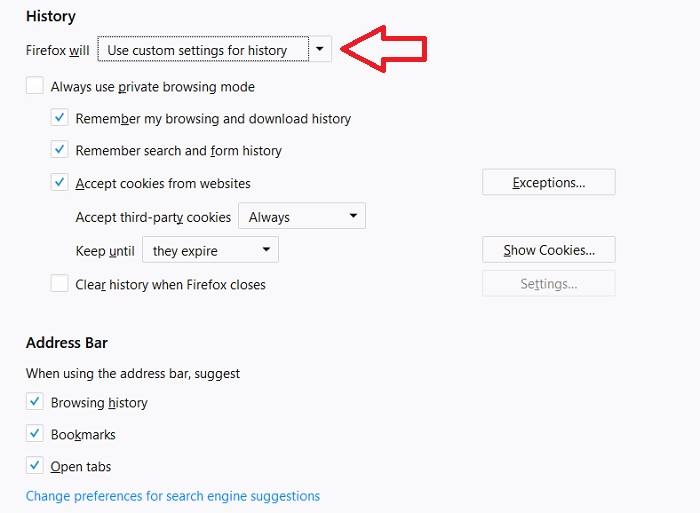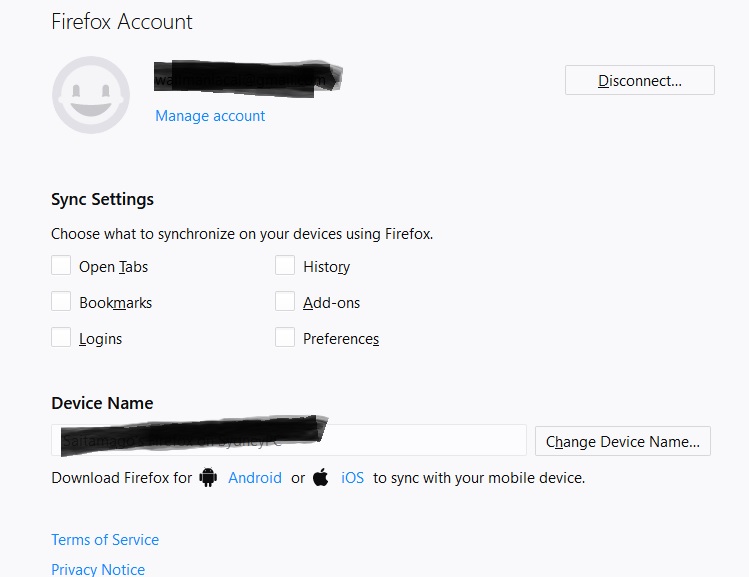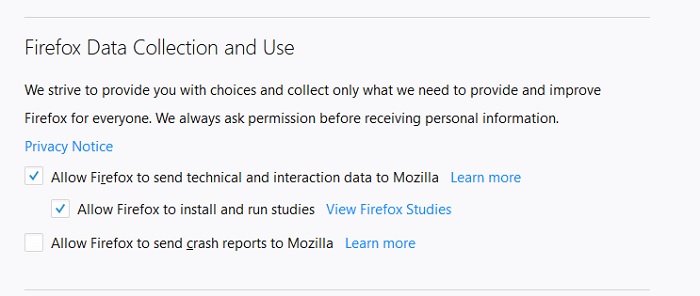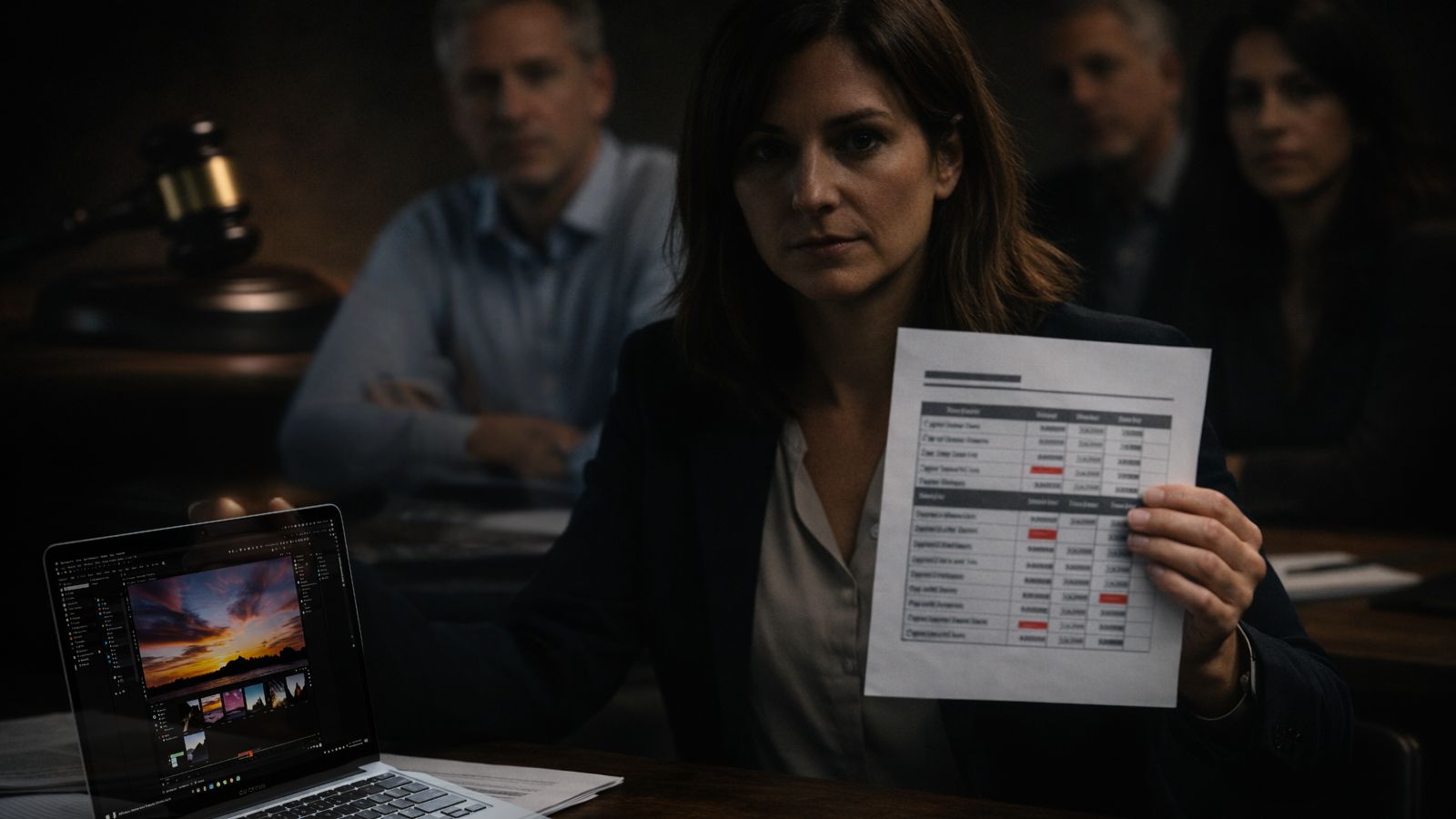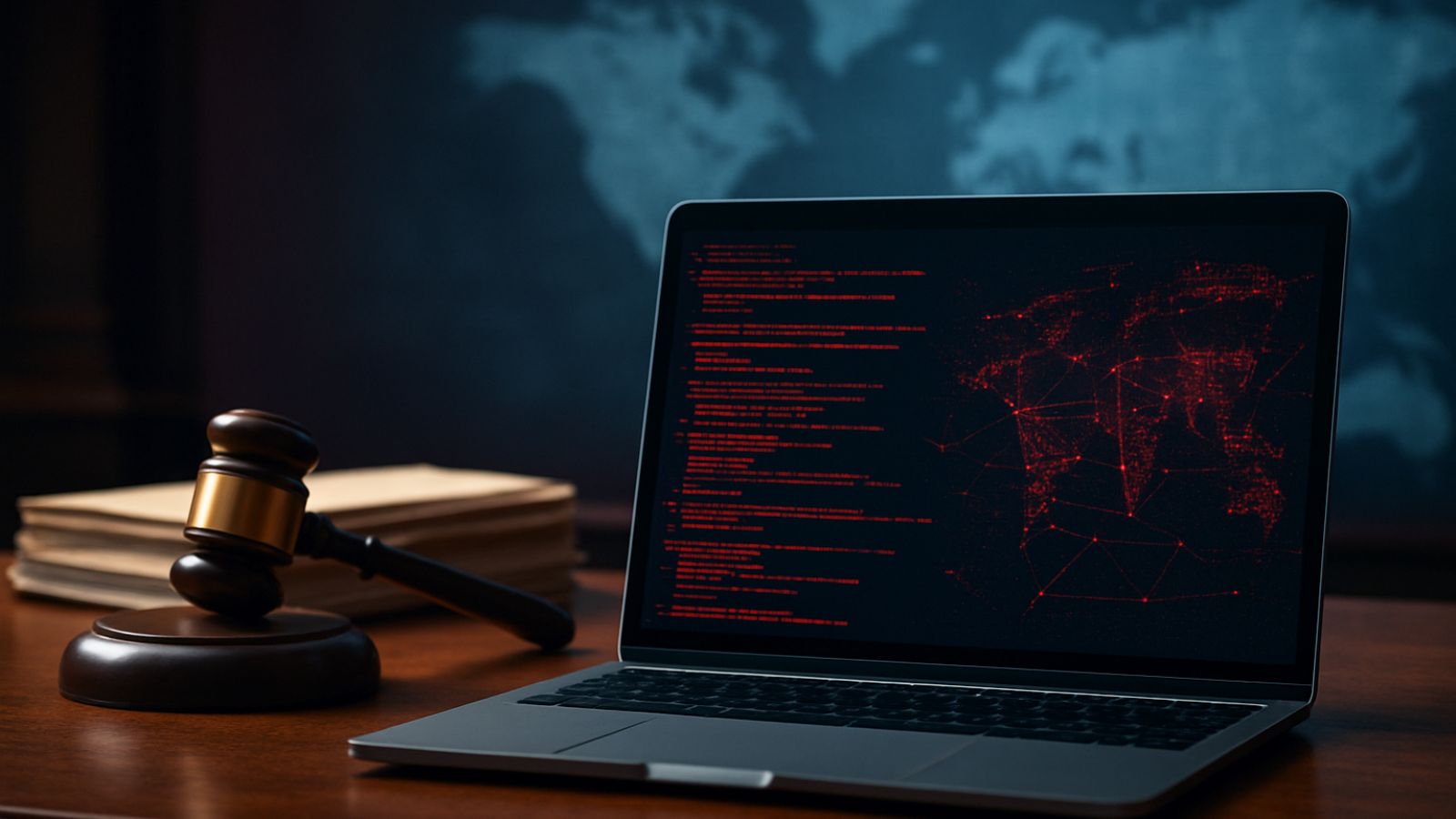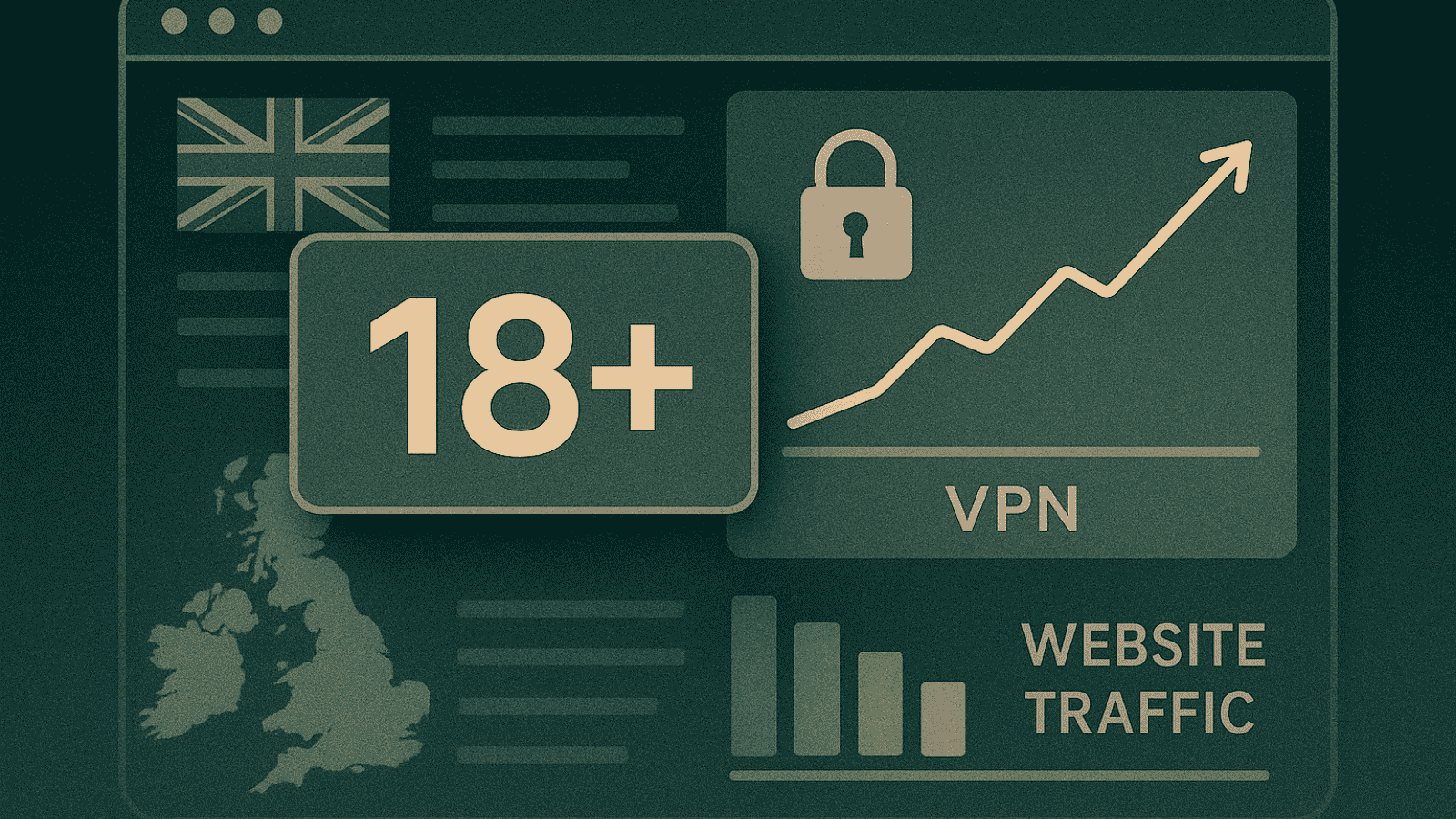How to Optimize Mozilla Firefox for Maximum Privacy
There was a time when Mozilla Firefox was the king of the hill. The top dog. Well, top fox at least.
Those days now seem to be over, but Firefox still has a massive user base. If you're one of those people who is rolling with the fox instead of Chrome, then this is the article for you. I'll be going over some of the changes you can (and often should) make to stock Firefox settings so that your privacy is as good as it gets. At least as far as your browser is concerned.
As always, we recommend that you combine several privacy measures to really protect yourself. A good VPN forms the foundation of a personal privacy strategy and you can learn about some of the best ones in our 2018 VPN article.
A Fresh Start
For the purposes of this guide, I'm installing a fresh copy of Firefox. Nothing has been changed or installed yet. If you've messed around a lot with your copy of Firefox you might want to consider starting fresh too, but I leave that up to you.
With that done, let's delve into the nooks and crannies of the world's second favorite browser and, no, Edge does not count.
The Basics - Beefing Up Private Browsing
One of the best tools modern browsers have is private browsing. You can open a special browsing window which prevents many of the info-stealing tactics many sites use. What you do on the site also doesn't get saved to your local machine. Of course you ISP and network admin can still see where you've been!
Firefox offers optional tracking protection to stop certain sites from tracking you. The default blacklist it uses strikes a balance between aggressive privacy and functionality, but if you really want to nail it down then you can switch to a more aggressive list. Go to Options > Privacy and Security. Then click "Change Block List" as seen here
Choose the stricter version of the list and you'll be safer from prying eyes.
Giving Firefox Amnesia
While private browsing lets your browser forget everything you do like some sort of digital Las Vegas, you might want to make that flaky memory a little more permanent.
Under "Options" head over to "Privacy and Security", then scroll down to "History". Change the drop-down next to "Firefox will" so that it says "Use custom settings for history". It looks like this:
If you want to be truly draconian you can set your browser to always run in private mode, but most of us would like something a little more balanced. Choose the level of forgetfulness that will make you feel comfortable and save it.
Prevent That Syncing Feeling
Another modern browser convenience is the ability to sync information between different machines. Your work computer, phone, and home PC can all share history, passwords and more as long as they all run Firefox.
The problem with this should be obvious though. Most people wouldn't want their internet histories and autocomplete logs on machines that have to be hooked up to projectors, can be seen by a random stranger or outright stolen in the case of smartphones.
To avoid this awkward situation you can choose what a given installation of Firefox should sync. I can't tell you which are the right ones to choose, that depends on what you'd prefer to keep to yourself.
Doing this will ensure that only data you want is transferred between devices.
Choose How Much You Trust the Fox
Mozilla is all about Open Source principles and internet privacy, but how much can you really trust them? They might be the good guys now, but who knows what will happen in the future? What if the government seizes their data legally?
It's because of possibilities like these that you need to decide what data you actually want to share with them.
Under privacy and security, you'll find a section labeled "Firefox Data Collection and Use". It looks like this:
You can safely remove all of these with no negative consequences to yourself at all. Sure it might help Mozilla, but is that worth the chance? Your choice my friends.
Change The Default Search Engine
There's no point in making all sorts of privacy changes to your browser and then heading straight into Google's data-hungry maw. Change your default search engine in the options to something without tracking, such as DuckDuckGo.
There are a handful of add-ons that are worth it:
A Note on Addons and Fingerprints
A lot of people make use of special browser plugins to provide extra privacy features. In the case of Firefox, I'd actually recommend that you leave it as close to stock as possible in this regard. Why?
Well, first of all, Firefox is Open Source and the community can scrutinize the code to ensure there are no backdoors or secret data collection functions. Chrome and Edge can't boast this.
On the other hand, the more plugins you use the more unique the "fingerprint" of your browser becomes. So the great irony is that slapping a bunch of advanced privacy plugins into Firefox might make your browser stand out like a sore thumb.
Optional Tweaks
You might as well disable DRM in Firefox if you aren't going to be watching Netflix or other DRM-enabled services. WebRTC is another feature that can be turned off just to be safe.
Job's Done!
This is about as private as you're going to make the already robust Firefox without delving into its low-level guts, with rather diminishing returns I might add.
With these tweaks under the belt, you can rest assured that your browser will be a team player in combination with your other internet privacy measures. Happy browsing!