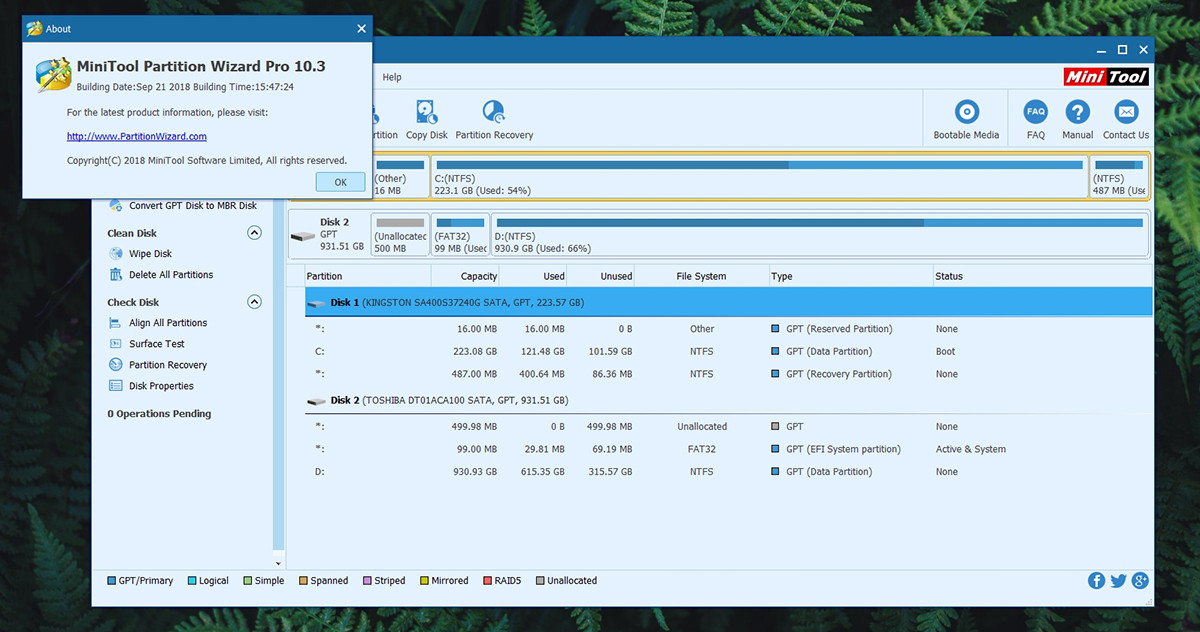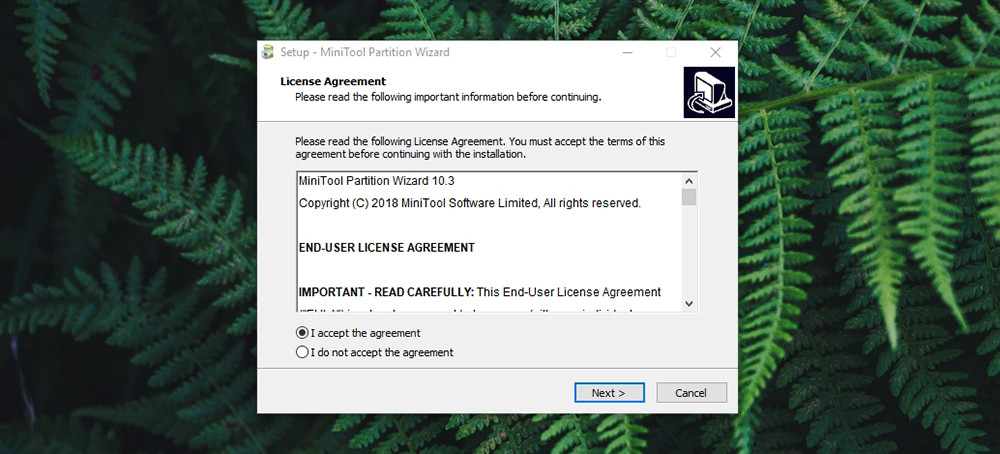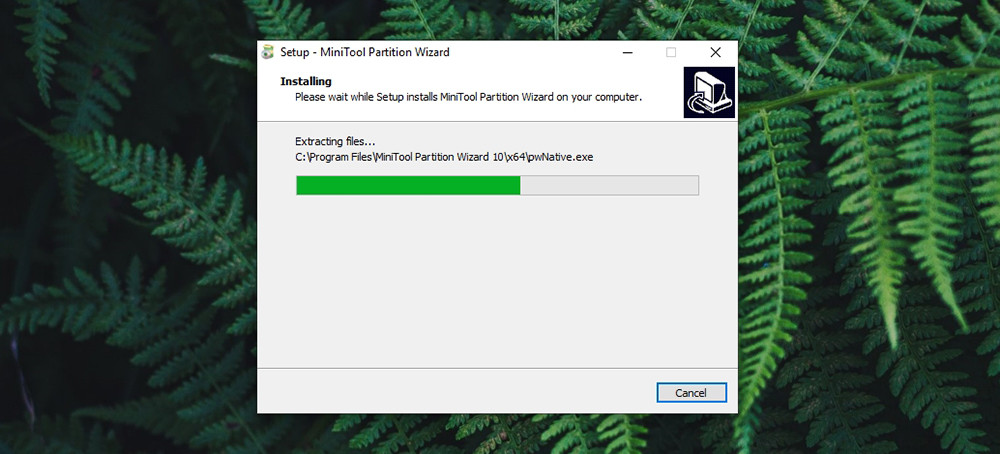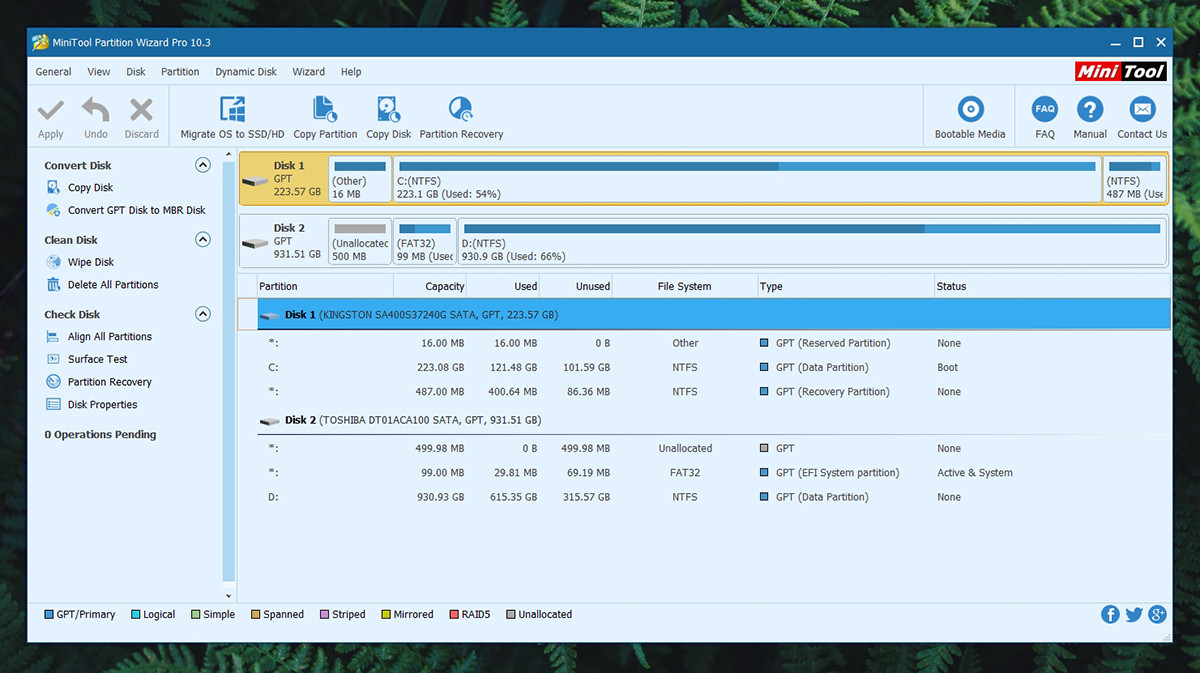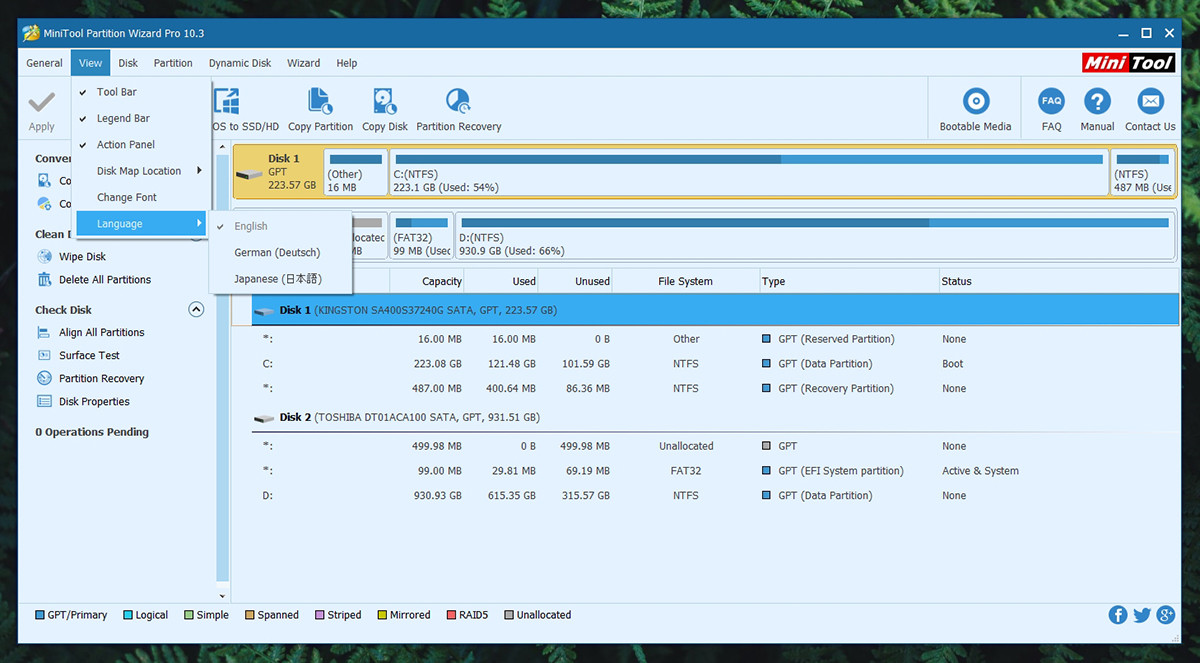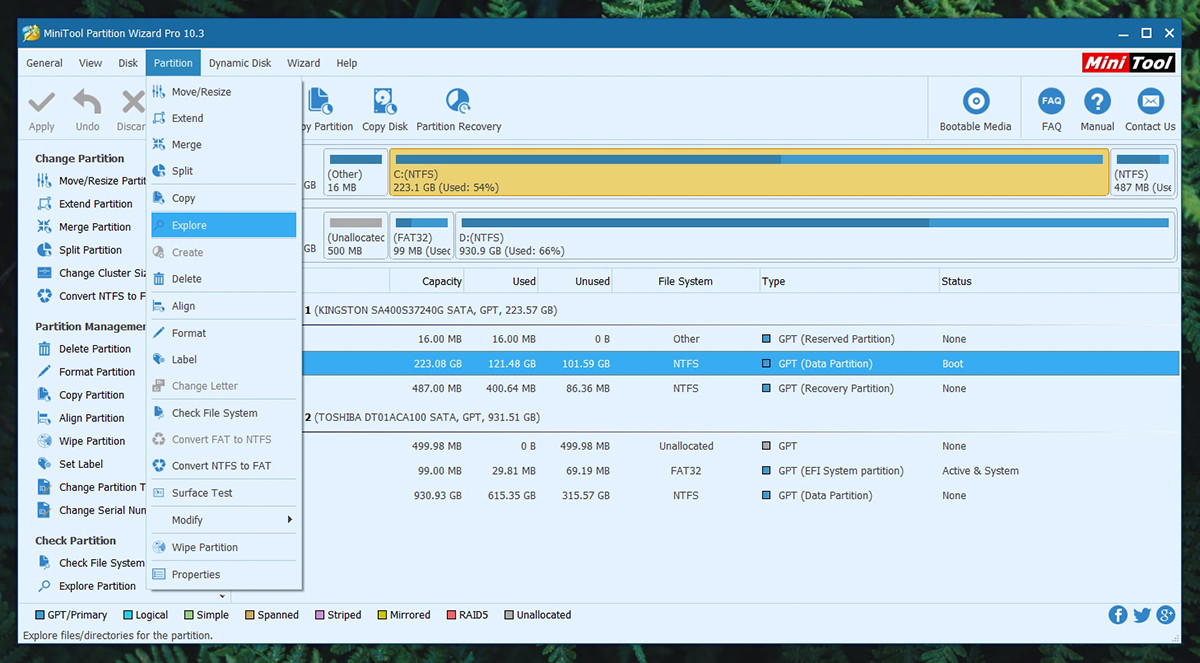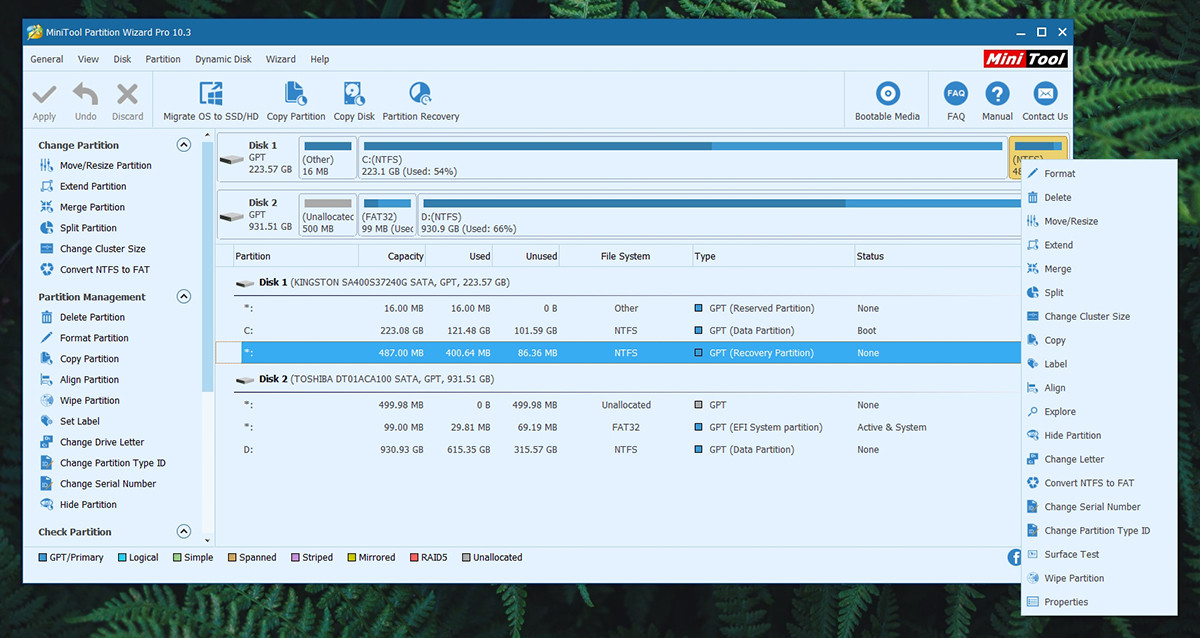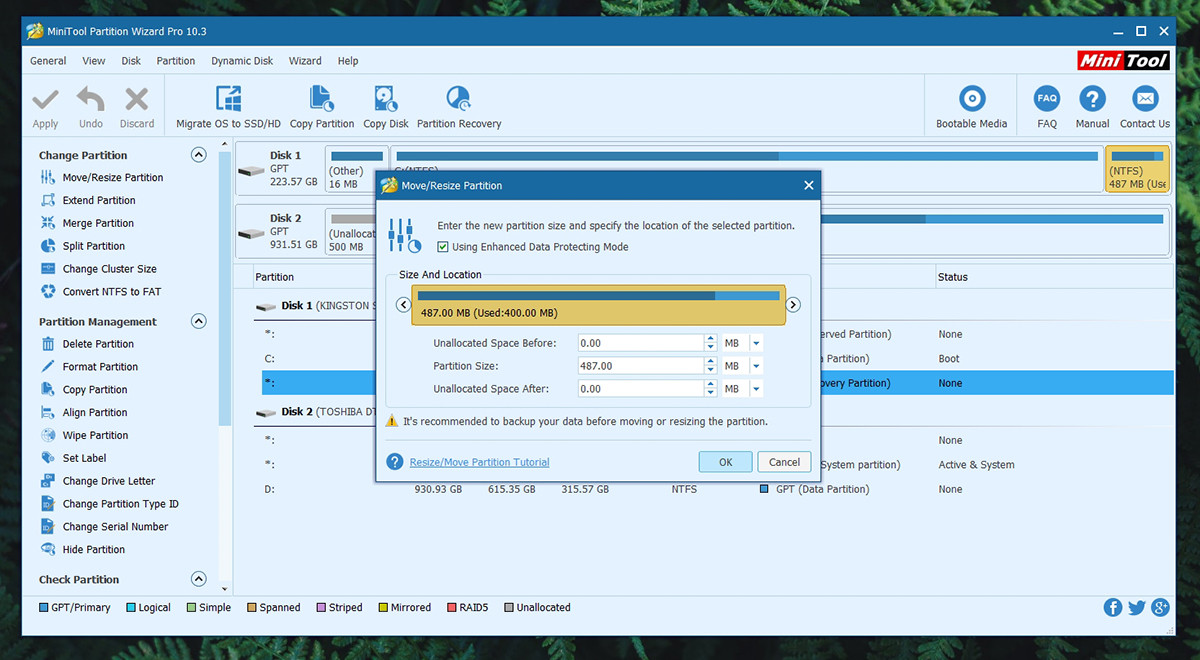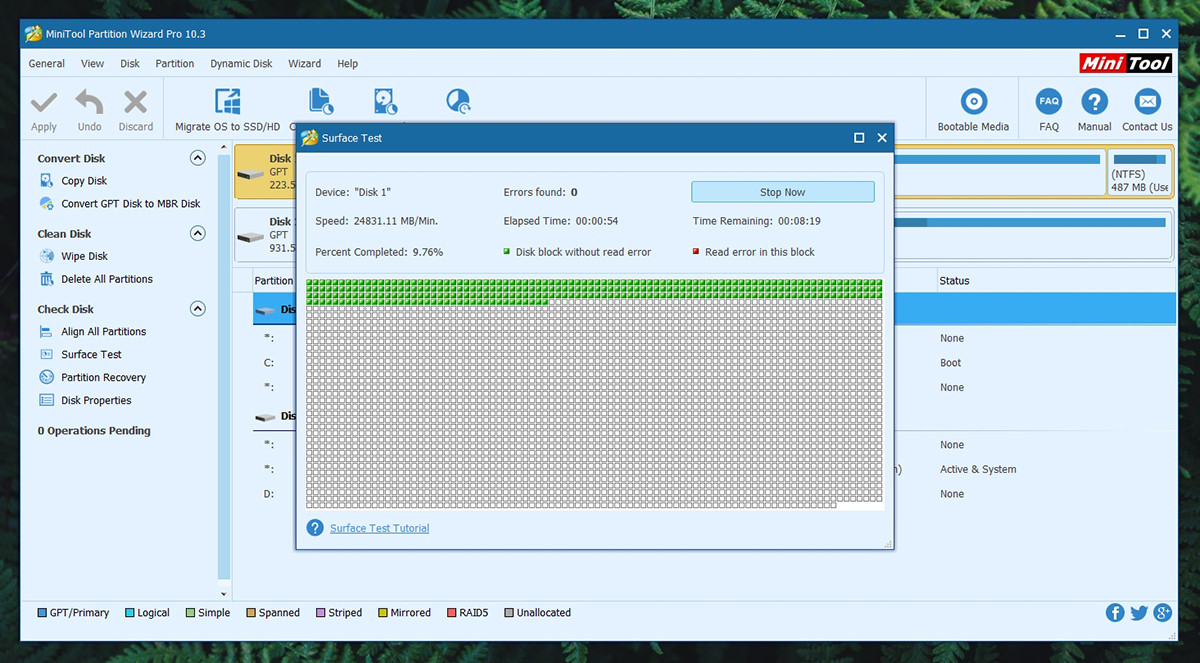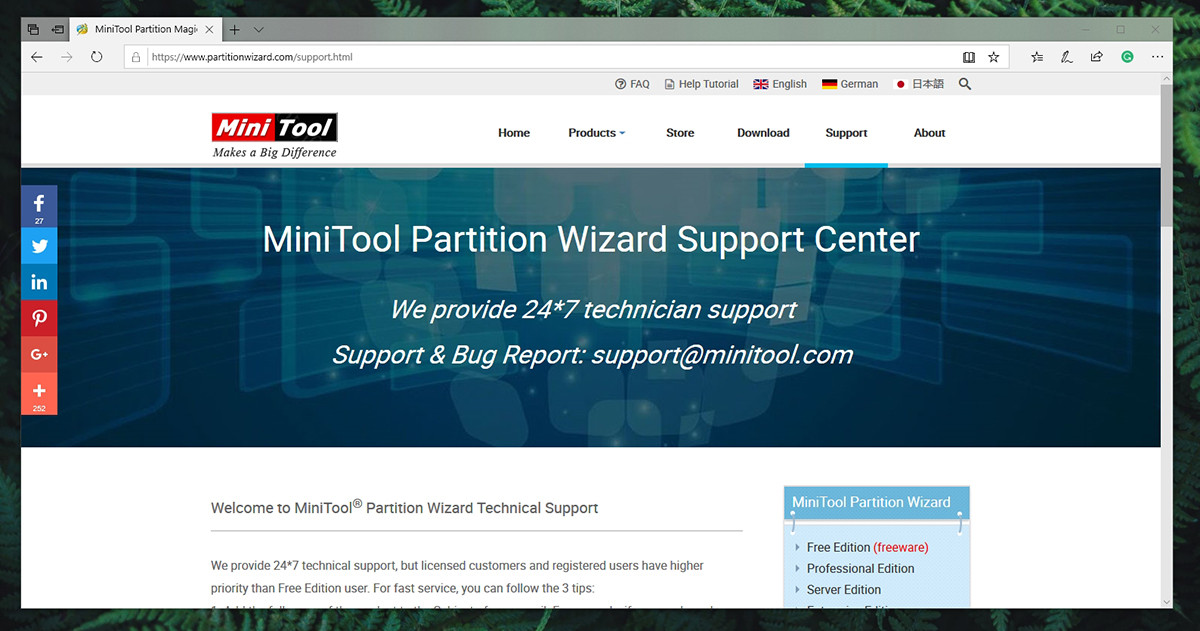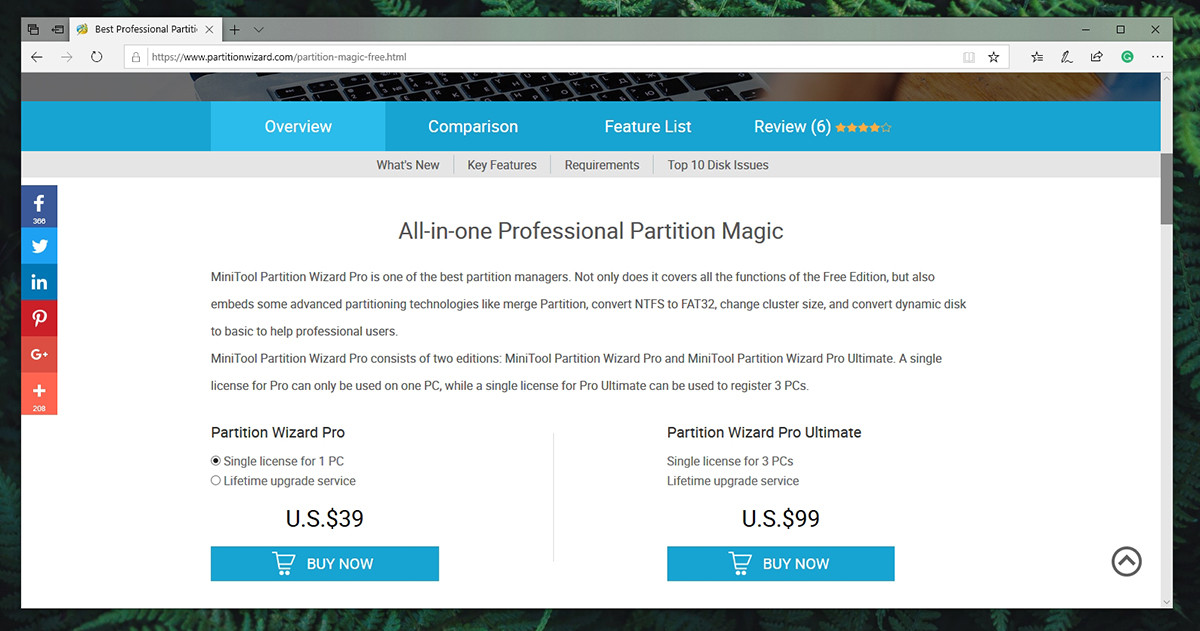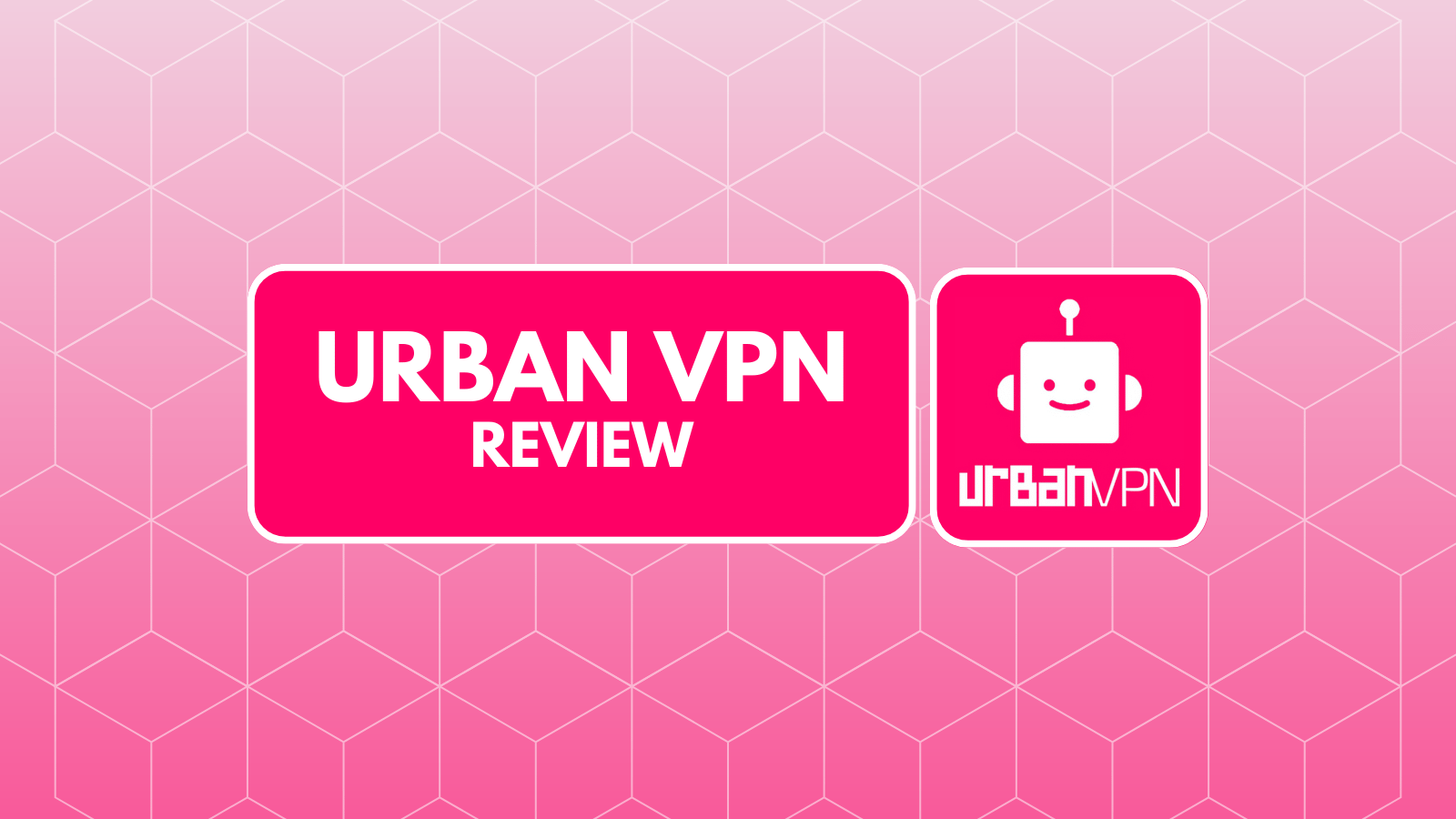When you purchase through links on our site, we may earn an affiliate commission. Here’s how it works.
MiniTool Partition Wizard Pro Review – Is The Ultimate Disk Partition Tool Right Now?
Even though Microsoft’s Windows is quite capable on its own, numerous developers are trying to enhance it in their own way. As you can see, we will talk about a very useful tool designed to help you partition your drives. Even though Windows 10 has the same functionality built-in, third-party solutions are not only more flexible but more powerful and much easier to use as well. So, welcome to our review of MiniTool Partition Wizard Pro – one of the most popular utility applications of its kind.
Before we get to know this software solution a bit more, let’s take a look at the basic set of information.
We understand that some of you might not have enough time to read this entire review. That’s why we’ll present our findings first, to quickly help you decide whether this application is the right choice for you.
Now that we have the basics out of our way, it’s time to take a deep look at MiniTool Partition Wizard Pro. If you keep on reading, you’ll get to learn about different aspects of this application, as well as about its benefits and downsides.
MiniTool Partition Wizard Pro Review – The Specifics
Before we dissect this software, you should know that we’ve tested the Pro version (v10.3). Our PC is powered by Windows 10 and comes with Intel Core i7-8700K. The software was installed on our primary SSD (256GB) but we also used it to partition our 1TB hard drive. And finally, our PC has 8GB of RAM – more than plenty to make things so very smoothly.
Platform Compatibility
The Partition Wizard Pro doesn’t require you to have a high-end device; It should run just fine even on the oldest of machines (running Windows XP). Our Score: 10/10.
In terms of Windows support, MiniTool Partition Wizard Pro runs on Windows XP and up. It also supports the following file systems: FAT12/16/32, Ext2/3, NTFS, and exFAT. In terms of supported storage devices, you can use the software on MBR and GPT disks, traditional hard drives, SSDs, SSHDs, external drives like USB and SD cards, and more. In simple terms, if your Windows recognizes your drive (internal or external), this tool will recognize and support it as well.
As you can see, the Partition Wizard Pro runs on Windows only. Users of MacOS and Linux will need to look for a solution that’s specifically built for their systems since cross-platform applications of this type simply don’t exist.
Installation Process
The installation process is as simple as it could possibly be. Download the application, install it, and that’s pretty much it. Our Score: 10/10.
To get started with this software, head over to the Download Section. This is where you can find different editions that you can easily download. You can get started free of charge by using the Free Edition of MiniTool Partition Wizard. To fully unlock its options, you’ll need to supply a registration code.
Once the installation file is on your computer, double-click to run it. Simply select the destination drive, and the application should be installed in just a few seconds. There aren’t any ads or any kind of bloatware. All in all, very clean and simple.
User Interface
In general, disk partition managers can be quite complicated for use. However, this tool has managed to simplify things in the best possible way. Our Score: 9.5/10.
We could spend quite some time explaining different options and tools that MiniTool Partition Wizard Pro offers. However, we’ll try to keep this segment as short as possible and focus on giving you a quick overview of what to expect.
The main view contains several sets of tools, nicely organized into different groups. At the top, you will see some of the most prominent options like Apply, Undo, and Discard – related to any action you do to any drive within this application. Then, there are some shortcuts to tools like Migrate OS to SSD/HD, Copy Partition, Copy Disk, and Partition Recovery. And on the right-hand side, you can find an option to create bootable media drive, in addition to different ways to get help. Then, there’s a series of shortcuts on the left side as well group into the following categories: Convert Disk, Clean Disk, and Check Disk. The rest of the window is where you can see your disk (a very nice visual representation) and this is where you can shrink or expand partitions.
All of the previously mentioned tools could also be found within the main menu, located at the top of the window. So, let’s take a closer look at this segment.
- General: Once you make certain changes, this is where you’ll get to apply or discard them. You’ll also get to undo any changes, one step at a time.
- View: This is where you can enable or disable certain toolbars, and change between different fonts and languages (English, German, and Japanese).
- Disk: Now, we come to a set of disk-related operations. This means that these tools are used across entire disks (SSDs and HDDs). You can check them for errors, wipe them, covert them to different kinds of files, get more information about your disks.
- Partition: Unlike the previous set of options, this is where you can adjust individual partitions within your disks. This means expanding or shrinking them, copying or deleting, convert between different file systems and more.
- Dynamic Disk: MiniTool Partition Wizard is unique in the sense that it works with dynamic disks as well. You can expect a whole set of tools like creating volumes, adjusting their sizes, deleting them, and everything in between.
- Wizard: As we’ve previously told you, the main view brings four prominent tools called Migrate OS, Copy Partition, Copy Disk, and Partition Recovery. All of these are standalone tools within the application.
- Help: Lastly, this is where you can check for updating and review different kinds of support.
Ease of Use
If you’re willing to invest some time in learning about this application, you should not have any problems using it. It’s not the most user intuitive but it’s better than its competitors. Our Score: 9/10.
If this is the first time you encounter a disk partition tool, you might be overwhelmed by the number of icons and buttons. However, that’s because MiniTool Partition Wizard Pro goes way beyond disk partitioning. In other words, its primary role of creating, resizing, and deleting partitions is quite straightforward if you strip away the ‘extra’ parts. We’ll walk you through the process of resizing a partition.
- First, you need to select a partition, found in the application’s main view. Simply select the partition you want to resize (or format its contents, or even delete altogether) and it should become highlighted.
- Now, right-click on it and choose a suitable action. We’ll go ahead with ‘Move/Resize’ and this will open a new window.
- Using a nicely designed visual representation, you can shrink or expand that partition (if you have ‘empty’ space (unallocated space) on your disk. If you want a partition to be of a certain size, you can enter the number value below.
- Once you’re happy, feel free to click on the ‘OK’ button and this will close the currently active window.
- Please note that you need to click on ‘Apply’ to finalize the procedure. You can also resize a number of different partitions and that action will go into effect after you click on ‘Apply’. So, there’s no danger of messing something up.
Speed & Performance
You don’t need a powerful computer to run this software. However, having a faster processor certainly helps. Our Score: 9.5/10.
In terms of performance, we need to say that MiniTool Partition Wizard Pro runs without any issues. We didn’t encounter a single bug, and every tool seems to be working just fine. What you also need to know is that certain actions like formatting a drive can take quite a while, but that out of this application’s reach.
We are positive that even the oldest of PCs will run this application without any issues. Of course, having a faster processor as well as an SSD drive certainly helps. However, this only translates to a shorter period of time this application needs to apply your changes. Basic operations are very quick and don’t take more than a few minutes. More complex operations can usually take more time.
Customer Support
MiniTool offers 24/7 support and you’ll always have several ways to get your issue resolved. Our Score: 9.5/10.
In case of any issues with MiniTool Partition Wizard Pro, you should turn to the official Support Page. This is where you’ll find numerous helpful resources like frequently asked questions and tutorials. To contact the company, you can use an email found on the Support Page – and expect from them to contact you in a timely manner.
It is also worth noting that you can get help from inside the application. There’s a very nicely written manual which clearly explains every single aspect of the application. There are also buttons that will take you to the official website for FAQs and contact info.
Pricing
Even though you can use this application free of charge, the Pro version provides a plethora of useful tools. It’s quite affordable as well. Our Score: 9.5/10.
As said earlier, MiniTool Partition Wizard can be used free of charge. However, as you can imagine, this brings a limited set of options. So, the Pro version is what you should consider using. To illustrate the differences between these two, we have put together a table, found below.
- You can buy MiniTool Partition Wizard Pro for $39.00 and this includes a single license for 1 PC. In case you want a lifetime upgrade service, this will cost you $59.00.
- There’s also the Ultimate Edition, priced at $99.00, which grants you a license for 3 PCs and lifetime upgrade service
The Final Verdict
The bottom line is that MiniTool Partition Wizard Pro can be a life-saver at times. This isn’t just an application to resize your partitions but a comprehensive solution that takes care of your entire drives. As such, we think it should be an essential part of everyone’s digital arsenal of tools. Buy Now.
- PROS: Incredibly powerful; Plenty of advanced options; Broad platform and device compatibility; Copies partitions and disks; Creates bootable media; Migrates OS to SSDs and HDDs.
- CONS: Takes time to master.
- OUR SCORE: 9.6/10.
Final Thoughts
Dear TechNadu readers, this is where we conclude our review of MiniTool Partition Wizard Pro. If you have any questions, don’t hesitate to contact us.
In the end, we’d like to ask you to share this review online. Also, don’t forget to follow us on Facebook and Twitter. Thanks!
| Review Summary The Partition Wizard Pro is perhaps the most capable software solution of its kind. It packs a huge number of useful tools that will make it easy to do highly complex system tasks like disk partitioning. Highly recommended! | 9.6 Overall Score | ||
| Platform Compatibility | 10 | ||
| Installation Process | 10 | ||
| User Interface | 9.5 | ||
| Ease of Use | 9 | ||
| Speed & Performance | 9.5 | ||
| Customer Support | 9.5 | ||
| Pricing | 9.5 | ||