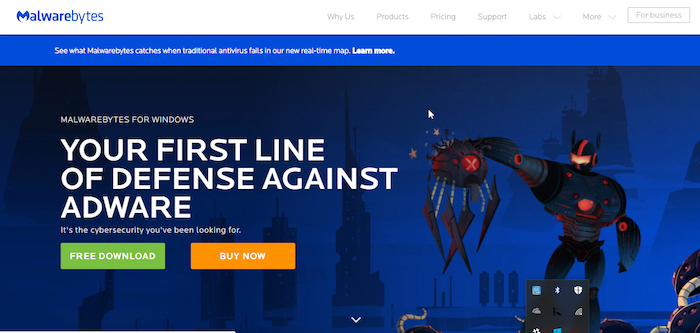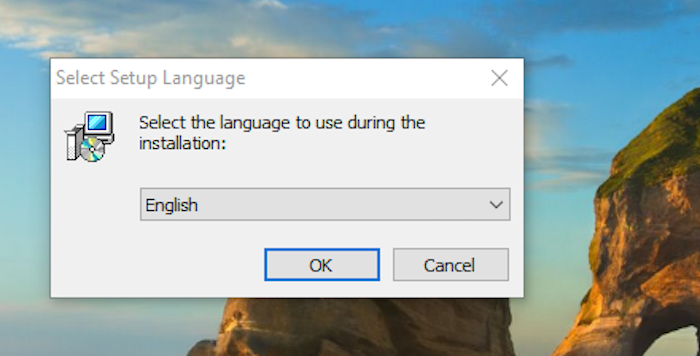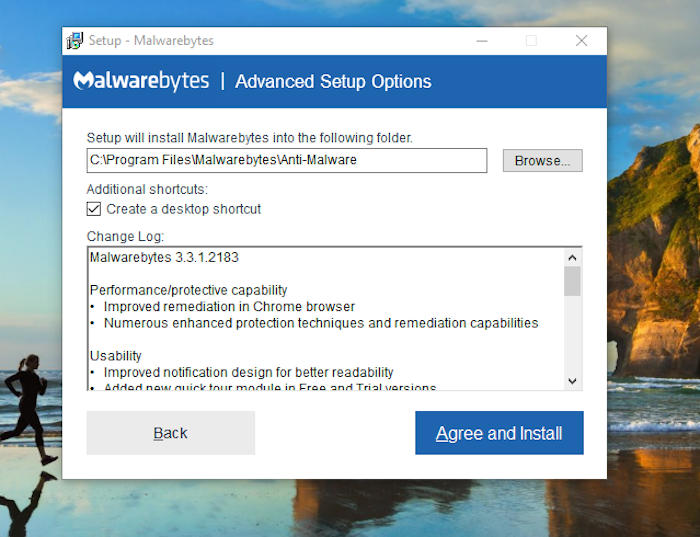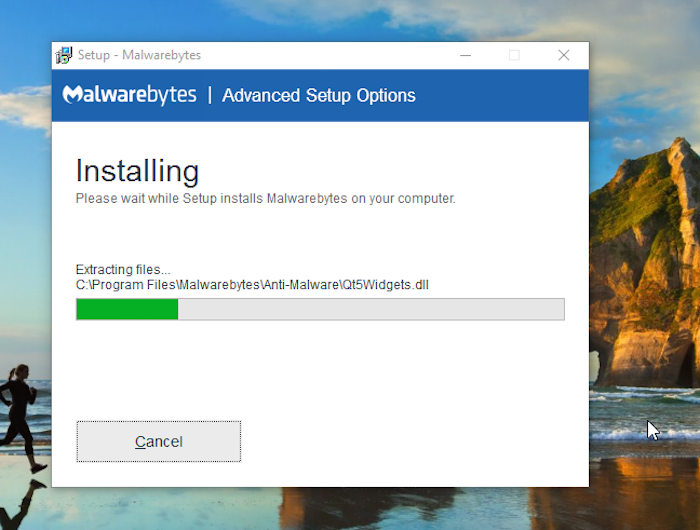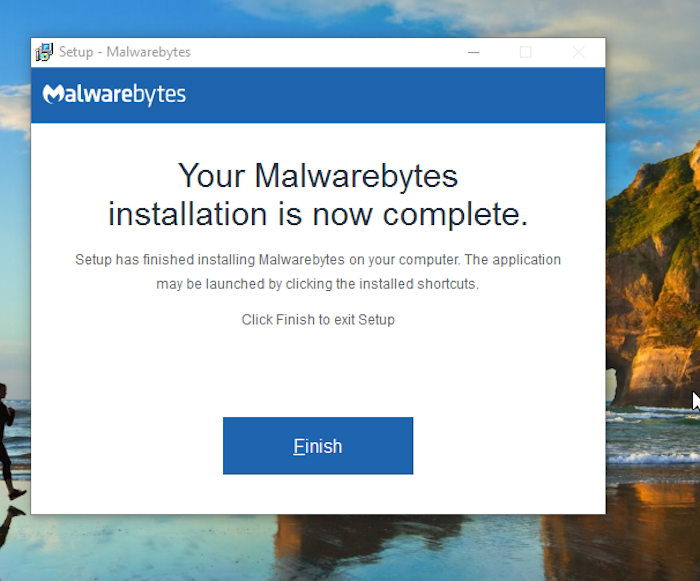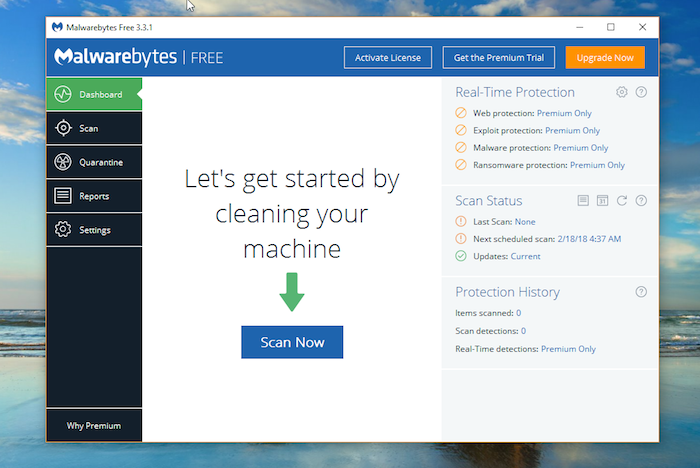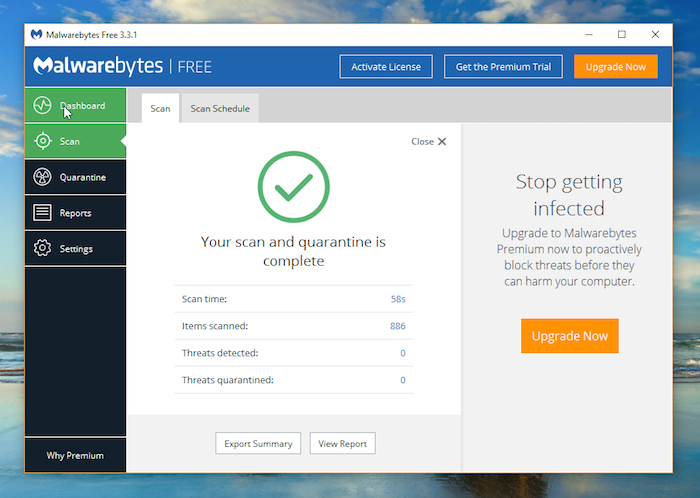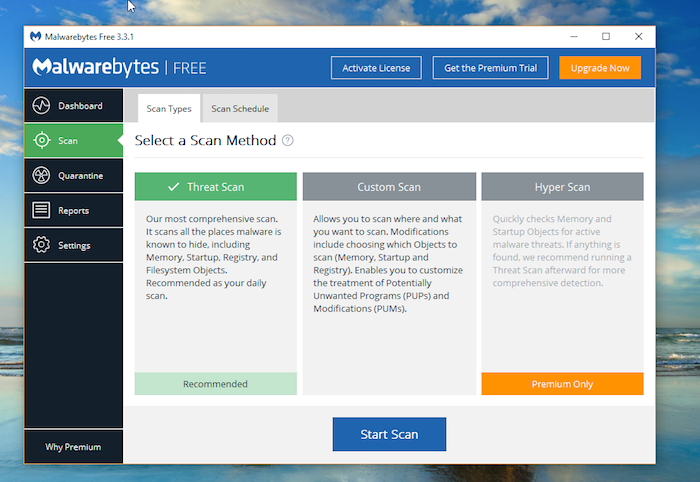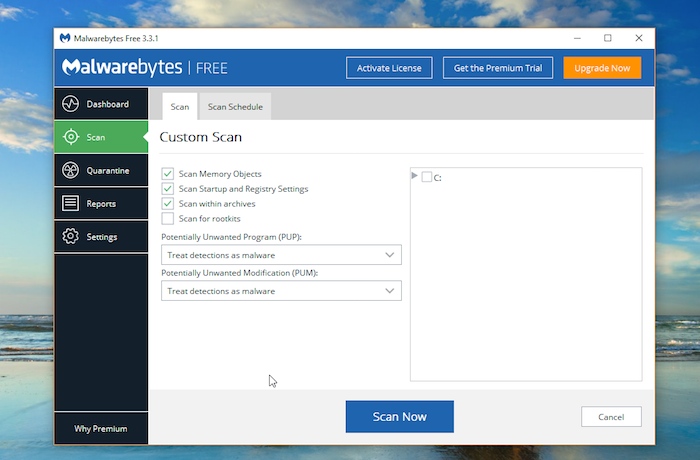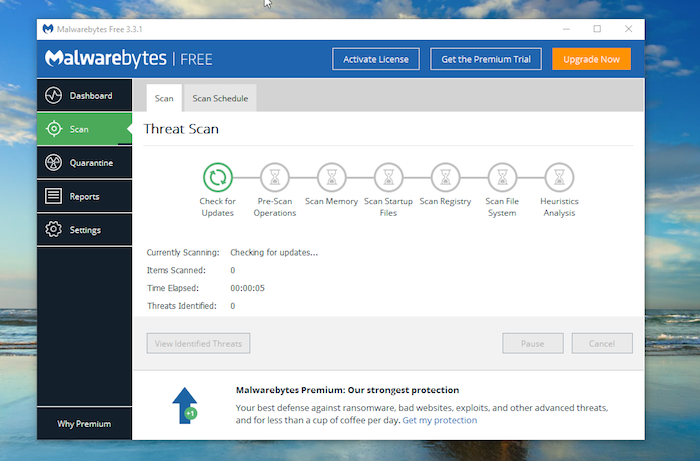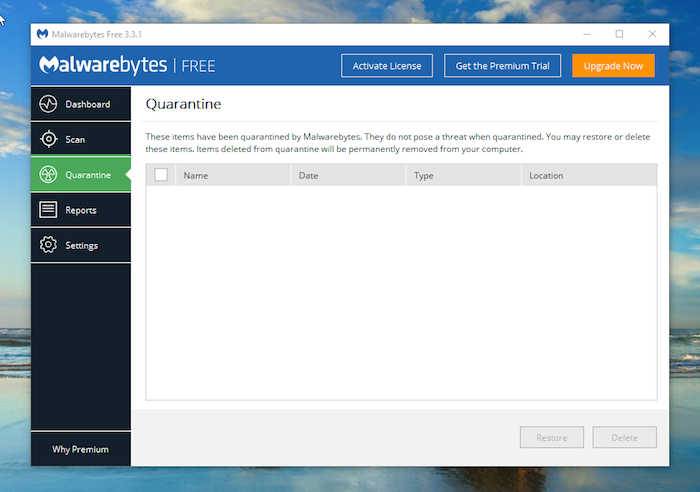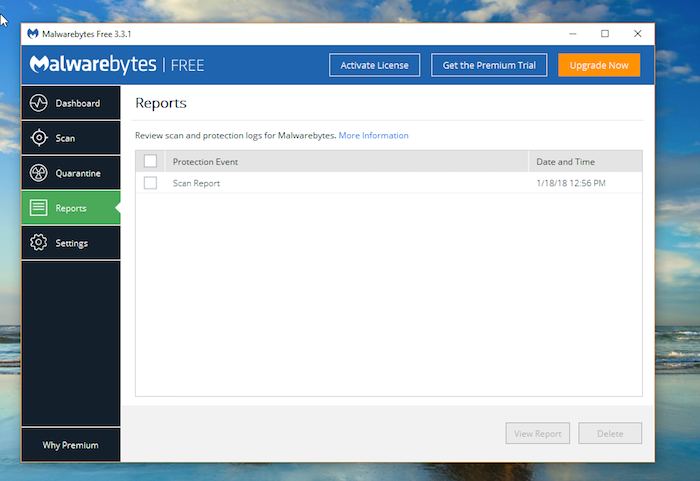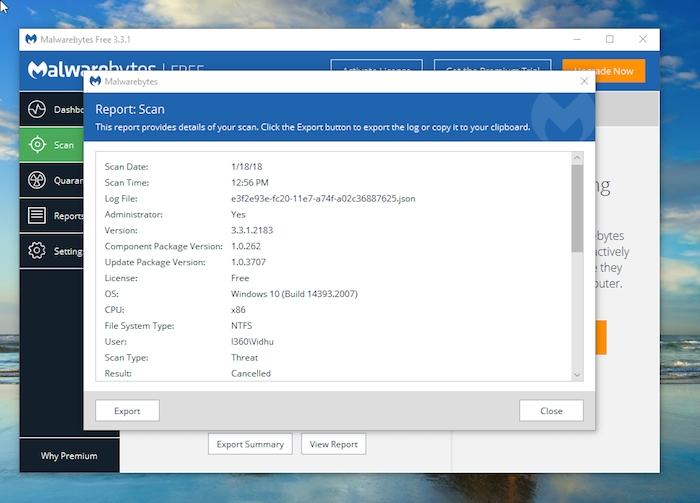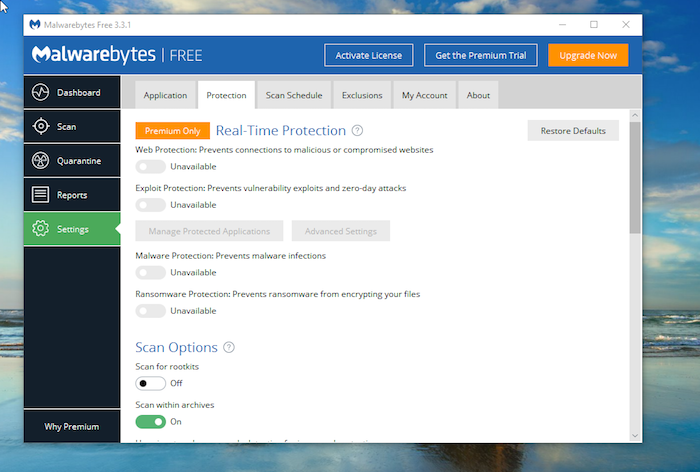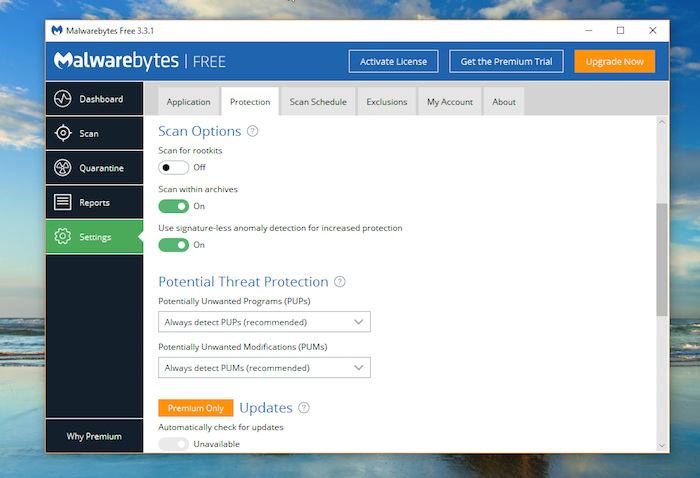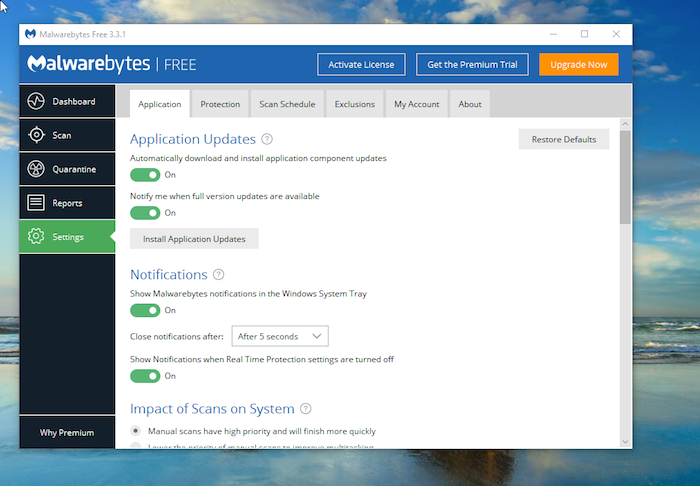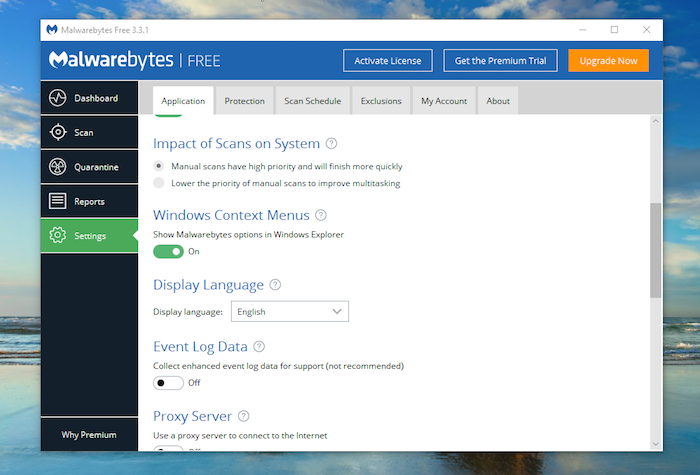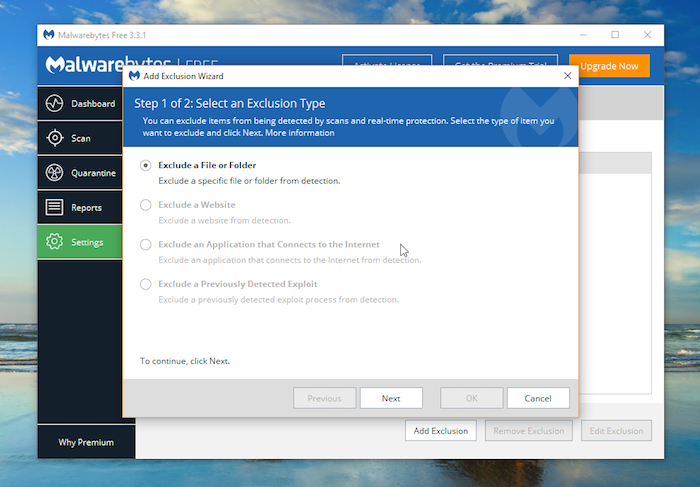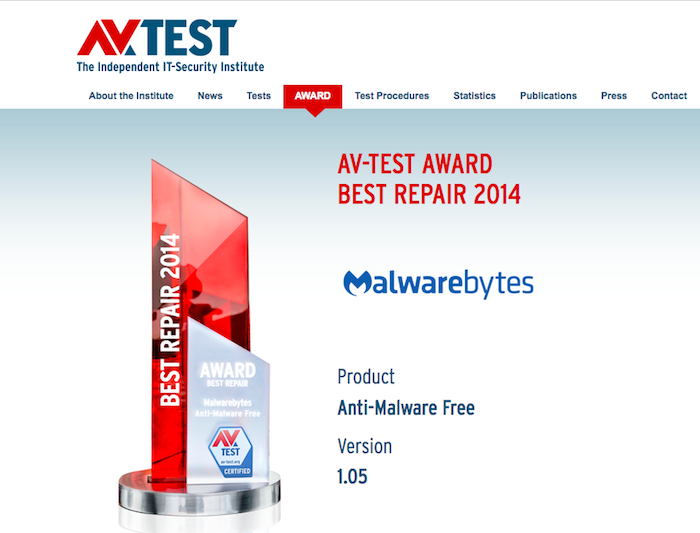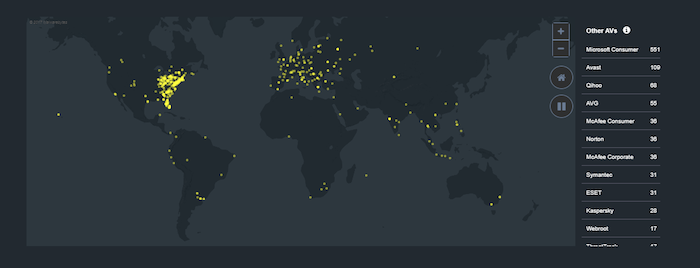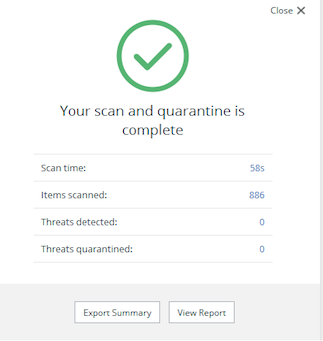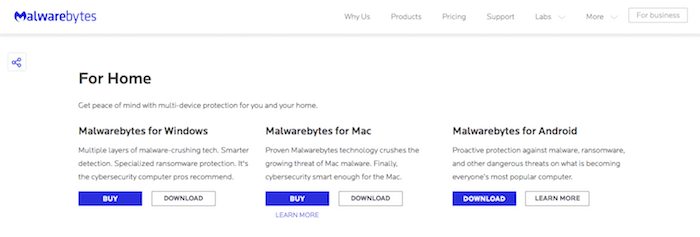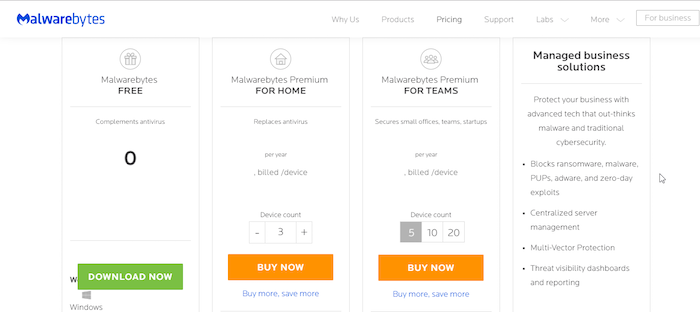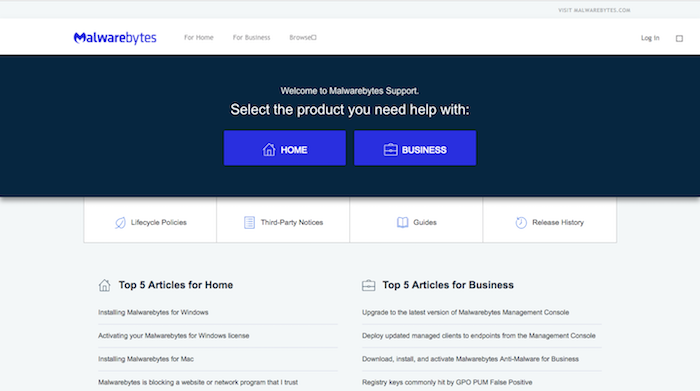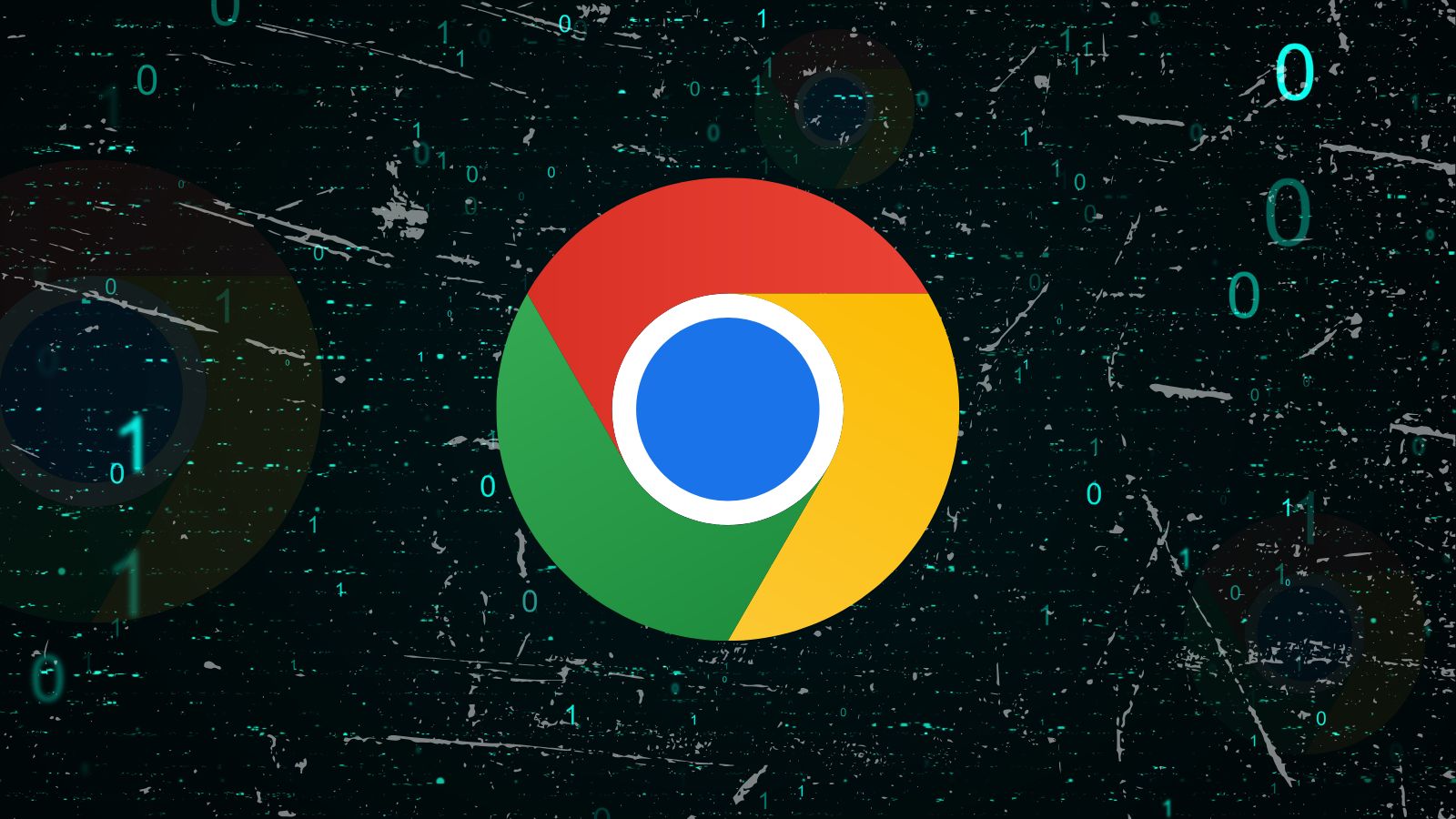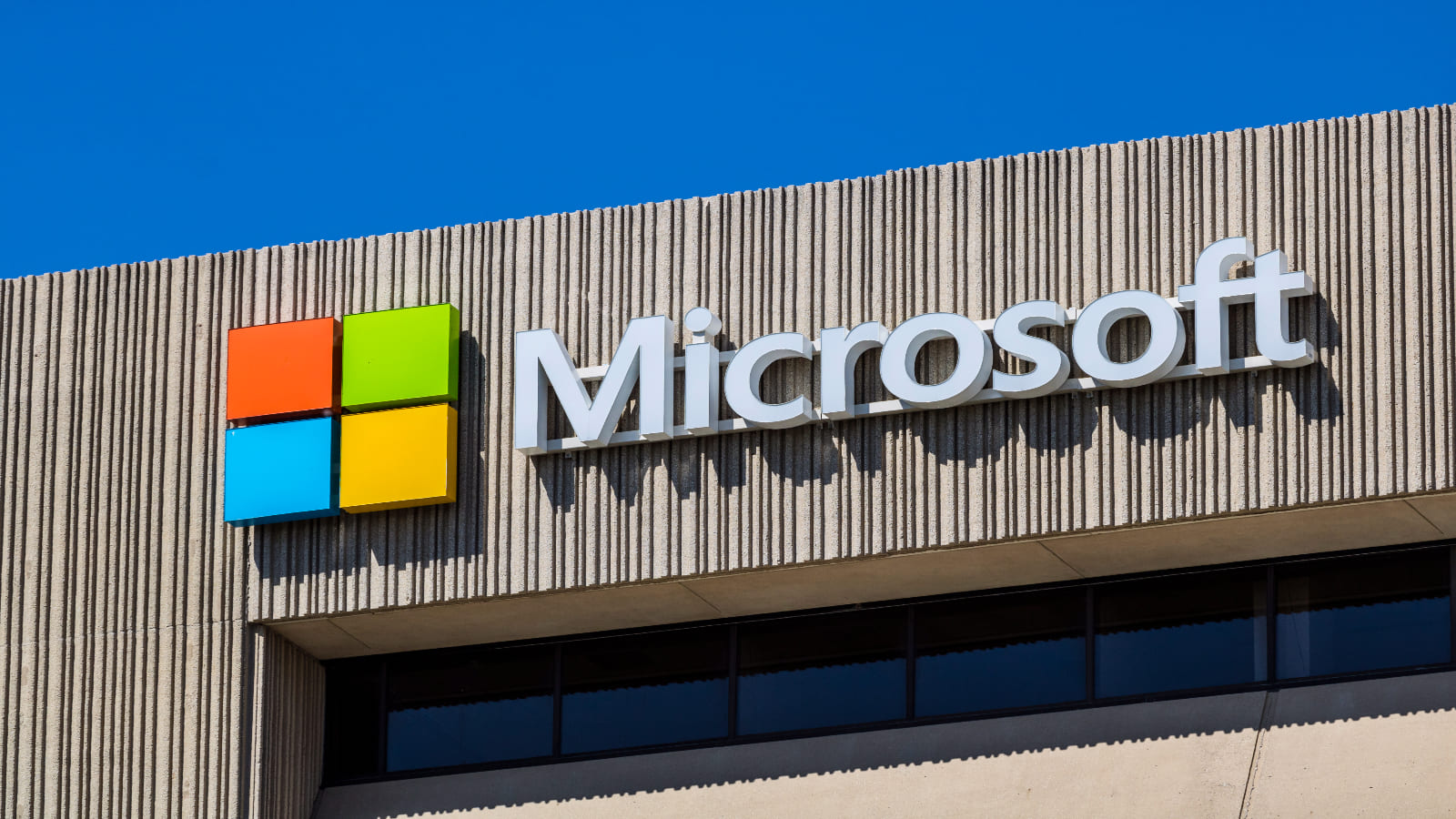Malwarebytes Anti-Malware Review 2018: The Malware Expert
Without a doubt, the antivirus space has a number of options to choose from. Matters get even more complicated when these software giants also introduce free versions of their most popular software. The question repeatedly asked is: which antivirus software is right for you? What follows is an in-depth analysis and review of the Malwarebytes Anti-Malware.
If you thought just having an antivirus software installed on your PC is enough, it's time to think again. Malwarebytes Anti-Malware stretches the limits of malware protection and is known the world over for its path-breaking performance when it comes to protecting devices from threats and viruses. But, how does it work and who needs it? Read on!
Let's first capture the basic details of this software before we dive deeper into its specifications and see how it has earned its reputation.
Now that you're aware of the basics of the Malwarebytes Anti-Malware, it's time to take a quick look at its major strengths and weaknesses to see how it stands in comparison to the competition.
So, there you have it: the Malwarebytes Anti-Malware unveiled. The most important question, however, is if this is the right fit for your PC. In this review, which is based on our in-depth analysis and tests on this wonderful piece of software, we'll help you make the final decision, so stay with us.
Malwarebytes Anti-Malware — Review
If you're wondering how to install the Malwarebytes Anti-Malware or how to use this software, continue reading. We'll first examine the installation procedure of this software and next proceed to the ease of use following which we'll just how efficient its malware protection mechanism is. Finally, we'll observe its impact on system performance before giving our final score.
Installation Process
The installation of the Malwarebytes Anti-Malware takes a few minutes. We found that the process is very straight-forward and requires minimal user input. Our Score: 10/10.
It's easy enough to install the Malwarebytes Anti-Malware on your device. You'll need to visit the official website of the software and click on the 'Free Download' button.
The installer file is a bit larger when compared to the installers of other antivirus programs, but once the file finishes downloading, installation is a breeze and takes a matter of seconds to finish.
After the download, run the installer file as an administrator to ensure the process has all necessary privileges for a successful installation. Choose the language of your choice from the drop-down menu when prompted and click on 'Ok'.
When the setup wizard welcomes you, we recommend clicking on the 'Advanced Options' button. While the customization options are few, you'll be able to set the installation directory. There's also an option for creating a desktop shortcut, which will come in handy once you're done with the installation. A Change Log at the bottom lists the important capabilities and usability features of the current version. Click on 'Agree and Install' to begin installation.
The setup wizard would now begin extracting files. The process while take a very short while to complete.
Once the installation is complete, you'll see the welcome screen below. Click on 'Finish' button. We highly recommend restarting your PC to ensure all settings are applied and the system works efficiently at top speed.
A great fact about the Malwarebytes Anti-Malware is that you can install it alongside other antivirus programs on your PC. There's no need to uninstall the previous antivirus software on your PC before installing the Malwarebytes Anti-Malware. This is in fact, the recommended practice, for, the Malwarebytes Anti-Malware lacks real-time protection and will not be as effective when used alone to enforce malware protection. It'll work best when used in conjunction with a standalone antivirus software of your choice for real-time monitoring.
Ease of Use
The Malwarebytes Anti-Malware UI is neat and cleanly laid out with all features well-organized. However, there are options for upgrade occupying a significant portion of the screen. Our Score: 9/10.
Clicking the Malwarebytes Anti-Malware icon on the desktop will bring up the UI. While we liked the way the User Interface is organized, we feel that the options for paid upgrades require a significant portion of the main screen. Instead of devoting a major portion of the screen to this stuff, the 'Protection History' and 'Scan Settings' sections could have been better laid out and organized.
Otherwise, the design is pretty minimalistic and incorporates only the bare essentials without unnecessary fluff. On the dashboard, the user can either run a scan immediately by clicking on 'Scan Now' or view the protection history statistics - the items scanned recently, the threats detected. The 'Scan Status' section displays details of the last scan, the time and date when the next scan is scheduled and the status of updates.
All in all, we felt that UI is nicely designed and presents the vital system statistics and options in a convenient manner.
Antivirus Protection
The Malwarebytes Anti-Malware offers superior malware protection. The software is known to detect malware, which is commonly missed by most antivirus software. Our Rating: 10/10.
It is crucial to understand the difference between Malwarebytes Anti-Malware and other mainstream antivirus software. While other antivirus software is specifically designed to monitor the PC for viruses in their varying forms, in real-time, the Malwarebytes Anti-Malware software offers no real-time protection (at least the free version) and only serves to identify threats which the antivirus is likely to miss or finds difficulty removing. This includes rogue apps, PUPs, worms, rootkits, trojans, spyware, and virus droppers. These kinds of infections frequently go unnoticed- that's when Malwarebytes Anti-Malware steps in. It is no surprise then that it is recommended to install the Malwarebytes Anti-Malware with a regular antivirus utility - this is the ideal way to use the software without any conflict.
While most antivirus software provides two layers of protection to their users: automated protection, which includes real-time shields that serve to protect the user from malware, manual protection includes scans that are run manually by the user or scheduled.
Automated Protection
The Malwarebytes Anti-Malware, as indicated above, offers no automated protection since real-time protection requires an upgrade. The paid version of the software incorporates real-time web protection, malware protection, exploit protection, and ransomware protection. This premium only features might be worth considering, especially for those who use the Malwarebytes software as an independent antivirus app. The Malwarebytes Anti-Malware version is not intended for such use.
Manual Protection
Manual protection entails scans scheduled and run by the users themselves. Click on the 'Scan' tab on the navigation pane on the left side of the main home screen. You'll be able to select from amongst 3 different scan types.
Threat Scan
The Threat Scan is the recommended way to look for malware on your device. This is the most comprehensive of all scans and scans all places where threats commonly are known to hide. This includes Startup items, Registry, Memory, and Filesystem entities. We highly recommend running the 'Threat Scan' on your PC at least once daily. This becomes even more important if you download a lot of files such as movies and music on your PC.
Custom Scan
The Custom Scan allows you to define the specific regions you wish to scan. You can even choose which entities to scan for malware, such as registry, memory, and startup. Users can also define the behavior of the software in that they can fine-tune the way it will deal with Potentially Unwanted Programs (PUPs) and Potentially Unwanted Modifications (PUMs). Click on the configuration button to change these settings. There's even an option to scan for rootkits, which are tools that allow unauthorized individuals to gain access to the computer without them even knowing it. We highly recommend turning this option on for maximal protection against malware, especially rootkits.
Multi-stage Scans
Once you run a scan, you'll see that it is made up of multiple stages. Consider the threat scan, for example. The scan, when executed, will first check for updates to ensure all malware databases are up-to-date. Next, it will conduct pre-scan operations and then proceed to scan memory. Malwarebytes Anti-Malware software will now scan the startup files, which is where malware is known to frequently hide. Similar is the case with the registry. Lastly, the file system is scanned by the system before it concludes the threat scan with a heuristics analysis.
Quarantine
Upon completion of a scan, all detected threats are immediately quarantined for the user's safety. The quarantine can be very easily accessed from the navigation pane on the left.
It is important to note that once a threat has been quarantined, it no longer poses security risks to the PC. The user, however, is provided an option to either ignore these quarantined items or restore/delete them in the Malwarebytes Anti-Malware. Click on a quarantined item and then click 'Restore' to restore the item if you believe it has been identified in error. We highly recommend against this, however, since doing so can seriously compromise the security of your PC and sensitive data. It is important to first understand what you're doing before you restore a quarantined item. Clicking on 'Delete', option, though, will remove the threat from your system permanently.
Reports
Click on 'Reports' tab in the left navigation pane to see details of the latest security events pertaining to the Malwarebytes Anti-Malware. Click on an individual report you wish to see and then select the 'View Report' option at the bottom. You can also click on 'Delete' to remove a certain or all reports.
The reports can prove invaluable in understanding the nature of threats and detections on your PC based on previous scans and a thorough analysis of these can be particularly revealing of the security loopholes. The scan reports are extremely detailed with information about the scan date and time, the log file name, the version of the software the scan was scheduled on, the package versions, the OS, CPU, scan type, scan results, etc.
Scan Schedule
Click on the 'Scan' option on the navigation pane and choose the 'Scan Schedule' tab. This is where you will be able to manage the scheduled scans on your machine.
The behavior prescribed for the software in the event that the scan is missed is also prescribed- kudos to the developers for this amazing feature! You can define and schedule a new scan by clicking on 'Add' button on the bottom. Previously listed scans in the list can be edited by clicking on 'Edit' and removed by choosing the 'Delete' option.
Additional Features
The Malwarebytes Anti-Malware lacks many additional features that are commonly found in other security apps. But then, it is important to note that the Malwarebytes Anti-Malware is not intended to be a standalone antivirus app. Our Score: 9/10.
The Malwarebytes Anti-Malware offers hardly any additional features if you compare it to other antivirus apps available in the market, even the free versions. However, it would be unfair to expect the software to provide many features, for, it is not intended for use as a complete, self-sufficient antivirus app. This is just malware removal tool, which complements your existing antivirus - that's about it. Moreover, the software does its job well- that of identifying malware.
That said, there are a few features worth looking, packed into the Malwarebytes Anti-Malware. While we might also argue that these can be considered to be a very part of the core antivirus/malware protection design, the following options are useful in malware protection.
Archive Scanning
This feature, which can be found within the 'Protection' tab inside 'Settings' enables the user to turn on scanning within archives and compressed files, which often play host to potential threats and infections. We highly recommend leaving this setting enabled for maximal protection.
Signature-less anomaly detection
This is a new technique, which uses intelligent machine learning algorithms and heuristics to detect wild threats and 0-day malware as they appear. This is in contrast to the signature-based anomaly detection techniques, which use pattern and sequence matching algorithms to identify viruses and malware. Keep this setting turned on for full functionality.
Potential Threat Protection
Potentially Unwanted Programs (PUPs) and Potentially Unwanted Modifications (PUMs) are applications and modifications, respectively, which can be activated on the system without the user having installed or configured them. It is best to leave these features set to 'Always detect' for protection against malware.
Notification Management
In the 'Application' tab of the 'Settings' is located the notification management options. We recommend leaving the options set to their default values, which means that the Malwarebytes Anti-Malware notifications will be displayed in the system tray.
Impact of Scans on System
This is where you'll be able to control who the PC prioritizes the running scans. You can either have the manual scans take higher priority, so they finish quickly, or, lower their priority so as to keep the system more usable since scans can slow down the system.
Exclusions
The 'Exclusions' tab of the 'Settings' screen is where users can define exclusions to scanning. If there are files you believe might be identified with malware but are actually secure, click 'Add Exclusion' and add it to the exclusion list by clicking on 'Next'.
Antivirus Performance
The software scores great in independent lab test reports and performs well when it comes to identifying and removing malware. Our Score: 10/10.
Software makers often tout their products as the very best- the only way to actually evaluate the performance of an antivirus software is to see real-world test reports produced by independent labs such as AV-TEST, the esteemed German lab whose results are used to benchmark and rate antivirus software.
The Malwarebytes Anti-Malware website provides an online real-time remediation map, which shows threats detected in real-time, the world over, by Malwarebytes Anti-Malware on systems with a pre-installed antivirus application.
The Malwarebytes Anti-Malware scores well in lab tests and has a great reputation the world over for the quality of its detection. The software was awarded the AV-TEST 'Best Repair' award in 2014. The lab tested the software and found that it was highly successful at rescuing an infected PC after a malware attack. It detected all test samples, removed superfluous data, and neutralized all active components.
System Performance
The Malwarebytes Anti-Malware software runs smoothly on modern PCs, without slowing down the system significantly. Our Score: 10/10.
Antivirus software is known to slow down their host systems, especially when running scans. The Malwarebytes Anti-Malware, in fact, provides an option to prioritize scans in the settings, from where users can either set scans to a higher priority (to finish them faster, but will some system performance impact) or lower priority (to be able to use the computer comfortable while the scan is running).
Supported Devices
The Malwarebytes Anti-Malware is available for download on Windows, Mac, and Android OS. Our Score: 9/10.
Malwarebytes Anti-Malware provides free versions for all popular OS options. However, there's no Linux version.
The following are the minimum system requirements of this software:
- Windows 10/8/7/Vista/XP
- Internet connection
- CPU (800 MHz or faster)
- 250 MB or more hard disk space
- 1024 MB RAM (32-bit) or 2048 MB RAM (64-bit)
Pricing
The Malwarebytes Anti-Malware is available for use free of charge without any hidden charges. Our Score: 10/10.
Malwarebytes Anti-Malware is provided to all users free of charge- there are no hidden charges to use this software. However, to benefit from real-time protection and other advanced features, users might consider upgrading to the paid version.
Customer Service
Malwarebytes Anti-Malware provides excellent customer service with an array of useful online resources and a dedicated support center. Our Score: 10/10.
Malwarebytes Anti-Malware provides an online support center for users to find answers to their most common queries pertaining to the home and business versions of the software. We found that there is also a guide section on the website where users can find useful online guides to get started.
The Bottom Line
Malwarebytes Anti-Malware is an extremely powerful software, which is a must-have on every PC that is constantly connected to the internet. The software works in conjunction with the antivirus app installed on your PC without any conflict and ensures no malware goes unnoticed thus keeping your computer safe, always.
We only missed the real-time protection on the Malwarebytes Anti-Malware, which is only available post upgrade. The software provides powerful malware protection functionality and is unforgiving in its approach towards threats.
PROS: Has been known to rescue computers that are infected and bring them back to normal; Powerful malware protection; On-demand scanning; Rootkit protection; Works in conjunction with antivirus app.
CONS: Lacks real-time protection; Main focus on security- few additional features; UI prominently feature options for paid upgrades.
Final Score: 9.7 out of 10!
Final Thoughts
Our review of the Malwarebytes Anti-Malware is based on in-depth analysis and tests of this software and we sincerely hope you found the information useful. If there's anything you'd like to know, please leave us a comment.
You might also like going through the reviews of antivirus software such as the COMODO free antivirus, Bitdefender free antivirus, Avast free antivirus, Avira Free Antivirus, and Sophos Home Antivirus, which can work in conjunction with the Malwarebytes Anti-Malware.
Please also consider sharing this article with the friends and family in your social circles, for, as they say, sharing is caring!
| Review Summary Malware protection can't get any better than this. Combine your antivirus app with the power of the Malwarebytes Free Antivirus to get the most robust protection possible. Give it a try! | 9.7 Overall Score | ||
| Installation Process | 10 | ||
| Ease of Use | 9 | ||
| Antivirus Protection | 10 | ||
| Additional Features | 9 | ||
| Antivirus Performance | 10 | ||
| System Performance | 10 | ||
| Supported Devices | 9 | ||
| Pricing | 10 | ||
| Customer Service | 10 | ||