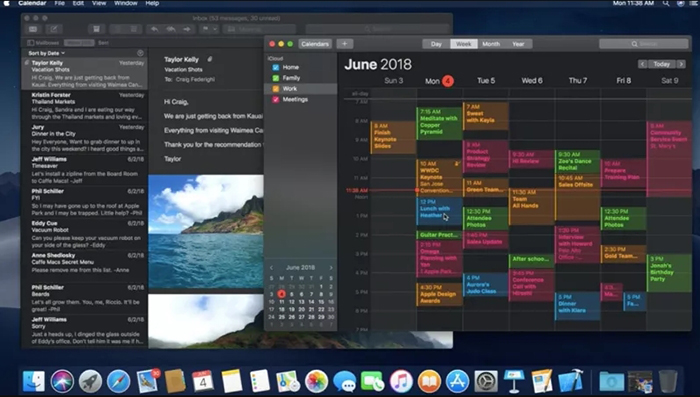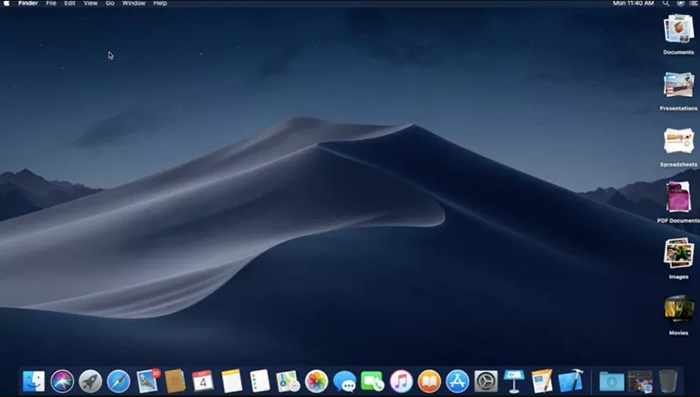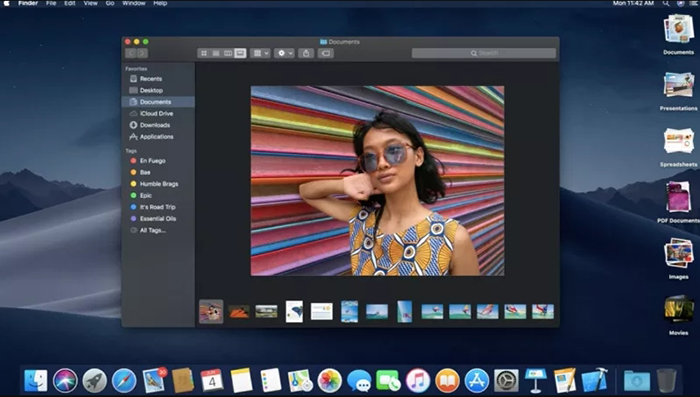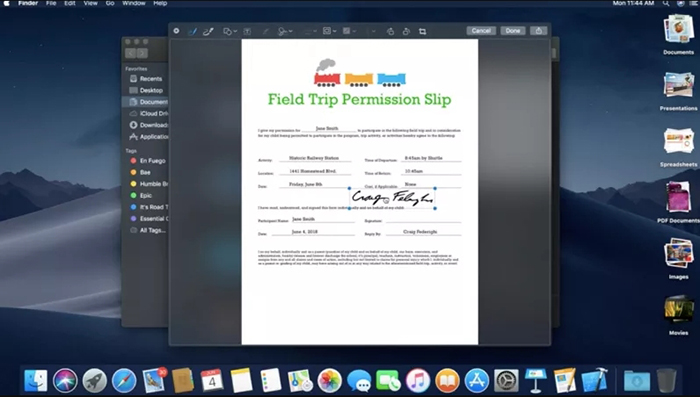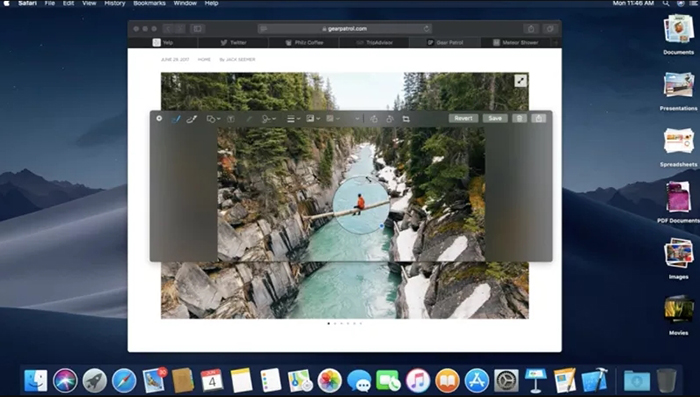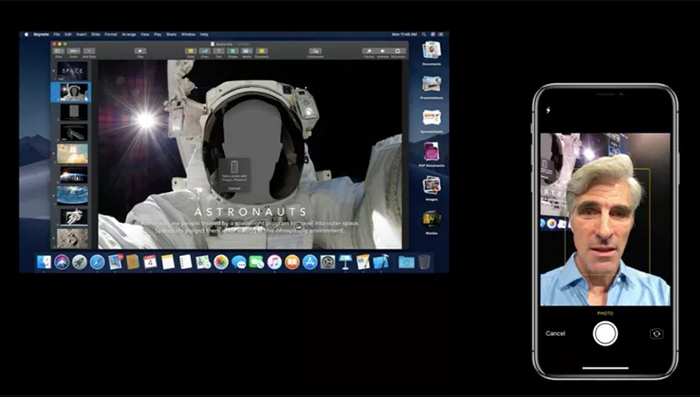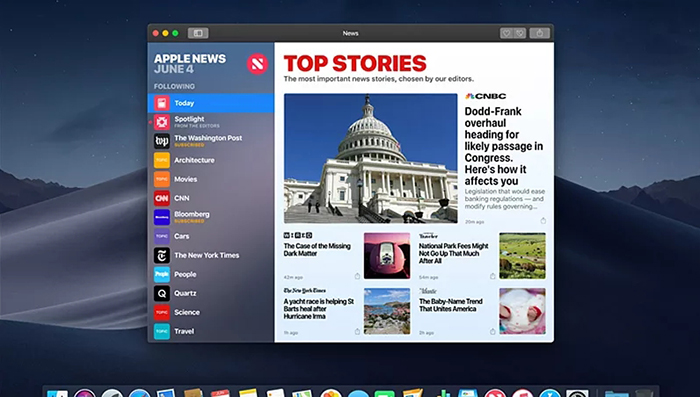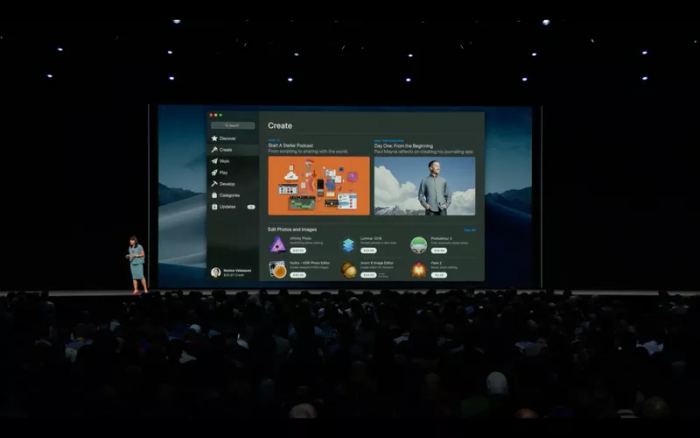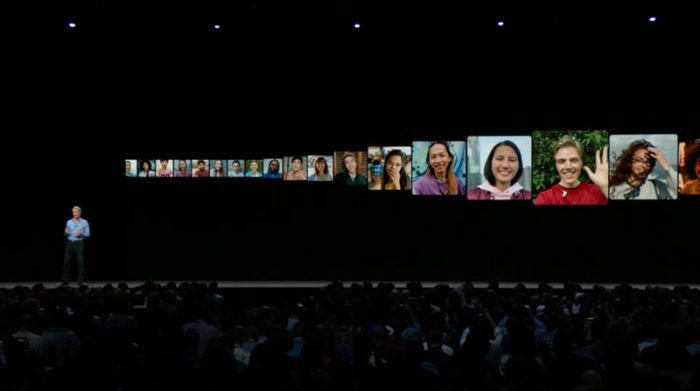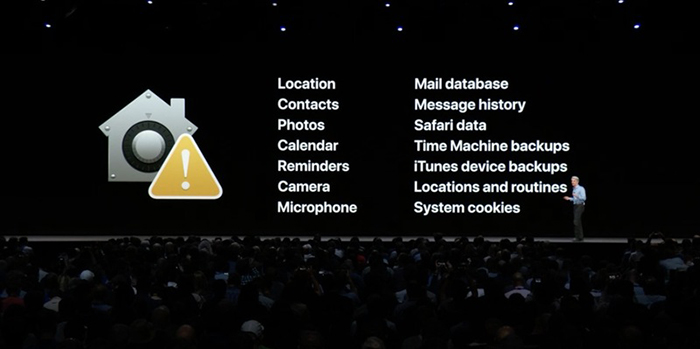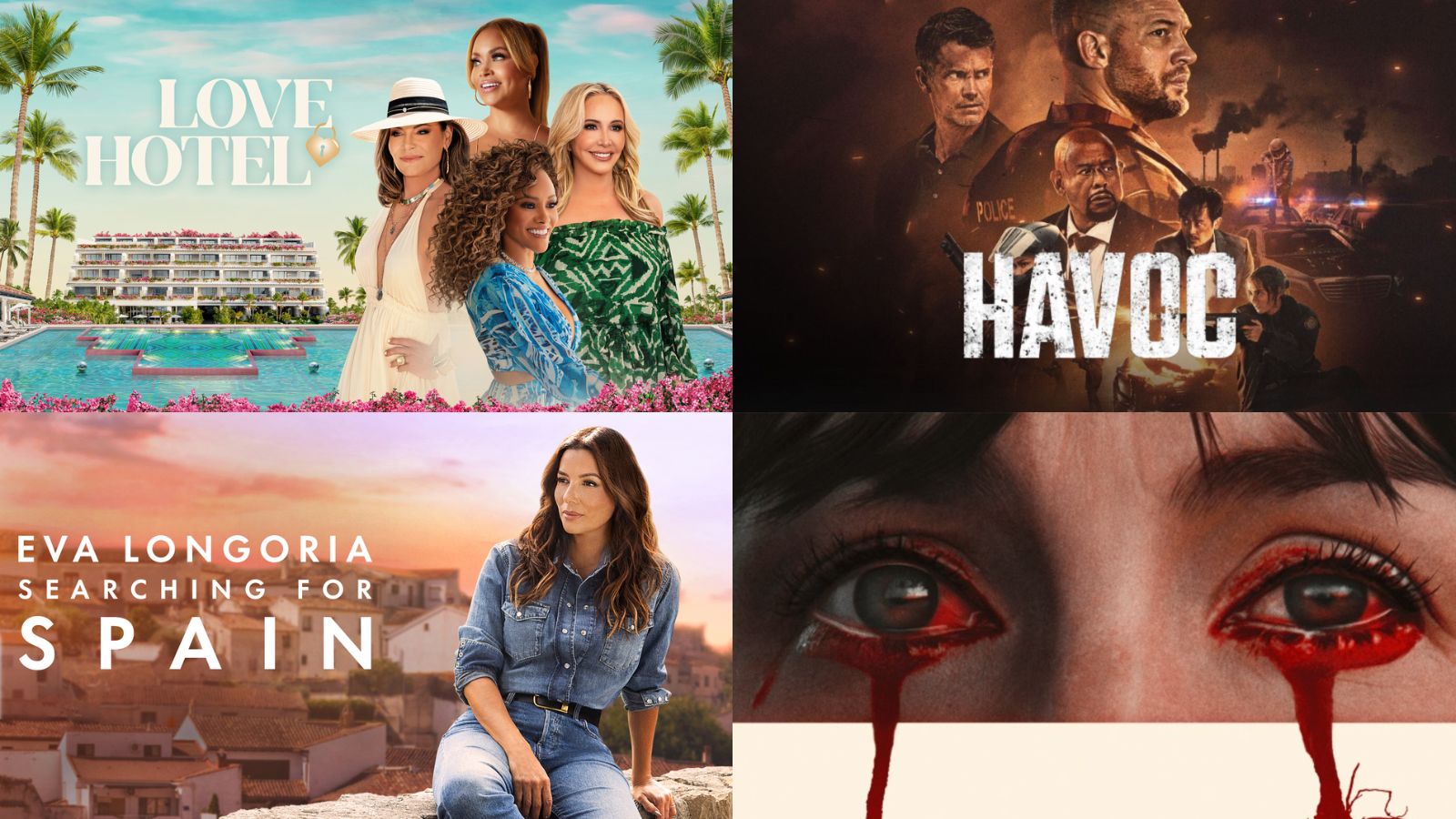Here’s What’s New in MacOS Mojave (MacOS 11.14)
Apple fans know that the company's WWDC brings plenty of exciting news regarding the company's software. There are numerous new features of iOS 12 and a lot can be said about MacOS as well. So, here's what new when it comes to MacOS Mojave.
MacOS Mojave: The Latest News From WWDC 2018
As you already know, the latest MacOS steers away from previous versions when it comes to its name. However, things are not that different from previous iterations of Apple's desktop operating system. Here's what you need to know.
Dark Mode Comes to MacOS
Those of you who like to tinker with different MacOS settings probably know that the previous major version (10.13) allowed you to turn the Dock and top menu bars dark. MacOS Mojave goes a few steps further in the right direction and includes a fully-featured Dark Mode.
Once enabled, this mode changes the entire color scheme of MacOS to dark. This applies to the Dock, system menu, Finder, and pretty much anything else. Previously dark or black text becomes white, and previously white surfaces become black. As Apple says, this will make photos pop and developers will have an easier time working in Xcode (yes, this app has a new Dark Mode theme as well).
Introducing Desktop Stacks
Long-term Mac users know that there are many ways to organize files into folders. When it comes to the Dock, you can even set Mac to display files as stacks. Well, something similar to coming to your Desktop now.
Called 'Desktop Stacks' or 'Dynamic Stacks', you can create groups of files on your Desktop. Instead of taking valuable space, they will be grouped together and can be arranged by type, date, tags, and more. Click on any of these stacks and they will expand to give you a preview of their contents. Or, you can double-click to open them.
When you add something to your stack, that file will be automatically placed in the right position - based on the criteria you've previously set. So all in all, this seems like a handy organizational tool.
A New Gallery View
Even today, Finder lets you preview files in more ways than one. For example, you see a list or grid of files. Now, there's a new way to preview files, called Gallery View and it's best used for images, videos, and presentations.
The main difference between the new and traditional modes is that there's a big preview section in the middle. Also, there's a row of thumbnails at the bottom of the window. It's apparent that this feature is designed for those who like to organize their photos and preview them without actually opening them. There's also a new sidebar that displays full metadata including shutter speed, aperture, ISO, and similar.
Quick Action Buttons
Once MacOS Mojave arrives, your Finder should become much smarter. When previewing different files, you'll now see a set of contextual quick action buttons. This means that they'll change depending on the type of files you're viewing. If you're seeing a bunch of photos, for example, you'll get an option to import them to a photo editor, create a batch PDF, or something else.
Quick Look Improvements
Even though it doesn't seem like a hugely innovative feature, Quick Look is actually very helpful. In case you have to switch between MacOS and Windows, you probably miss this option quite a bit. However, Quick Look will become even more powerful (and essential) very soon.
Thanks to a new Markup tool in Mojave's Quick Look, you will be able to do certain actions without having to open files. For example, you add signatures to documents, edit photos, rotate or trim videos and photos, and similar things.
Improved Screenshot Taking
The process of taking a screenshot on a Mac hasn't changed in a very long time. Lucky for us, this process won't change once Mojave arrives. However, what's next is what comes after you make a screen grab.
Once you capture an image, you will get to see a thumbnail in the bottom-right corner. If you double-click on this preview, you'll see a large preview of the image. This is where you can use Markup to easily do all kinds of optimizations, which goes hand-in-hand with the previously explained feature.
There's also one more notable feature. Aside from taking video, you can also record videos using this tool, both full-screen and selected areas.
Continuity Camera
Those of you using iOS and MacOS at the same time probably rely on Continuity quite a lot. If that's the case, you'll be happy to hear that a new feature, called Continuity Camera, is coming your way.
Using this feature, you'll be able to take a photo on your iPad or iPhone, and then directly import that image to your computer.
In case you like to turn your paper documents into digital copies, you'll find this feature to be more than beneficial. You can use Continuity Camera to take a photo and then MacOS Mojave will square up the sides and turn it into a PDF or image file.
A Whole Slate of New Apps
Apple is bringing a bunch of apps currently present on iOS to MacOS Mojave. This is made possible by a new software technology that ports iOS apps to MacOS apps. However, don't expect to run your favorite iOS app on your Mac any time soon. As the company said, this type of port should be available for developers in 2019.
The first result of the new technology is four new apps that you already have on your phone: News, Stocks, Voice Memos, and Home. They won't just be exact replicas. Instead, they'll be optimized for a larger screen.
Redesigned Mac App Store
Apple's Mac App Store has never actually lived up to its expectations. Even though there's a number of usable apps, this App Store is far from Apple's iOS App Store - and you have to agree with us on this one. So, it's not as surprising to hear that the Cupertino-based company has decided to redesign the Mac App Store from the ground up.
According to the currently available images, we'll see prominent blocks of apps and app collections, in addition to a whole slate of categories present in the sidebar. Only time will tell if this App Store could find its way to our hearts.
Group FaceTime
As numerous publications have already reported, FaceTime will receive a very functional addition. However, you should know that this applies to FaceTime for iOS and MacOS as well.
Users will be able to connect or drop out of video calls whenever they want, and up to 32 persons can talk to each other at the same time. This applies to all iOS and MacOS users, so it doesn't matter what device you're using.
Safari Privacy
We've all been hearing a lot about online privacy issues. Remember the Cambridge Analytica scandal? Well, Apple has decided to do something about that by providing better tools to fight tracking requests.
The upcoming version of Safari will come with a tool that blocks social networks from tracking you via 'Like' buttons. Safari will also start using advanced modes of disguise, making it hard for companies to create your digital fingerprint.
Final Thoughts
This is where we end our article on the best new MacOS Mojave features. In case you're a developer, you can try the beta today. The first public beta is expected in July, while the full public release will happen in the fall. In the meantime, make sure to visit TechNadu to check the latest information.
Finally, we would like to ask you to share this article online and help us reach more Mac users. Thanks!