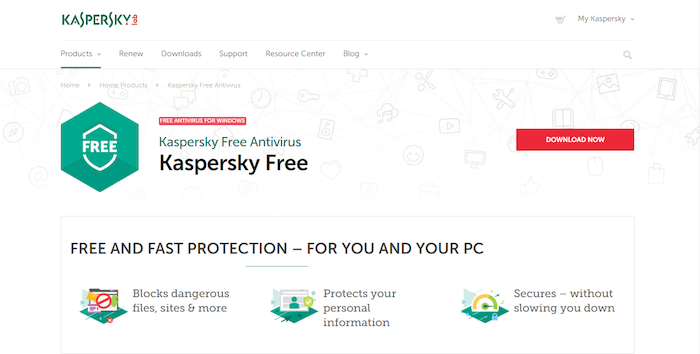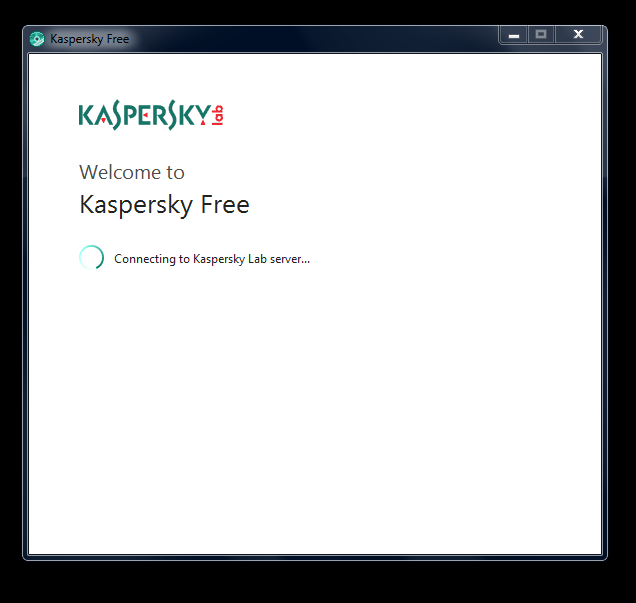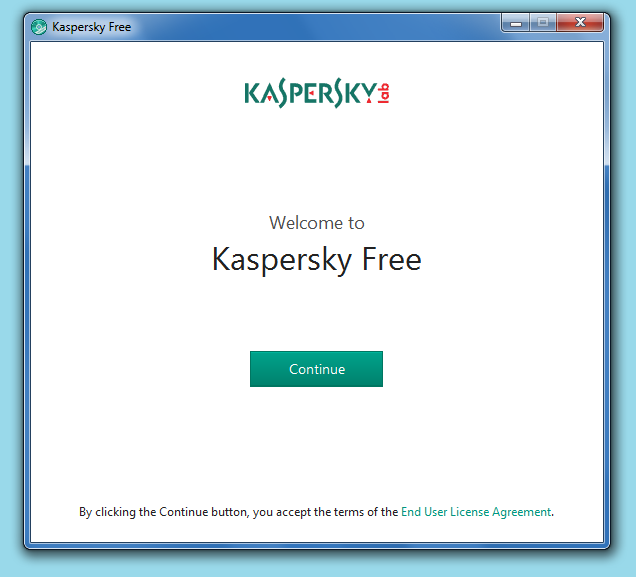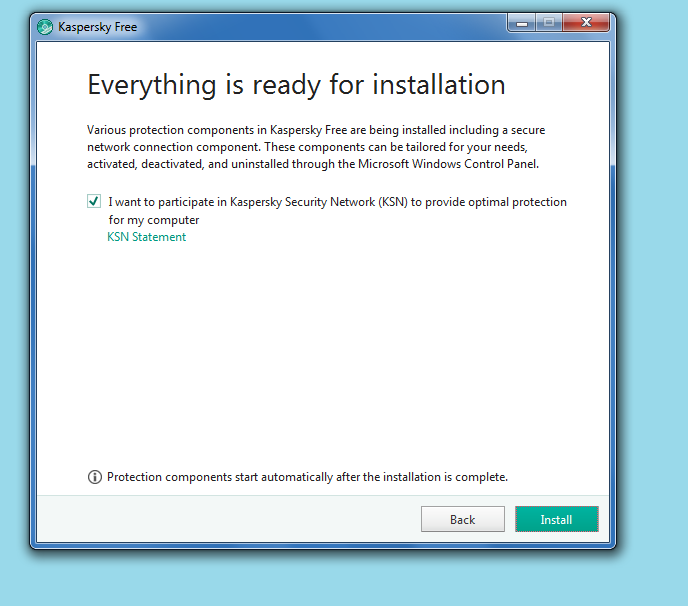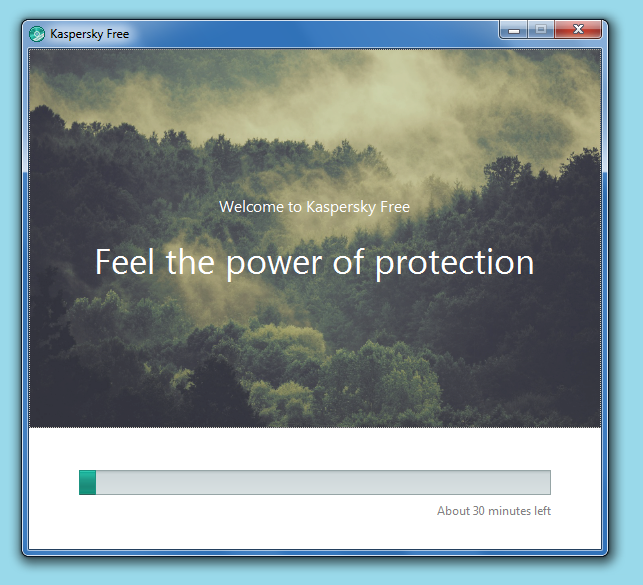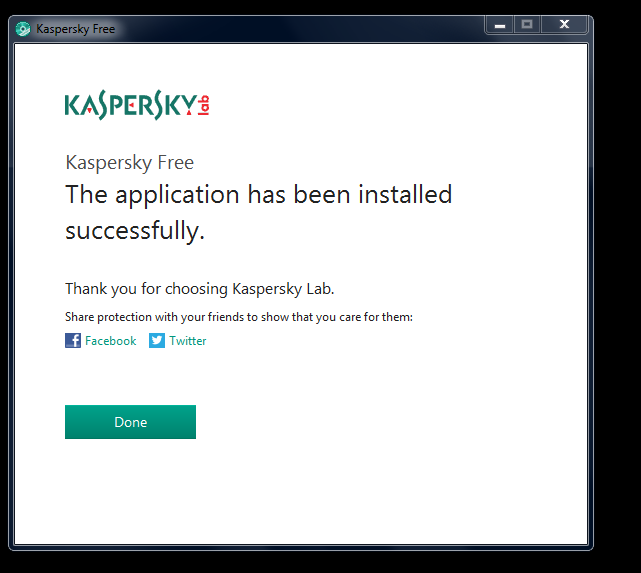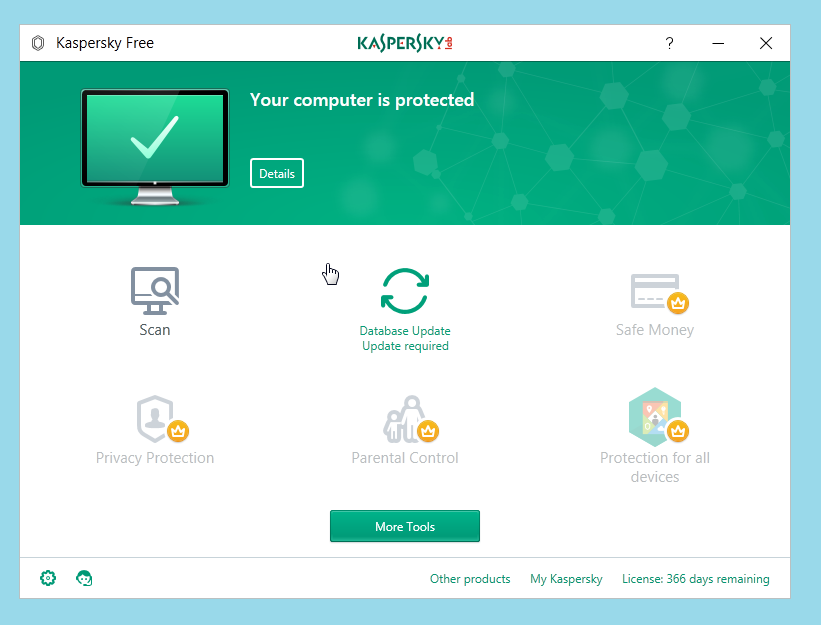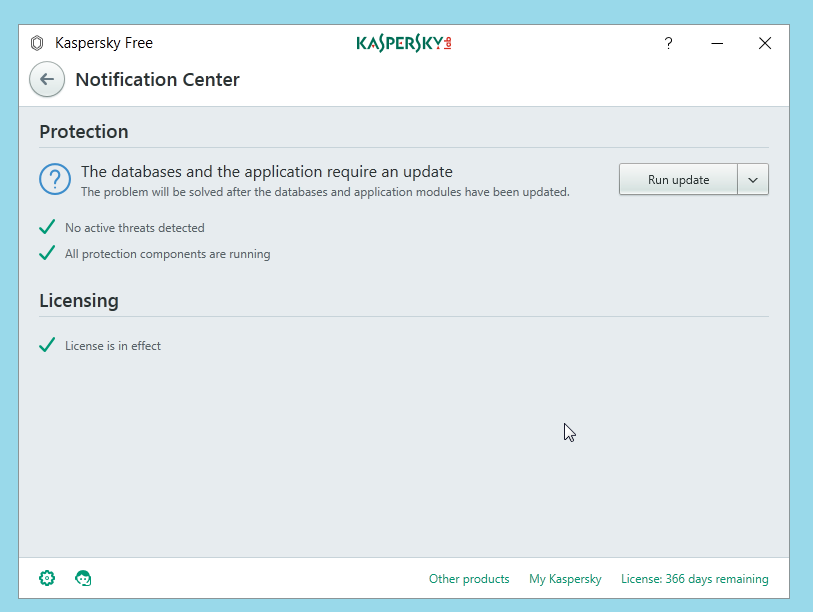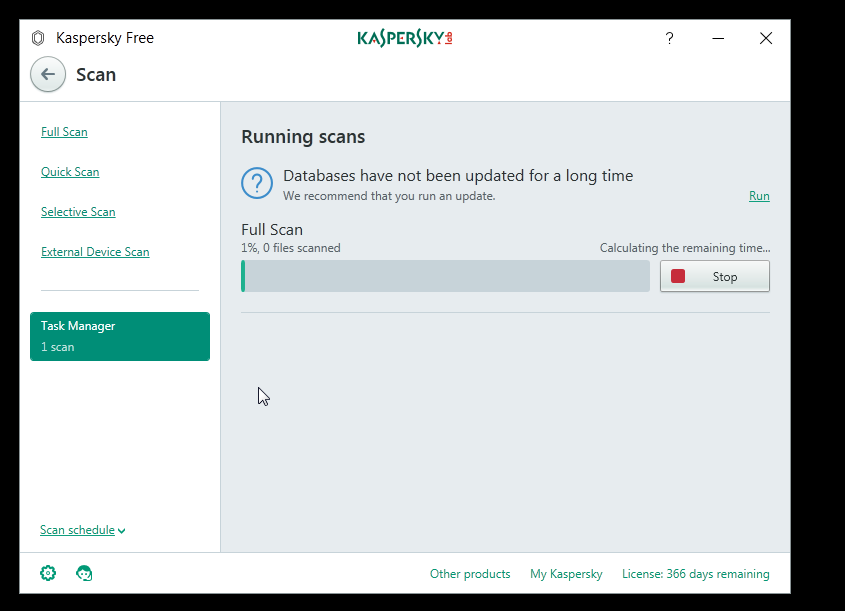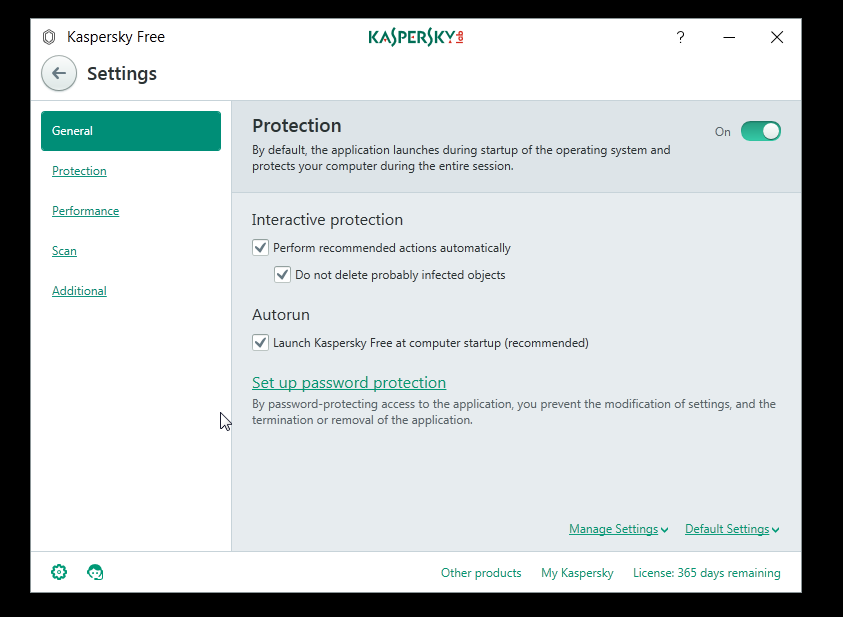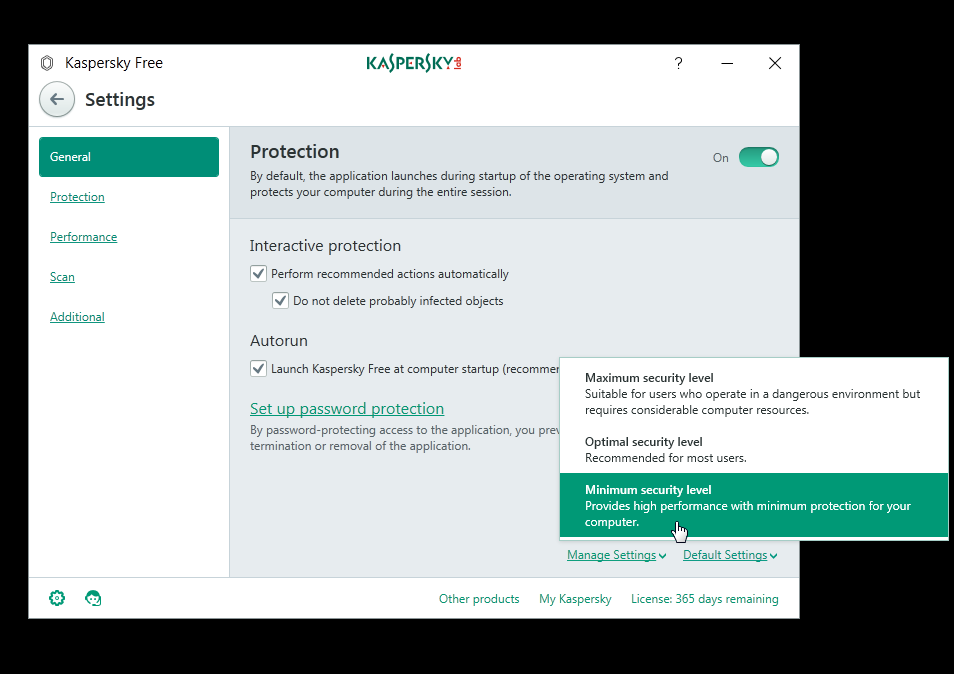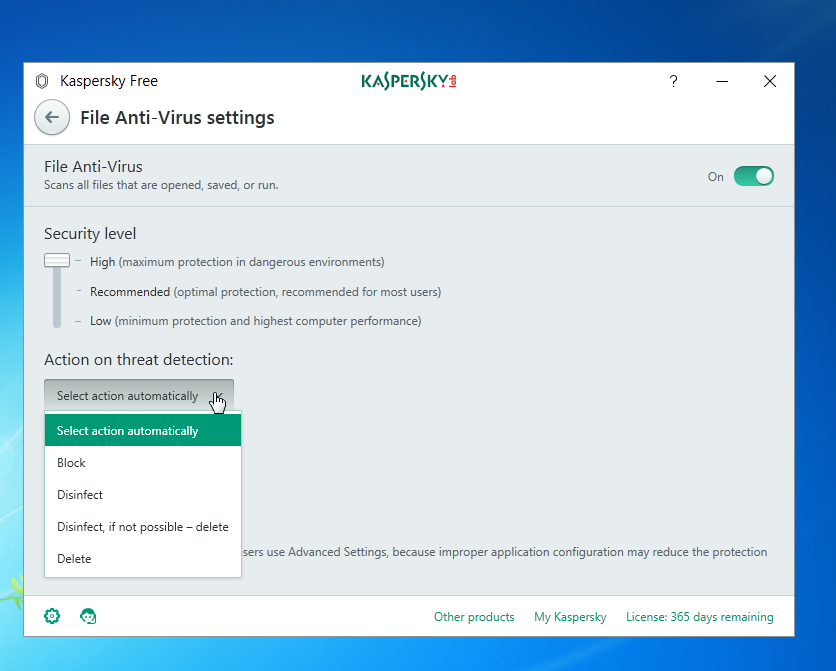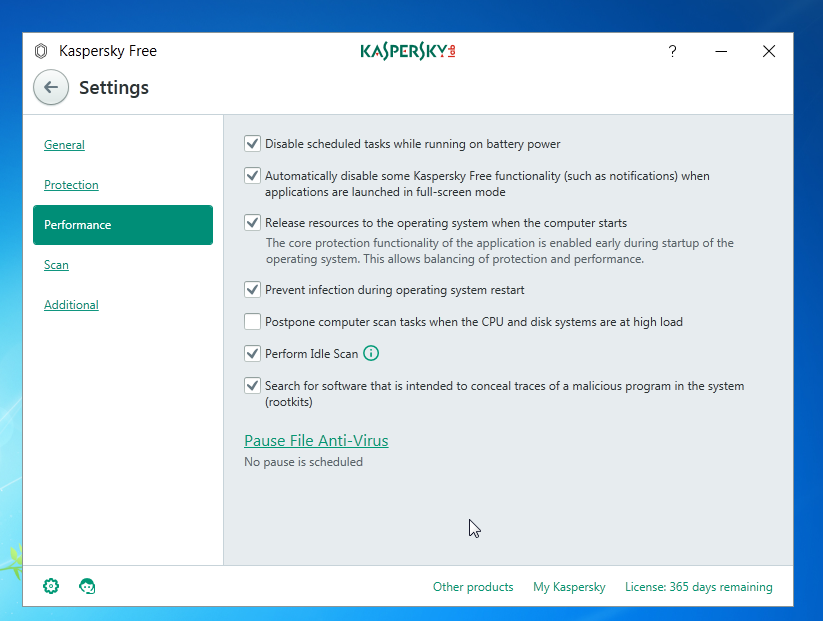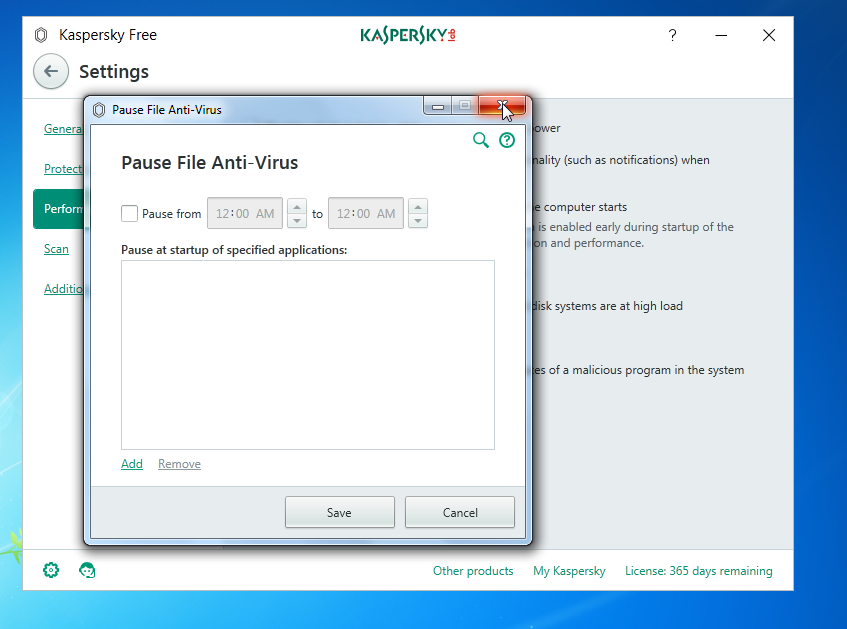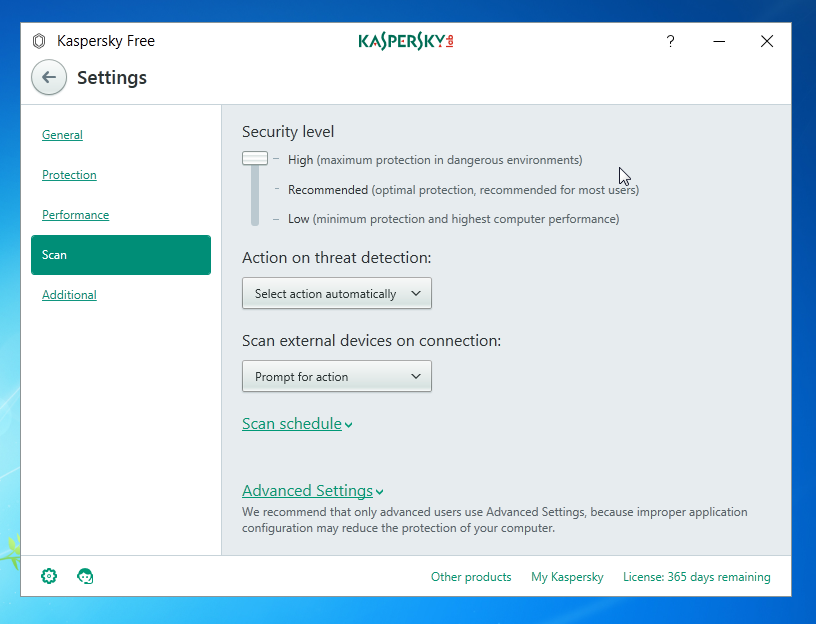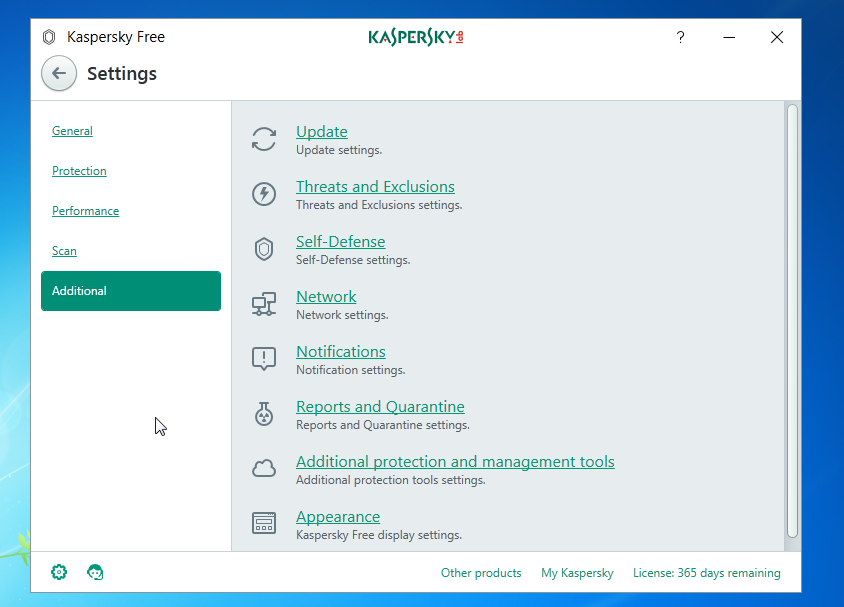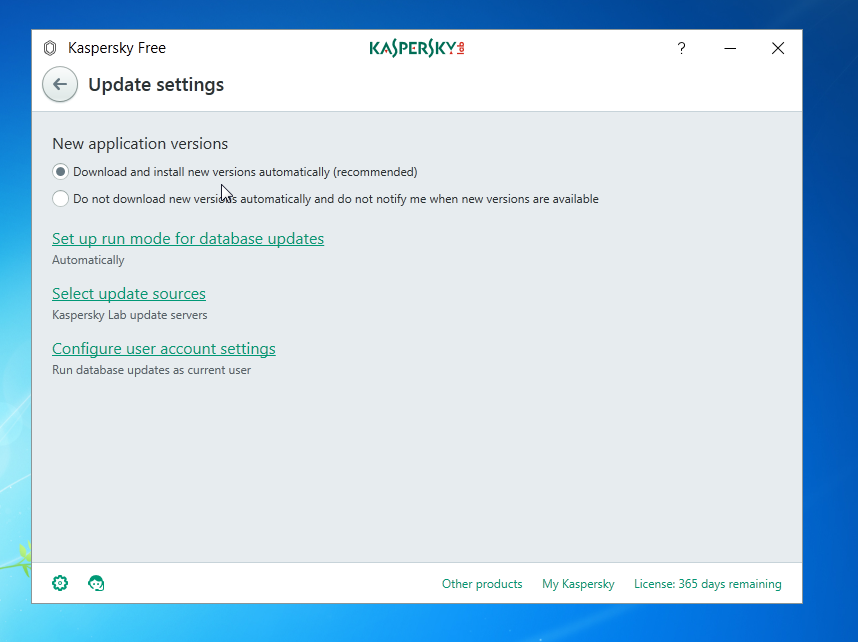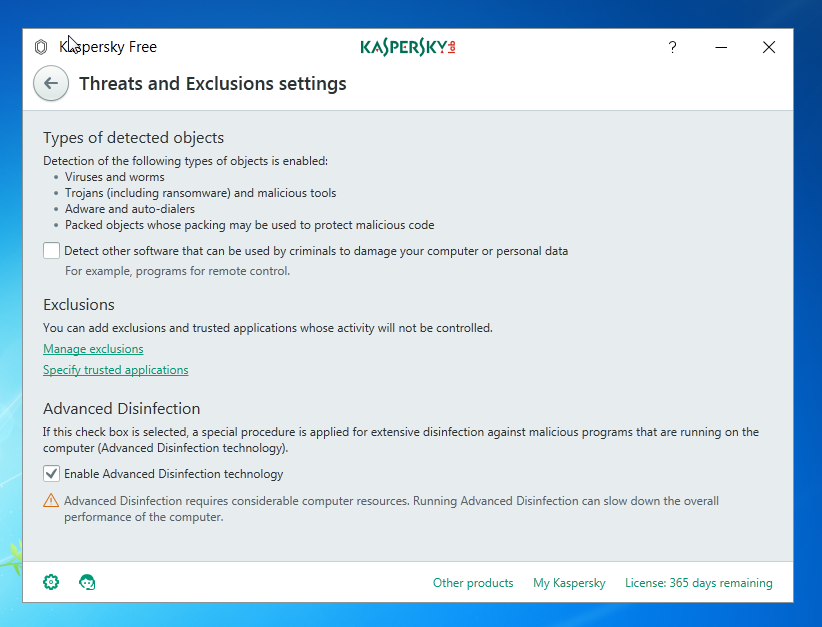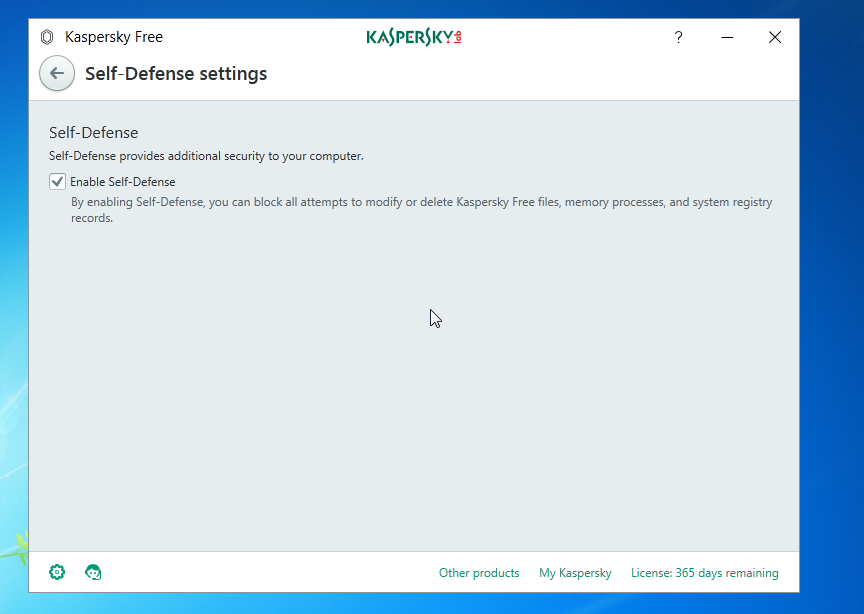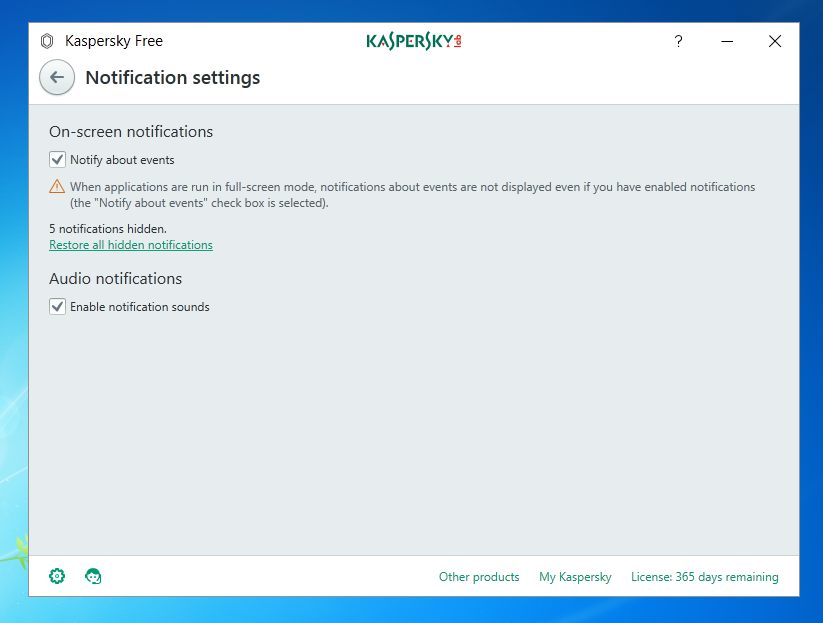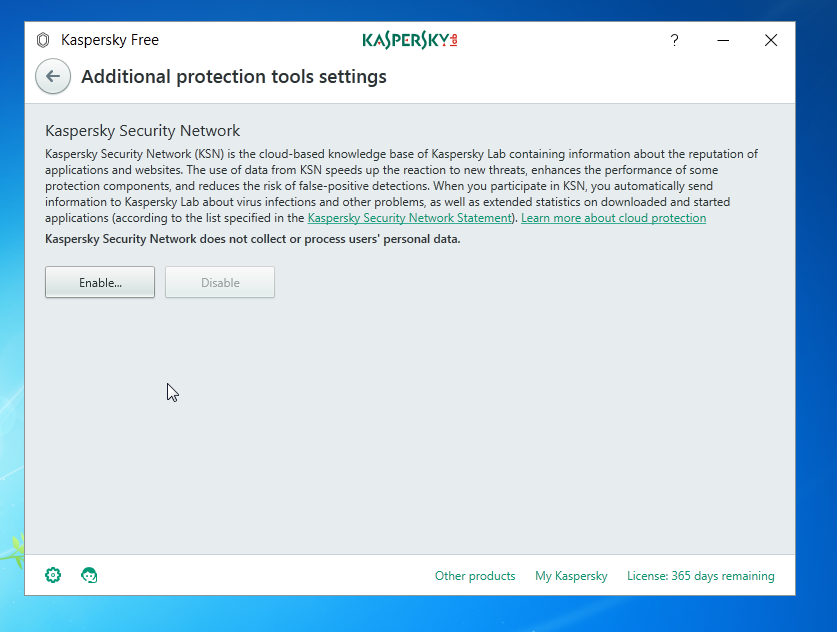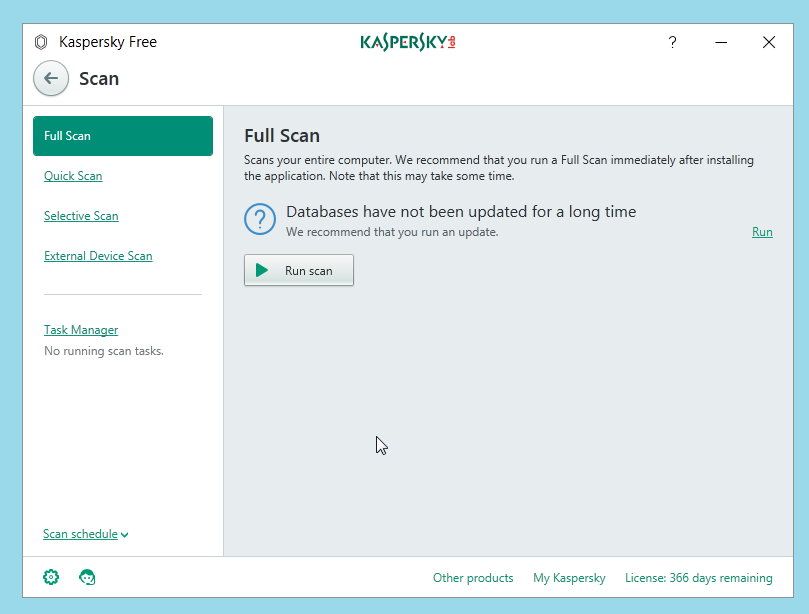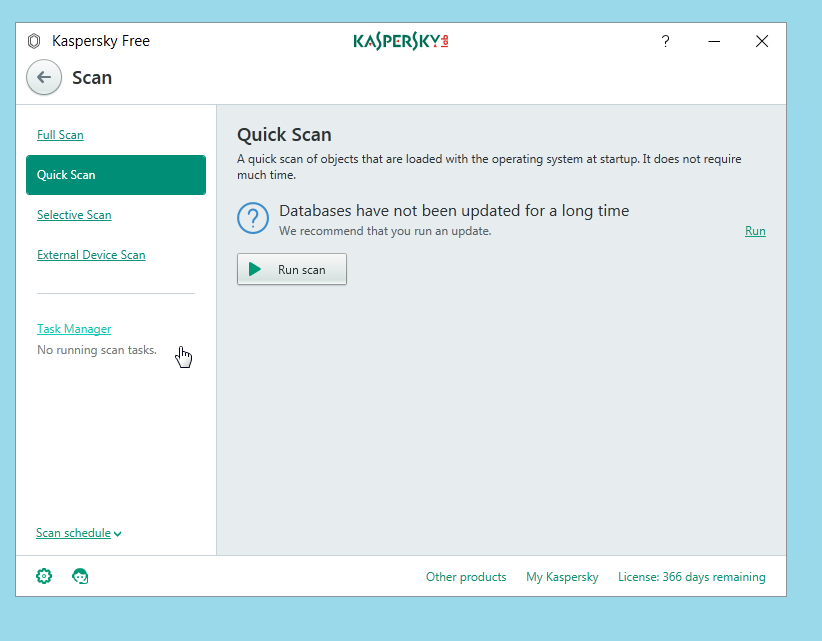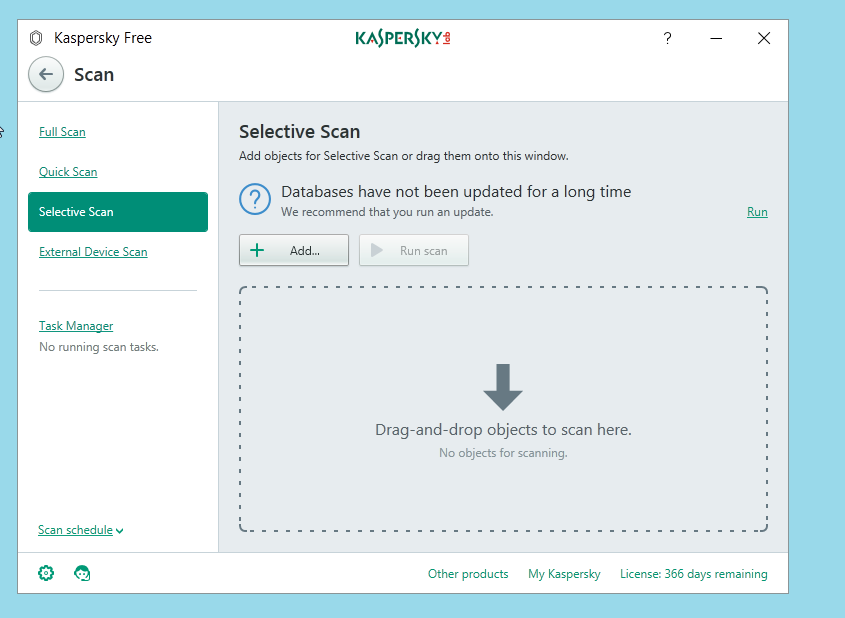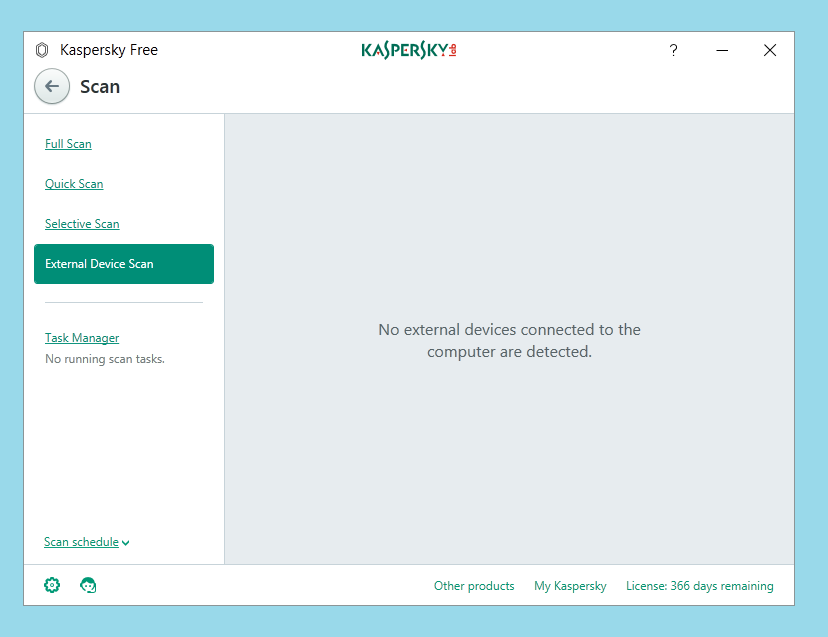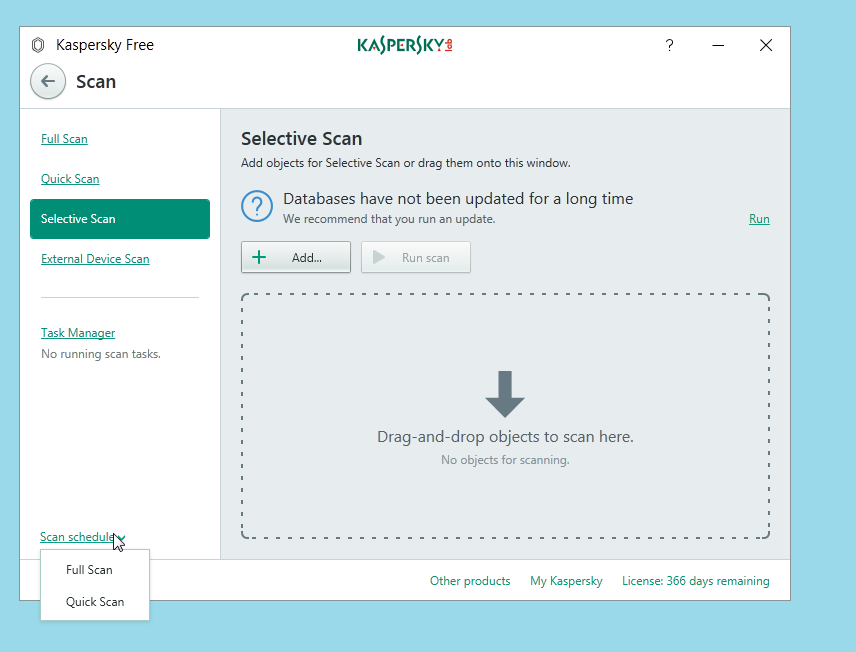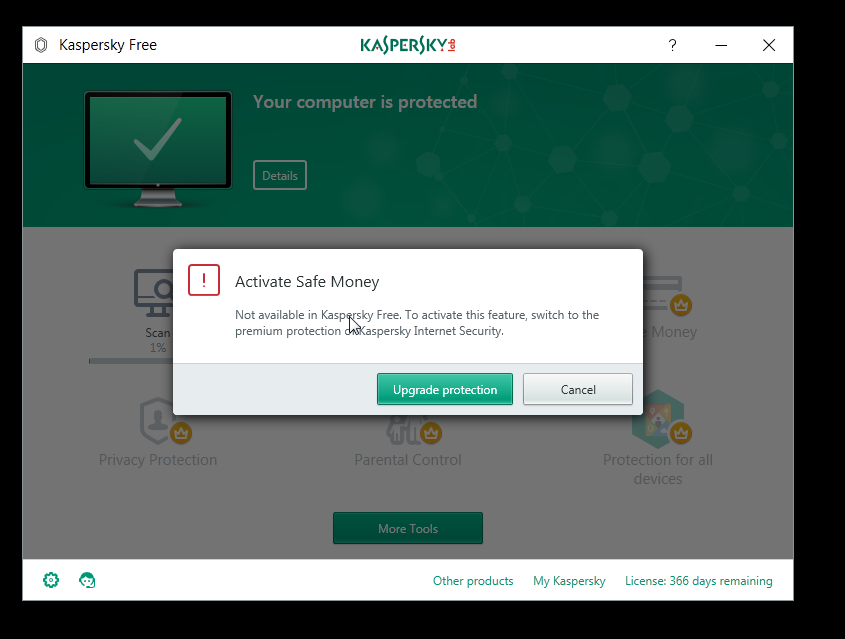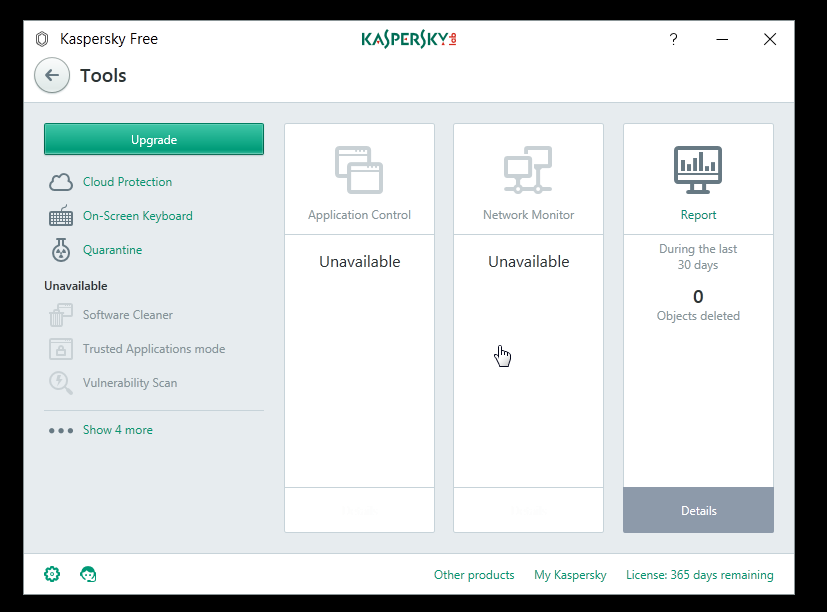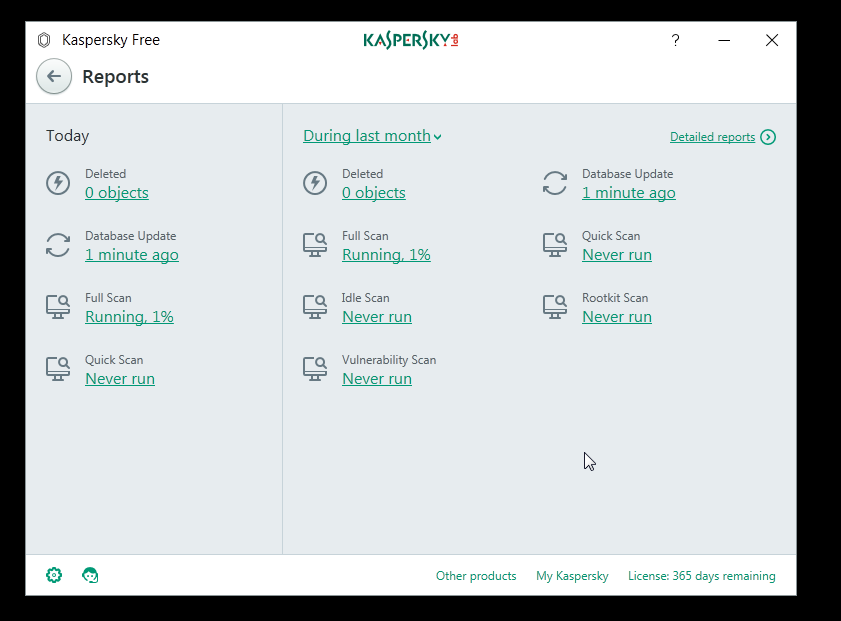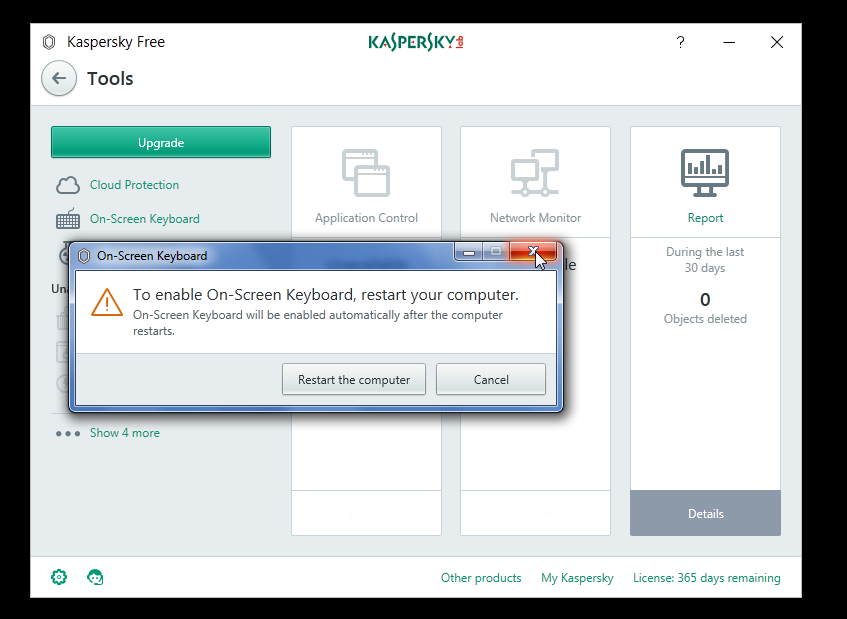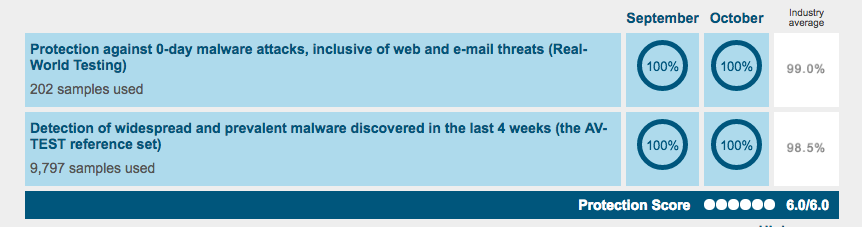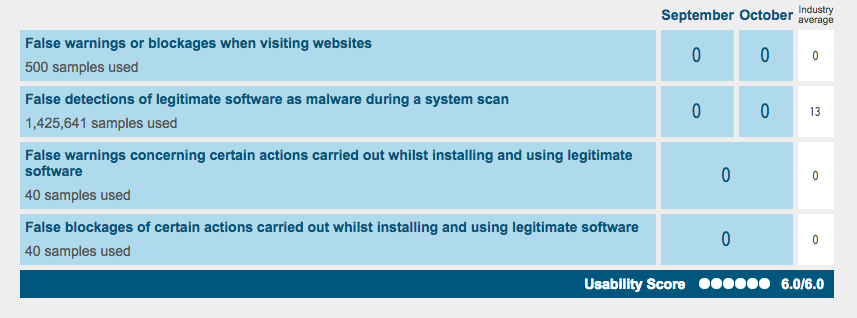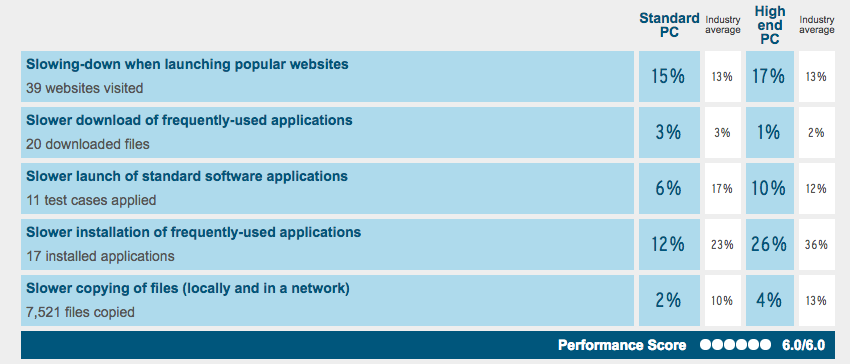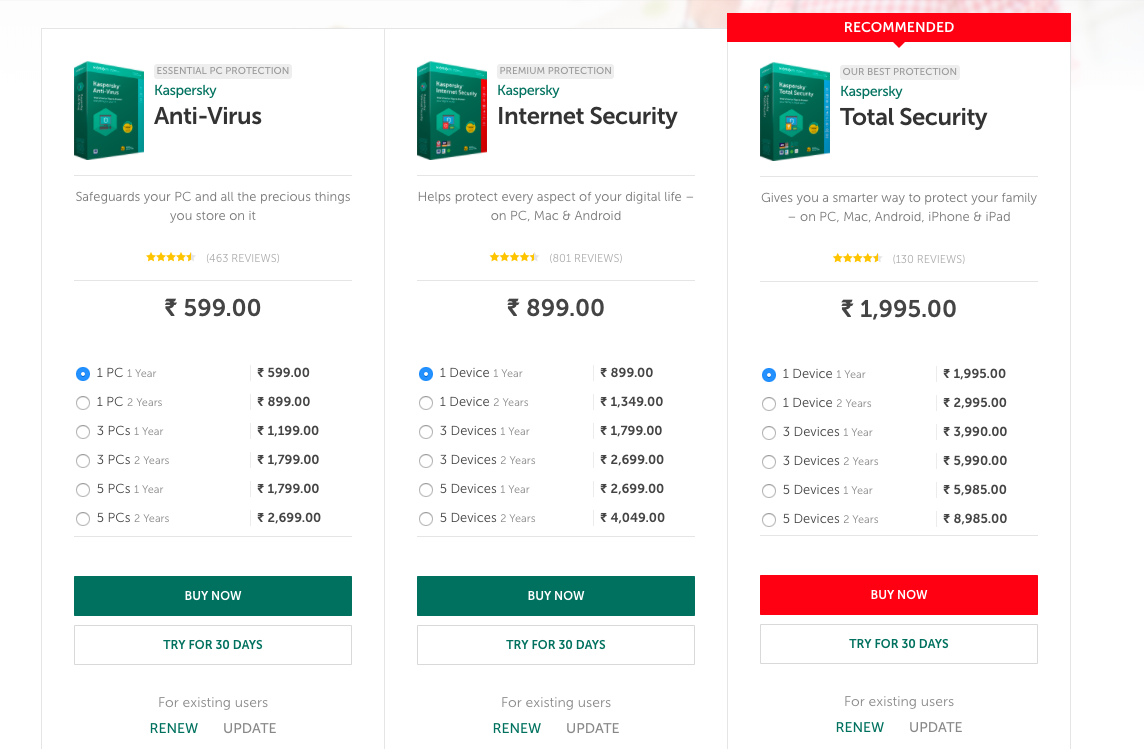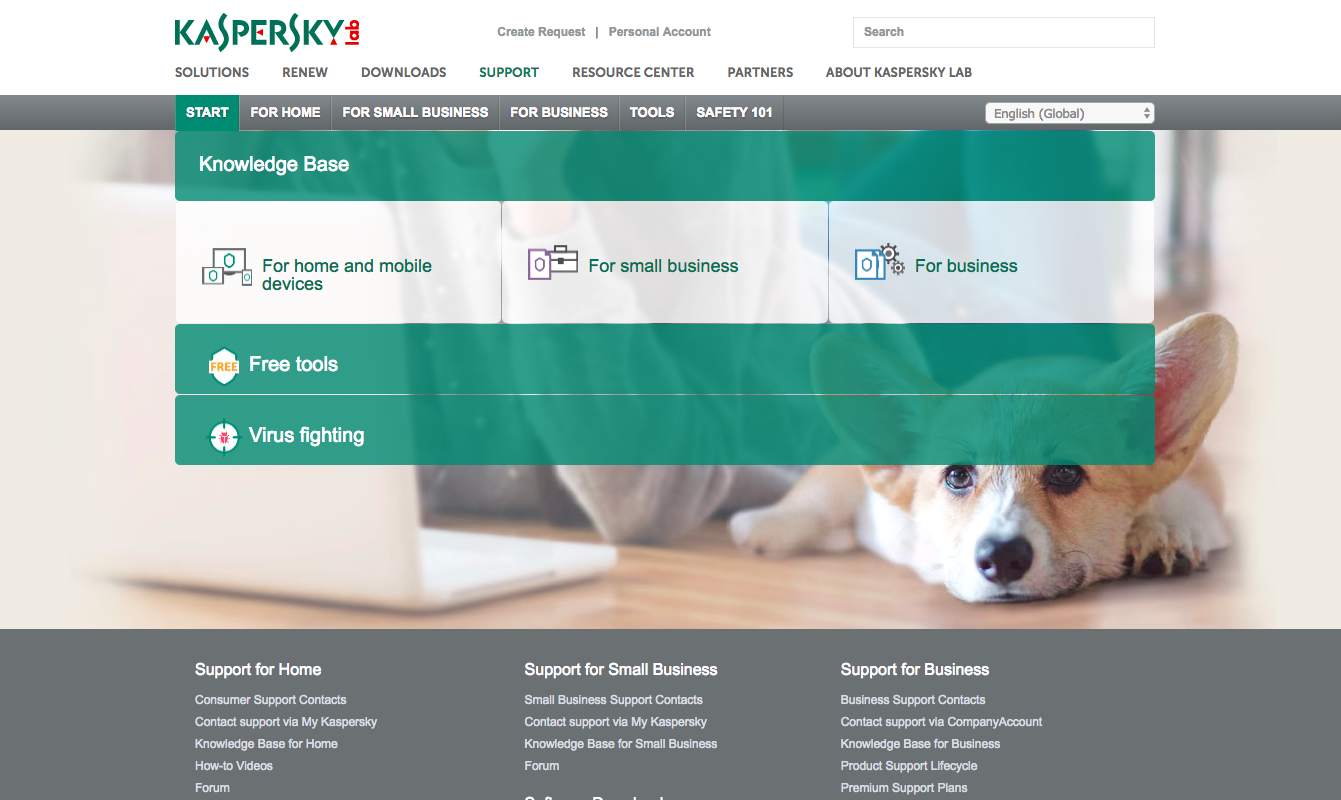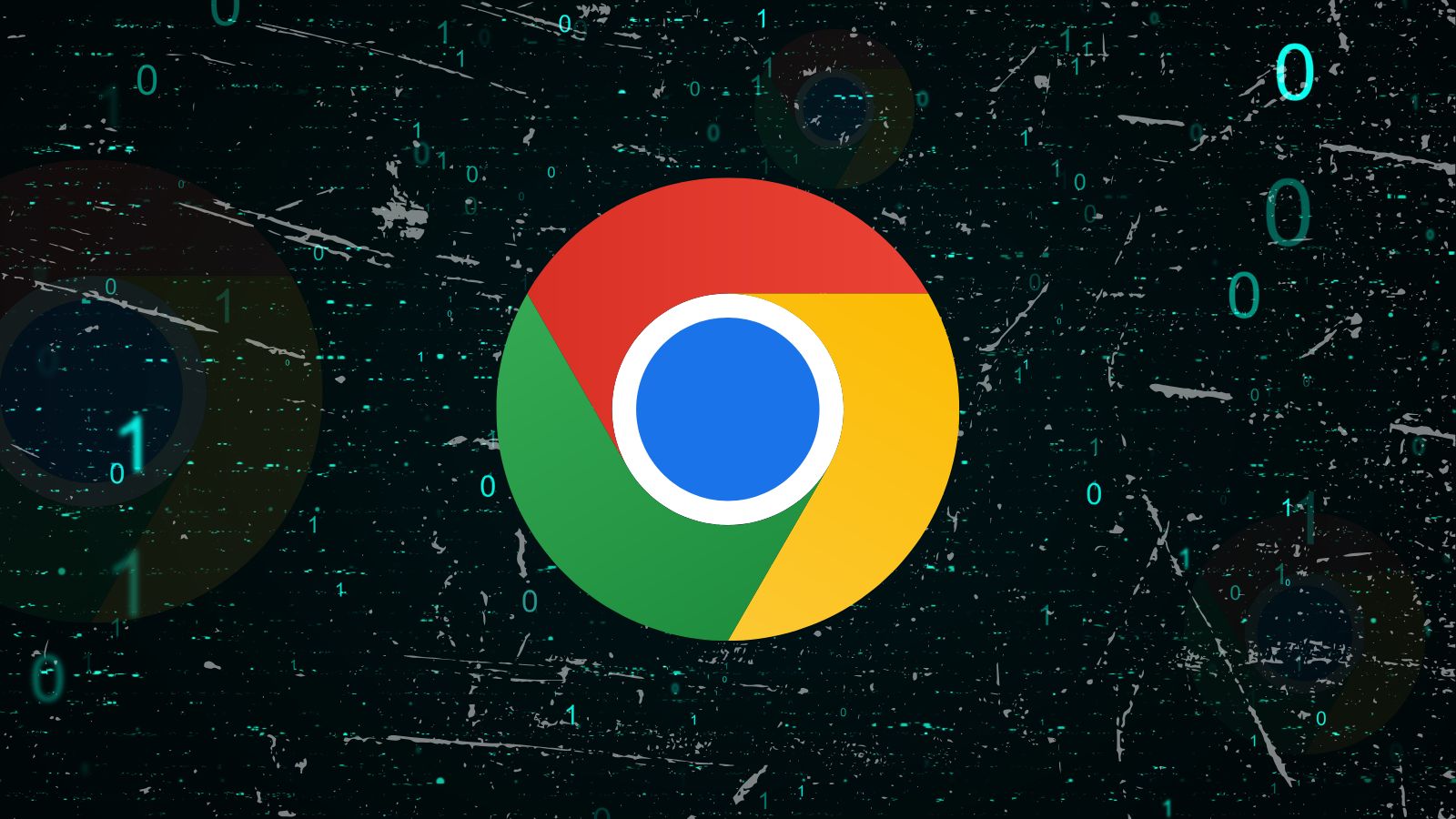Kaspersky Free Antivirus Review 2018: Complete And Customizable Security In Your Hands
Welcome to the Kaspersky Free Antivirus review. The antivirus market is flooded with numerous options, which can make the situation confusing for the average user who needs nothing but the best malware protection to keep his/her PC safe online and offline. What complicates the situation further is the presence of the free versions of lots of applications, which makes the market much more competitive, in the favor of us customers though!
We will first capture the essence of the Kaspersky Free Antivirus before we delve into the depths of this wonderful popular antivirus tool. Consider the information in the table below to understand the software at a glance:
Now that you know what the Kaspersky Free Antivirus is in a gist, it's time to examine its main strengths and weaknesses in the following table:
This completes a very basic overview of the Kaspersky Free Antivirus software. The question is if this is indeed the right software to meet your security needs. We conducted an in-depth analysis and review of this utility and bring out the pearls of wisdom for you to make the final decision. Stay with us as we examine all features and settings of this software in detail.
Kaspersky Free Antivirus-- Review
The process begins with the installation of the software on your PC so you could begin using it. Following the installation procedure, we begin with our exploration of every nook and corner of this software utility and point out its main strengths and weaknesses. Stay tuned!
Installation Process
The installation of the Kaspersky Free Antivirus is extremely simple and takes a few minutes. The process requires minimal user intervention. Our Score: 10/10.
On the official website of the Kaspersky Free Antivirus, click on the 'Download Now' button to begin the download of the installer file. We found that the installer exe is pretty small and takes a few seconds max to finish the download.
Once the download is complete, we recommend running the installer file as an administrator to grant all necessary privileges necessary for successful software installation. The software installer would connect you to the Kaspersky Lab Server.
Click on the 'Continue' button to begin the installation process.
The software would then require you to confirm your participation in the Kaspersky Security Network (KSN), which provides cloud-based protection to your PC. We recommended checking this option for maximum protection. Make sure you've read the KSN Statement before you agree to try this feature. Click on 'Install' option to proceed further.
The software would now begin downloading the necessary files to install the software on your computer. The files are moderate in size and take a few minutes to download. Make sure your internet connection is stable to accelerate the process as much as possible.
Once the installation is complete, you'll see the screen below. Click on 'Done' to finish installation and open the Kaspersky Free Antivirus interface.
Overall, the installation process is fairly simple and easy for first-time users of this software. It is recommended to uninstall all previous antivirus and malware protection software before you proceed with the installation. We also recommend restarting the system after installation to ensure all settings take full effect before you use the software.
Ease of Use
The Kaspersky Free Antivirus User Interface (UI) is easy to use and navigate around but could have been more enriched with all features packed in given a front seat in the UI design. Our Rating: 8/10.
We liked the Kaspersky Free Antivirus interface, however, felt that it could have been improved, especially considering the powerful features the device packs in. The software UI designers choose to bury many of those deep inside the settings menu when they could have actually showcased them on the Dashboard itself. Instead, the Dashboard currently houses links to upgrade-only features. Click on the 'Details' button on the top to bring up the Notification Center.
This is where all crucial notifications, which frequently require user intervention, are placed. We recommend updating your virus database and definitions by clicking on the 'Run Update' button if they are out-of-date.
Antivirus Protection
The Kaspersky Free Antivirus provides top-notch malware protection with multiple folds of security. We were really impressed with the span of the antivirus coverage- kudos to the developers! Our Score: 10/10.
Antivirus software provides two mechanisms for security to the users: automated protection, which ensures that the files on the system are secure in real-time, with the antivirus software taking a proactive approach in keeping them safe with minimal user intervention, and, manual protection, which entails scans manually scheduled by users themselves. Let's take a look at the two components inside Kaspersky Free Antivirus in detail.
Automated Protection
The Kaspersky Free Antivirus software provides some of the most powerful automated protection measures unlike others we've ever seen before in its peers, but, strangely enough, abstracts them from the user, hiding them deep under the settings section.
Click on the small cogwheel icon on the bottom left of the UI to bring up the Settings screen.
Protection Shield
In the 'General' section of the Settings screen, you'll see the 'Protection' setting. We recommend leaving this turned 'ON' always to ensure your antivirus starts running from the moment the system is booted and keeps protecting it until the end of the session. We were really amazed by the level of customization each option provides- you can see individual options to customize just about everything in the software.
Click on the 'Default Settings' option for example, to choose the desired security level. There are 3 options to choose from: Maximum, Optimal, and Minimum. We recommend leaving this setting at 'Optimal security level' unless you suspect you live in a heavily infected environment.
File Anti-Virus Shield
Navigate to the 'Protection' section of the Settings screen and you'll be able to see the File-Antivirus shield, which scans all files that are ever opened, run on the system, or saved. Click on the 'File Anti-Virus' option to customize its controls further.
You'll be able to set the security level from High, Recommended, and Low, and also set the action the software would take upon threat detection. You could either leave this setting to 'Select action automatically' if you'd like the system to automatically make the best choice for you, or, for full manual control, choose 'Block', 'Disinfect', 'Disinfect, if not possible- delete', or 'Delete'. The level of customization is one of the deepest we've ever seen, something which seasoned antivirus users will enjoy and greatly appreciate.
Web Anti-Virus Shield
This shield ensures your PC stays safe online. It will scan, in real-time, the incoming web traffic and prevent malicious scripts from running. We recommend leaving this control turned 'ON'. Once again, you could click this control to fine tune it.
IM Antiv-Virus Shield
This shield will scan all incoming and outgoing messages on your IM apps to detect and control malware. We recommend that you leave this control 'ON'.
Mail Anti-Virus Shield
The Mail antivirus shield scans the messages, both incoming and outgoing for potential threats and malware, for, this is one of the most common ways viruses are spread from system to system. We recommend leaving this control set to 'ON'.
Performance Impact Control
The Kaspersky Free Antivirus allows you to control the impact of the automated protection on system performance and resources. You can disable scheduled tasks when running on your battery or disable notifications. There's even an option, which we highly recommend keeping activated, to search for traces of malware in software, which are deliberately concealed- the notorious rootkits. Once again, the software shines in the very deep levels of customization that it offers, which many of its peers so utterly lack.
The user can click on the 'Pause File Anti-Virus' option to set a time when this automated shield would be disabled. It can also be deactivated when certain pre-listed apps are started!
Scan Controls
Click on the 'Scan' option in Settings to bring up this control. Users are able to choose here the security level desired, the action to be performed on threat detection, as well as set advanced settings for further calibration.
Additional Automated Protection Features & Controls
Clicking on the 'Additional' option activates the settings screen for additional automated protection settings.
Update Controls
The setting determines when updates are installed. We recommend leaving it set at the default value. You can also control the update sources, which are set to Kaspersky secure servers.
Threat and Exclusions
The 'Threats and Exclusions Settings' screen allows you to specify the type of malware you wish to be protected against. You can choose to be protected against other, rarer malware forms too, including remote controls software. Exclusions and trusted apps can also be defined in this section.
Self-Defense
This feature allows the system to main self-defense mechanisms. This will block attempts made by malware to change or delete crucial Kaspersky Free Antivirus files and processes, so it can continue to protect your PC at all times. We highly recommend keeping this setting enabled, always.
Network Protection
The Network shield will monitor web traffic as you interact with web pages to discover malware. You'll be able to fine-tune controls here, and even access advanced settings if you are comfortable changing system behavior in accordance with your needs. Exclusions can be managed here as well.
Notifications
These control the notifications displayed to the user. We recommend leaving the notifications activated to stay up-to-date with security updates and alerts.
Reports and Quarantine Behavior
This setting controls the behavior of generated reports and quarantined objects. If you wish to control how long infected files remain inside the quarantine, this is where you'll be able to do so. You can also manage the size of the Quarantine vault itself.
Additional Protection Tools
Within this section is located the 'Kaspersky Security Network', which uses a cloud-based knowledge base to scan applications and websites. This is a great way to detect new malware threats and also reduces the instances of false alarms and detections. We recommend leaving this feature activated for the best protection.
Manual Protection
Clicking on the 'Scan' button on the Dashboard brings us to the manual scan section, where users can schedule and run scans on their PC and the files contained therein. There are various options when it comes to scanning types.
Full Scan
This is a comprehensive scan of the entire computer. We highly recommend users to run the 'Full Scan' once every few days to ensure their system is free of malware. This is particularly important for those who download music and movie files extensively on their computers. This scan is also recommended the first time you run the Kaspersky Free Antivirus software.
Quick Scan
The 'Quick Scan' will scan all objects loaded into the system memory since the machine was started. It takes only a few minutes to complete and can be used when you are short on time.
Selective Scan
This scan will only run through the objects pre-listed and defined by the user. It is a great way to run customized scans on critical regions of your computer. You can add objects by dragging and dropping them onto the window or click on the 'Add' button.
External Device Scan
This scan type can be run on external devices connected to the computer.
Scheduling Manual Scans
Users can schedule scans by clicking on the 'Scan Schedule' button on the bottom and choose from the 'Full Scan' and the 'Quick Scan' options.
Additional Features
The Kaspersky Free Antivirus includes all core antivirus functionality for free, also combining features such as Web and Mail protection into core design, which many software provides users with a payment. Apart from these, there are multiple additional features many of which require an upgrade. Our Score: 10/10.
The Kaspersky Free Antivirus actually provides the basic antivirus file protection bundled along with Web, IM and Mail protection, which require upgrades in other software- this makes the Kaspersky Free Antivirus a class apart. Other than these features, the software also includes other additional tools such as Safe Money, Privacy Protection, Parental Control, and Protection for all devices, which require an upgrade to use.
Click on the 'More Tools' button on the bottom center of the Dashboard to open the additional tools.
Amongst the tools offered in the Kaspersky Free Antivirus are detailed reports for pretty much all software activities and functionalities. Click on 'Report' to navigate to this section and generate reports for any aspect of the software.
The On-Screen Keyboard is another security feature, which can come in handy when entering sensitive data such as passwords and confidential information. This keyboard helps prevent information interception. You'll need to restart your computer to turn on the on-screen keyboard function.
Antivirus Performance
The Kaspersky Free Antivirus ranks high in AV-TEST reports. It detects both newer and prevalent threats with a great success rate. Our Score: 10/10.
While antivirus software companies always hail their tools as the very best, a great way of checking the actual results of a software is by going through independent lab test reports. AV-TEST is a reputed German lab whose results are used to rate and benchmark software. Let's see how Kaspersky Free Antivirus ranks in comparison to its peers.
- The software detects 100% of the newer malware threats (0-day). Industry average: 99%.
- The Kaspersky Free Antivirus detects 100% of the widespread, prevalent malware. Industry average: 98.5%.
- The software raises 0 false alarms and alerts. Industry average: 13.
The software thus performs exceptionally well as far as malware detection is concerned. Its performance is simply unbeatable, to say in the least, making it one of the best antivirus tools available today.
System Performance
The Kaspersky Free Antivirus is extremely light and does not leave a huge CPU footprint like many antivirus software. Our Score: 10/10.
Many antivirus software seriously slows down the host systems with their operations. However, the Kaspersky Free Antivirus keeps the system up and about. The AV-TEST reports too confirm our findings when it comes to system performance.
- The Kaspersky Free Antivirus slows down file copying operations by only 2% (Industry average: 10%)
- The software slows the launch of common software apps on the PC by 6% (Industry average: 17%)
- Slows the download of commonly used apps by 3% (Industry average: 3%)
- Slows common app installations by 12% (Industry average: 23%)
- Slows the launch of popular sites by 15% (Industry average: 13%)
Overall, the software ranks great in comparison to its peers and runs seamlessly in the computing environment.
Supported Devices
The software is available for download on Windows, Mac, and there's an Android version too. Our Score: 9/10.
The Kaspersky Free Antivirus software is available for download on the popular OS platforms. The following are the minimum system requirements of this software:
- Microsoft Windows 7 Starter/Home Basic/Professional/Home Premium/Ultimate SP1 version or newer
- Intel Pentium 1 GHz and later
- At least 920 MB free space
- Stable internet connection
- Microsoft IE 8.0 or newer
Pricing
The Kaspersky Antivirus is available in several versions- the paid versions include more additional features for users. Our Score: 10/10.
The Kaspersky Free Antivirus includes no hidden charges whatsoever; users can use the software without any costs. However, there are multiple gateways for an upgrade to paid versions.
We found that the free version includes all essential antivirus security including advanced features such as web, IM, and mail protection, commonly found only in paid versions of other software.
Customer Service
The Kaspersky Free Antivirus provides a great customer care- there are extensive online resources on their website as well. Our Score: 10/10.
A software is only as good as the after-download service it provides. The Kaspersky Free Antivirus provides a great customer service to the users. The support section of their website is organized into help sections for home, small businesses and businesses.
The Bottom Line
Believe it or not, this is an amazing tool, which packs in a powerful punch when it comes to protecting against viruses of many different kinds and spanning its protection over multiple layers of security that protects your files, messages, mail, and the web. Few antiviruses are that complete!
The free version packs in all essential features you'll ever need for your basic and advanced security needs.
PROS: Very deep levels of customization- nearly all controls can be fine-tuned; Multiple security levels- File, IM, Mail, and Web Protection; Strong antivirus functionality with powerful threat detection.
CONS: UI design could be improved; Dashboard lists majorly premium features; Important features buried deep within settings.
Final Score: 9.7 out of 10!
Final Thoughts
With this, our review of the Kaspersky Free Antivirus concludes. Our review is based on in-depth analysis and tests, we hope you found the information provided usefully. Please feel free to leave us a comment and we'll get back to you soon!
You could also consider reading our reviews of the AVG free antivirus, the Avast free antivirus, COMODO free antivirus, and the Panda antivirus.
Please also share the article with your friends and family in your social circles- let's spread the word about computer security and ensure we all stay protected, always.
| Review Summary The Kaspersky Free Antivirus is a powerful security suite with advanced features bundled in the free version. The software is fully customizable and offers file, web, IM, and mail protection. Give it a try! | 9.7 Overall Score | ||
| Installation Process | 10 | ||
| Ease of Use | 8 | ||
| Antivirus Protection | 10 | ||
| Additional Features | 10 | ||
| Antivirus Performance | 10 | ||
| System Performance | 10 | ||
| Supported Devices | 9 | ||
| Pricing | 10 | ||
| Customer Service | 10 | ||