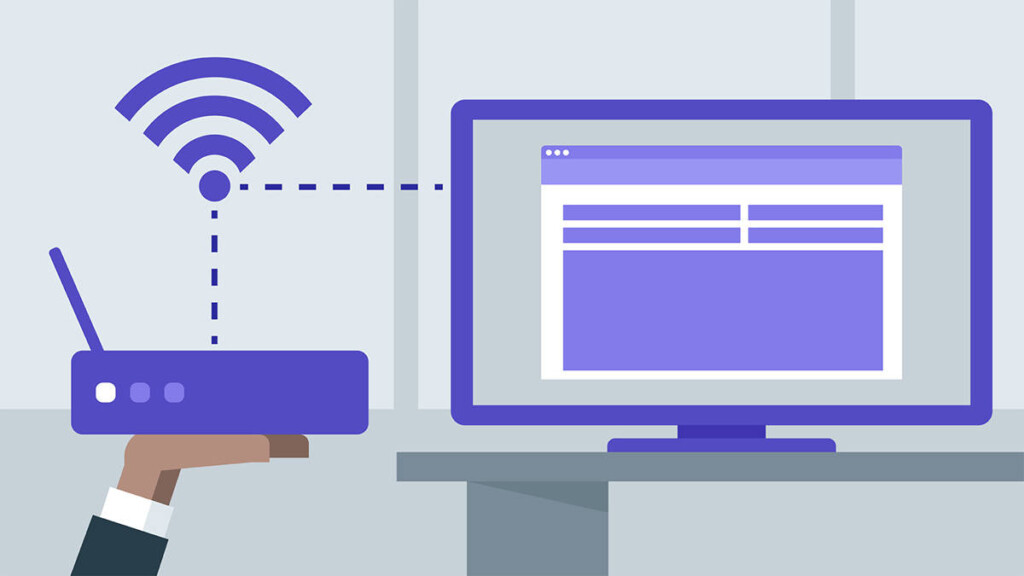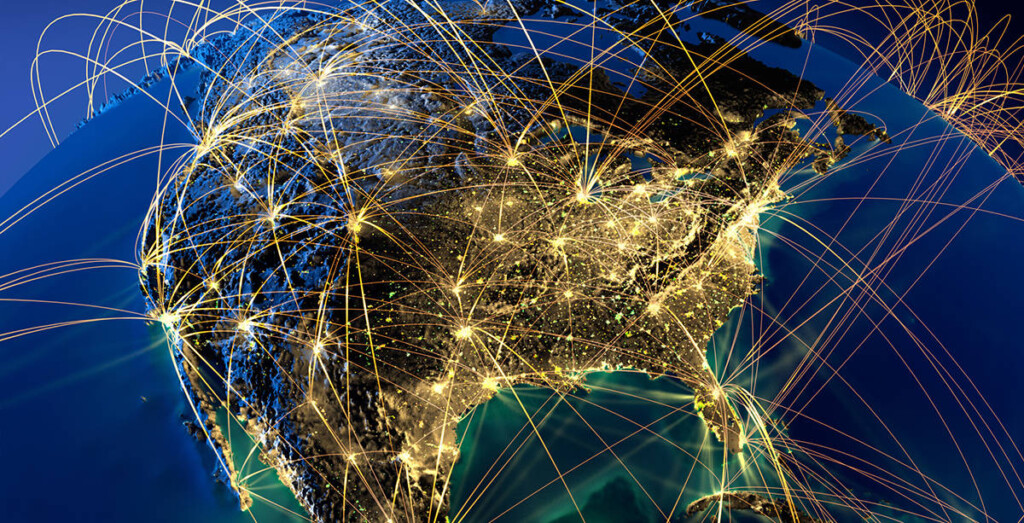What is an IP Address? – A Beginner’s Guide to IP Addresses + How to Find Yours!
The World Wide Web is a huge place. A report published by IHS Markit estimates that there are over 8 billion devices connected to the Internet. That doesn’t just include computers, but also smartphones, tablets, smart TVs and just about anything else with a Wi-Fi chip or Ethernet port. And in center of all this, we have one term - IP Address.
All of these billions of devices are connected to the same global network. This means that, in principle, any device on the Internet can talk to any other device on the Internet. So, if you send a picture to your friend in Japan from the other side of the world, the little electrical pulses travel within seconds from your computer’s network port through thousands and thousands of interconnections to end up at exactly the right place: your friend’s computer.
How is it possible for any two Internet-connected devices to reach each other with such speed and reliability? The secret lies in IP address technology and the fundamental design of the Internet. So, let's take a look at what is an IP address, what kinds of IP addresses we have, and how these can be used.
TCP/IP Protocol: The Basics of Web Communication
To understand what an IP address is, we first need to know a little something about how devices on the Internet talk to each other. All internet devices speak a special 'language' known as TCP/IP or transmission control protocol/internet protocol. This set of communication rules describe how each device on the Internet must conduct itself, how it should introduce itself and in what way it should send queries and information.
Any device that can 'speak' TCP/IP can communicate with any other device that sticks to the same standard. It doesn’t matter what the actual device is either, it could be a computer, a toaster or a flying drone. As long as they speak the right Internet language, they’ll get along just fine.
TCP/IP is an end-to-end communication protocol. This means that it describes exactly what happens from where the data is generated to where it is received. The most brilliant part of TCP/IP is that it allows us to break our data into tiny little chunks known as packets. These packets are fired off into the network and must each make their own way to their destination. It doesn’t matter what order they arrive in, the device at the other end can use the rules in the protocol to stitch it all back together again.
If any of the packets didn’t make it for some reason, it knows exactly which ones to ask for again, which the sender will then automatically resend. This might seem like a lot of work, but it happens so quickly that, to our human perceptions, it’s instantaneous. In fact, it so fast these days that we can stream HD TV shows and talk to people on Skype in real-time.
TCP/IP handles the job of routing those packets through the giant maze that is the Internet but to do that it needs to know exactly where the two points of communication are on the network. That’s where the concept of an IP address comes into play.
What Are IP Addresses & How Do They Work?
For any network routing system to have any chance of working, you need a way to uniquely identify every node on that network. A node is a point on the network that information either ends up at or has to pass through. Every node on the internet has a unique address known as an IP address. The 'IP' in 'IP address' is the same one we encounter in TCP/IP. It is literally an internet protocol address.
The IP address doesn’t just give each node on the network a unique name, it also indicates where that node is located on the network. This means you can figure out the physical network location. So if you know the IP address of the destination node, you can plot out a route for your data packets to take. Every node the packets pass through on their way there can see the destination (and source) IP addresses wrapped around the information, which allows them to send it on to the correct place. It’s an ingenious solution, don’t you think?
How Does an IP Address Look Like?
OK, but how does an IP address actually look like? In the real world, we use addresses that help us find people or send them mail. For example, Sherlock Holmes lived at 221b Baker Street, London, England.
You’ll notice that the address goes from specific to broad. It starts with the street number, the street itself, then the city and finally the country. So even though there may be more than one Baker street, there’s only one that conforms to all those parameters.
IP addresses are also expressed as a multi-part label. The most common IP address you’ll encounter consists of four numbers separated by a period. If you’ve ever had to access an IP camera or your internet router from a browser on your Wi-Fi, then you’ve already encountered such an address. In the case of a router, a common IP address is 192.168.1.1. Of course, there are millions more.
The Finer Details
An IP address is 32 bits long, split into four eight-bit segments known as octets. A bit is either a one or a zero and when you have a string of bits, you can express decimal numbers using binary code. Due to the way that binary code works, this means that you can technically express a decimal number between 0 and 255 for each octet. In practice, network protocols limit some numbers from being used, but that’s the core of it. The different parts of an IP address have a special meaning. An IP address is split into two main sections. The first section is known as the network ID and the second part is the host ID.
In case you didn’t know, the word 'Internet' is short for internetwork, which is to say that it’s a network of networks. Those networks all have unique network IDs and all devices on the same network have the same network ID, but in turn, each has a unique host ID. Don’t think that this means two numbers make up each part. The IP address can be split into two parts unevenly. How many numbers are allocated to each part limits the number of unique addresses that can be allocated to each? Which means the chosen division also determines how many networks or hosts are possible.
Different Classes of IP Addresses
The different ways of allocating network and host IDs are divided into three classes networks: A, B & C.
Class A network uses just the first number for the network ID. Class B networks use the first two and then obviously, Class C networks use the first three. As you’ve figured out, there can only be a relatively small number of Class A networks, but because you have three octets left for host IDs, there are enough combinations for about 17 million hosts. By the time you get to Class C you can only have 254 hosts, but over two million unique networks. There are two more classes of a network, namely D & E, but they aren’t relevant to our discussion here.
Who Decides My IP Address?
Since each computer on a network must have a unique address, there must be some way to ensure that there are no duplicates, which would cause a situation known as an IP conflict. So you might be wondering who decides which addresses go where. While the network administrator can manually assign an IP address to each node on their network, this is obviously an impractical process, so IP addresses are assigned by a network server whose job it is to make sure there are no conflicts.
When it comes to your home network, it’s your internet router that assigns an IP to every device that connects to it. When it comes to the IP address of your router itself, well your ISP assigns an IP address to it that fits into its own network. In fact, your router has two different IP addresses, one on your local network and one on your ISP’s larger network. Confused? Don’t be, it’s actually pretty simple.
Internal vs External IP Addresses
When you connect to the WiFi provided by your Internet router, you are actually connecting to two different networks. One is your local area network (LAN) and the other is your wide area network (WAN). The WAN is for all intents and purposes the Internet and the LAN is like a tiny independent Internet that runs in your home.
Remember that earlier we mentioned you could access your router through your WiFi by putting an IP address into it like 192.168.1.1? That’s the IP address of your router on your internal network. No one who isn’t directly connected to your router can see that IP address. It’s an independent network with the router as the hub. This is why your various computers and devices can still talk to each other when the Internet goes down, so devices like your media server box or network printer will still work just fine.
All your connected devices will have an IP address on the local network that looks like the router's IP. So your laptop might be 192.168.1.2, your phone might be 192.168.1.3 and so on. Now, remember that your router is connected to another network, which is the wide area network provided by the service provider. This is your external or public IP address, the one that can be seen by the world outside. Only your router is visible to the outside world, it receives all of the packets meant for your individual devices and then routes (get it?) the packets into the local network ensuring that they go to the right place.
This is why, for example, the police can trace activity back to a specific router, but can't know how on that local network generated that activity.
Static and Dynamic IP Addresses
Since there can only be so many IP addresses and no two hosts can share the same one, it’s necessary to register and deregister IP addresses to ensure that enough spots exist for everyone trying to use the network.
This is why you’ll typically receive a different IP address every time your router connects to your ISP. If your Internet use is idle for a long time, the network server will retire it and share it back to someone else who needs it. ISPs still keep detailed records of when which IP address was assigned to whom. So, this doesn’t really help you avoid being identified.
For most people a 'dynamic' IP address is fine, but if you have something like a server or need an external device to access your local network, you can pay for a reserved or 'static' IP address. Your ISP will always reserve that address for your use so your router can be easily found.
How To See Your Own IP Address
Well, those were a lot of fun facts about IP addresses! So the last question we have to answer is how you can find out what your IP address is.
These days this is pretty easy to trace an IP address. You can see your external or public IP by using one of many websites that have been set up for that purpose. In fact, if you Google 'my IP', Google will immediately show you your public IP at the top of your search results. If you go to Whatismyip.com you can see even more information, such as your physical location and service provider details.
There are even roundabout ways for people to get your IP address from Twitter. That said, you might be wondering if it's possible to protect yourself by changing your IP address.
How to Change Your IP Address
As noted earlier, you are most probably using a dynamic IP address. This means that you get a new one each time you connect to the Web. However, you can only use one out of a number of IPs associated with your Internet service provider. To hide your IP address, you need to use a VPN.
This type of application will get you an on-demand IP associated with some other country. That's how you can watch American Netflix, for example. Also, VPNs boost your security and privacy online and there are numerous amazing VPN providers to choose from. Learn more about what a VPN is used for with our helpful guide on the topic.
Final Thoughts
Dear readers, which is where we conclude our guide to IP addresses. We hope that you learned a lot and that you are now more aware of your online presence. If you have any additional questions, don't hesitate to leave us a comment.
In case you found this article to be useful, why not share it online? Also, don't forget to follow us on Twitter and Facebook. Thanks!