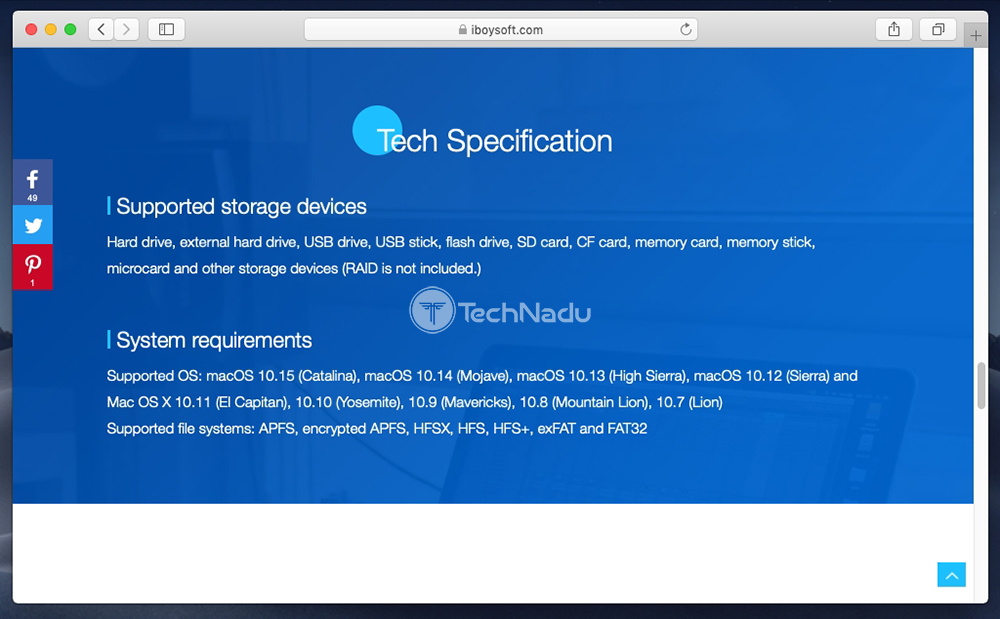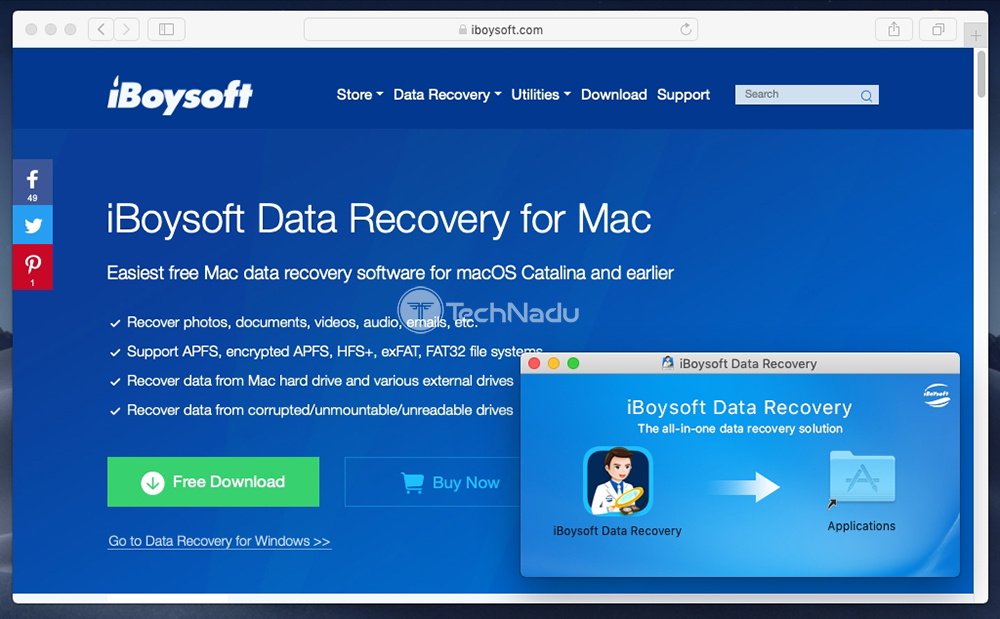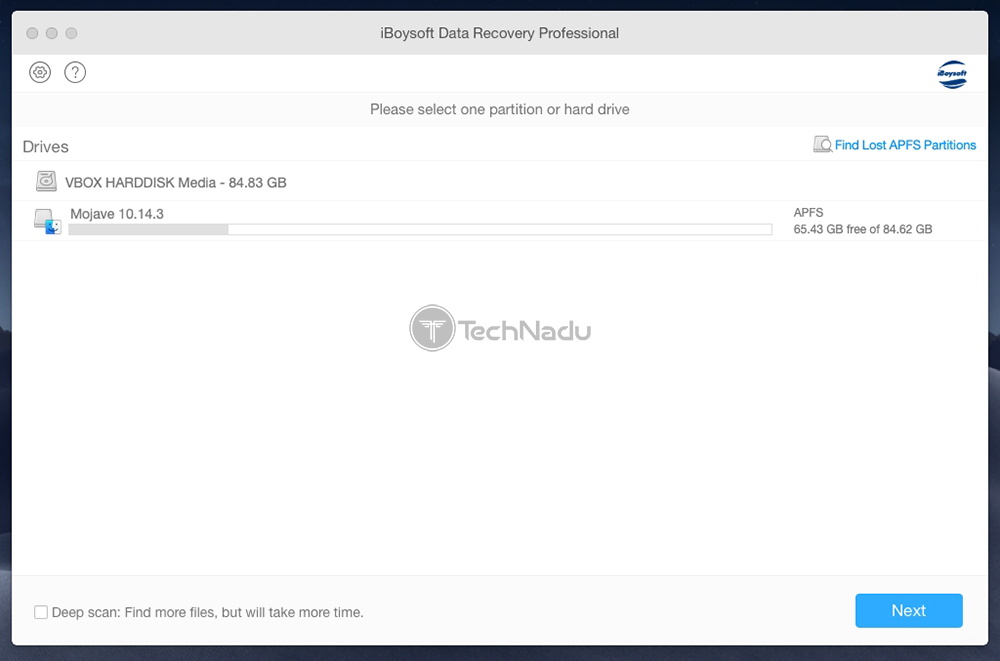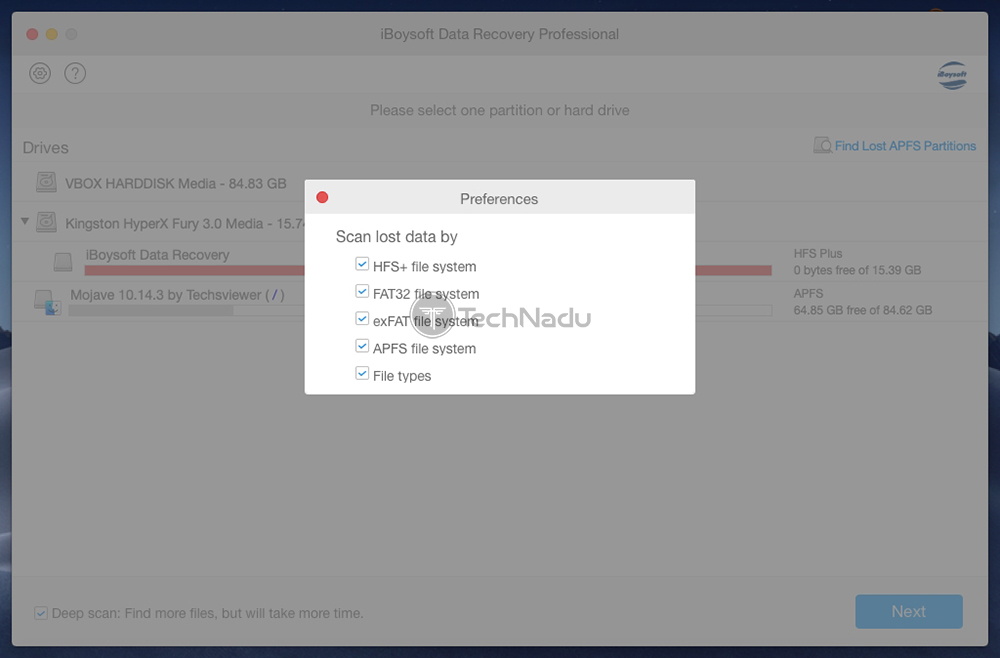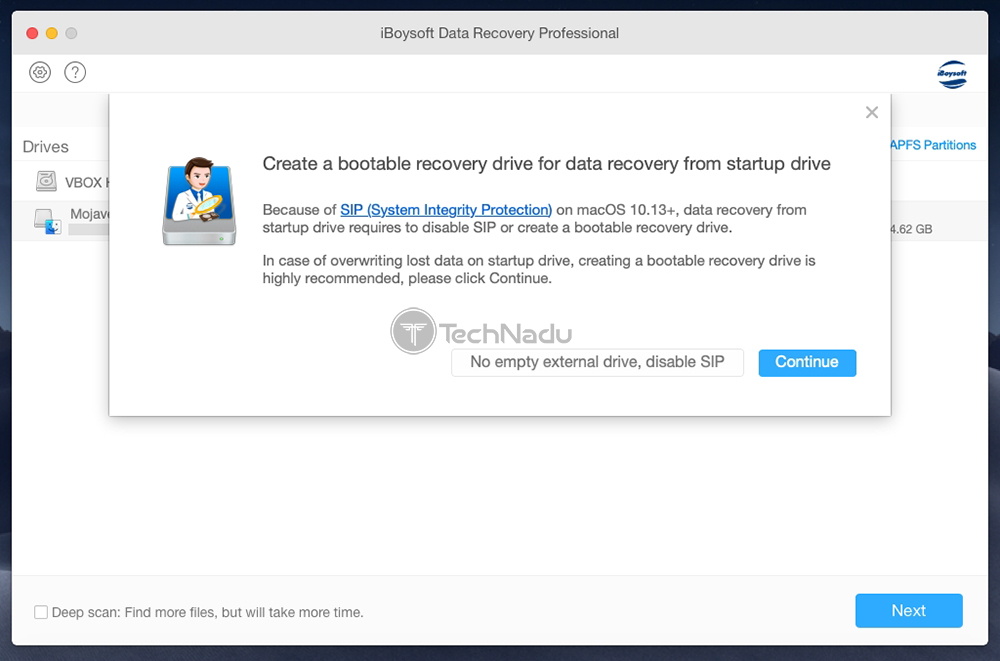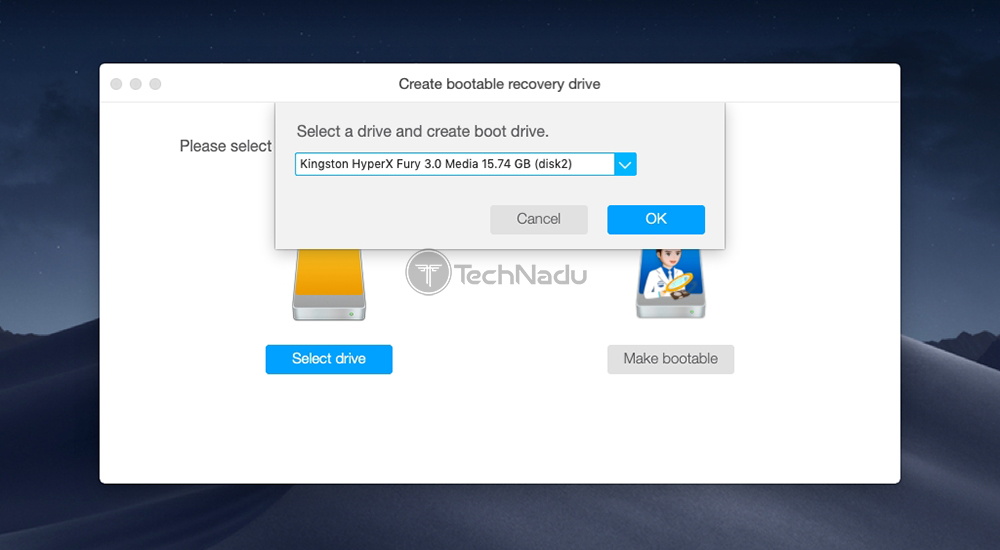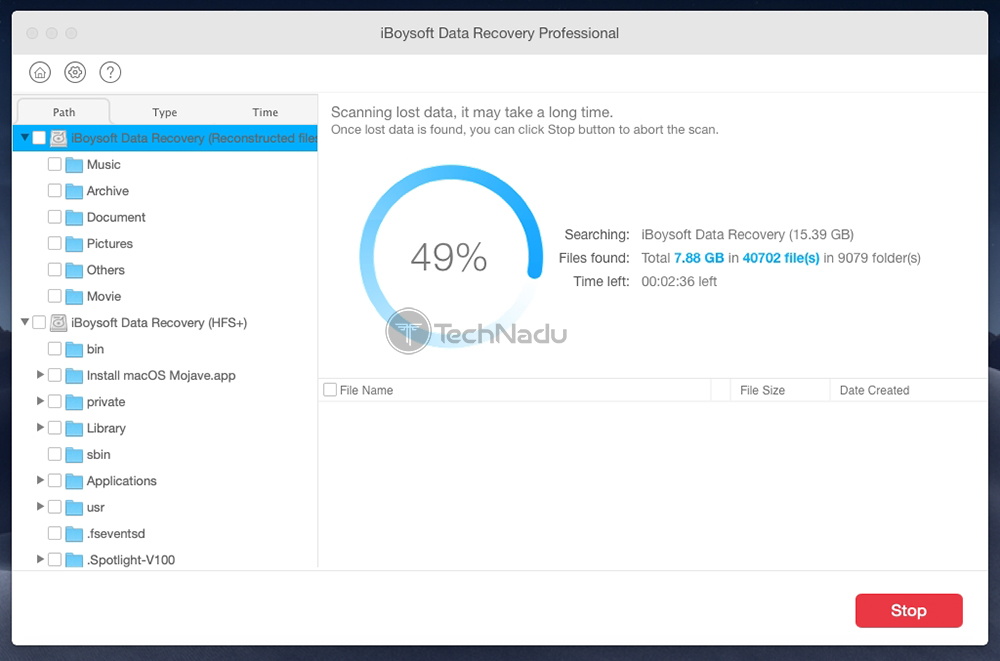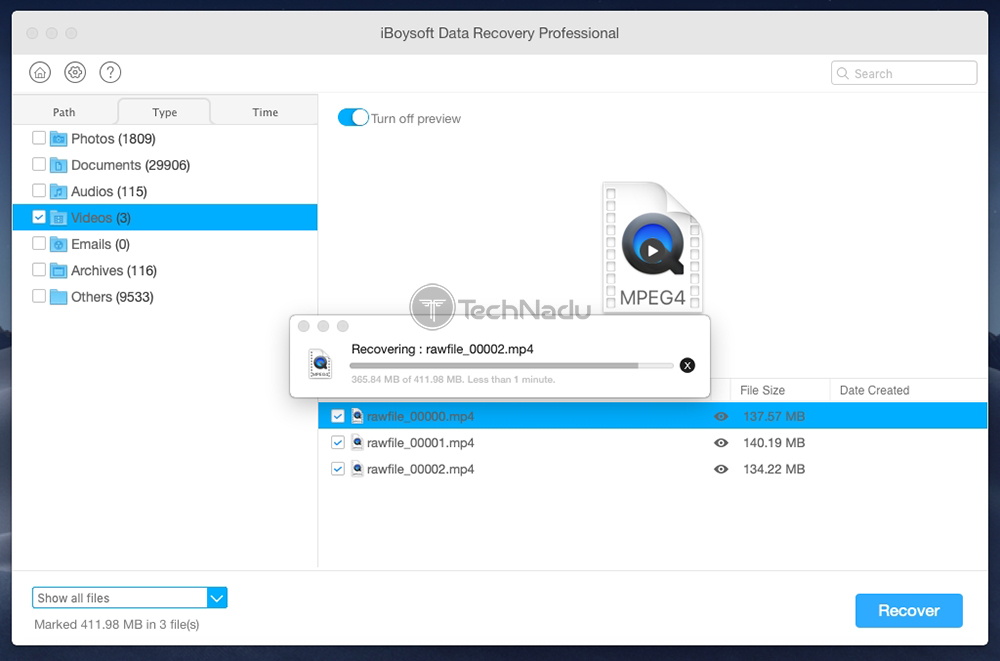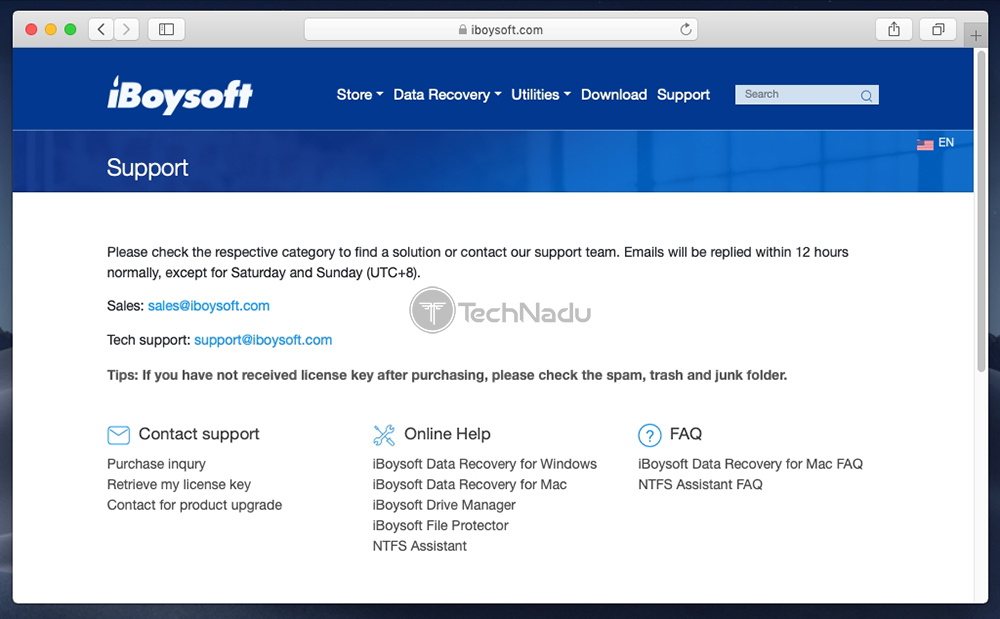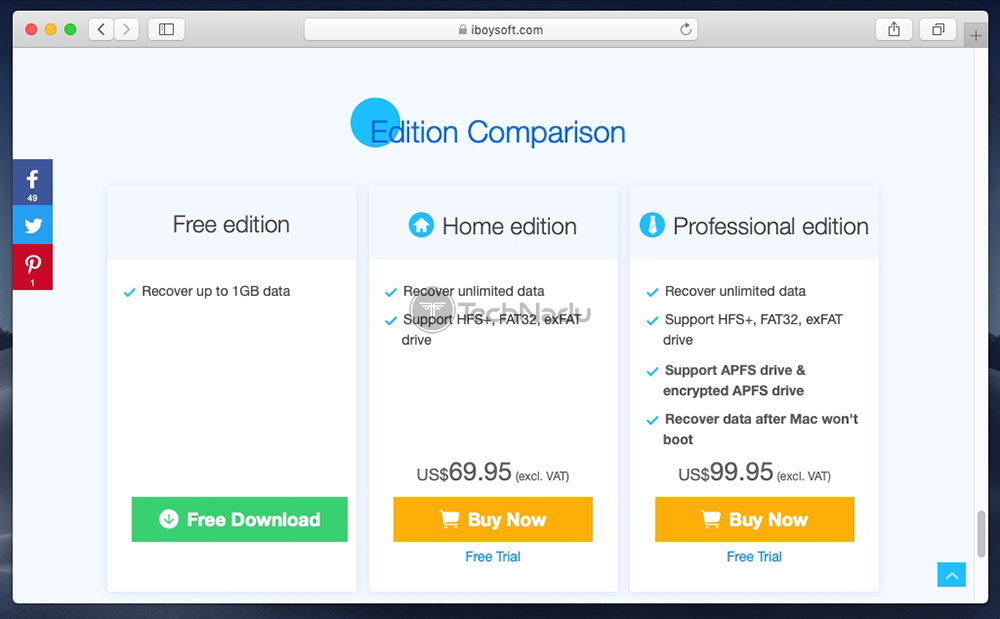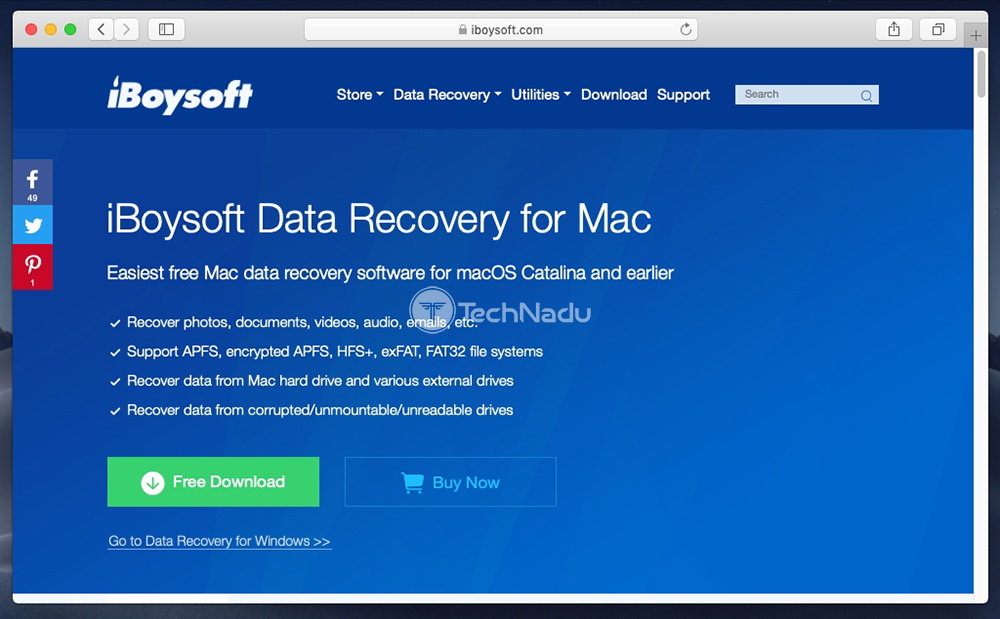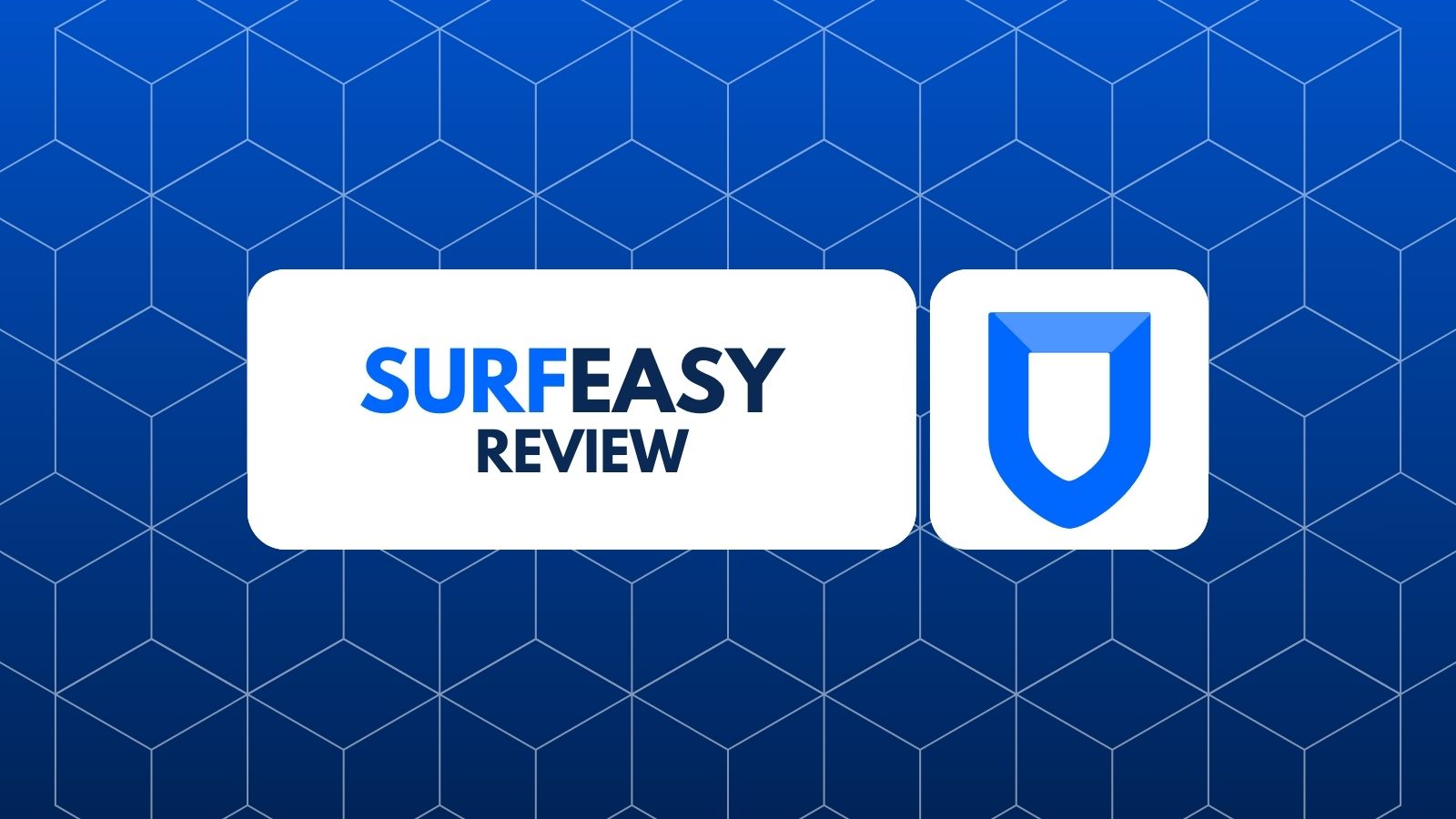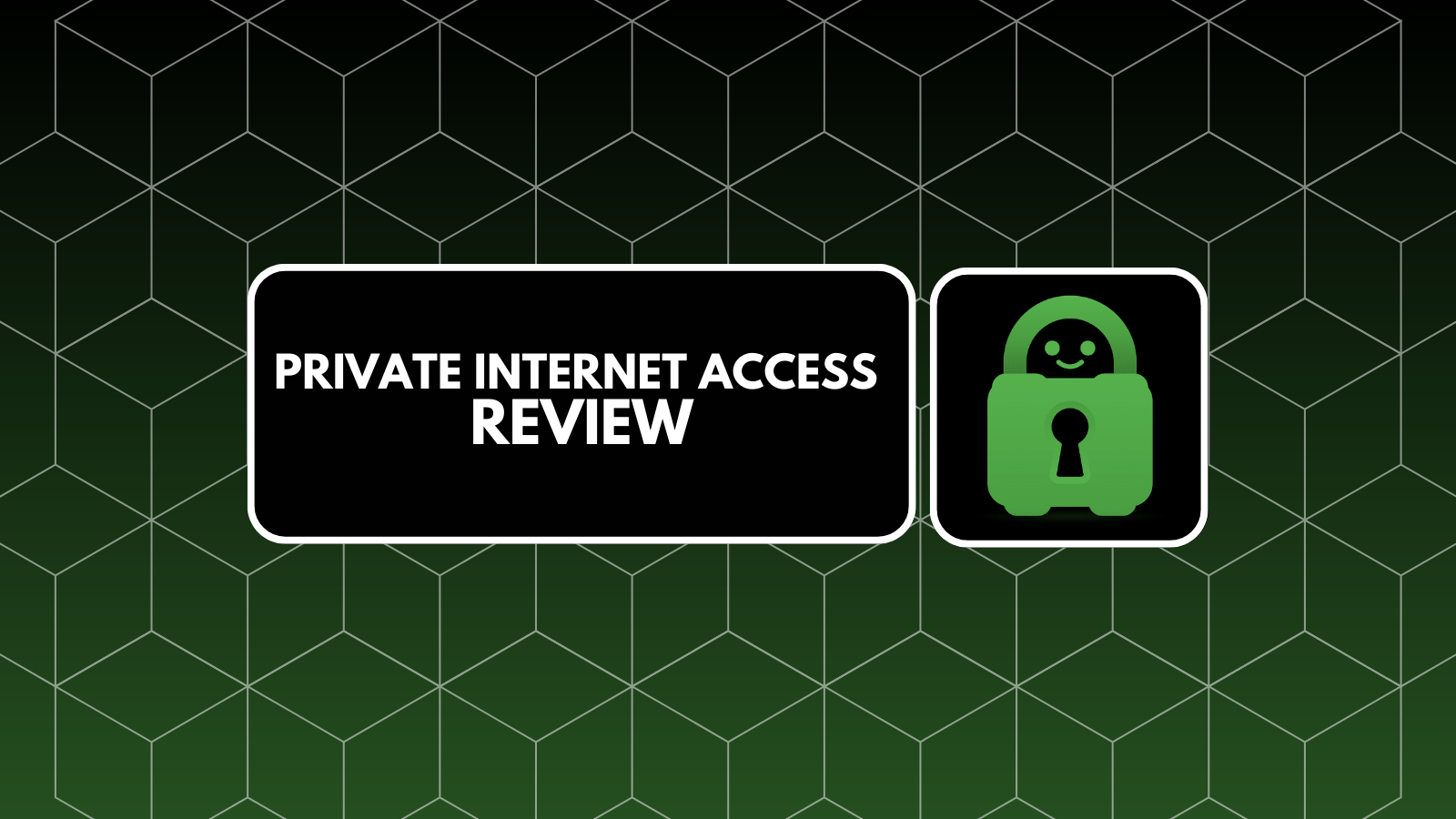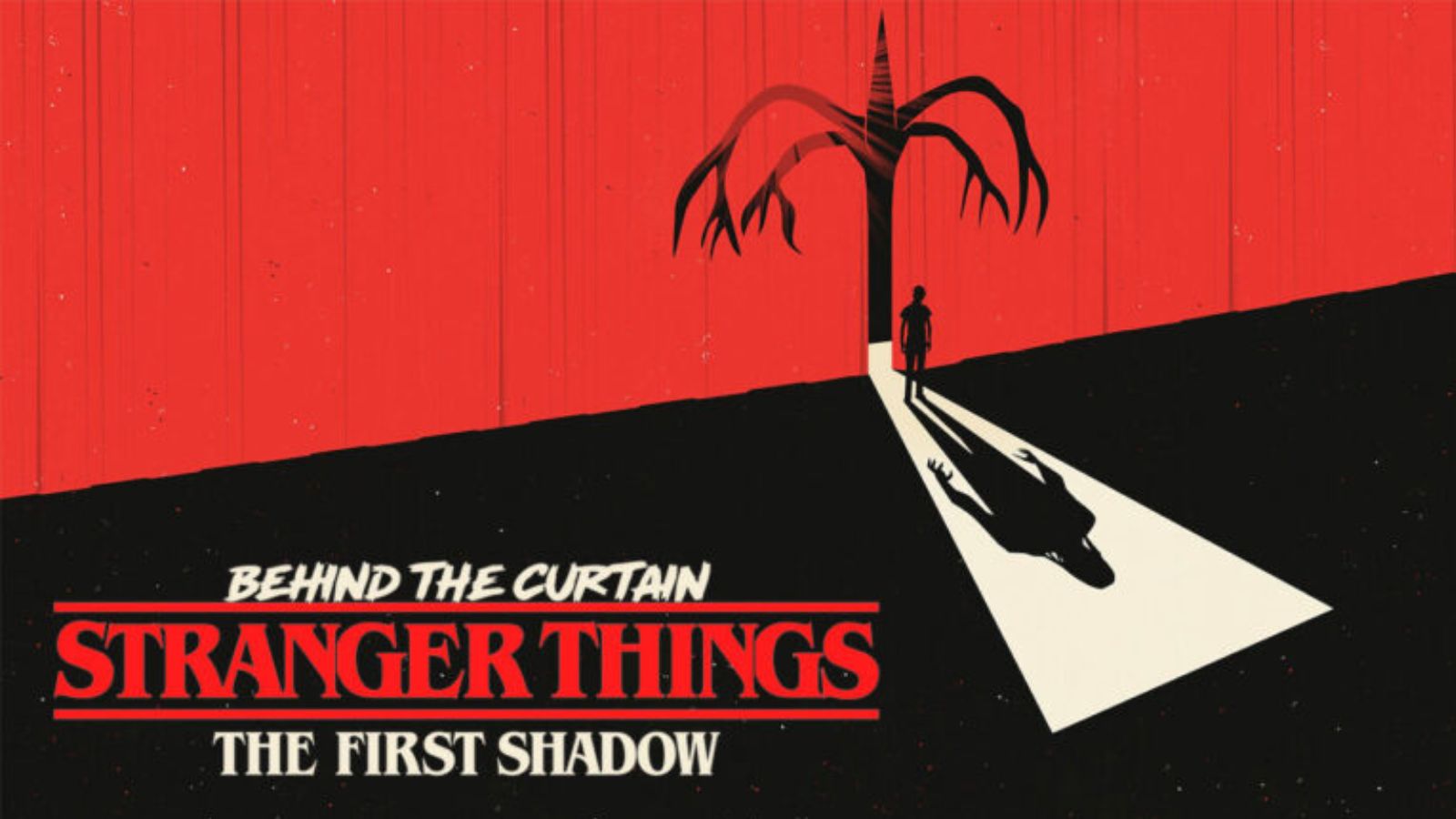iBoysoft Data Recovery for Mac Review – A Comprehensive Solution to Restoring ‘Lost’ Files!
In general, macOS-powered computers are known for their reliability. Also, they come with many Apple-made services designed to help you back up your data, like Time Machine and iCloud. However, despite these numerous back-up solutions, problems can happen. Still, it’s important to know that even if you don’t have a copy of your files, there are still ways to recover them. As you’re about to see, we’ll talk about a useful solution in this article, an application named iBoysoft Data Recovery for Mac.
The main purpose of this application is to scan and retrieve files that you thought were permanently lost. This is done by scanning your hard drive, detecting various pieces of 'lost' files, and then stitching those pieces to restore various types of data. As you may know, macOS doesn’t come with this option built-in, so you’ll need a third-party solution. And this is precisely where iBoysoft Data Recovery for Mac comes into play. First, let’s go over some of the basic facts about this application.
All of our reviews are published after rigorous hands-on testing. Therefore, we tend to go really deep when reviewing software. If you don’t have the time to read this entire article, or if you’re in a rush, we have one more table. Here are our findings after having reviewed this data recovery solution.
And now, let’s dive deep into various aspects of iBoysoft Data Recovery for Mac. If you continue reading, you’ll get to learn about how this application works, what to expect, what kinds of features it brings, and plenty more.
iBoysoft Data Recovery for Mac – TechNadu’s Review
You should know that we’ve tested the latest available version of this application – 2.8 (7). In addition, we’ll say that the following review applies to the 'Professional' edition of iBoysoft Data Recovery for Mac.
Platform Compatibility
Surprisingly enough, iBoysoft Data Recovery works on even pretty old computers. In addition, it supports various types of external storage options as well. Our Score: 10/10.
As you already know, this article is dedicated to reviewing the macOS version of iBoysoft Data Recovery. Even though there’s a version made for Windows PCs as well, this is a completely different application. With that out of our way, let’s talk about this application’s system requirements and other important information.
To run iBoysoft Data Recovery, you don’t need a powerful Mac. Your computer needs to be running Mac OS X 10.7 (Lion) at least. What’s surprising is that this application already supports macOS Catalina, the latest version of Apple’s desktop operating system. In addition, you should know that these are the supported file systems: APFS, encrypted APFS, HFSX, HFS, HFS+, exFAT, and FAT32. As you can see, even some quite dated Mac computers should run this application with no issues.
Before we conclude this segment, we have one more important note. Aside from recovering lost data on your Mac, this application works with a wide range of external storage solutions. We’re talking about USB drives, SD and CF cards, and similar.
Installation Process
You install this application as you would install any other DMG file. Open the installation file and drag the application to the 'Applications' folder on your Mac. Our Score: 10/10.
Getting started with this data recovery software is easy. You can buy a license immediately or you can download the application and test its trial version. Either way, the first step includes downloading the installation file from the official iBoysoft website.
You’ll end up with a DMG file on your Mac, so you’ll need to open it by double-clicking on it. Then, you’ll see that you need to install the application by dragging it to the 'Applications' folder. This entire process should not take more than a few minutes of your time, as there aren’t any unneeded complications.
The first time you open the application, you’ll be asked to enter a license key. In addition, you will see an overview of the differences between the currently available licenses (Free, Home, and Professional). So, go ahead and enter your license key. This will unlock the application fully, so you can use it up to its full extent.
User Interface
iBoysoft Data Recovery for Mac is made for average home users. If you’re looking for a fully automated solution, this one will most certainly be interesting. Our Score: 8.5/10.
You will be happy to know that iBoysoft is keeping things simple and fully automated. The home screen of this application presents a list of all your storage options (both internal and external). You can begin the process of scanning by choosing a drive, and the application will do the rest.
As the application is scanning your hard drive, you will get to see real-time results. On the left side of the screen, you will see three tabs: Path, Type, and Time. Each of these can be used to filter the files that could be recovered. The first one allows you to navigate to different folders and restore entire folders to their original state. The ‘Type’ tab allows you to browse photos, documents, audio, videos, emails, archives, and other types of files. And finally, the ‘Time’ tab allows you to preview files based on their time of creation.
At any moment of using this application, you will see a row of icons in the top-left corner. You can use these to enter your license key, return to the home page, check out various types of customer support material (on the website), and similar. There’s also an icon that takes you to this application’s settings. However, there’s not much you can tweak. You can simply enable/disable this application’s capability to scan different types of file systems, and that’s about it. It’s clear that iBoysoft Data Recovery for Mac is fully automated, which might not be what more advanced users want.
Ease of Use
We have to admit – this application is really easy to use. There are some complications since macOS (High Sierra) doesn’t offer the 'traditional' scanning of internal drives – but iBoysoft offers a nice workaround. Our Score: 9/10.
As soon as you launch iBoysoft Data Recovery for Mac, you’ll see a list of all your storage devices. This includes internal hard drives, as well as any external storage that you have connected to your computer. In case you’d like to scan your internal drive, you’ll need to create a bootable recovery drive, which is a requirement of macOS. Don’t worry, all you need for this is a USB thumb drive. The application will format that drive and create a bootable drive on its own.
Then, you need to restart your Mac. The goal is to access the Startup Manager while your computer is restarting, done by clicking the Option key after turning on your Mac. Then, select the recovery drive that you’ve created previously. You can use this Apple support page to learn more about this. Once you select the recovery drive, the application will be able to scan your internal hard drives and recover lost files by following the guide you'll see on your screen.
In case you want to scan an external drive and recover lost data, this process is even easier. Just select the drive you’d like to scan from the home screen of this application. We recommend going with ‘Deep Scan’ that you can enable in the bottom-left corner. This type of scan will take longer but will provide the best possible results. Once the scanning is complete, you’ll be able to preview files that could be recovered, you’ll see their names and file sizes (among other information).
To recover files, you simply need to select them. Make sure to click on the checkboxes on the left side of their name. Once you’re happy with your selection, click on the ‘Recover’ button. The application will take over the process and finish it on its own.
Speed & Performance
We have to say that iBoysoft Data Recovery for Mac performs admirably. It scans drives in a timely manner and works with no issues, whatsoever. Our Score: 10/10.
Talking about how this application performs can be tricky. That’s because this depends on a large number of variables. For example, it depends on the size and type of your hard drive, the number of present files, and more. So, let’s talk about our experience of testing the application.
In one instance, we used iBoysoft Data Recovery for Mac to scan a 15GB USB thumb drive. It had 10GB of data at the moment, and we used deep scanning. The process of scanning took around 4 minutes, and the process of recovering 500MB of video files took no more than a few seconds. All in all, we believe that this data recovery solution performs well. More importantly, we never encountered any type of error – everything went smooth.
Customer Support
This company does care about its customers. There’s no live chat support, but you’ll find a series of email addresses and self-help material. Our Score: 9/10.
To help you get the most out of this application, iBoysoft offers a centralized customer support system. On its official website, you’ll see a page with different types of resources. There are various types of FAQs, as well as helpful tutorials. In case you want to contact this company, this is a possibility as well. There’s a range of email addresses you can use, depending on the type of your question.
What’s surprising is that iBoysoft responds to emails in a timely manner. On average, it takes up to 12 hours to receive a response. However, please note that it might take longer on Saturdays and Sundays. All in all, you’ll never be left on your own – and we’re sure that your question or problem will be resolved on time.
Pricing
It’s true that iBoysoft Data Recovery for Mac can be a lifesaver. However, it also comes with a somewhat high price and there are no money-back guarantees. Our Score: 7/10.
If you’d like to try this application before buying, there’s a Free Edition that you can use. However, note that you’ll get to recover up to 1GB of data using this edition. Considering that it’s designed to be used as a trial version, this offer seems generous enough. And now, let’s see how much you need to pay for its application if you want to buy iBoysoft Data Recovery for Mac – and unlock all of its features.
Then, we have a Home Edition, priced at $69.95. Using this version, you can recover unlimited data, and it comes with support for HFS+, FAT32, and exFAT drives. As its name says, this version is designed for average home users, which means that the majority of users should be happy with its capabilities.
And finally, there’s a Professional Edition, priced at $99.95. This one brings everything that the Home Edition brings, as well as some extra features. You get support for APFS and encrypted APFS drives, and you’ll be able to recover data even after a Mac fails to boot.
When it comes to other important information, you will get to pay via credit cards and PayPal. And also, you need to know that there are no money-back guarantees. This can certainly be an obstacle, so make sure to test this application before buying it.
Do We Recommend iBoysoft Data Recovery for Mac?
You need to know that this application works as advertised. This is truly a comprehensive solution to recovering files that you thought were lost for good. In that sense, we do recommend iBoysoft Data Recovery for Mac. However, make sure to test it before buying it, since there are no money-back guarantees.
- PROS: Works as advertised; Easy to use; Fully automated solution; Solid data recovery; Works even on outdated computers just fine.
- CONS: High price; No money-back guarantees.
- OUR SCORE: 9.1 out of 10!
If you’d like to learn more about iBoysoft Data Recovery for Mac, know that the provided link will take you to this application’s website. This is where you’ll get to learn more about its individual feature, and get a clearer sense of this application’s capabilities.
As you made it to the end of this review, why not share this article online? And don’t forget to follow TechNadu on Facebook and Twitter. Thanks!
| Review Summary Despite its high price, iBoysoft Data Recovery for Mac can be easily recommended. It works with no issues, comes with a polished UI - and can be a true lifesaver in times of crisis. | 9.1 Overall Score | ||
| Platform Compatibility | 10 | ||
| Installation Process | 10 | ||
| User Interface | 8.5 | ||
| Ease of Use | 9 | ||
| Speed & Performance | 10 | ||
| Customer Support | 9 | ||
| Pricing | 7 | ||