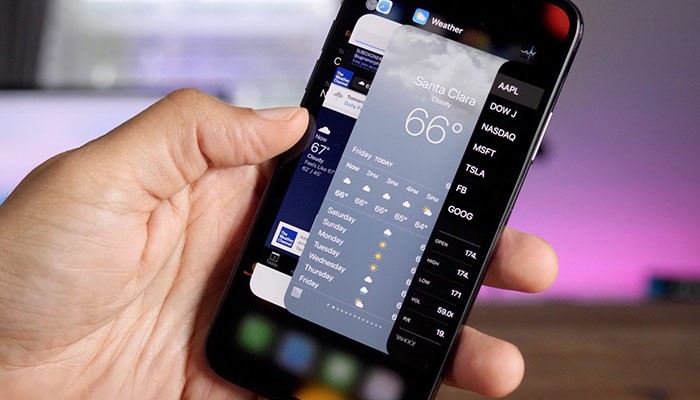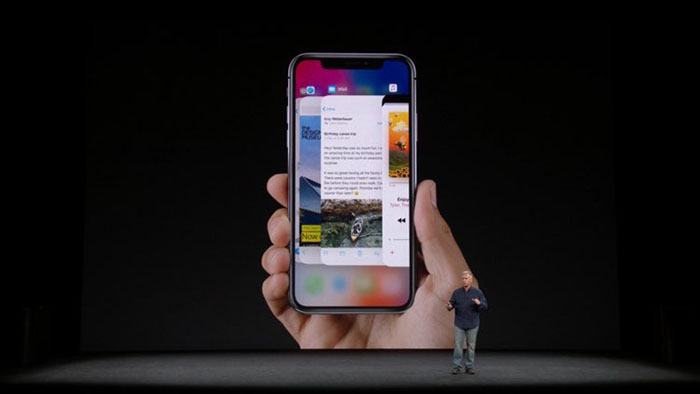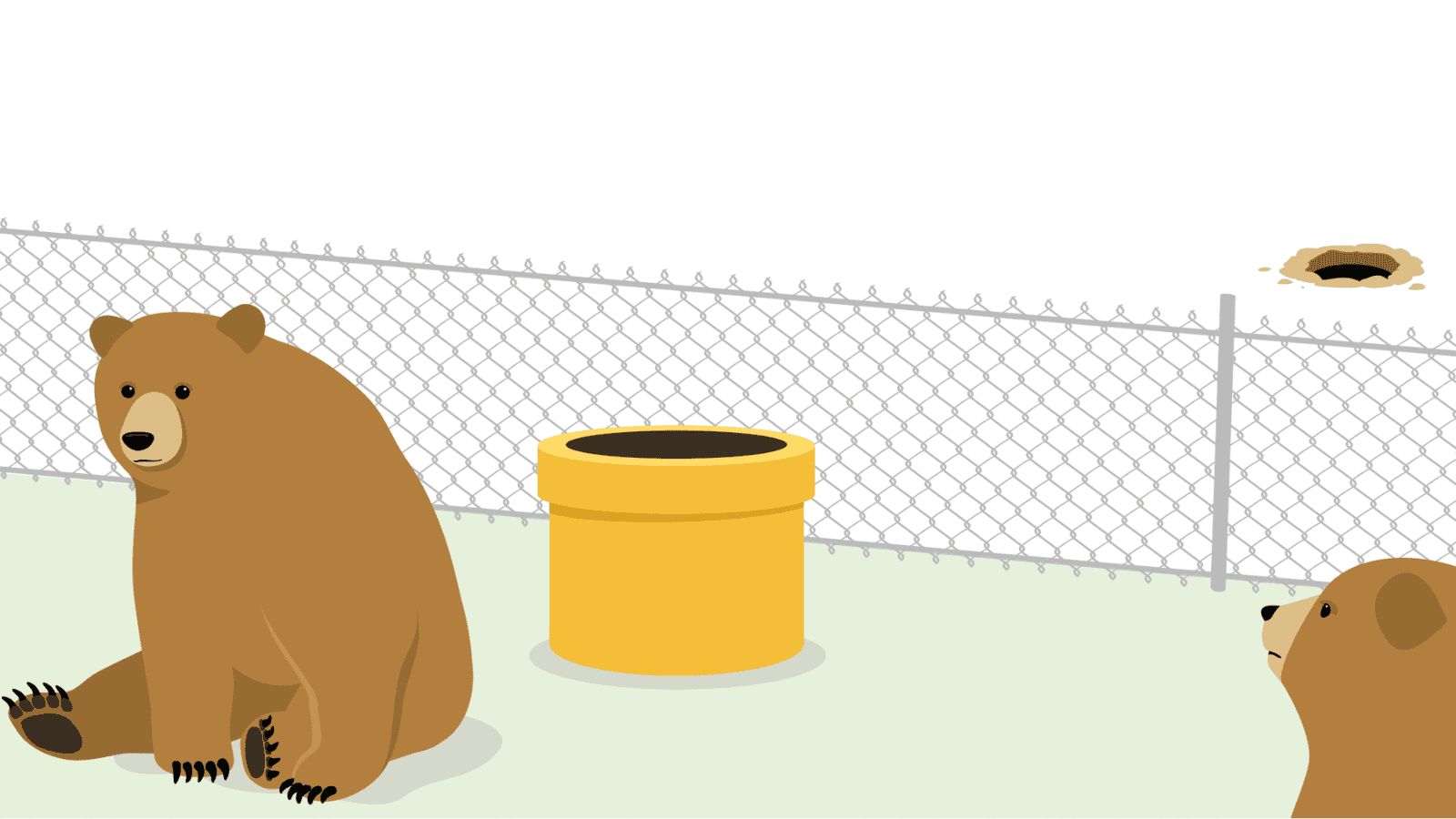How to Use the App Switcher on the iPhone X
So, you've received your brand-new iPhone X. Now, you might be struggling to learn the new gestures and how things work. Even though you're capable of doing the same as before, you still have to re-learn some things. One of those is - how to use the app switcher on the iPhone X? We're here to help, so let's get started.
How to Use the App Switcher on the iPhone X?
As you probably know, the App Switcher is used to switch between different, active, iOS applications. This feature is also known as the Multitasking View since it allows you to easily copy and paste information across different devices.
Let's take a look how to trigger the App Switcher and how to use it as well.
Access the App Switcher on iPhone X
There is a simple gesture that is used to trigger this feature. You need to swipe up from the bottom of the screen and then pause. Let's explain this more detail.
There's a gray bar at the bottom of your phone's screen. You need to swipe from up, but then keep your finger for a split second in the middle of the screen. You will get to see a row of cards that you can easily switch between.
Easily Switch Between iOS Apps
The App Switcher is useful if you'd like to return to an app you've used a while ago. However, there's a different method for switching recently between recently used apps.
Swipe to the left or right along the bottom edge of the screen. This will cycle you through all open applications on your iPhone X. This means that you can skip the App Switcher altogether.
Summary
There is a simple gesture used to trigger the App Switcher. Then, you can browse the active app and switch between them. Or, you can simply flick from one of the corners on your iPhone X.
If you found this article to be useful, feel free to share it across social networks. Let's help other iOS users who are also struggling with this.