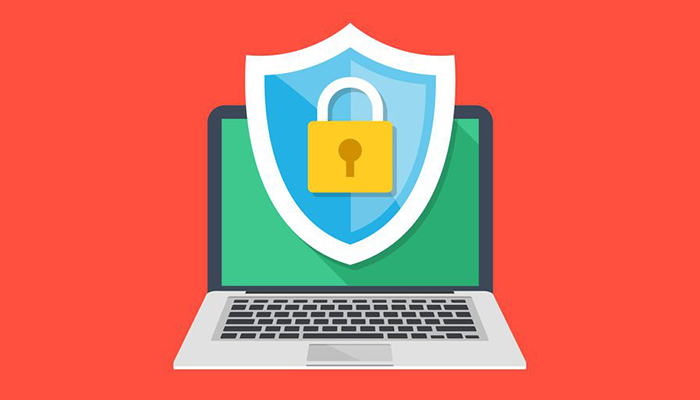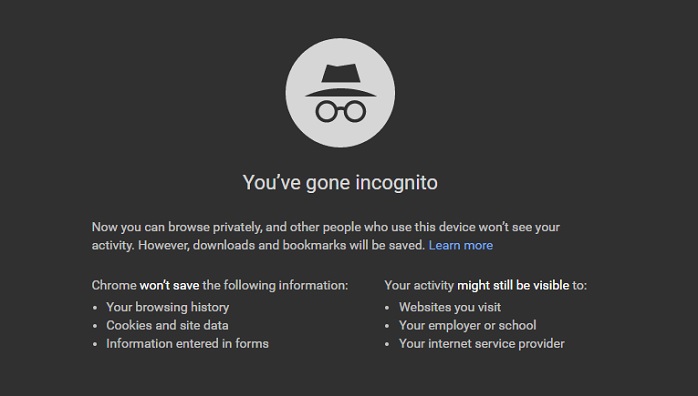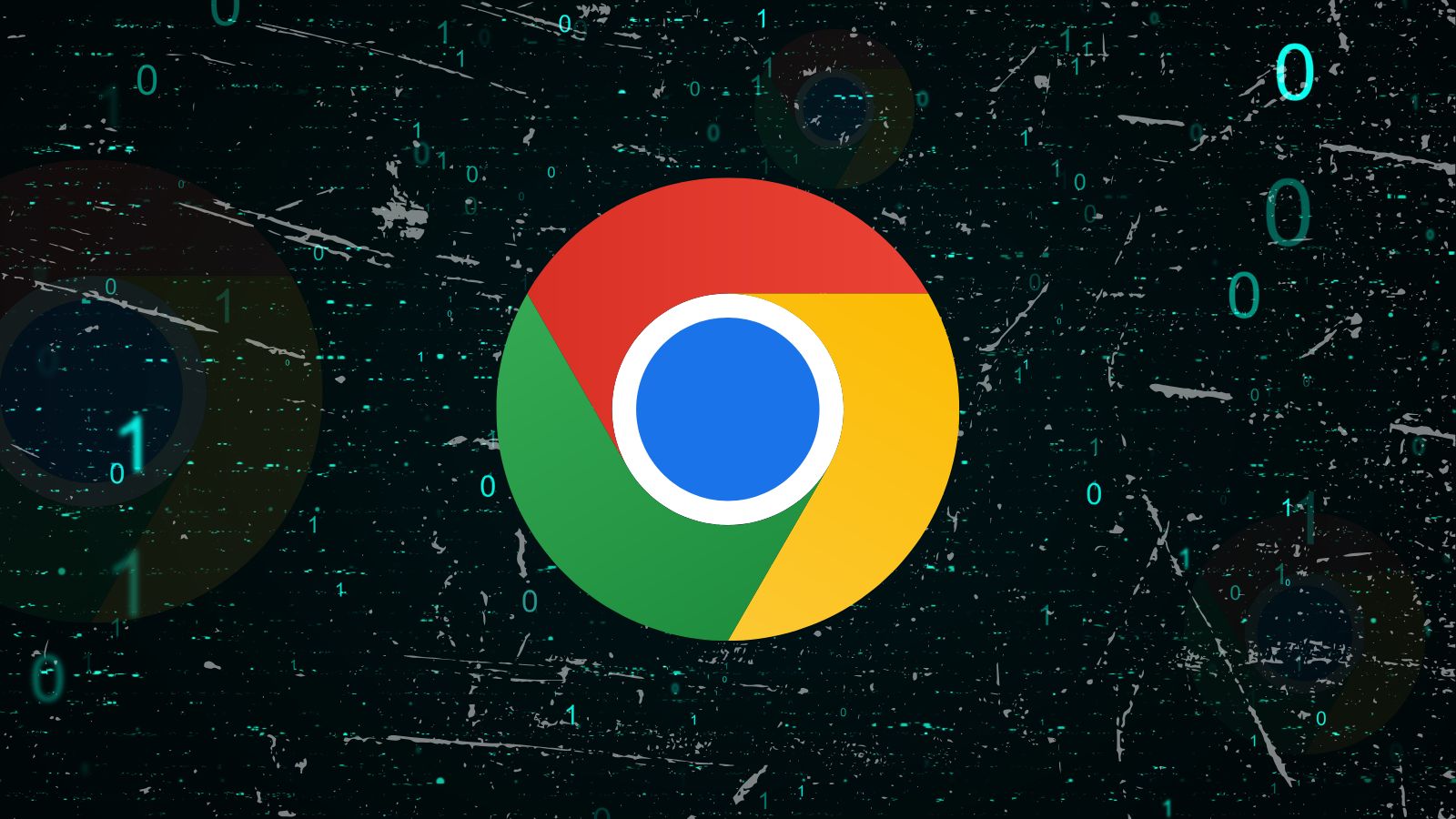How To Use a Public Computer Safely
It's easy to think that every person on the planet has some sort of internet-connected device on them. Smartphones, tablets, and laptops are everywhere. That doesn't, however, mean that everyone has such a device on them all the time.
There are situations where you may want to use a public computer. Your battery may be dead, your things stolen or you left your computer at home. Whatever brings you to use public machines, you should be very careful indeed. While an internet cafe computer or kiosk may seem innocent, it's fraught with dangers to your privacy. Which may even lead to some significant harms.
These are the key tips you should keep in mind if you suddenly have the need to use a public computer.
Look for a Privacy Statement
Often there will be a posted privacy statement or terms of use near the public computer. If there is an attendant present, you can ask them as well. While it might make no immediate practical difference, it's a good idea to know what you're agreeing to when using the public machine. There may be some conditions that are unacceptable.
Block the Screen
In internet cafes, there's usually a privacy screen for every station, but in some cases, your screen will be clearly visible to other people passing by.
If you can, you should obscure the screen by standing close to it or leaning in. Alternatively, try to pick a computer with a screen facing a wall or tucked away in a low-traffic area.
Malware and Keyloggers
One of the biggest dangers of using a public computer is that it may be infected with all sorts of things. The last few versions of Windows have come with a pretty decent antivirus package known as Windows Defender. If the public computer is a Windows machine, run a quick scan using Windows Defender. Also, check when last Windows Defender has been updated.
Another significant thread is the hardware keylogger. This is a device that sits between the computer's keyboard and the computer itself. Intercepting all keystrokes. Check the keyboard cable to see if there is a weird USB attachment at the end of it. If so, tell the owners about it and avoid that computer.
Use Incognito Mode
Your primary goal while using a public computer is to leave nothing of your own information behind when you are done.
Luckily modern web browsers make this pretty easy to do. All you need to do is use a private browsing mode. In the popular Google Chrome browser, this is called incognito mode. Any passwords, cookies or browsing history you generate during your session will disappear as soon as the private browsing windows are closed. This means that you don't have to worry about manually erasing your footprints.
Alternatively, Wipe Your History
Accidents do happen, however. If you forget to use private browsing for whatever reason, it's not the end of the world. Simply erase your browser history.
You do have to be thorough, however. Remove every type of history. Which means checking all the boxes. Just to be safe, you should also erase history for all time rather than just the period you were using it. You'll be doing another less privacy-conscious user a favor.
Don't Log In if You Don't Have To
If you are only using a public computer to look up information, then you aren't at any real risk. As soon as you have to enter information then the problems begin.
As far as possible, you should not log in to any services if you can help it. Some services are more sensitive than others. Using a public computer for online banking, for example, is generally a bad idea. If you must, then only use services that have two-factor authentication. Which you should turn on!
If you have to log in to anything, make sure you log out again. Don't check the "remember me" box on anything either. If you've been using private browsing mode then this should all be taken care of. If you haven't then, once again, manually and thoroughly erase all browser info.
Don't Leave Files On Public Computers
One of the worst mistakes you can make on a public computer is leaving your private files behind so that the next person can copy, open or view them.
If at all possible, you should use a USB flash drive, instead of downloading files to the computer's hard drive.
If must use the computer's local storage for your files, then directly save them to a folder that you have created in order to keep track of them. Then, when you are done, use a file-shredding program such as Securely File Shredder to make sure your files can never be recovered.
Try Portable Apps
A "portable" application is one that doesn't need to be installed on the target system to work. It's self-contained and can be run from a flash drive or other removable media.
It's a good idea to have some portable apps on your USB drive in case you ever need to use a public computer. For example, if you want to use Chrome, you can use a portable version of it instead of the one running on the host computer.
This way any browsing history, bookmarks, and other personal information leaves with you when you remove the drive.
Just about any app can have a portable version, even antivirus software. If the computer in question has no suitable antivirus software then running your own portable version is a great safety measure. Just bear in mind that a portable antivirus package could interfere with any existing antivirus software on the machine.
Scrub Portable Media
If you do stick a flash drive into a public machine, there's a good chance that your drive will be infected with something nasty. If you ran portable or preexisting antivirus software before removing the drive, things should be fairly safe, but do scan the drive when next you use it in one of your own computers.
Use a Live Boot or Portable OS
It may seem drastic, but one of the best ways to use a portable computer is to bring your own entire operating system to the table. Instead of using the copy of Windows installed on the machine, you reboot it with your own flash drive as a bootable drive.
You can do this with Ubuntu Linux and many other flavors of this Open Source operating system. Once you are booted into your own OS, you can browse the net or do anything else that you needed to.
On some public machines, you need the special configuration of the host OS in order to access the internet connection. So an alternative to live booting an OS is to run a portable virtual machine such as Portable-VirtualBox. Combined with a free OS like Ubuntu Linux or a licensed copy of Windows. You can preconfigure it and then run it on any public machine directly from a portable drive.
Avoidance is the Best Strategy
The best strategy is to avoid public computers as far as possible. Sometimes you can actually use your smartphone to do a lot of the things you might think only a PC can.
If you absolutely must, then the above tips will arm you with enough protection to ensure your privacy is not breached until you have done what's needed.
When was the last time you used a public computer? Let us know in the comments below. Also, to get instant tech updates, follow TechNadu’s Facebook page, and Twitter handle.