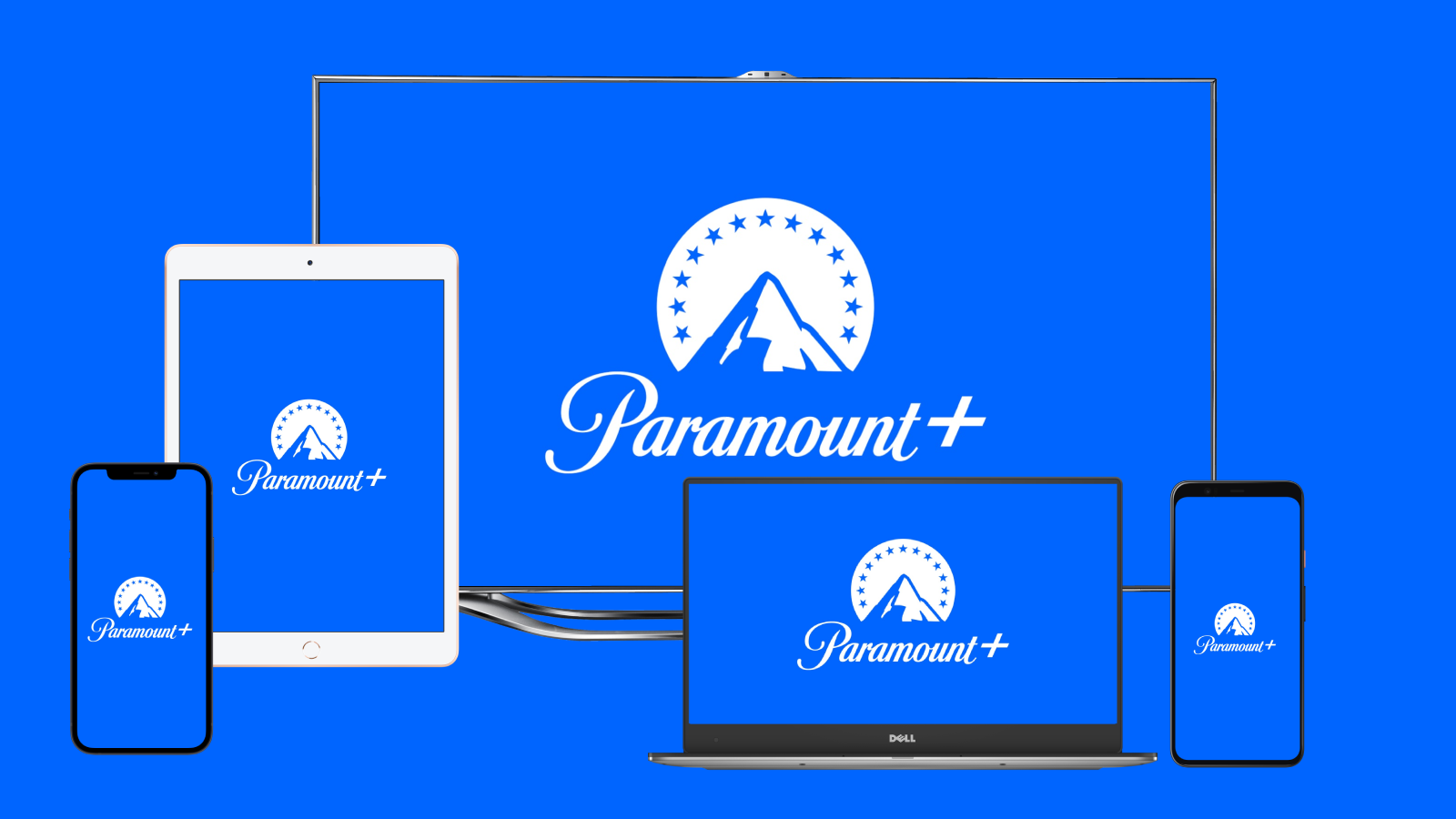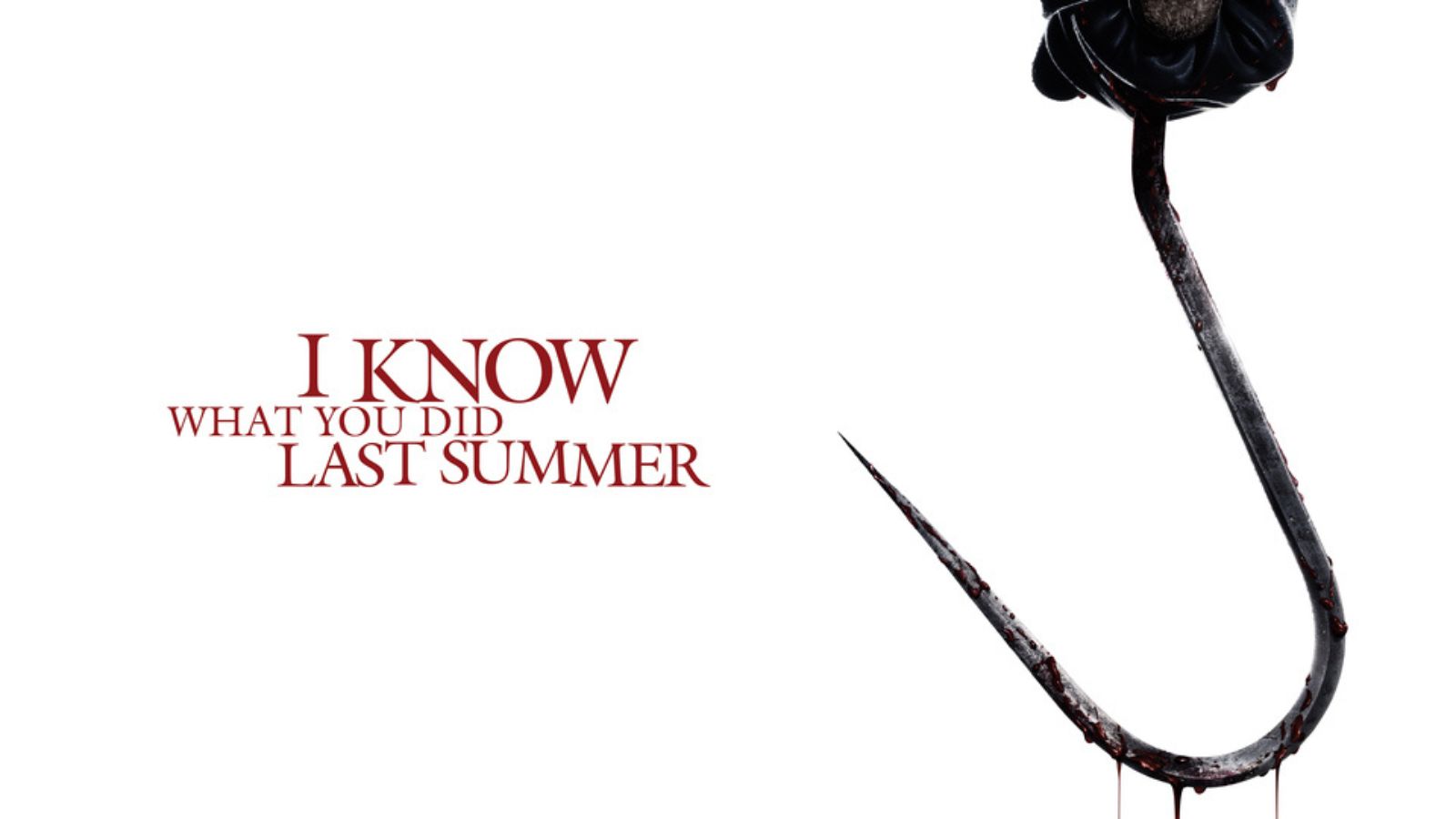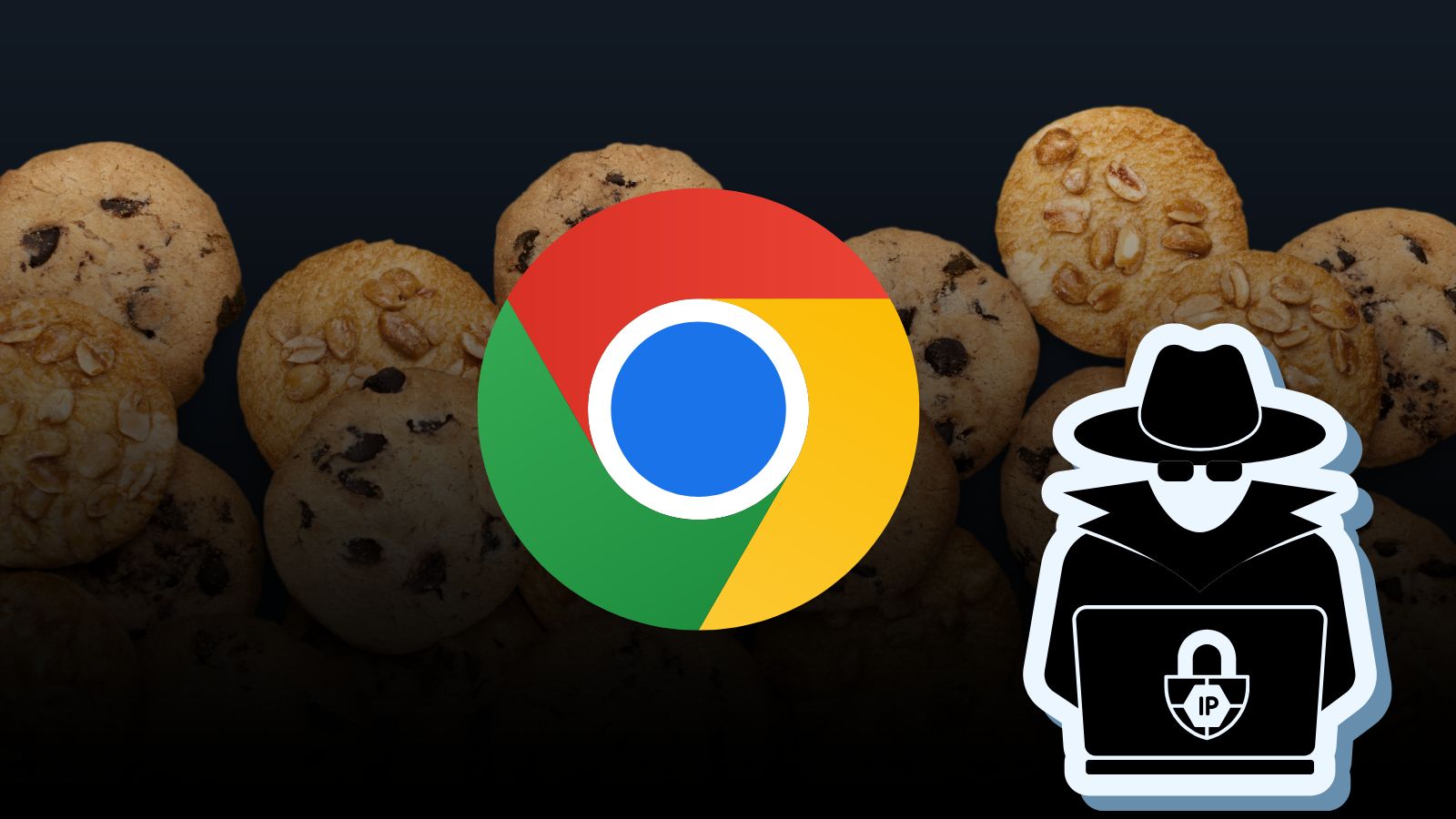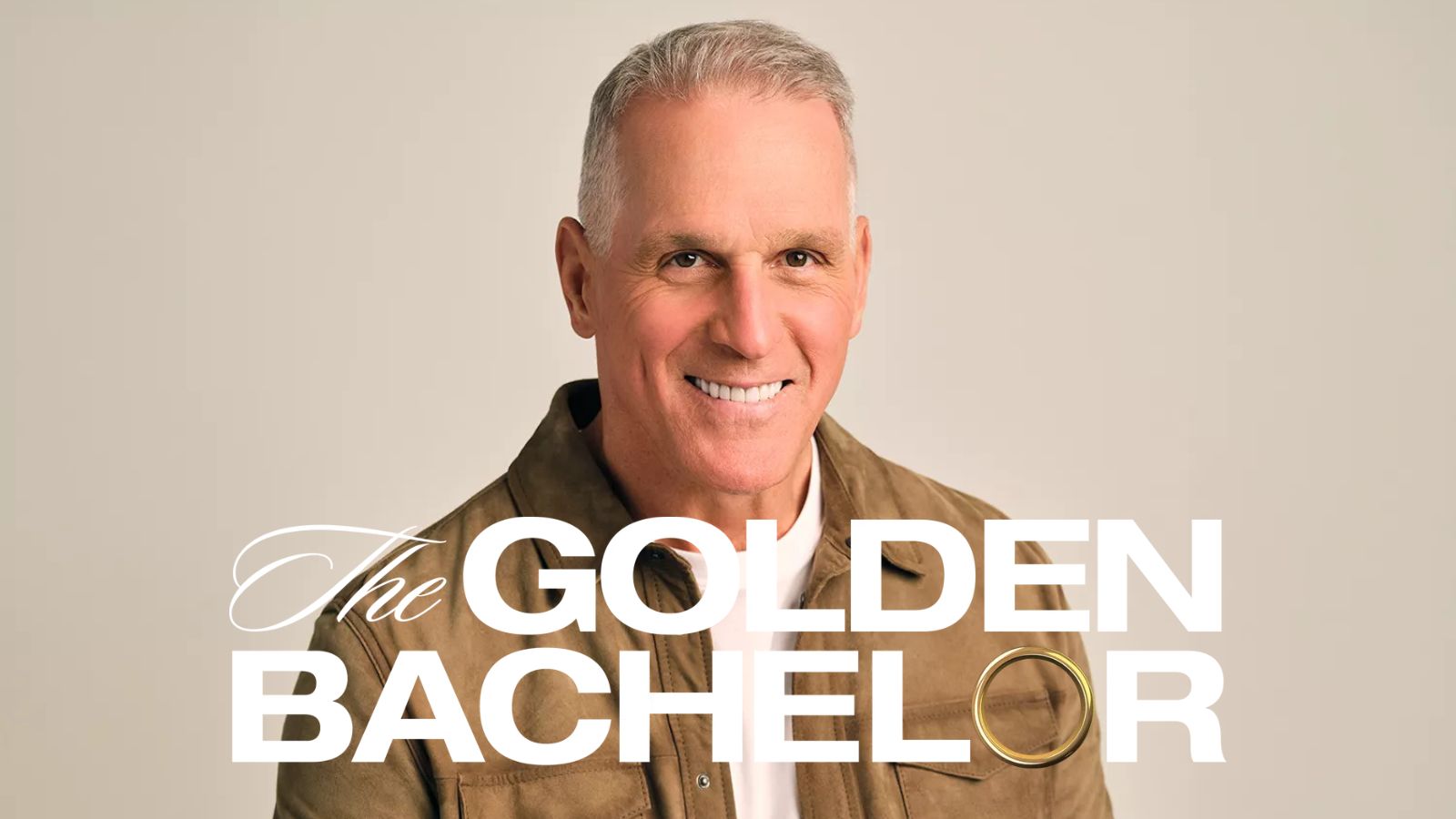How to Use 5G on iPhone 13, Mini, Pro, and Pro Max
If you want to do more online in less time, you’ll want to use 5G. Luckily for you, your iPhone can help you reach ultra-fast Web speeds. Still, you want to make sure to approach 5G with complete understanding, knowing what to expect (as we’ve seen plenty of misleading marketing involved). With that said, here’s how to use 5G on your iPhone 13.
How to Use 5G on the iPhone 13 (Requirements, Setup & Understanding 5G Icons)
To enable 5G on your iPhone 13, you first need to meet specific requirements. Only after that can you access this technology from your smartphone. Here’s all there’s to know.
What Do You Need for 5G?
To use 5G on your smartphone, you need to have a compatible iPhone, your mobile carrier must support 5G, and you also need a 5G cellular plan.
To check if your mobile carrier supports 5G, you can visit its website. Alternatively, you can visit this Apple support page, where you’ll find a sizeable list of supported carriers and their services that are compatible with iOS.
It’s also important to note that even if your carrier supports 5G, you need a 5G cellular plan. At the moment, many carriers don’t offer 5G across all of their plans, which might be reserved for top-tier plans only. For more information on that, visit your carrier’s website or contact its customer support.
Do All iPhone 13 Models Support 5G?
Yes, all iPhone 13 models support 5G. That means that no matter which model of the latest iPhone 13 lineup you have, you’re already equipped to use 5G.
We should also note that the situation is the same with the previous iPhone generation - all iPhone 12 models support 5G, which even includes the iPhone 12 Mini.
How to Enable 5G on Your iPhone 13?
By default, 5G comes already enabled. However, you can check that by going to Settings > Cellular > Cellular Data Options. It should be set to '5G Auto.'
The '5G Auto' option is Apple’s take on using 5G in an optimal way. Online activities that require a lot of bandwidth and speed will use your carrier’s 5G network. In cases where 5G doesn’t offer a noticeably better experience, your iPhone will automatically switch to LTE (4G).
To optimize your use of 5G, we recommend checking our guide on enabling 5G on your iPhone 13. That’s where you’ll find how to pick from different 5G data modes, which comes in handy if you’re on a plan with capped data.
What Do Different 5G Icons Mean in the Status Bar?
Once you start using 5G on your iPhone 13, you’ll see different 5G-related icons in the status bar (in the top-right corner of your phone’s screen). Here’s what those icons mean.
- 5G: If you see this symbol in your phone’s status bar, that means that you’re connected to a sub-6Ghz network. In other words, you’re using the most common type of 5G (especially if you’re outside the US). That type of 5G doesn’t bring the fastest speeds, but it’s quite stable.
- 5G+: When you see this on your phone, that means that you’re using a higher frequency 5G network (as opposed to the previously described one). This is more commonly known as mmWave and can be found across metropolitan areas in the US. Also, we’re talking about a speedy type of 5G here, but which can be pretty unstable.
- 5G UW: In essence, the 5G UW symbol is the same as the previously described one. In the US, Verizon is using this symbol to indicate its mmWave network. Therefore, you get incredibly fast speeds, but they can be quite unstable at the moment.
- 5G UC: Once again, we have a symbol that’s promoted by an individual carrier. In this case, T-Mobile uses the 5G UC symbol in the US, which stands for 'Ultra Capacity 5G.' That means that you’re using a higher-frequency 5G, which should be quite fast.
- 5G E: Interestingly enough, AT&T is the only carrier that can show the 5G E icon, and this actually isn’t a 5G network. It’s just a faster LTE network.
That would be all on how to use 5G on your iPhone 13. Feel free to use the comments section below if you have any questions. And lastly, thanks for reading!