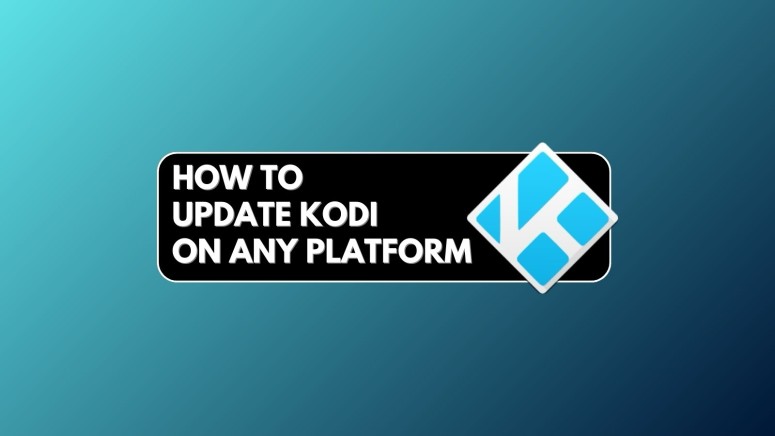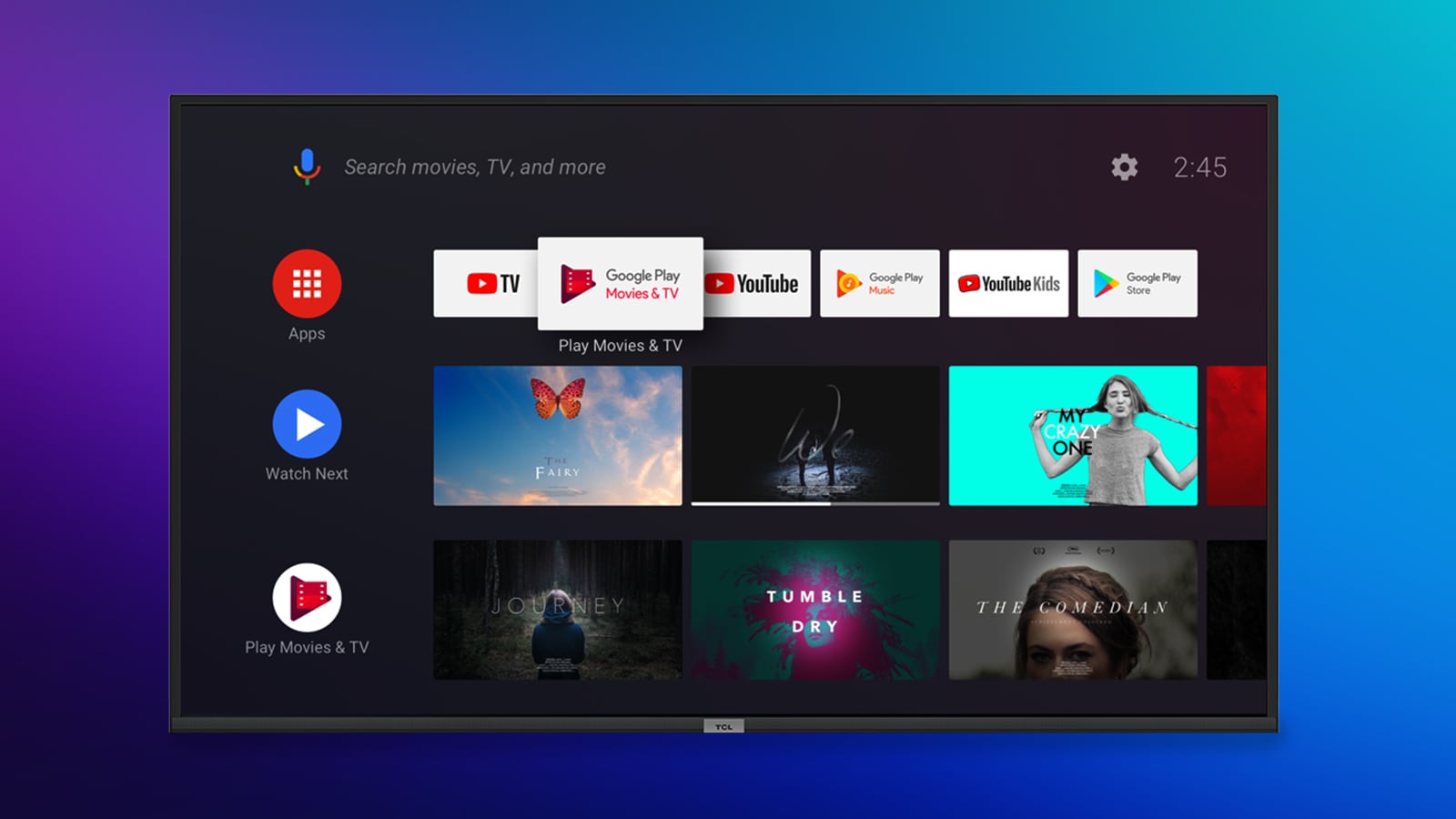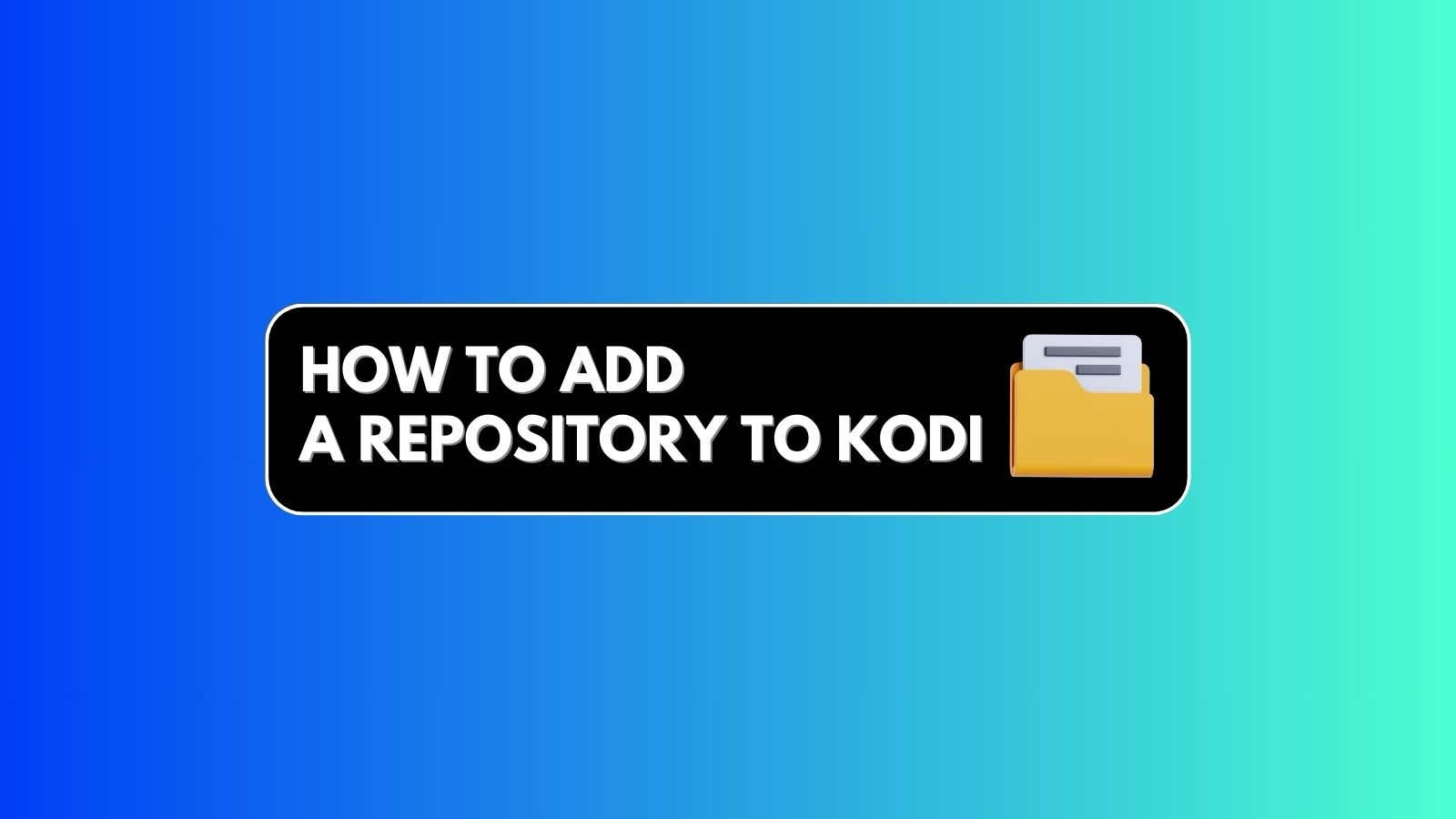How to Update Kodi to the Latest Version Without Losing Your Addons
You’re probably used to updating applications from within their interface, typically by going into a menu and choosing 'Check for Update.' The situation regarding updating Kodi is a bit different, but there’s no reason to worry. It takes just a few minutes to update to Kodi 21 to get support for new video, audio, and image formats, memory optimizations, and other new features.
In general, updating Kodi requires you to reinstall the application. That way, you'll replace or upgrade outdated files, which will patch Kodi to the latest version. This is especially important to remember if you want to keep your media library intact.
However, if you’re experiencing problems with Kodi, you might want to delete the old version first (and, therefore, lose your media library and addons) and install the latest version from scratch. To check solutions to technical issues, see our Kodi troubleshooting guide.
Finally, here’s everything you need to know on updating Kodi in 2025, covering all natively supported platforms.
- How to Update Kodi on Windows
- How to Update Kodi on macOS
- How to Update Kodi on Linux
- How to Update Kodi on Android
- How to Update Kodi on Firestick
- How to Update Kodi on Xbox
- How to Update Kodi on iPhone & iPad
- How to Update Kodi on Chromebooks
- How to Update Kodi on Apple TV
- How to Update Kodi on Nvidia Shield TV
- How to Update Kodi on Raspberry Pi
- How to Update Kodi on Smart TVs
How to Update Kodi on Windows
To update Kodi on your Windows PC, you'll need to download the latest version and then re-install it. Doing so will help you keep all your media and add-ons. However, we do recommend having a backup. Here's what you need to do:
- Visit Kodi's website using any browser and navigate to its Windows section.
- Pick between Kodi's 32-bit or 64-bit version, or use the Windows Store link.
- Once you download Kodi's installer, run the file by double-clicking on it.
- Proceed to re-install Kodi (make sure the destination path is the same as before).
- You can now run Kodi and you'll get the latest available version.
Full Guide - How to Install (Update) Kodi on Windows
How to Update Kodi on macOS
There is only one way to update Kodi on macOS, and that is by reinstalling the application. This will save all your content and update the new code over your existing setup. So, here’s how to update Kodi on macOS.
- Visit Kodi’s official website using any Web browser.
- Click on the blue-colored 'Download' button using the website’s main navigation bar.
- Now, scroll down and select 'macOS.'
- Make sure the 'Recommended' tab is selected.
- Choose an Intel- or Apple Silicon-based Kodi version to download the installer.
- Once the file is downloaded, open it by double-clicking on it.
- Lastly, drag and drop Kodi’s application file into your Application folder.
- You’ll be asked whether you want to replace the existing file, so confirm your decision.
Full Guide - How to Install (Update) Kodi on macOS
How to Update Kodi on Linux
As Linux users already know, applications are typically installed on this operating system by typing commands. Therefore, it’s not surprising to see this same procedure applying to Kodi. Here’s how to update Kodi on Linux.
- First, run the Terminal interface (CTRL + ALT + T).
- Input this command first: sudo apt-get update and confirm by pressing 'Enter.'
- Then, use this command: sudo apt-get upgrade.
- And finally, input this command: sudo apt-get dist-upgrade.
- That’s it! Kodi will now be downloaded and updated to the latest available stable version.
Full Guide - How to Install (Update) Kodi on Linux
How to Update Kodi on Android

Android users rely on the Google Play Store to download and install apps, with their operating system doing all the heavy lifting. That said, you can use the Play Store to update your apps, including Kodi.
- Launch the Play Store on your Android device.
- In the top-right corner, select your profile icon.
- Then, select 'Manage Apps & Device.'
- If any updates are available, you’ll see them here.
- Click on 'Update' to update Kodi. That's it!
Full Guide - How to Install (Update) Kodi on Android
How to Update Kodi on Firestick
You can’t download Kodi on FireOS using the Amazon App Store. However, there are several methods of getting Kodi to work on your FireOS device, as this is an Android app. So, here’s our general description of how to update Kodi on FireOS.
- First, download a handy app called 'Downloader,' found on Amazon’s App Store.
- Open the app and navigate to https://kodi.tv (using the Downloader app on your Fire TV Stick).
- Select 'Download' and then click on the Android logo.
- Ensure the 'Recommended' tab is selected, then click on 'ARMV7A (32BIT).'
- Open the file and proceed with the installation. This will install a new version of Kodi without messing up with your existing installation.
Full Guide - How to Install (Update) Kodi on FireOS
How to Update Kodi on Xbox
By default, your Xbox will update all your games and apps automatically. Still, there might be a glitch in this process, which is when you need to update apps manually. So, here’s how to update Kodi on your Xbox One X/S and Series X/S.
- Press the Xbox button on your controller to open the guide on your screen.
- Select 'My Games & Apps.' Then, pick 'See All.'
- Now, on the left side of the screen, select 'Manage.'
- On the right, click on the 'Update' button.
- If there’s an update for Kodi available, this is where you’ll get to download and install it.
Full Guide - How to Install (Update) Kodi on Xbox
How to Update Kodi on iPhone & iPad
Sadly, Kodi isn't listed on the iOS App Store. Even though this application offers a fully-featured iOS/iPadOS app, Apple doesn’t allow its presence on the App Store. That’s why you need to use a workaround when installing Kodi on iOS.
Clicking on the provided link will take you to our in-depth guide on installing Kodi on iOS. This is where you’ll see two methods, depending on whether you have a Windows PC or Mac (which is needed to install Kodi on your iPhone/iPad).
To update Kodi, you need to reinstall it. However, we do suggest completely removing Kodi from your iOS device first and then installing it from scratch (which will eliminate any custom content you might have added), especially if you want to avoid technical issues.
How to Update Kodi on Chromebooks
In case you’ve bought your Chromebook during the last year or so, you probably have access to the Google Play Store. If that’s the case, all you need to do is update the app through Google’s app store – which means that your Chromebook will do the job on its own.
As noted in our article on how to install Kodi on Chrome OS, if you don't have access to the Play Store, you can use a Linux emulator (applicable to newer Chromebooks). So, go through the steps found there (use the provided link).
How to Update Kodi on Apple TV
In the past, Kodi was present on Apple TV devices via 'sideloading.' After a brief pause, Kodi offers a fully-featured app designed specifically for tvOS.
That said, if you already have Kodi installed on your Apple TV, you probably use a very old version, so you'll be making a big jump when updating the latest version available.
If you want to update Kodi on Apple’s media streaming device, you need to repeat the procedure of installing Kodi on Apple TV. Use the provided link to read our hands-on guide detailing the currently available methods.
How to Update Kodi on Nvidia Shield TV
Nvidia Shield TV is powered by Android TV, meaning you can find Kodi in the Play Store. In addition, your Shield TV will automatically update Kodi when a new update is published. However, it’s also good to know how to manually update Kodi on Shield TV.
- Open the Google Play Store on your Shield TV.
- Now, select 'My Apps.'
- This is where you’ll see a list of installed apps, as well as any updates available.
- Update individual apps from here, or click on 'Update All' to update all of them at once.
Full Guide - How to Install (Update) Kodi on Nvidia Shield TV
How to Update Kodi on Raspberry Pi
Assembling your own Raspberry Pi device can be a highly educational process. If you already know how to install Kodi on Raspberry Pi, you know that you can use LibreELEC. To update Kodi, you need to update your LibreELEC installation, so here’s how that is done.
- Go to Settings > LibreELEC/OpenELEC.
- Navigate to 'System,' which is where you’ll see the 'Updates' section.
- Select 'Update Channel' and choose 'Main Version.'
- Next, select 'Available Versions' and choose the latest available version.
- Confirm your decision, and LibreELEC will update on its own.
Full Guide - How to Install (Update) Kodi on Raspberry Pi
How to Update Kodi on Smart TVs
Kodi is available on a wide range of smart TV models. However, those who use Android TV are in the best possible position. Here’s how to update Kodi on those smart TV models:
- Open the Play Store on your Android TV.
- On the left side of the screen, select 'My Apps.'
- This is where you’ll see the list of available updates. Select 'Kodi.'
- Finally, select 'Update,' and your Android TV will do the rest.
Full Guide - How to Install (Update) Kodi on Smart TVs
Final Thoughts
As you know by now, Kodi doesn't offer a built-in tool that can auto-update the application. So, in most cases, you need to re-install the app if you want to keep its media and content. This applies to most of its supported devices, such as Windows, macOS, Linux, Fire TV, and more, excluding Android and Xbox - which have their software update systems.
Whether you start fresh or keep Kodi's contents, check our central guide on the most popular Kodi add-ons, especially if you need updated versions of your add-ons that work with the latest version of Kodi. You'll find dozens of safe-to-use options that can transform Kodi into a fully featured streaming service with tons of free content.
This is where we wrap up our guide. If you have anything to say or ask, don’t hesitate to post a comment below. We’ll do our best to provide a timely response. And, of course - enjoy using Kodi!