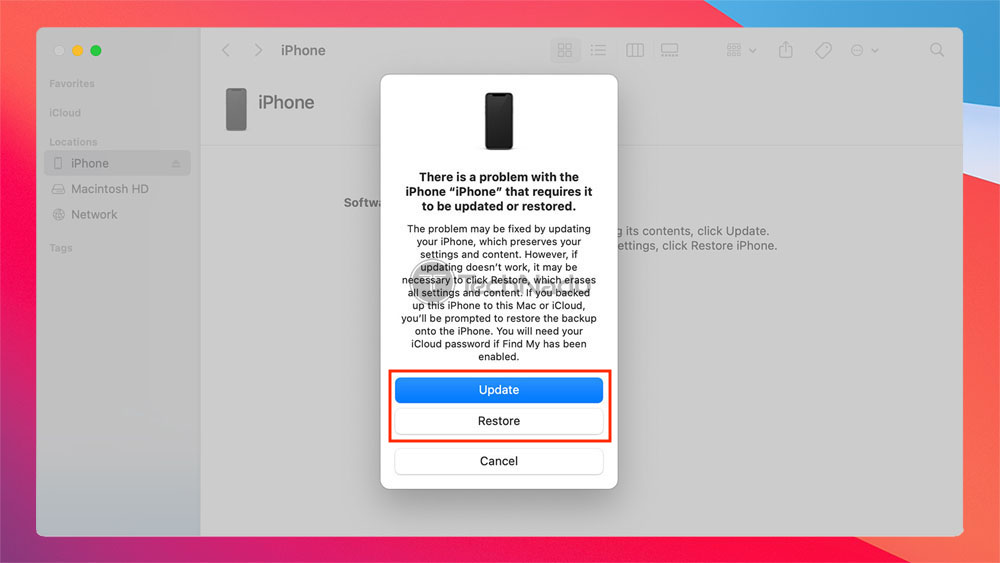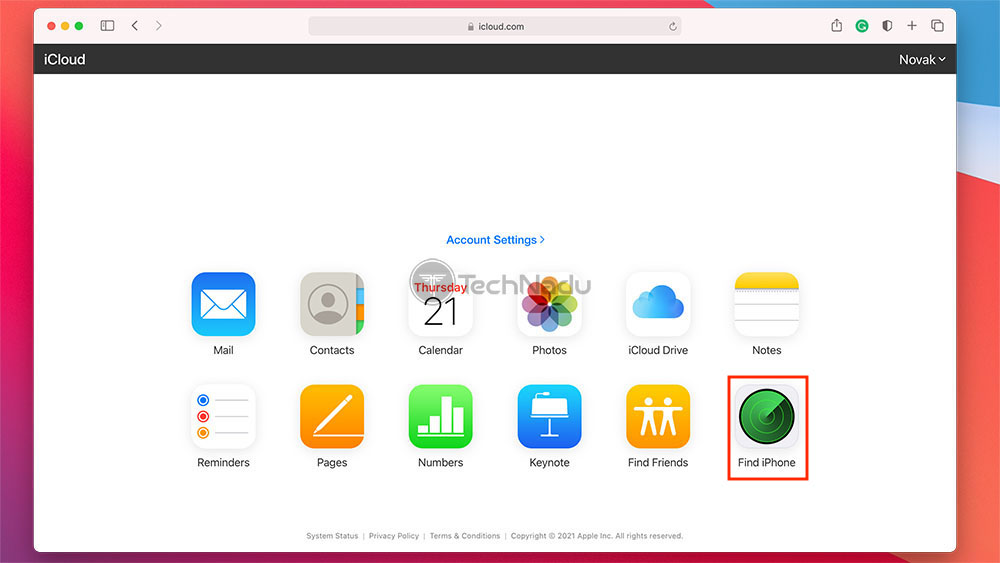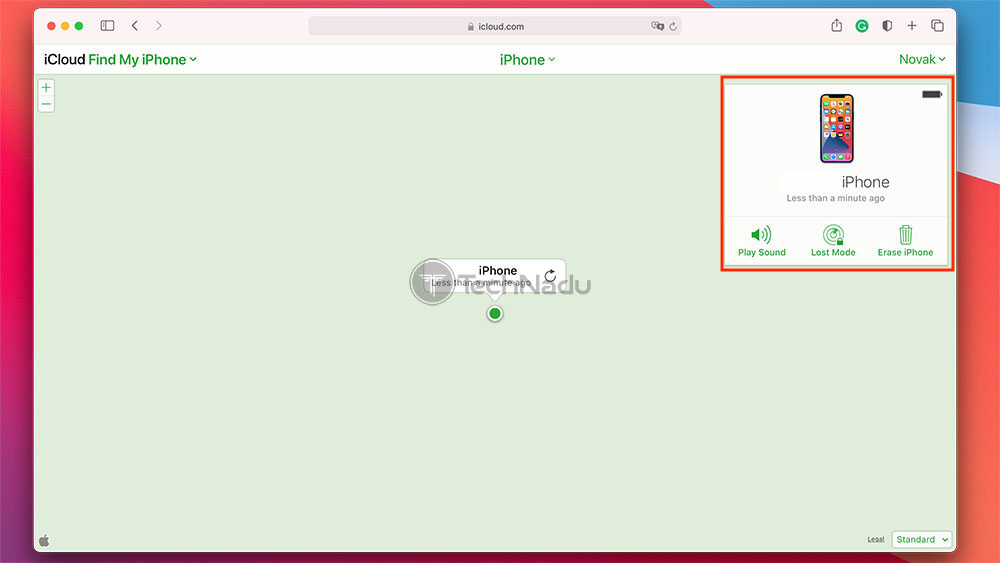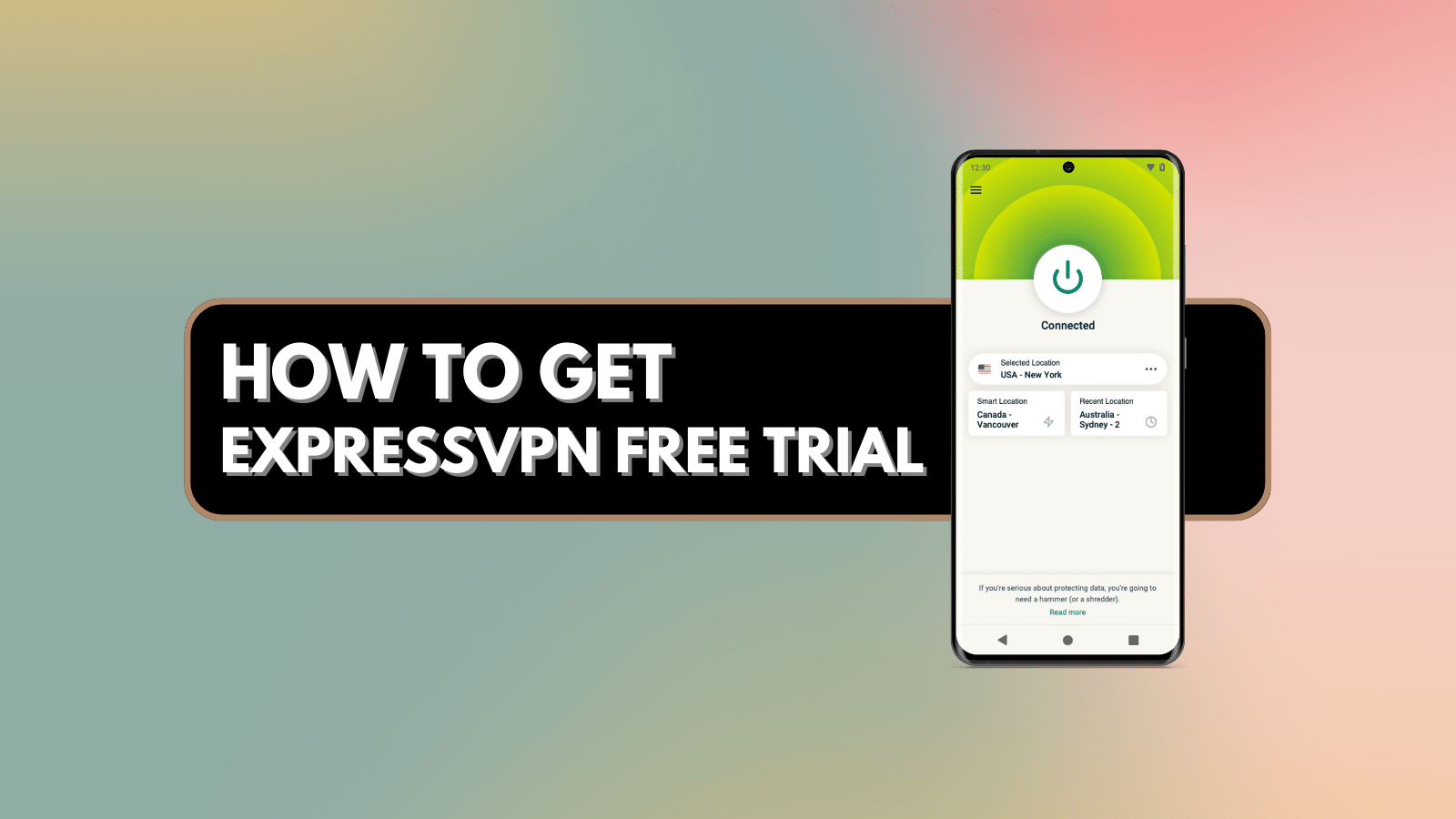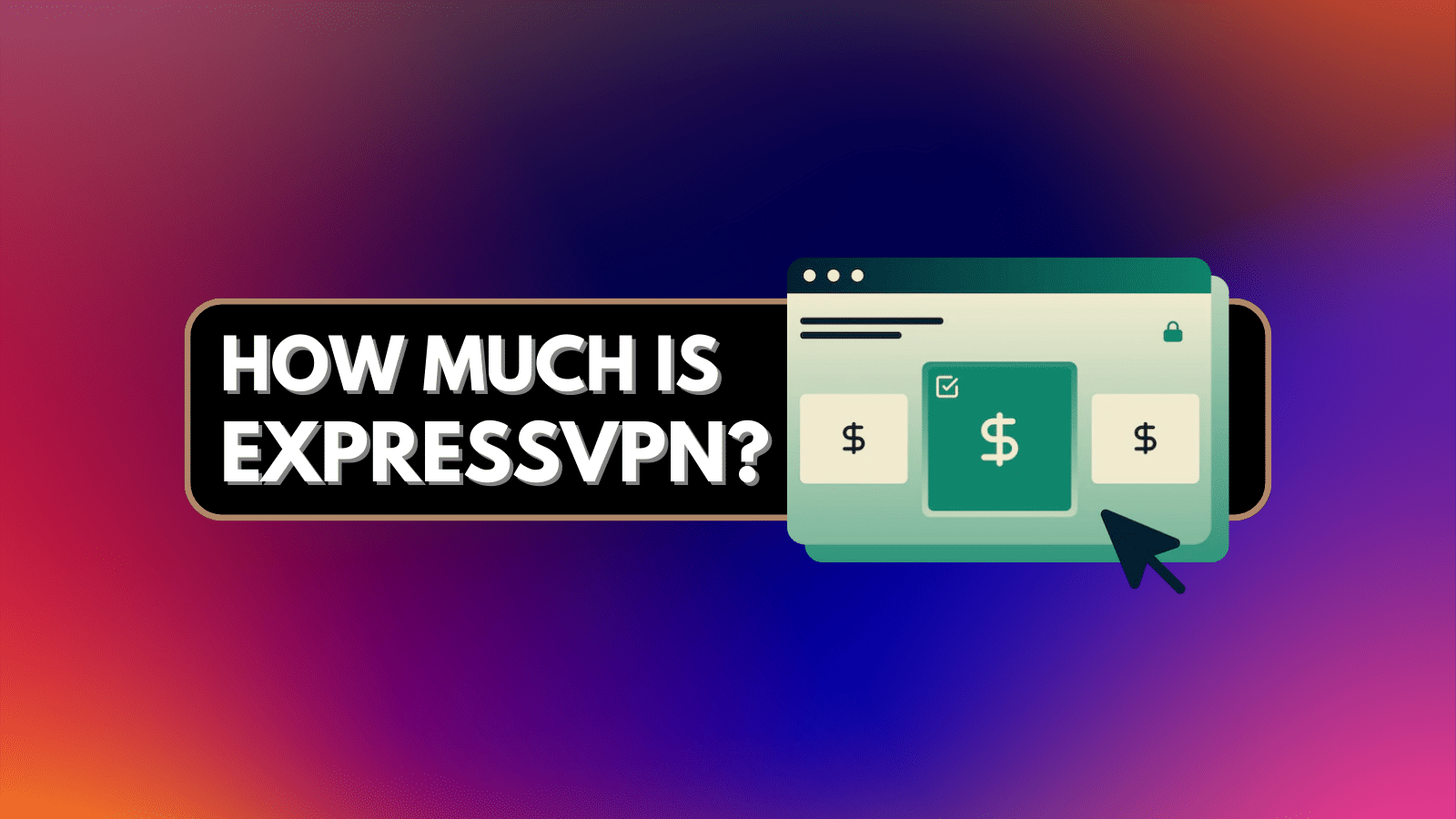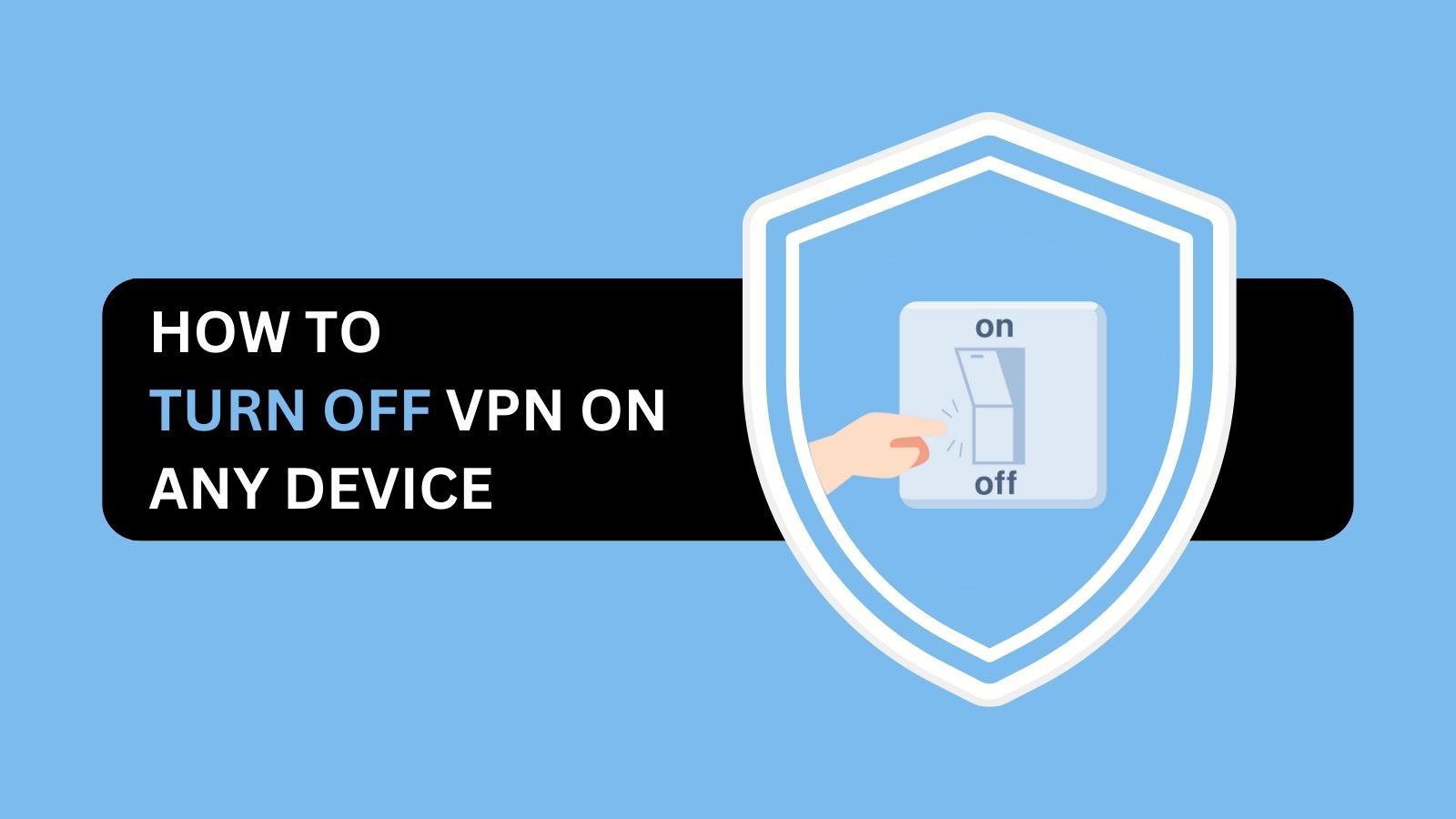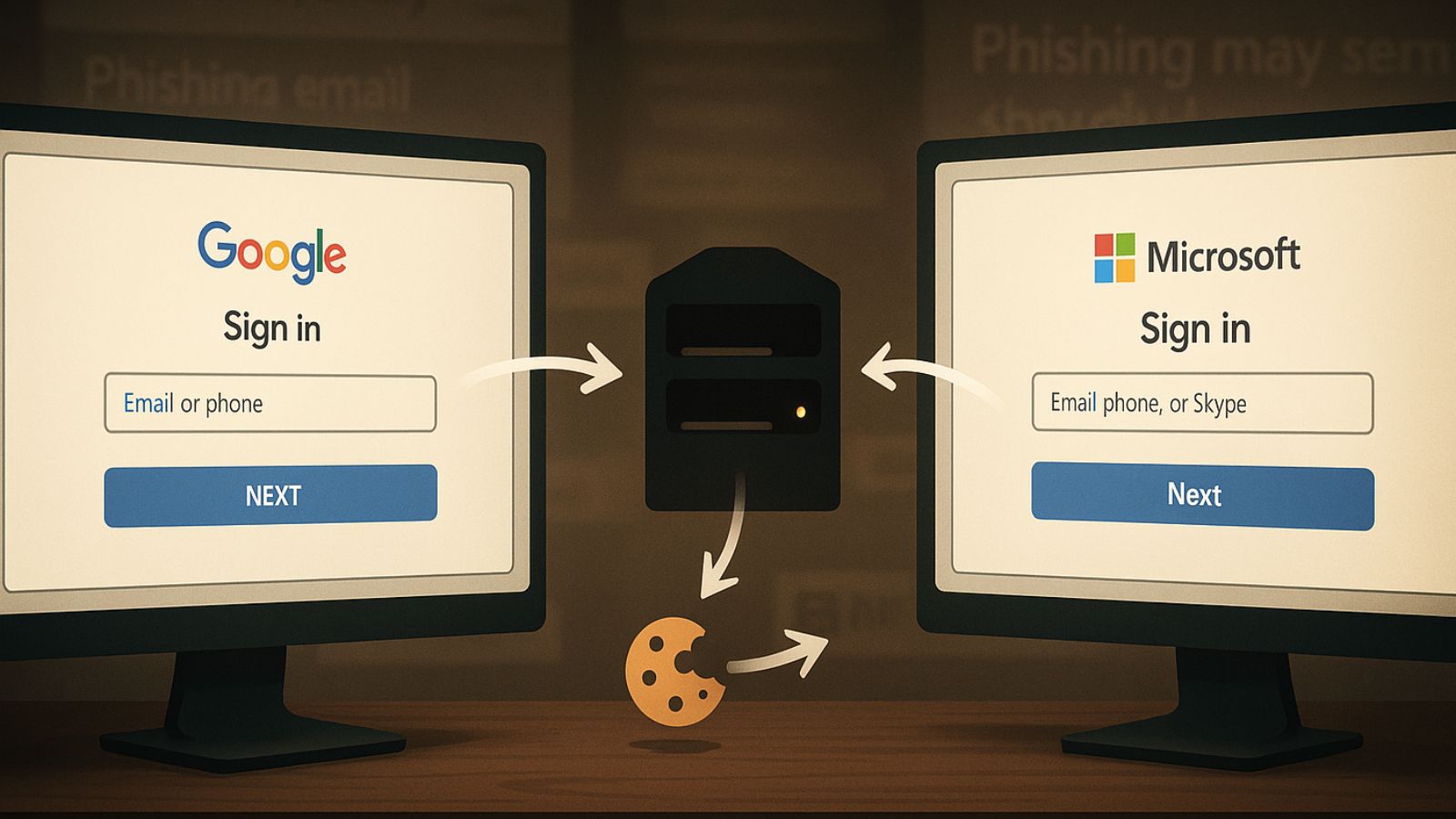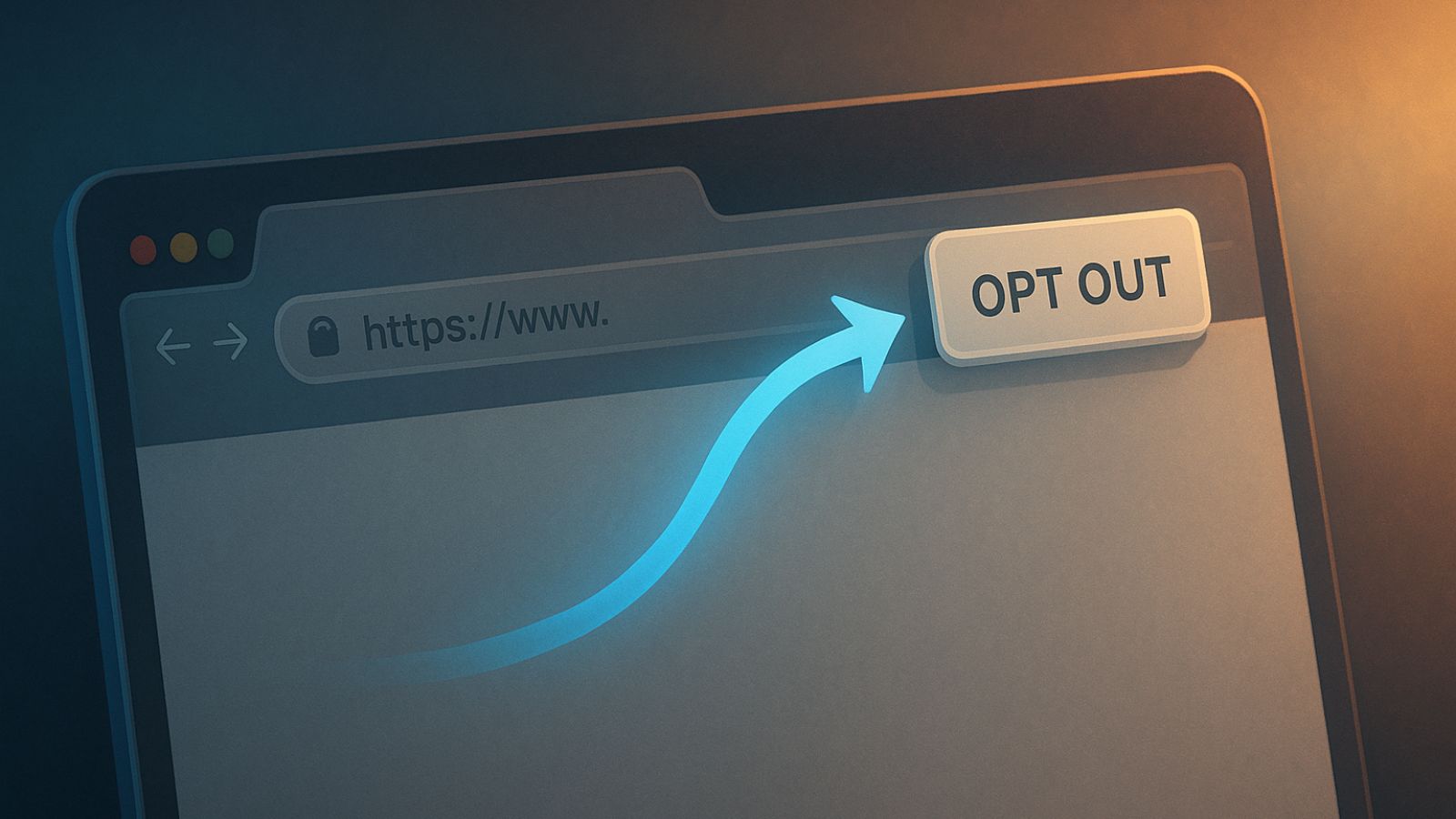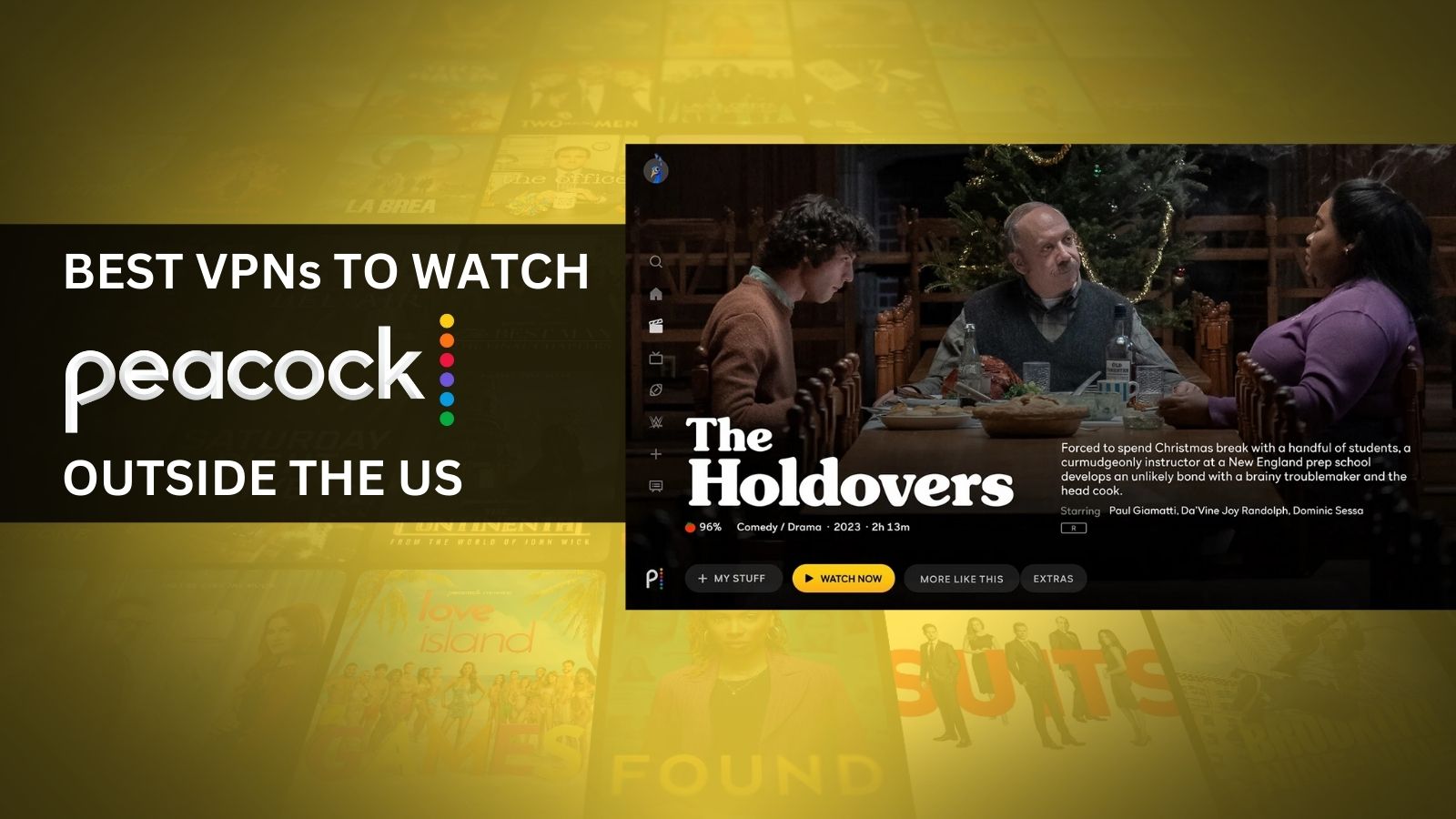
How to Unlock Your iPhone 13 Without Passcode or Face ID
As you're surely aware by now, your iPhone 13 comes with solid authentication measures. So, if you use a passcode or Face ID to protect access to your data, you can rest assured that no one will get to access it. Still, that also means that you might find yourself in a problem if you can't remember your passcode. So, the question is – how to unlock your iPhone 13 without a passcode or Face ID?
Well, the answer is – you can't. However, that doesn't mean you should give up on your iPhone. The best solution here is to reset your device, returning it to factory settings. So, let's lay out the options you have right now.
How to Unlock iPhone 13 Without Passcode/Face ID – Using a Computer
First, we’ll show you how to unlock your iPhone 13 without a passcode or Face ID by relying on your Windows or macOS computer. Go through the following steps.
1. If you use Windows, download the latest iTunes version.
2. If you use macOS, make sure to update macOS to the newest version.
3. Then, put your iPhone into the 'Recovery Mode.' Use the provided link to learn more.
3. Connect your iPhone to your computer using a USB cable.
4. On Windows, iTunes should open. If that doesn’t happen, open iTunes manually.
5. On macOS, you need to open Finder. Then, select your phone using the left sidebar.
6. Since your iPhone is in 'Recovery Mode,' iTunes/Finder should recognize it immediately.
7. You’ll see two options on your screen. Make sure to click on 'Restore.'
8. iTunes/Finder will now delete the contents of your iPhone.
9. Then, the latest iOS version will be downloaded and installed automatically.
10. Once done, your iPhone will greet you with the 'Hello/Welcome' screen.
You can now proceed to set up your iPhone from scratch. If you've enabled iCloud backups in the past, you'll get to restore that data. That means that your contacts, photos, and other data types will be returned to their original place.
How to Unlock iPhone 13 Without Passcode/Face ID – Using iCloud/Find My
Another option to unlock your iPhone 13 without a passcode or Face ID is by using iCloud. That is a Web-based tool, accessible via any Web browser. Here’s what you need to do.
1. Navigate to iCloud’s website using any Web browser.
2. Then, log in using the Apple ID and password used on your iPhone.
3. Once you get to iCloud’s home page, select 'Find iPhone.'
4. You should not see an interactive map, using which you need to find your phone.
5. Select your iPhone’s last known location. Its overview will appear in the top-right corner.
6. Now, make sure to select 'Erase iPhone.'
7. You might need to answer a few security questions before you can proceed.
8. Finally, confirm your decision, and your iPhone's contents will be erased.
9. Once the process is done, you will see the 'Hello/Welcome' screen.
You will now need to set up your phone, just like you did when you bought it. In case you have a backup stored locally or via iCloud, you'll get to restore it. If you don't have a backup, you'll need to set up everything from scratch.
That would be all on how to unlock your iPhone 13 without a passcode or Face ID. In case of any questions, let us know via the comments section below. And finally, thanks for reading!