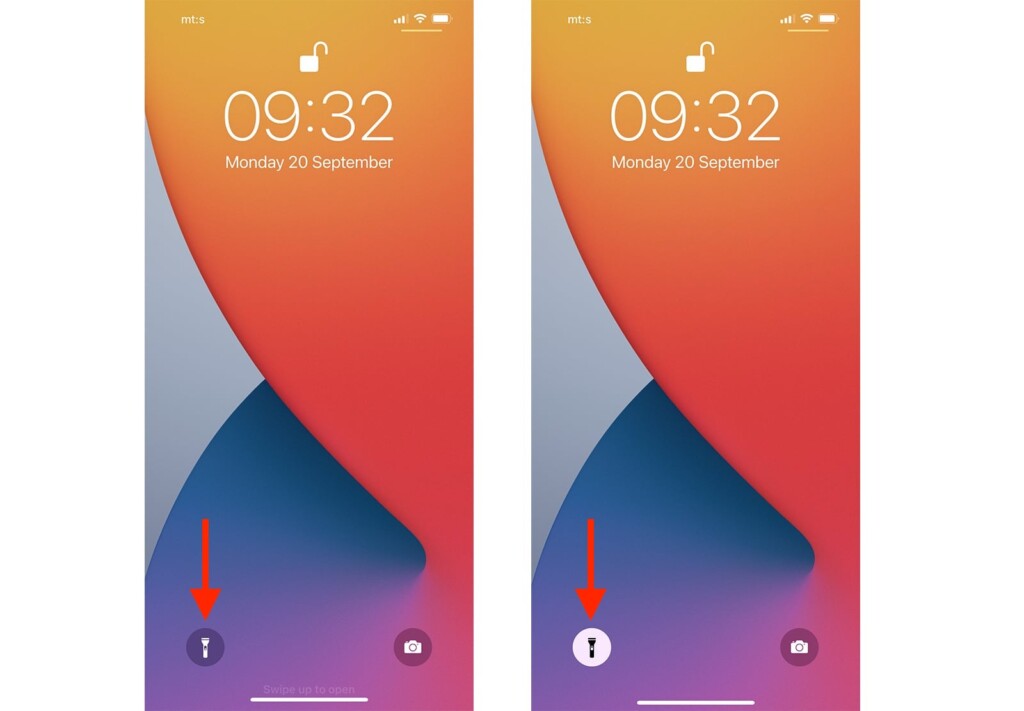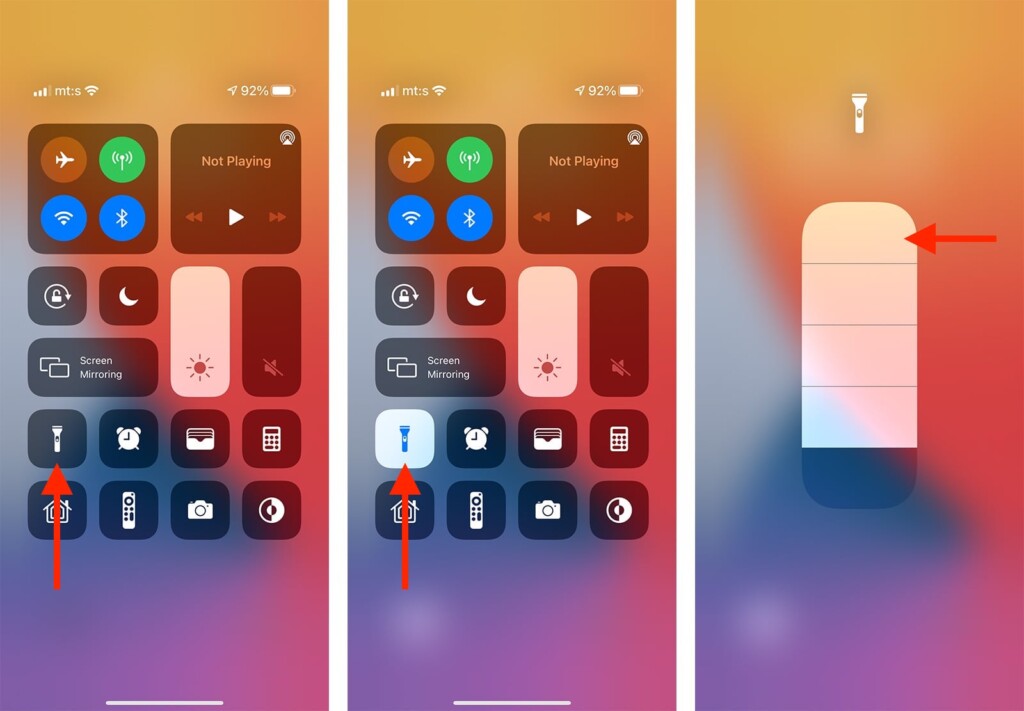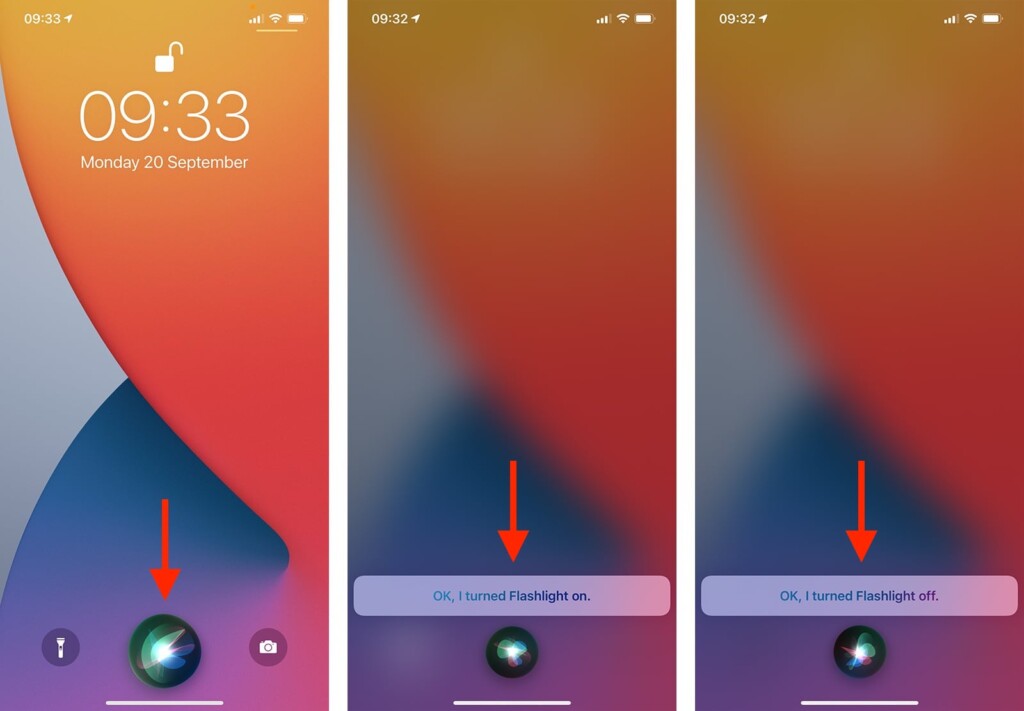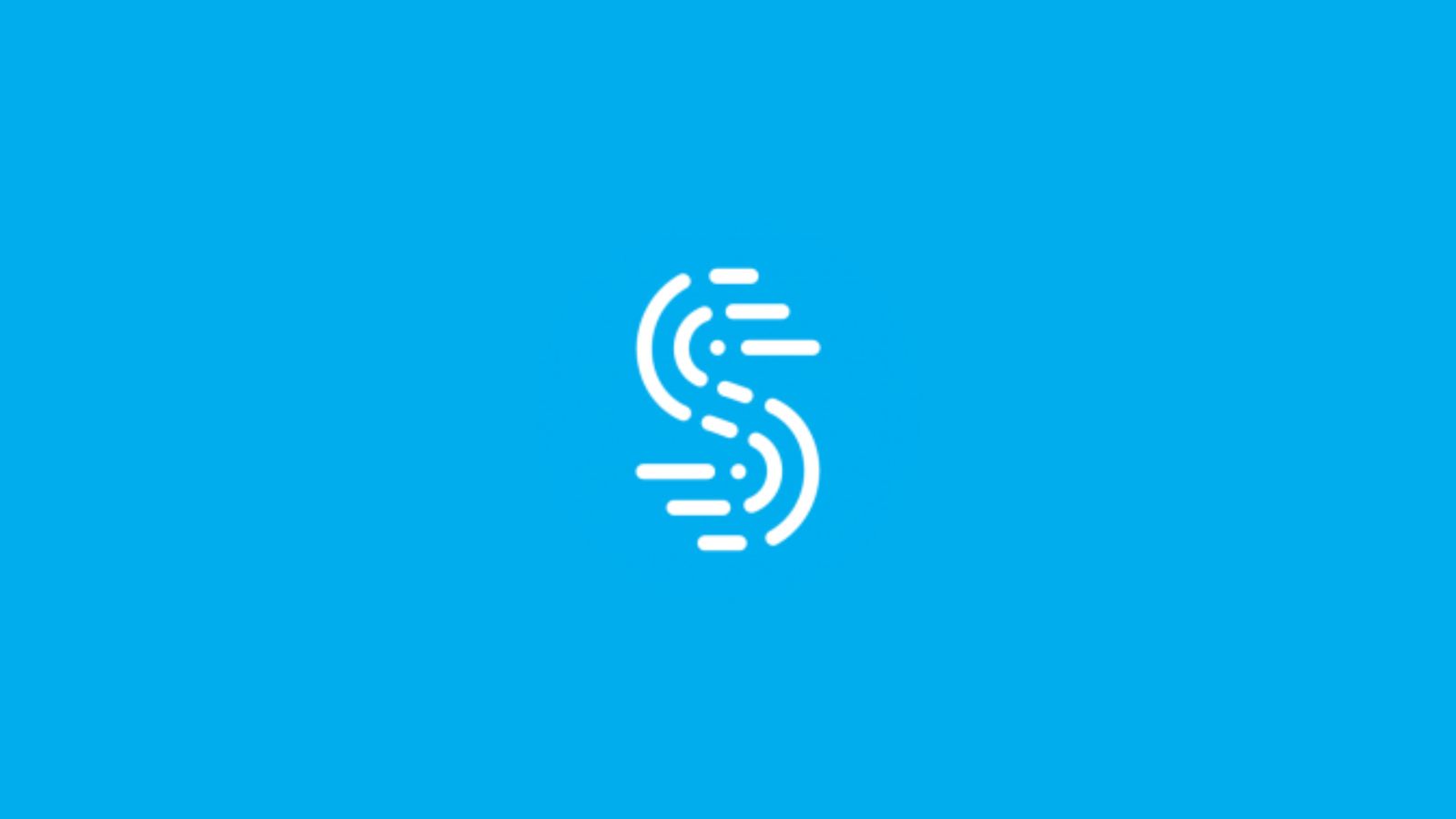How to Turn ON/OFF the Flashlight on Your iPhone 13, Mini, Pro, and Pro Max
It’s true that the iPhone 13 comes with powerful specs. However, some of its most useful features require the least amount of power. And yes, we're talking about your iPhone 13's flashlight (or 'torch,' as some like to call it). With that said, let's not keep you in the dark (pun intended, of course) and show you how to turn ON/OFF the flashlight on your iPhone 13.
How to Turn ON/OFF Your iPhone 13’s Flashlight?
There are three ways to turn ON/OFF the flashlight on your iPhone. You can do that from your phone’s lock screen, Control Center, or by relying on Siri. Keep on reading for more detailed explanations on what needs to be done.
Method #1: Use the Lock Screen
We believe the fastest way to turn ON and OFF your iPhone’s flashlight is via its lock screen. So, here’s what you need to know about that.
1. Lock your iPhone by pressing the 'Side' button (on the right).
2. Then, wake up your iPhone’s screen (don’t unlock it – just wake the screen up).
3. Press (more firmly than usual) the flashlight icon in the bottom-left corner.
4. Press it once to turn the flashlight ON. And then, press it again to turn it OFF.
Method #2: Use the Control Center
Next, you can control your iPhone 13’s flashlight via the Control Center. This is yet another easy and accessible method, so let’s tell you more about it.
1. For this method to work, your iPhone can either be locked or unlocked.
2. Swipe down from the top-right corner of your phone’s screen.
3. You should now see the 'Control Center,' giving you shortcuts to system functions.
4. Tap on the flashlight icon to turn ON this feature.
5. Once you’re ready to turn the flashlight OFF, tap on its icon again.
If you don’t see the flashlight icon in your Control Center, that means that you must add it manually. To do that, navigate to Settings > Control Center. Then, find 'Flashlight' and tap on the green-colored plus icon on its left side. That’s it!
Method #3: Use a Voice Command (Siri)
And lastly, you have one more way to turn ON/OFF the flashlight on your iPhone 13. Here’s how to use Siri for that purpose.
1. To activate Siri, press and hold the 'Side' button. Or, say "Hey Siri."
2. To turn the flashlight ON, say: "Hey Siri, turn on my flashlight."
3. To turn the flashlight OFF, say: "Hey Siri, turn off my flashlight."
If you don’t have the "Hey Siri" option enabled, do that by visiting the Settings app. More precisely, navigate to Settings > Siri & Search > Hey Siri. After training your iPhone to recognize your voice, you’ll get to activate Siri without using any buttons.
That would be all on how to turn ON/OFF the flashlight on your iPhone 13. If you have any questions for us, let us know via the comments section below. And lastly, thanks for reading!