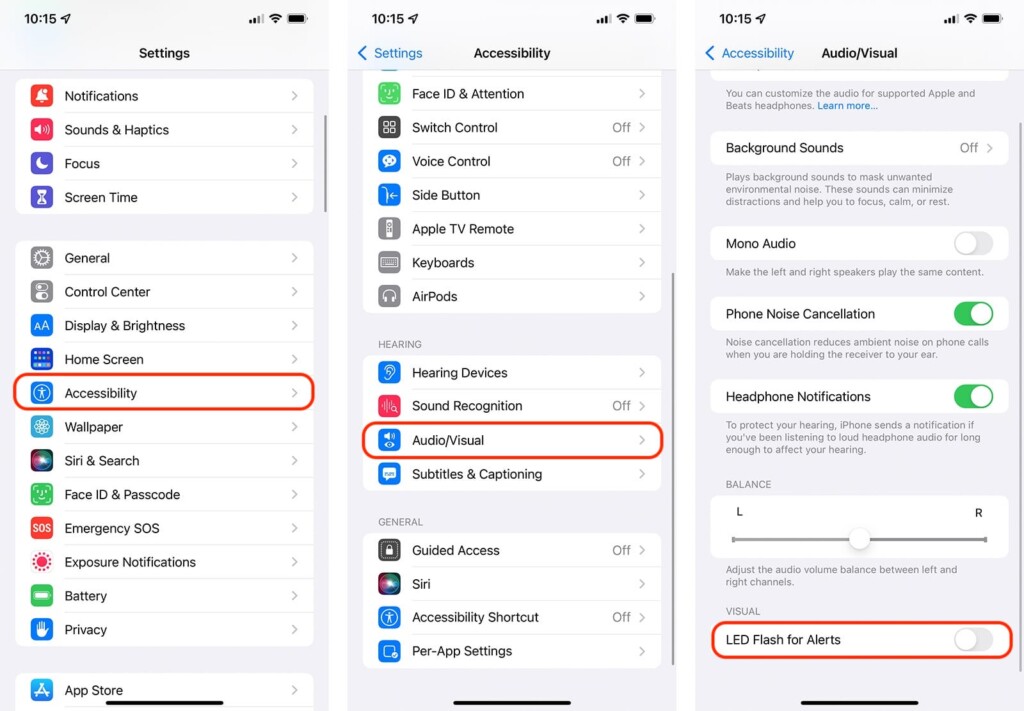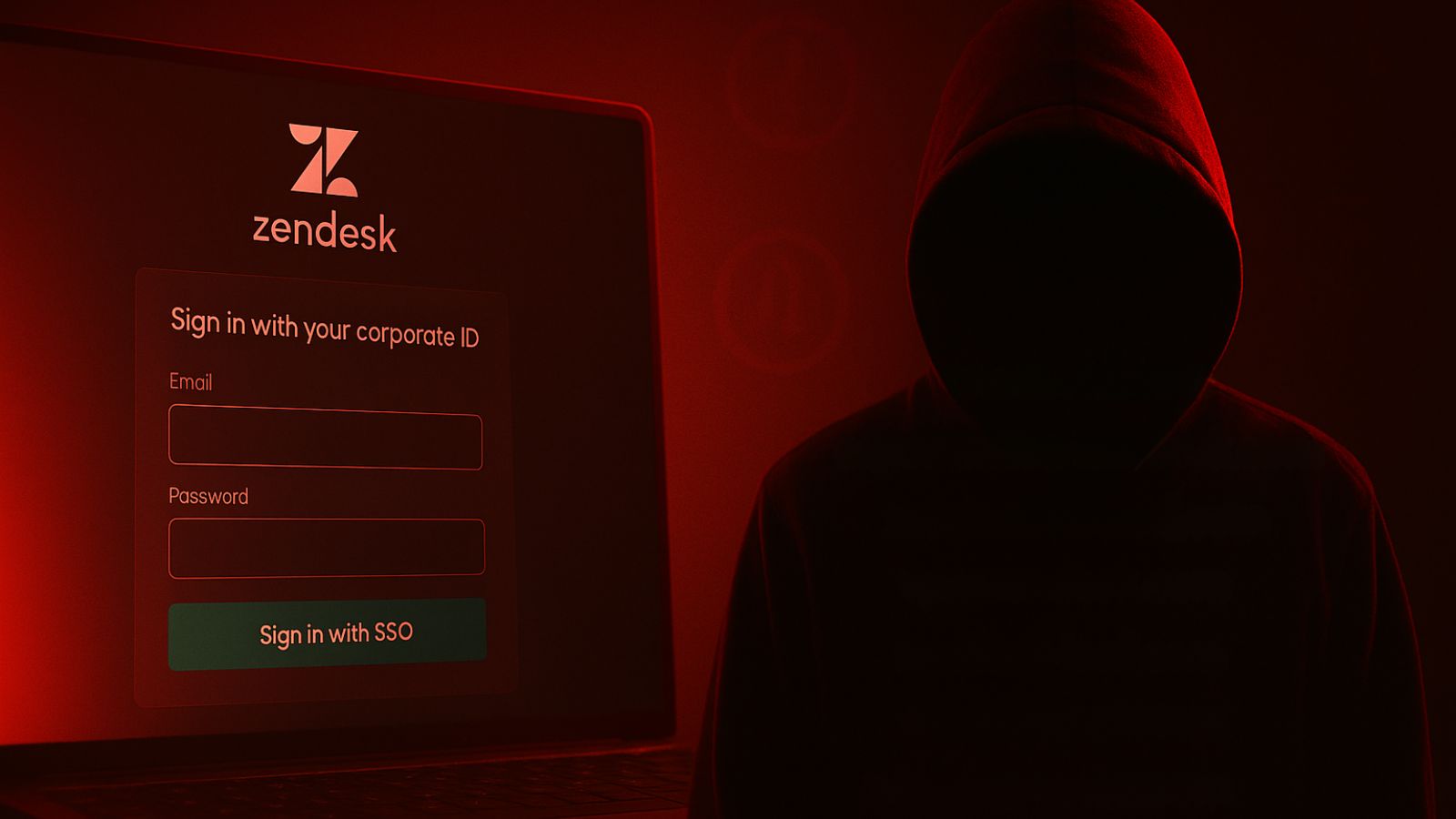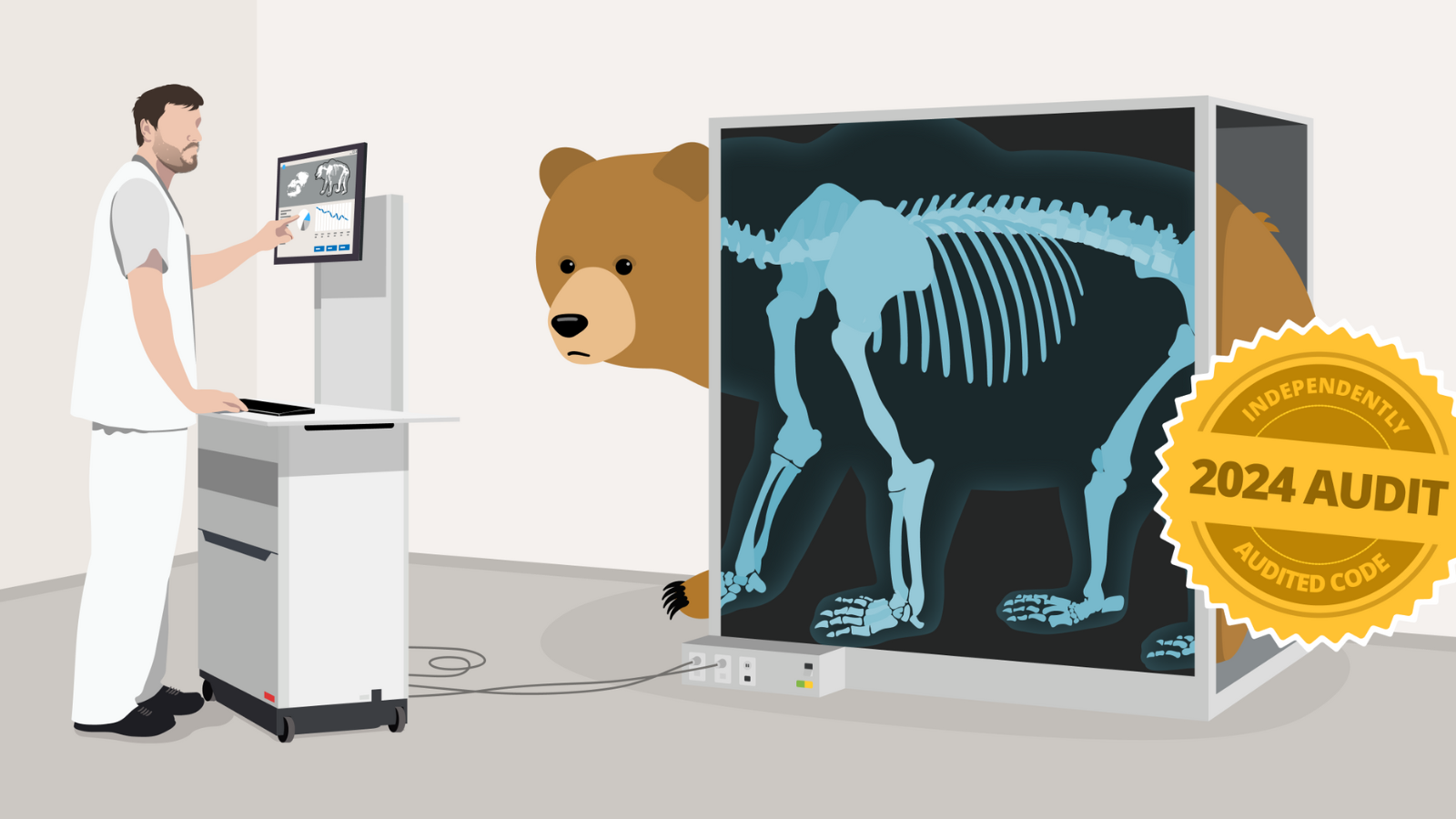How to Turn ON/OFF Flash for Notifications on iPhone 13, Mini, Pro, and Pro Max
Did you know that each time you get a notification, your iPhone can use its LED flash to let you know when to pick up your phone? That's right, LED flash alerts have been around for quite some time, and they're also present on the latest iPhone lineup. So, let's waste no more time. Here's how to turn ON/OFF flash alerts for notifications on your iPhone 13.
How to Turn ON/OFF the Flash for Notifications on iPhone 13
LED flash alerts can be enabled and disabled via the Settings app by navigating to the handy 'Accessibility' panel. Here's what exactly you need to do.
1. Navigate to the Settings app.
2. Scroll a bit down and tap on 'Accessibility.'
3. Scroll until you see the 'Hearing' section.
4. Select 'Audio/Visual.'
5. And lastly, enable the switch next to 'LED Flash for Alerts.' That's it!
Once you enable the 'LED Flash for Alerts' feature, your device will blink its flash each time you get a notification (including phone calls, messages, emails, and similar). However, that will happen only while your device is locked. When unlocked, notifications will appear in the top portion of your screen, capturing your attention in that specific way.
That would be all on how to turn ON/OFF the flash for notifications on your iPhone 13. Use the comments section below in case of any questions. And finally, thanks for reading!