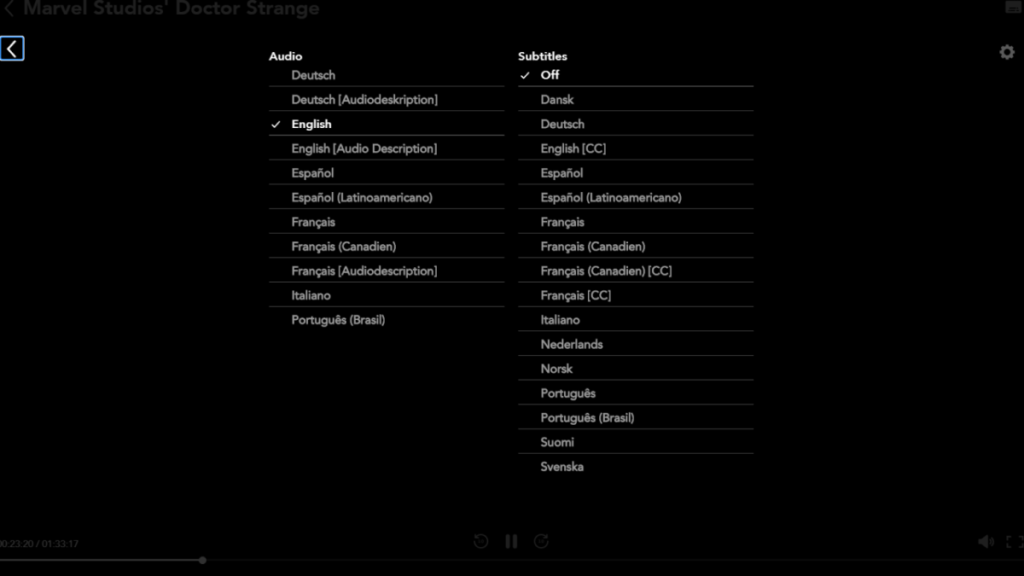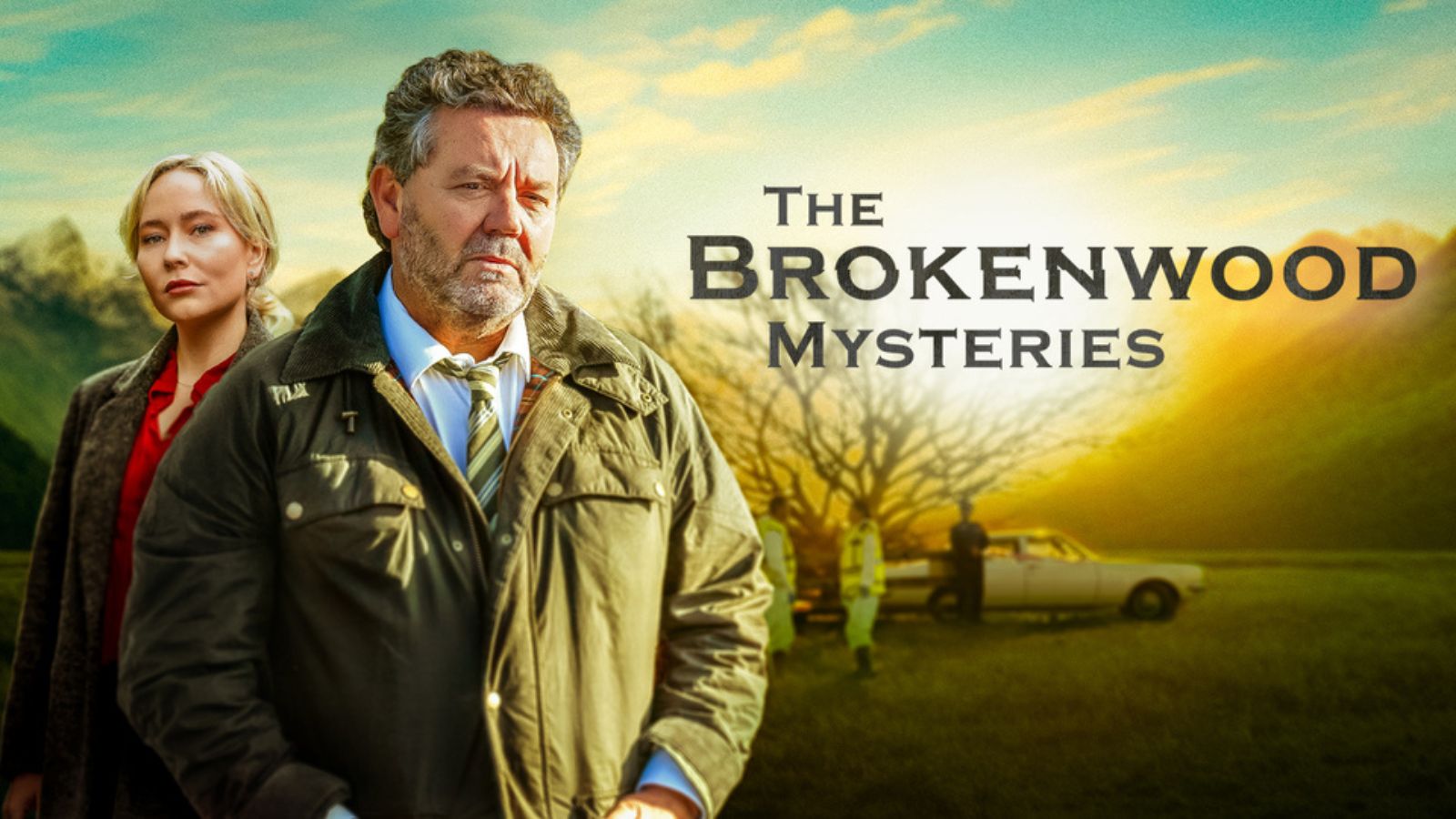How to Turn Disney Plus Subtitles On/Off on Any Device
Disney Plus has been around for about a year now, and we've managed to watch quite a few shows and movies. Sometimes, however, we felt the need for subtitles, so how do we turn them on?
While less common across the United States, subtitles are widely used in other countries, particularly as movies in English flood TV screens and theaters.
Disney Plus itself is available in multiple countries already, most of which are not English-speaking nations. In these nations, the content comes with a language dub or with subtitles everyone can follow. That being said, whenever you want to watch a movie with subtitles, Disney Plus is here to serve.
Depending on which device you're using, there's a new way to turn them on and off. However, keep in mind that the icon looks the same everywhere - a small white rectangle with a couple of horizontal lines on it.
How to Turn Disney Plus Subtitles On or Off on the Disney Plus Website
When you're watching Disney Plus on your browser, you should have an easy time finding the button.
- Play your chosen movie or series and move your mouse over the screen. Whether in windowed mode or full screen, the subtitle icon will appear in the top right corner.
- Click on the icon and choose a subtitle option that works for you from the list. Each movie will have its own list of availabilities.
How to Turn Disney Plus Subtitles On or Off on Android
- Launch Disney Plus and pick your video.
- Once the video is playing, tap the screen, and a menu icon will appear on the left.
- Tap on it, choose the option you want under the Subtitles menu.
How to Turn Disney Plus Subtitles On or Off on iPhone
- Launch the app on your iPhone and pick a video.
- When the video starts playing, tap on the screen.
- In the top-right corner, you'll see a couple of icons. You have to tap on the one on the right that features only a couple of black lines.
- A menu will appear with Audio and Subtitle options. Make your choice!
How to Turn Disney Plus Subtitles On or Off on Roku
- On your Roku, on the page where you find the description of the movie or series you're looking forward to watching, pick "Audio and Subtitles."
- Choose the language you want to read subtitles in.
- Press the back button on your remote and go back to the description page.
- Press Play and enjoy your video.
Alternatively, if you have a newer Roku model, you can press the up and down buttons on your remote while watching the video to bring up the Audio and Subtitles option.
How to Turn Disney Plus Subtitles On or Off on Apple TV
- While streaming your Disney Plus content on your Apple TV, you simply have to swipe up or down on your remote.
- This will bring up the Audio and Subtitles menu. You can choose the subtitle language you want and return to the movie.
How to Turn Disney Plus Subtitles On or Off on Amazon Fire TV
- On your Fire TV, while watching Disney Plus movies and shows, you can press the up or down buttons on the remote.
- Then, go to the button that shows up on the top right corner.
- The subtitle menu appears, and you can pick the one you like best.
- Press the back button to return to the movie or show.
How to Turn Disney Plus Subtitles On or Off on Xbox One
- As you're watching your favorite movies on Disney Plus, you have to press the down button on your controller.
- Select the button that appears in the corner at the top of the screen, on the right side.
- This will bring up the subtitle menu, and you can choose the one you need.
- You should return to your video automatically now.
How to Turn Disney Plus Subtitles On or Off on PlayStation 4
- On your PS4, you have to press the down button on your controller while watching your movie.
- Select the button on the right corner to bring down the Subtitle menu.
- Once the menu is open, pick the language you want to read subtitles in.
- Go back and enjoy your film!