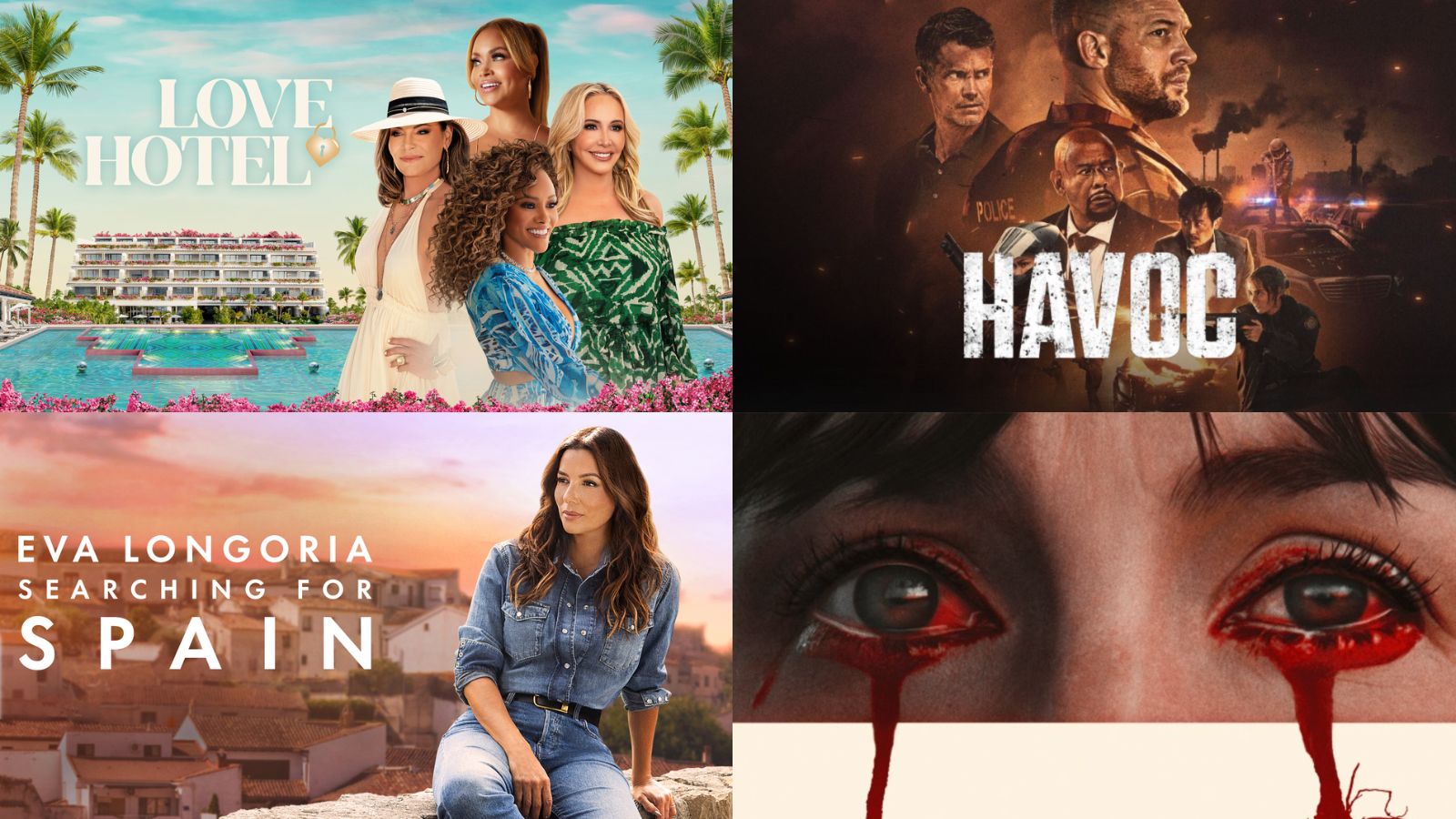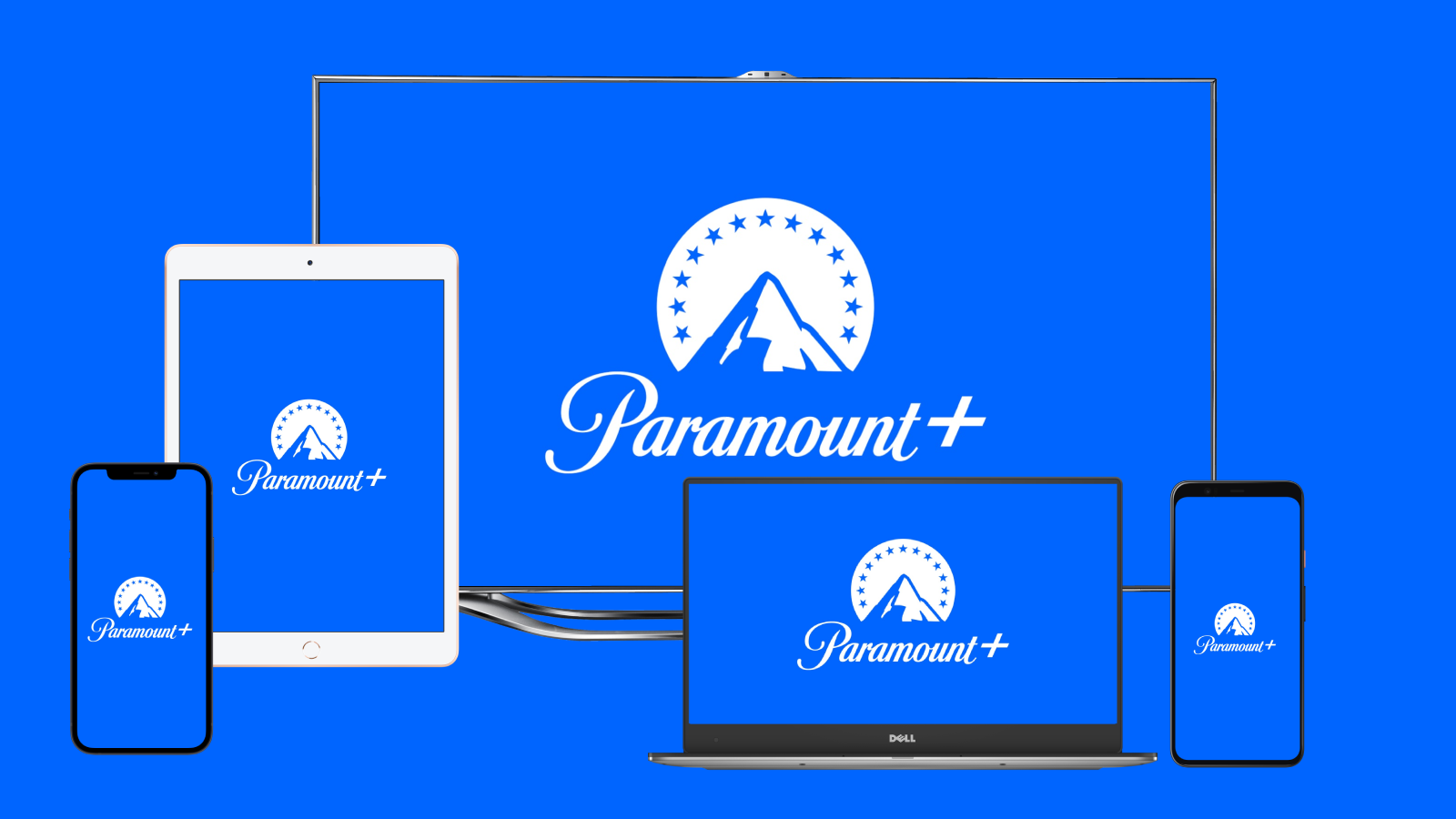
How to Turn the Disney Plus Autoplay “On” and “Off”?
Disney Plus is a cool platform. If you're already a subscriber, you may want to find out all the details on how you can take control of your subscription. Let's see how you can turn off the Disney Plus autoplay feature.
Whenever you're binge-watching a show on Disney Plus, that autoplay feature may come in handy, but it's not always ideal to have it up and running at all times.
For instance, if you want to manage better all the content your child is watching, you may want to disable autoplay. It can even be a good idea for yourself if you want to make sure you're not spending the whole night in front of the TV for "just one more episode."
Thankfully, Disney Plus does have a way to disable autoplay, and we're going to guide you through it. If you want to turn the Disney Plus autoplay on or off, follow these steps:
- First off, you need to launch the Disney Plus app or load it up in your browser.
- You need to tap on the profile icon. Depending on what device you're using, you'll find the icon in a different place - mobile apps have the icon in the bottom right corner, the smart TV app has it on the left side of the screen, while on the website, you'll find the icon in the top right corner.
- Once you've expanded the list, you need to tap on Edit Profiles. This is particularly great because you can set your kid's profile, for instance, to have this feature disabled.
- Once there, you will find the Playback and Language Settings area. Tap the button for the Autoplay feature to disable it. It has to turn gray.
- Hit "Save" to wrap things up.
There you have it! It's pretty straightforward, and you now have complete control over your binge-watching. The feature can be reversed at any time by following the same steps.