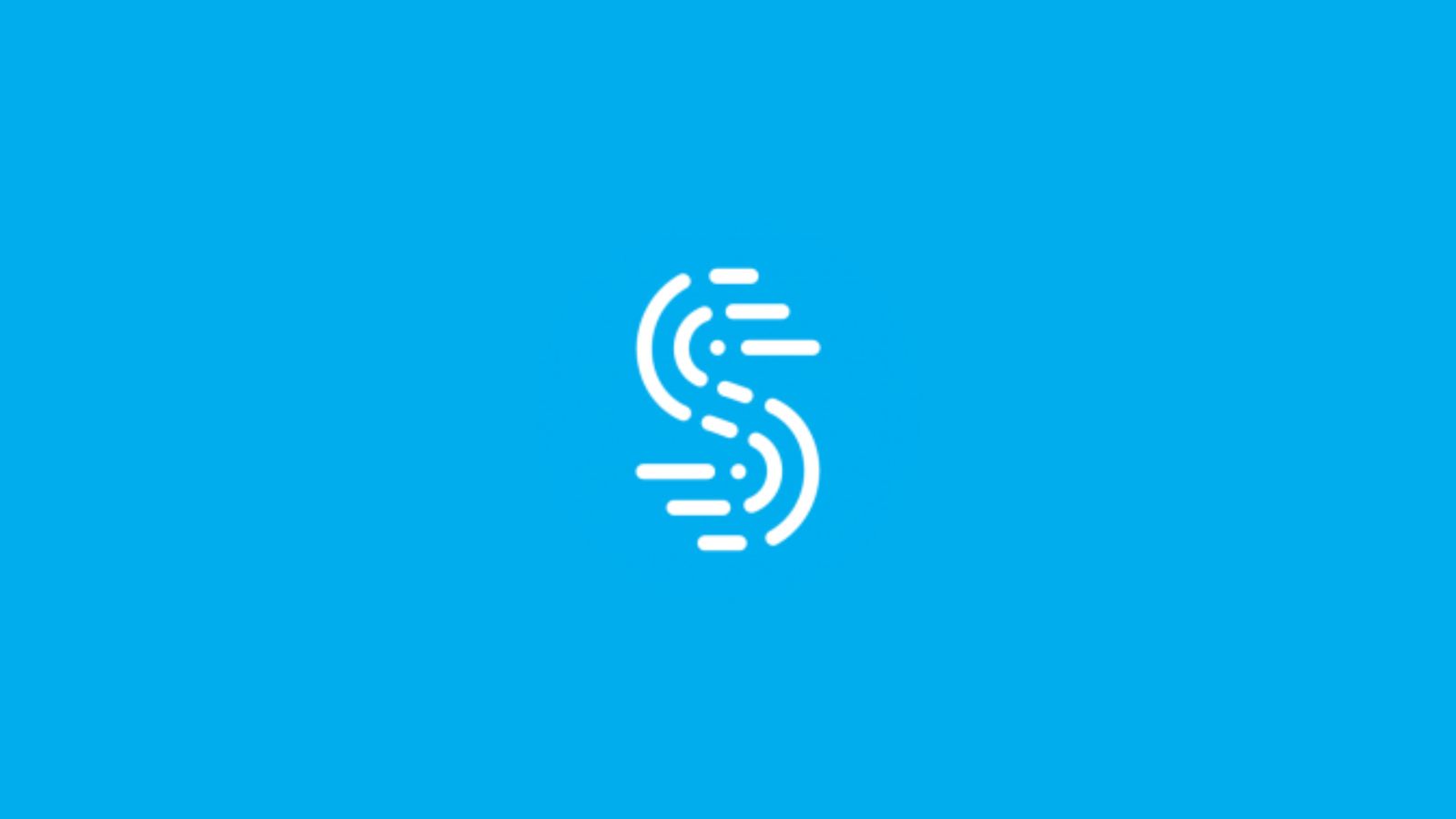How to Set Up Voicemail on Your iPhone 13, Mini, Pro, and Pro Max
Just like several previous iPhone generations, the iPhone 13 lineup supports a wide range of voicemail technologies. That includes traditional ones as well as 'Visual Voicemail.' So, if you haven’t used this feature before, here’s how to set up voicemail on your iPhone 13, Mini, Pro, and Pro Max - from scratch.
How to Set Up Voicemail on iPhone 13
You can set up your voicemail using the 'Phone' app on your iPhone. With that said, here are the steps you’ll need to take.
1. Launch the Phone app. Then, select the 'Voicemail' tab (bottom-right corner).
2. If you see the 'Call Voicemail' option, use it. Then, follow the instructions you’ll get.
3. Otherwise, use the 'Set Up Now' button, present in the middle of the page.
4. Create a new voicemail password. Remember that it needs to be 4 to 6 digits long.
5. If you’ve created your voicemail in the past, you’ll need to re-enter the password.
6. Once you input your password, select 'Done' in the top-right corner.
7. You should be now looking at the 'Greeting' page.
8. Decide if you want to use a 'Default' or 'Custom' greeting.
9. Once you’re happy with the chosen greeting, hit 'Save.'
10. You’ll now return to the Phone app. That’s it!
Your voicemail is now set up, as well as ready to be used – when needed, of course. Keep in mind that your voicemail will feature either a custom or default greeting and will be protected by your password.
That would be all on how to set up voicemail on your iPhone 13. In case of any questions, make sure to post your comment below. And finally, thank you for reading!