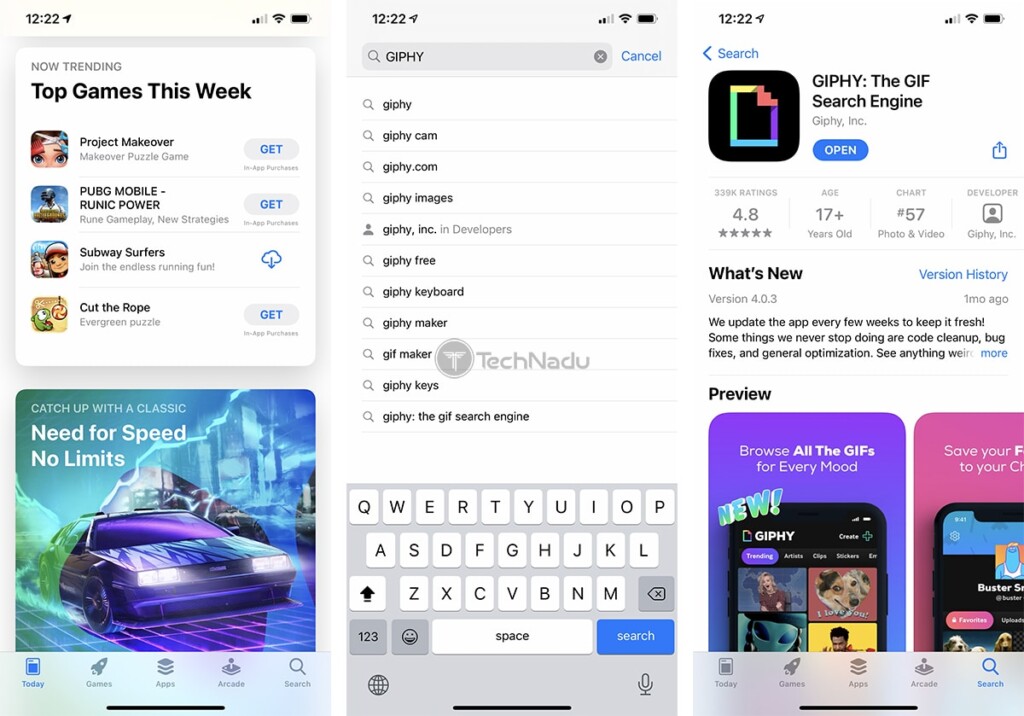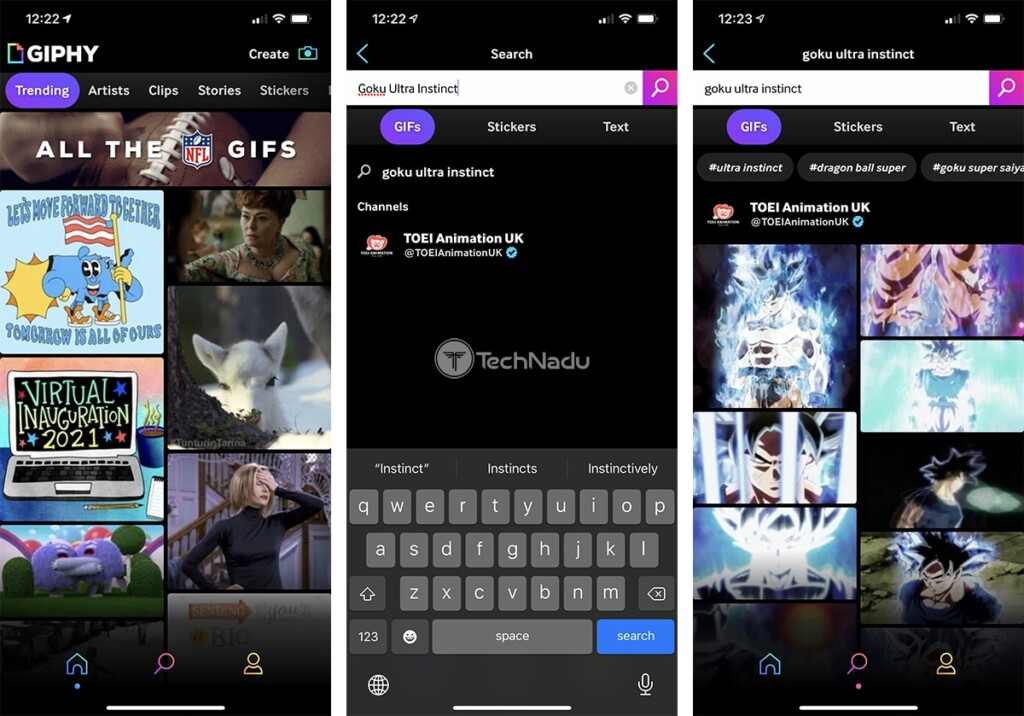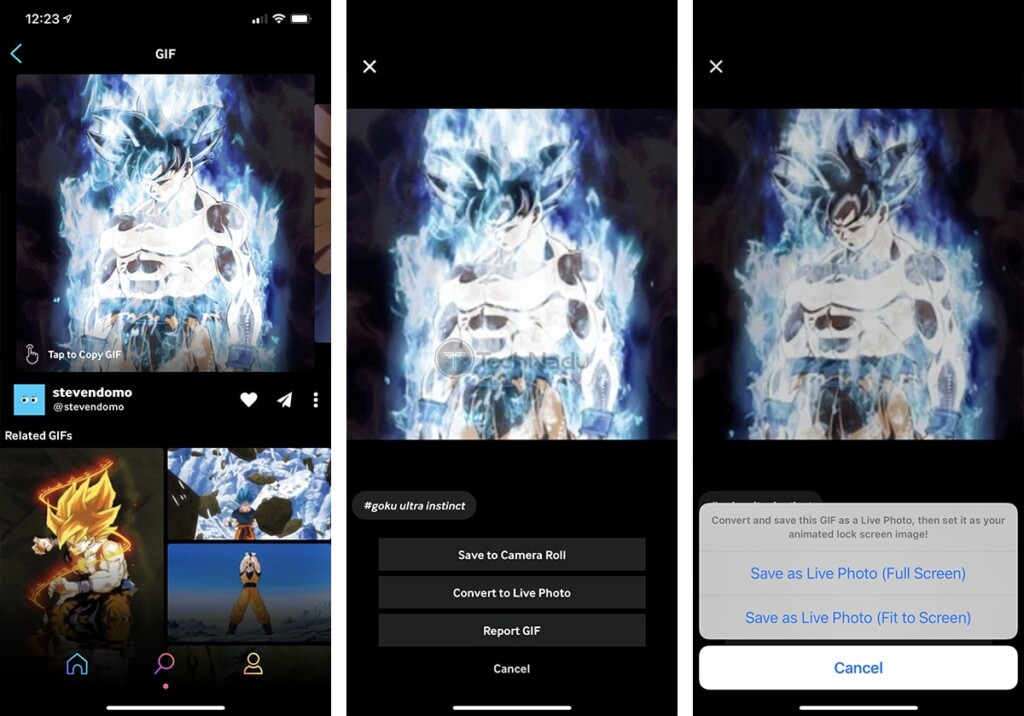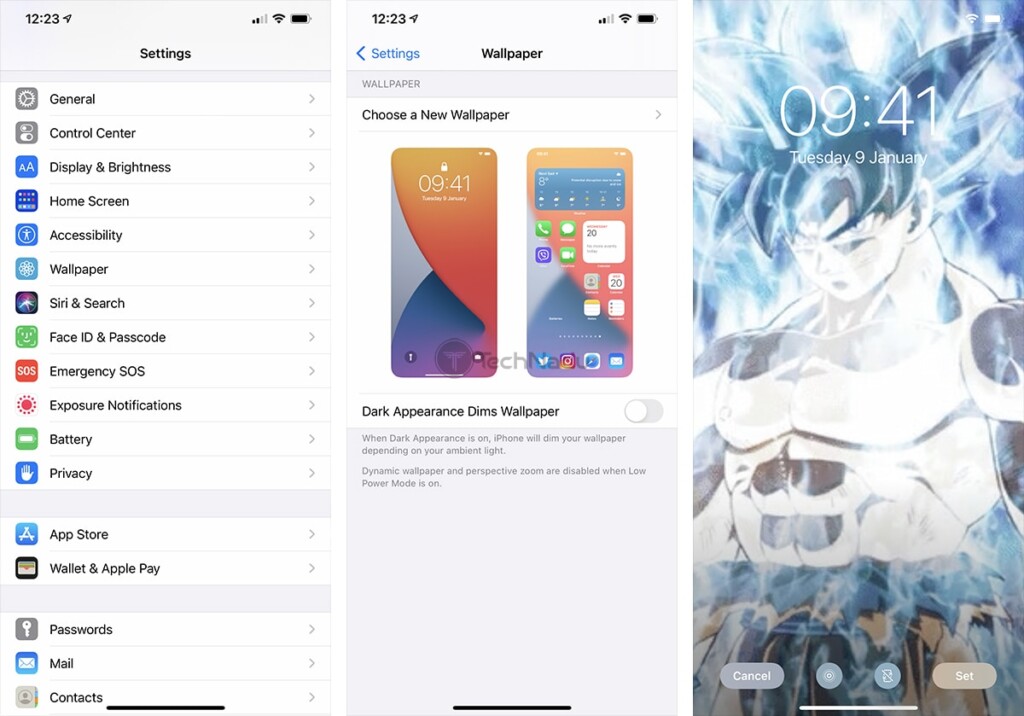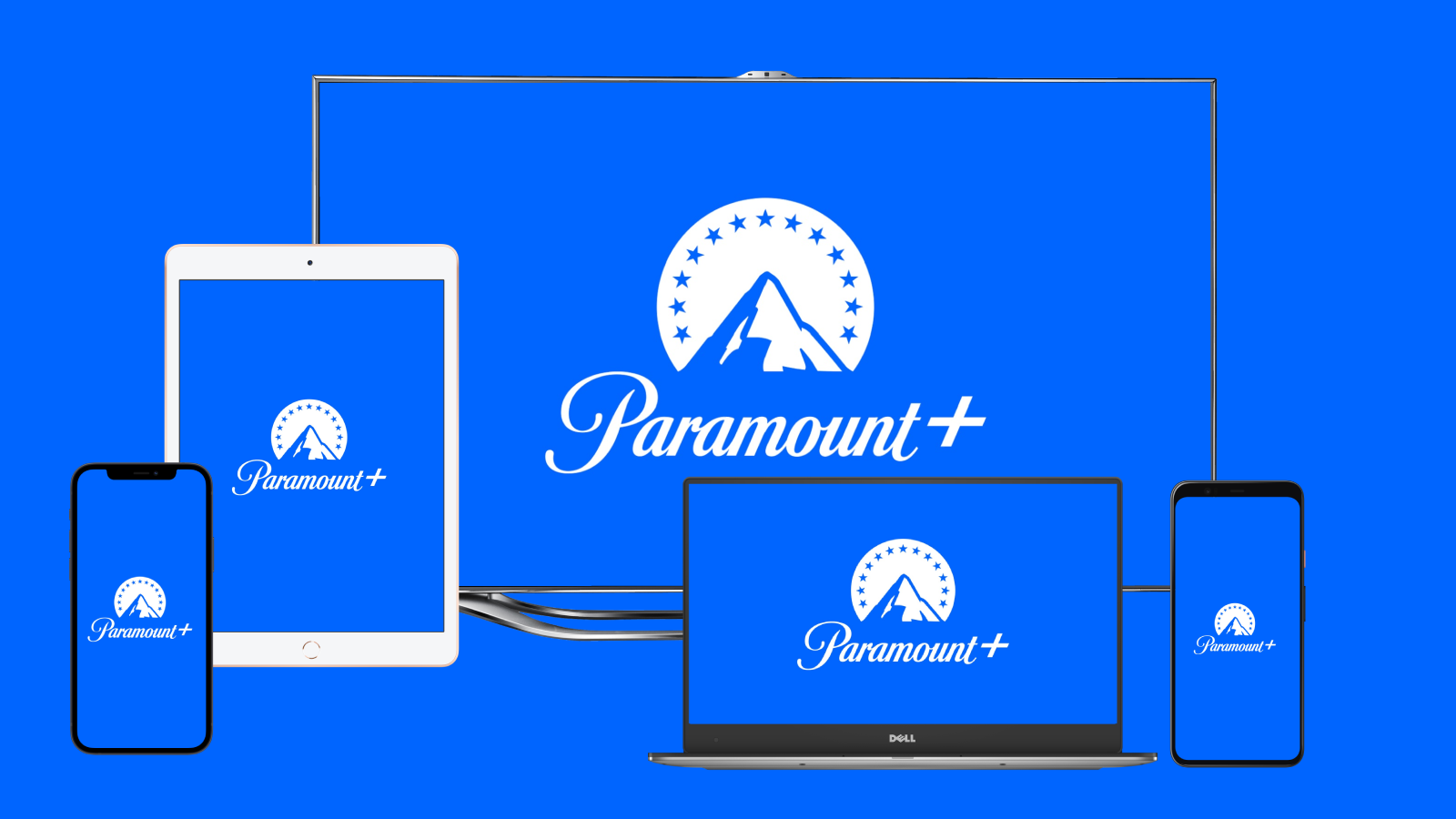How to Set a Dragon Ball Live Wallpaper on iPhone Lock Screen & Home Screen
It’s true that our iPhones now come with better customization options than ever before. We have live widgets, the ability to change icons, and yes – we can use live wallpapers to add a bit of motion to our phone's screens. However, you can go beyond what Apple offers among preloaded live wallpapers for your iPhone.
Wondering how far beyond the built-in options you can go? Well, we’ll show you how to set a Dragon Ball live wallpaper on your iPhone’s lock screen and home screen – as we’re sure that are many anime fans out there. However, you can use the following procedure to access a vast library of all types of live wallpapers and customize your iPhone beyond what you think is possible.
6 Steps to Set a Dragon Ball Live Wallpaper on Your iPhone’s Lock/Home Screens
Don't worry; you're in for a rather simple procedure that works on an iPhone 6s and later. Also, keep in mind that an iPhone XR and iPhone SE (1st and 2nd generation) don't support this feature. So, if you have a compatible device, here's what you need to do.
- First, download "GIPHY: The GIF Search Engine" to your iPhone. You can do this by opening the App Store and searching for 'GIPHY' via the 'Search' tab (in the bottom-right corner). Open the app’s overview and tap on 'Get.'
- Once you download GIPHY, launch the app. Then, use the search icon (at the bottom of your screen) to find a suitable GIF. You can go with "Goku Ultra Instinct," or "Goku Super Saiyan," which is hugely popular among users – or go for anything else related to Dragon Ball. Once you find a suitable GIF, open it.
- Then, take a look just below the GIF you’ve opened and click on the icon resembling three vertically stacked dots. A menu should now open, using which you need to tap on 'Convert to Live Photo.'
- GIPHY will now present two options, and you'll end up with a live wallpaper no matter what you pick. You can choose to convert the chosen GIF into a full-screen image, or you can fit it to your screen's resolution and size. Tap on any option, and your live wallpaper will be downloaded to the Photos app.
- Next, go to Settings > Wallpaper > Choose a New Wallpaper. You’ll need to find your live image, which will be typically stored in the 'Recents' album. Open that album and then tap on the photo you’ve just downloaded.
- At this moment, you should see a preview of how things will look like. Press and hold on your iPhone’s screen to see the animation in action. You are also free to zoom in/out until you like how things look. Once you’re happy, tap on 'Set.' That’s it!
There you have it! You now know how to set a Dragon Ball live wallpaper on your iPhone’s lock screen and home screen. Of course, you’re not limited in any way to use other GIFs, making us sure you’ll spend quite some time exploring GIPHY.
In case you have any questions, don’t hesitate to post your comment below. And of course, feel free to share your favorite GIFs with us. Thanks for reading!