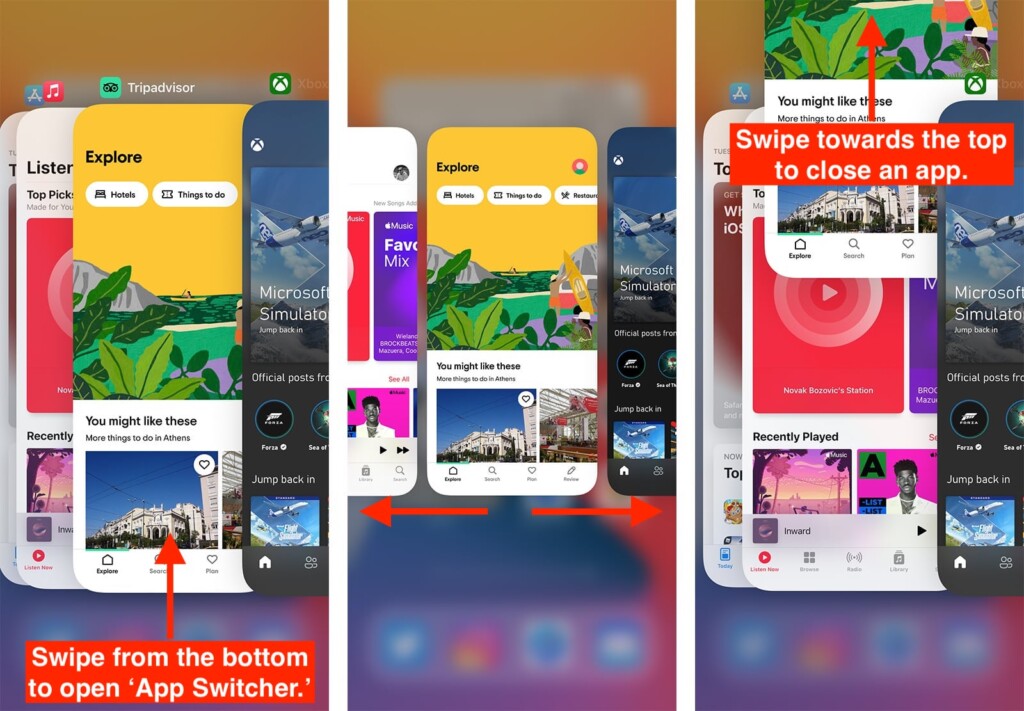How to See Open Apps on Your iPhone 13, Mini, Pro, and Pro Max
As you start to use iOS, you'll begin to open and interact with its apps. However, you can check which apps are open at any given moment – and then either close some of them or switch between one open app to another. With that said, we'll show you how to see open apps on your iPhone 13, so make sure to join us.
How to See Open Apps on iPhone 13
To see the list of open apps on your iPhone 13, you need to access the 'App Switcher.' Here’s how precisely that can be done.
1. Make sure you’re on your iPhone’s home screen, at least for now.
2. Then, swipe using your finger from the bottom of the screen (you can do it slowly).
3. As you swipe, pause in the center of the screen. You should feel a vibration.
4. At this moment, all your currently open apps will appear on your iPhone’s screen.
5. Right now, you’ve accessed the 'App Switcher.' Swipe left or right to check your apps.
6. To switch to another app, find it in the 'App Switcher' and tap on it.
7. To close an app, find it in the 'App Switcher' and swipe towards the top of the screen.
That would be all on how to see open apps on your iPhone 13. If you have any questions, post them via the comments section below. And finally, thanks for reading!