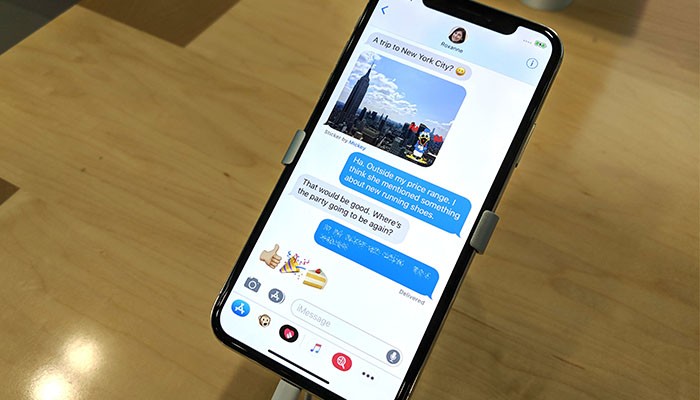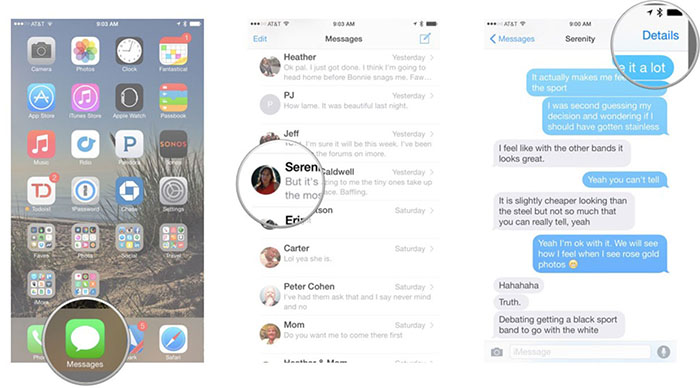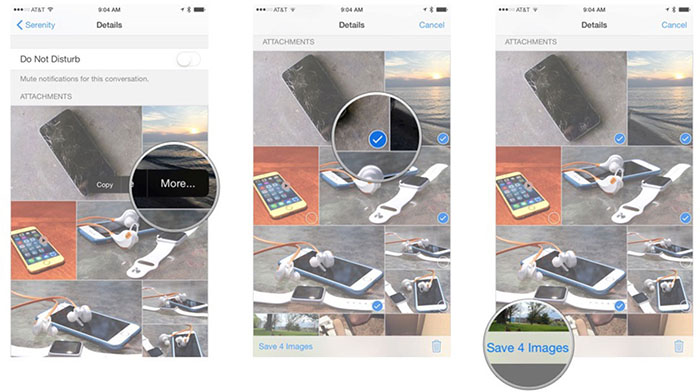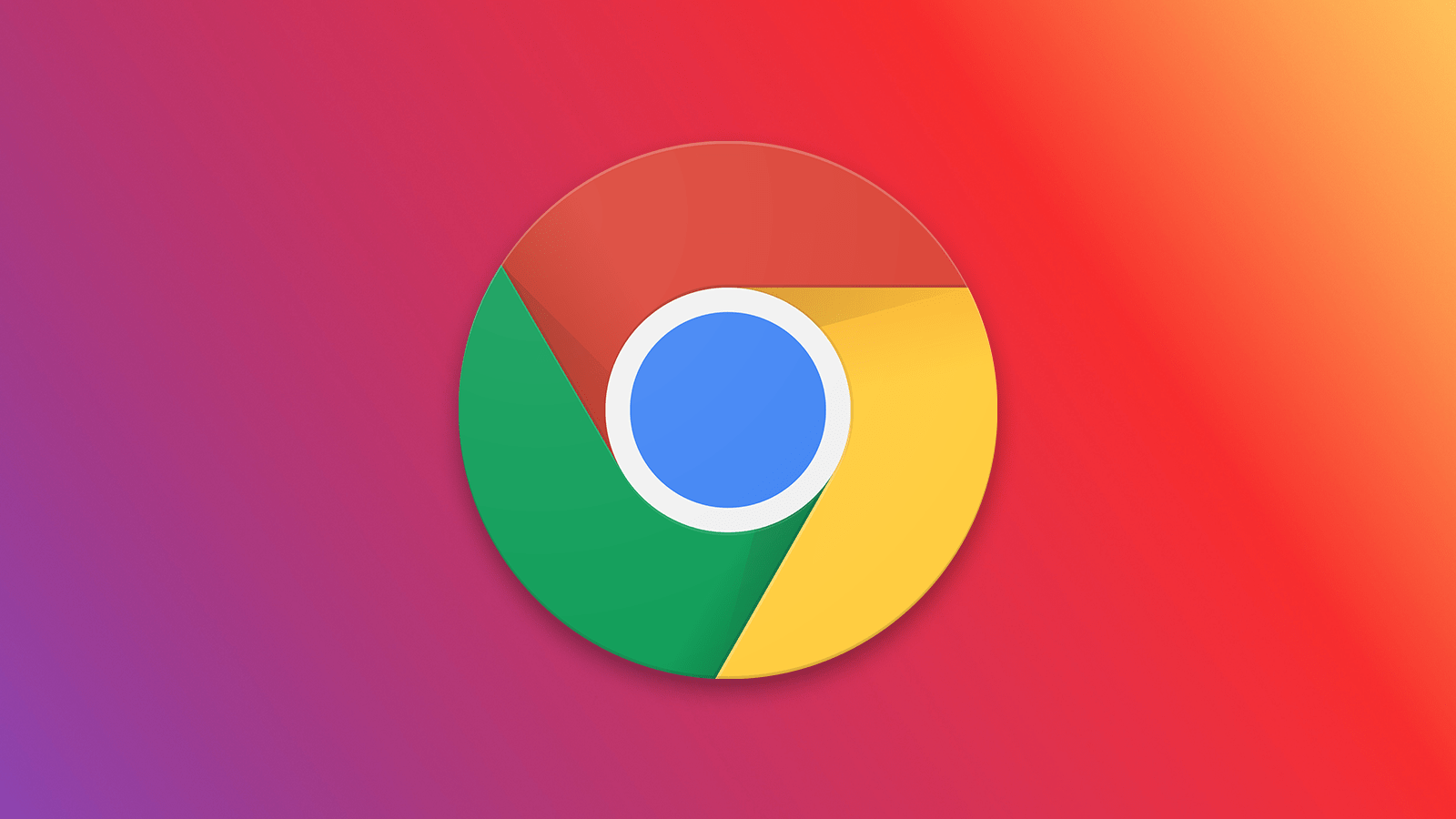How to Save Photos From Messages on iPhone X?
You are probably sending lots of messages and emails on a daily basis. We are sure that those messages and emails contain all kinds of attachments like photos and videos. However, saving those photos on the Messages app might not be as intuitive as many of us hoped them to be. This is why we'd like to tell you how to save photos from messages on iPhone X. Continue reading to learn more.
How to Save Photos From Messages on iPhone X?
The good news is that the Messages app allows you to easily save all kinds of attachments. These attachments are then kept locally on your phone - which means that you can access them at all times. No matter if you want to save one or multiple photos, here's how it's done:
- Open the Messages app on your iPhone X;
- Next, make sure to enter the thread where you'll find photos you'd like to save;
Image Credit: iMore.com
- Now tap 'Details' in the top-right corner;
- Scroll down until you see 'Attachments'. Now press and hold on the photos you want to save;
Image Credit: iMore.com
- Next, tap on 'More' in the pop-up menu to save multiple photos at once. Select the ones you need and finally tap on 'Save Images' in the bottom left corner.
Additional Tips
If there's only one image that you want to save, there's a quick way this can be done.
- In the Messages app, find the image that you want to save;
- Now press and hold onto it. You should see a pop-up menu;
- Pick 'Save' to save individual images.
Conclusion
As you can see, there are different ways to save images. We hope you've managed to learn how to save photos from messages on iPhone X.
If you think other users could benefit from this article, feel free to share it across social networks. As always, you can use the comments section to talk to us.