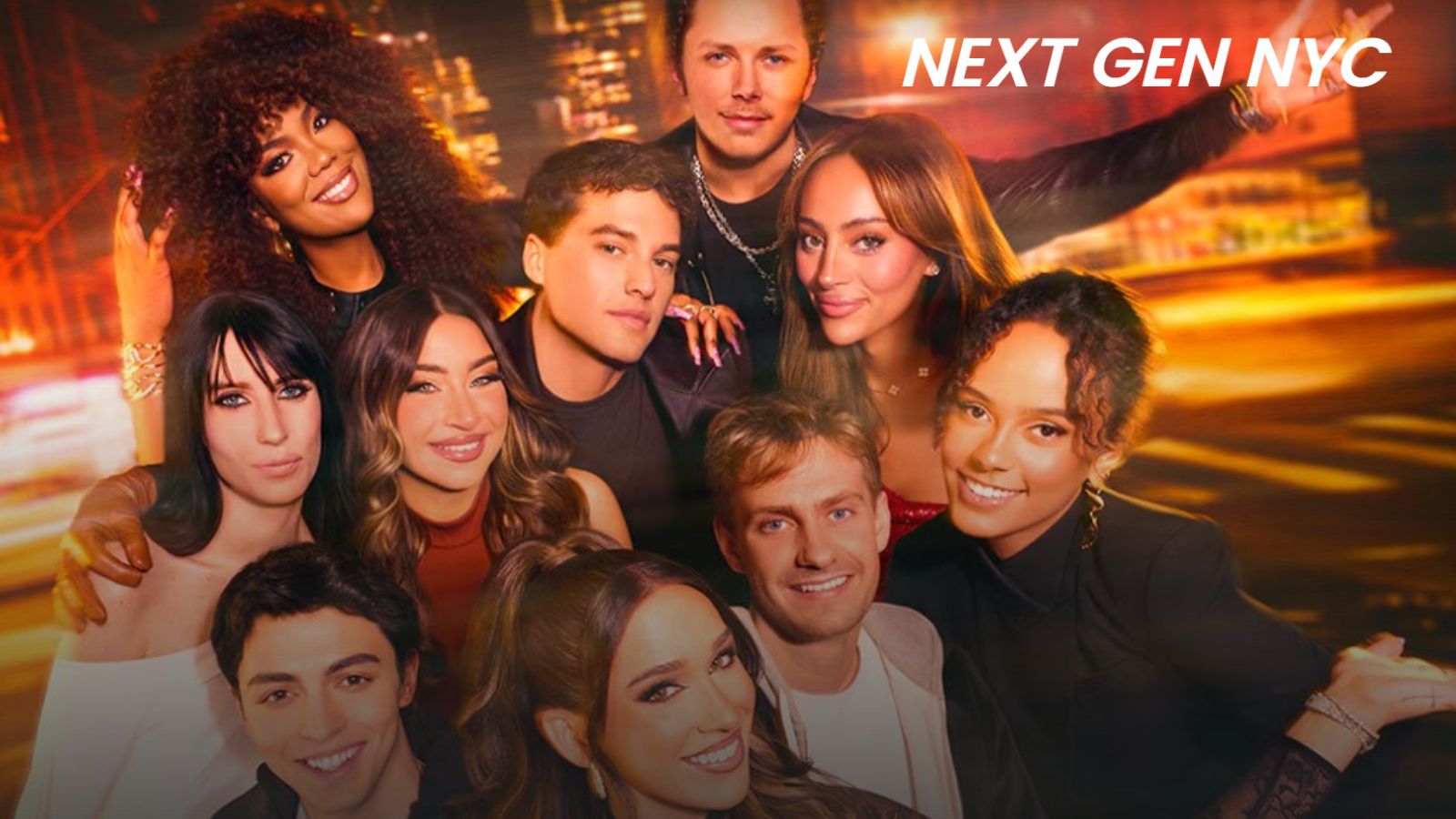How to Put iPhone 13, Mini, Pro, and Pro Max in Recovery Mode
In situations when your iPhone 13’s performance is slow or when your iPhone 13 is frozen, you will want to put it in Recovery Mode as the final measure. By doing so, your phone will go back to its original settings, reinstall iOS, and let you begin from scratch. With that said, know that we’re talking about a serious procedure here. If you’re willing to continue, let’s talk about how to put your iPhone 13 in Recovery Mode.
How to Put the iPhone 13 in Recovery Mode
You can put your iPhone 13 in Recovery Mode by pressing a combination of hardware buttons while your phone is connected to your computer. Here are the exact steps.
1. First, make sure to connect your iPhone to your computer using a USB cable.
2. On Windows, you need to have iTunes installed (download iTunes if you don’t have it).
3. On macOS, it’s advisable to use the latest macOS version available.
4. Now, press and release the 'Volume Up' button.
5. Then, press and release the 'Volume Down' button.
6. Lastly, press and hold the 'Side' button.
7. You should see the Apple logo. Make sure to keep the 'Side' button pressed.
8. After a couple of moments, you should see the Recovery Mode screen on your phone.
9. Wait until your computer recognizes it, and then proceed as prompted.
That would be all on how to put your iPhone 13 in recovery mode. Let us know via the comments section if you have any questions. And finally, thanks for reading!