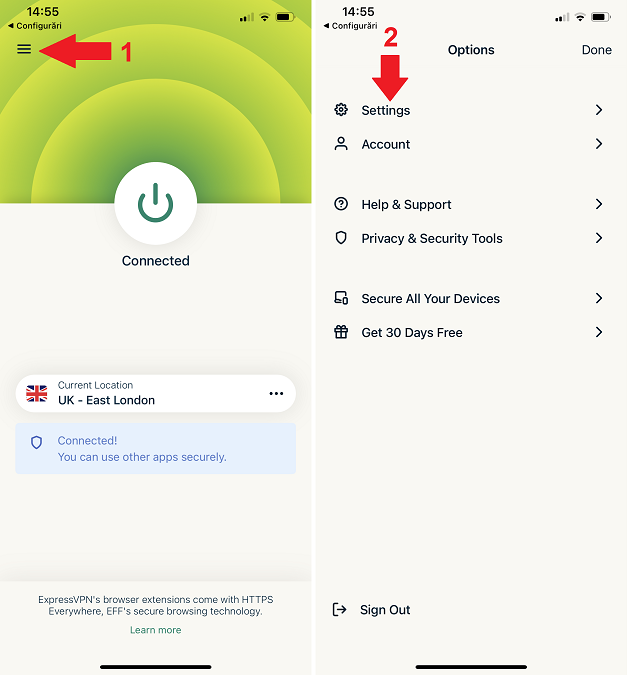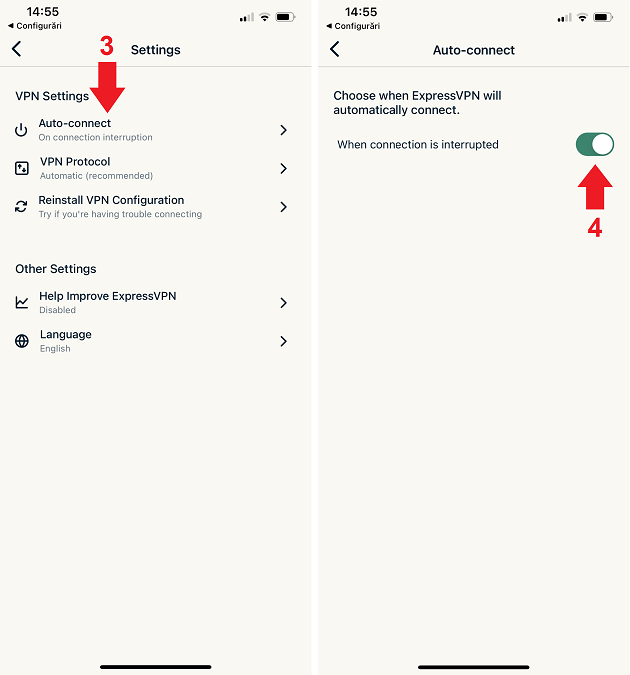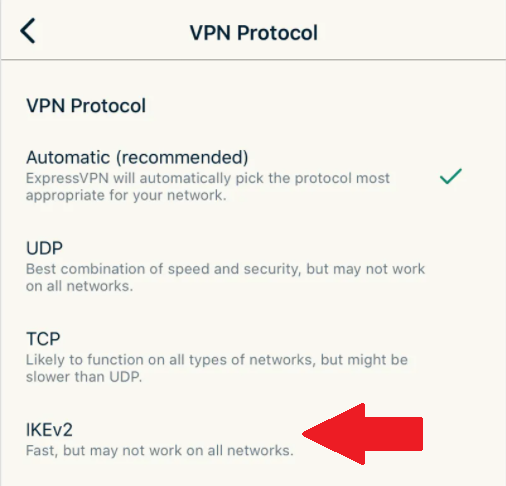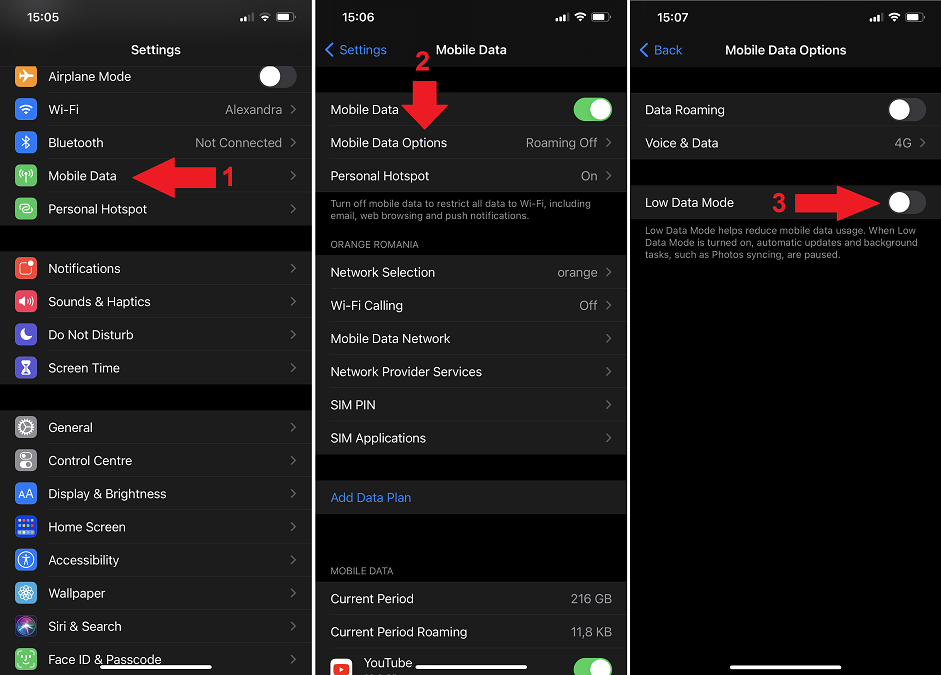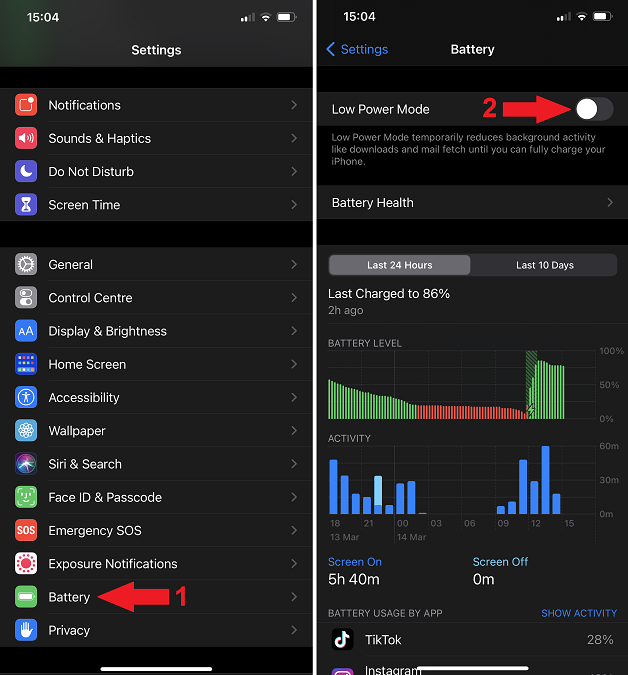When you purchase through links on our site, we may earn an affiliate commission. Here’s how it works.
How to Prevent VPN From Being Turned Off on iPhone
We've previously discussed why it's a good idea to leave your iPhone VPN app on at all times - 24/7 privacy and security, getting around geo-blocks, preventing bandwidth throttling, you name it. However, you might want to learn how to prevent VPN from being turned off on iPhone. Otherwise, your data may end up being logged and sold by your ISP. Or worse, it might be harvested by hackers on public Wi-Fi without you even realizing something is wrong.
Here's a quick guide on what to do.
How to Prevent VPN From Being Turned Off on iPhone (5 Quick Steps)
You can set up your VPN to reconnect automatically when your connection gets interrupted for whatever reason. Normally, the option is enabled by default, but it doesn't hurt to check - especially if you frequently find that your reputable VPN has disconnected.
Step 1: Launch your VPN app and tap on the menu icon (typically depicted as three horizontal lines).
Step 2: Tap on "Settings."
Step 3: Check to see if "Auto-connect" is turned on. If not, proceed to step 4.
Step 4: Tap on "Auto-connect" - then toggle the switch to turn the feature on.
One more thing you should do is switch your VPN protocol to IKEv2, which will prevent your iPhone VPN from disconnecting when switching networks. For example, when connecting to a different Wi-Fi hotspot or switching between Wi-Fi and mobile data.
Step 5: Tap on "VPN Protocol" in the Settings menu, then tap on "IKEv2" - and you're set!
Why Does VPN Keep Disconnecting on iPhone? (2 Possible Causes)
There are two other possible culprits if your VPN keeps disconnecting on iPhone (aside from changing networks, as described above).
How to Turn Off Low Data Mode on iPhone
One of the possible causes is Low Data Mode, which was introduced in iOS 13. When this feature is active, your mobile data usage goes down. However, it also pauses background services that use mobile data (including VPNs, despite their fairly low data usage). Here's how to disable it.
Step 1: Open the "Settings" app on your iPhone, and tap on "Mobile Data."
Step 2: Tap "Mobile Data Options."
Step 3: Toggle the "Low Data Mode" switch off (it should look like in the screenshot below).
There we go. As an aside, your VPN increases data usage (an increase between 5% and 15%). This isn't much, but it's worth keeping in mind if you're on a limited data plan.
How to Turn Off Low Power Mode on iPhone
Now, the other feature that may cause your iPhone VPN to turn off is Low Power Mode. According to Apple's support page, the feature reduces or affects background app refresh and 5G (except for video streaming) - both of which can have an effect on your VPN.
It's easy to turn off - here's how:
Step 1: Enter your device Settings and tap on "Battery."
Step 2: Toggle the "Low Power Mode" switch off (as shown below).
On a final note, if you're using an earlier iOS version (especially 13.2), you might want to upgrade to iOS 14. Many users have complained about iOS 13 killing background apps, among many other problems with that particular version. This might be another reason why your iPhone VPN turns off automatically.