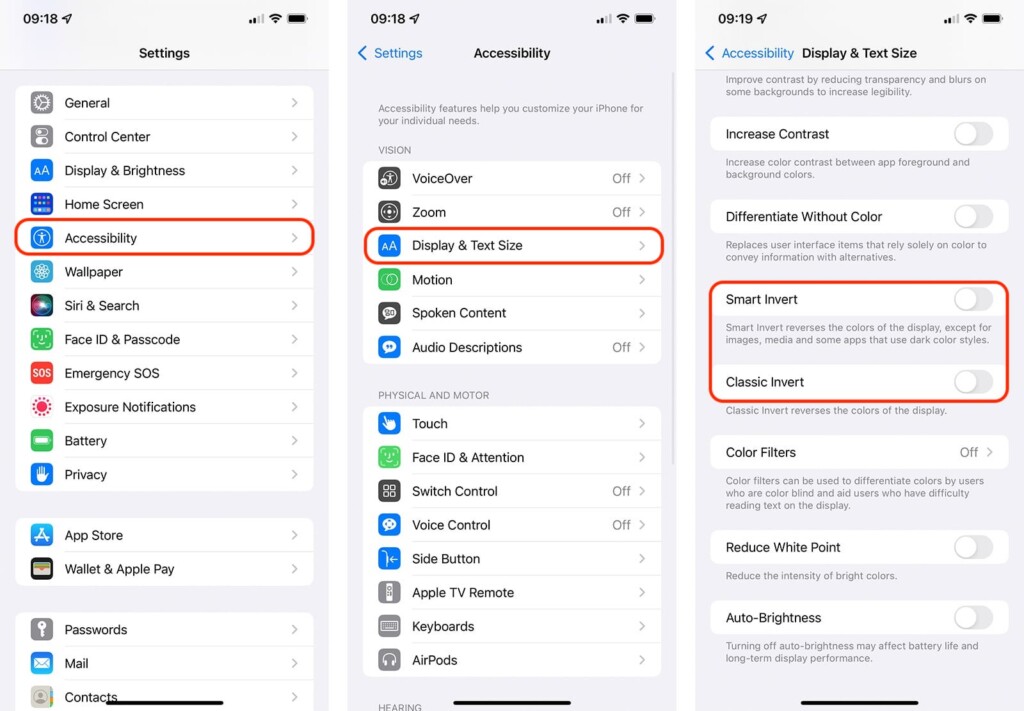How to Invert Colors on iPhone 13, Mini, Pro, and Pro Max
Your iPhone comes with a whole slate of accessibility options, letting you interact with iOS in a more comfortable way. With that said, we previously reported on using 'Reachability' - which helps you manage your large-screen iPhone more easily. And today, we'll show you how to invert colors on your iPhone 13, making images and text easier to discern and read.
How to Invert Colors on the iPhone 13?
To invert colors on your iPhone 13, you need to use the 'Accessibility' group of options in the Settings app. Here's what precisely you need to do.
1. Launch the Settings app on your iPhone.
2. Then, scroll down a bit and pick 'Accessibility.'
3. Look at the top of your screen and pick 'Display & Text Size.'
4. Now, pay attention to two features you'll find here – 'Smart Invert' and 'Classic Invert.'
5. 'Smart Invert' reverses the colors on display except for images and media.
6. 'Classic Invert' is a more radical approach, where every single color is inverted.
7. Activate any of those two options by flipping their switches on the right side.
If you benefit from adjusting iOS in terms of how it animates and marks/displays certain elements, make sure to take a very good look at the 'Accessibility' panel. That especially applies to the top-placed group of options you'll find there, letting you increase the text size, outline shapes, and similar.
That would be all on how to invert colors on your iPhone 13. If you have any questions for us, let us via the comments section below. Thanks for visiting TechNadu!