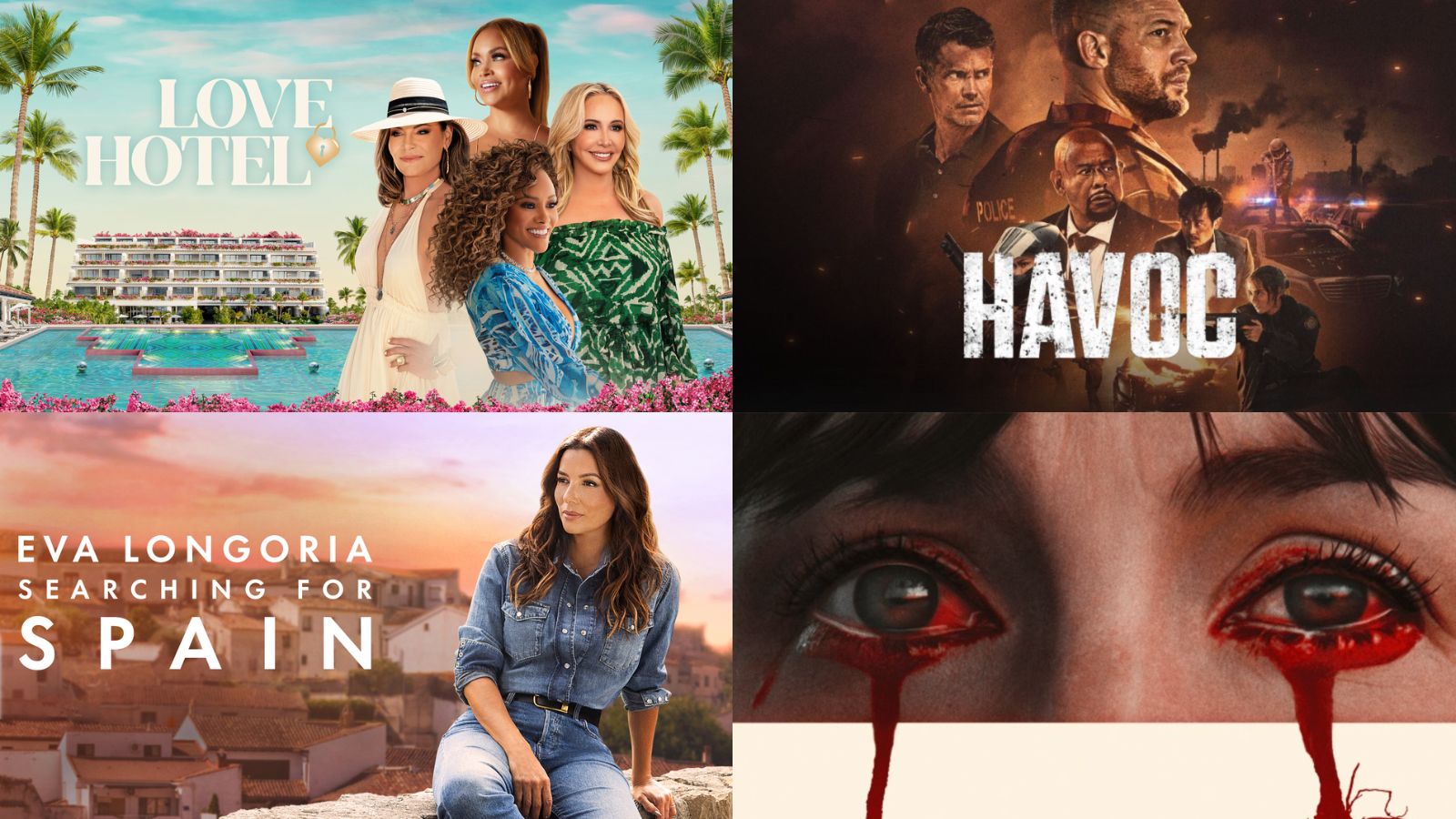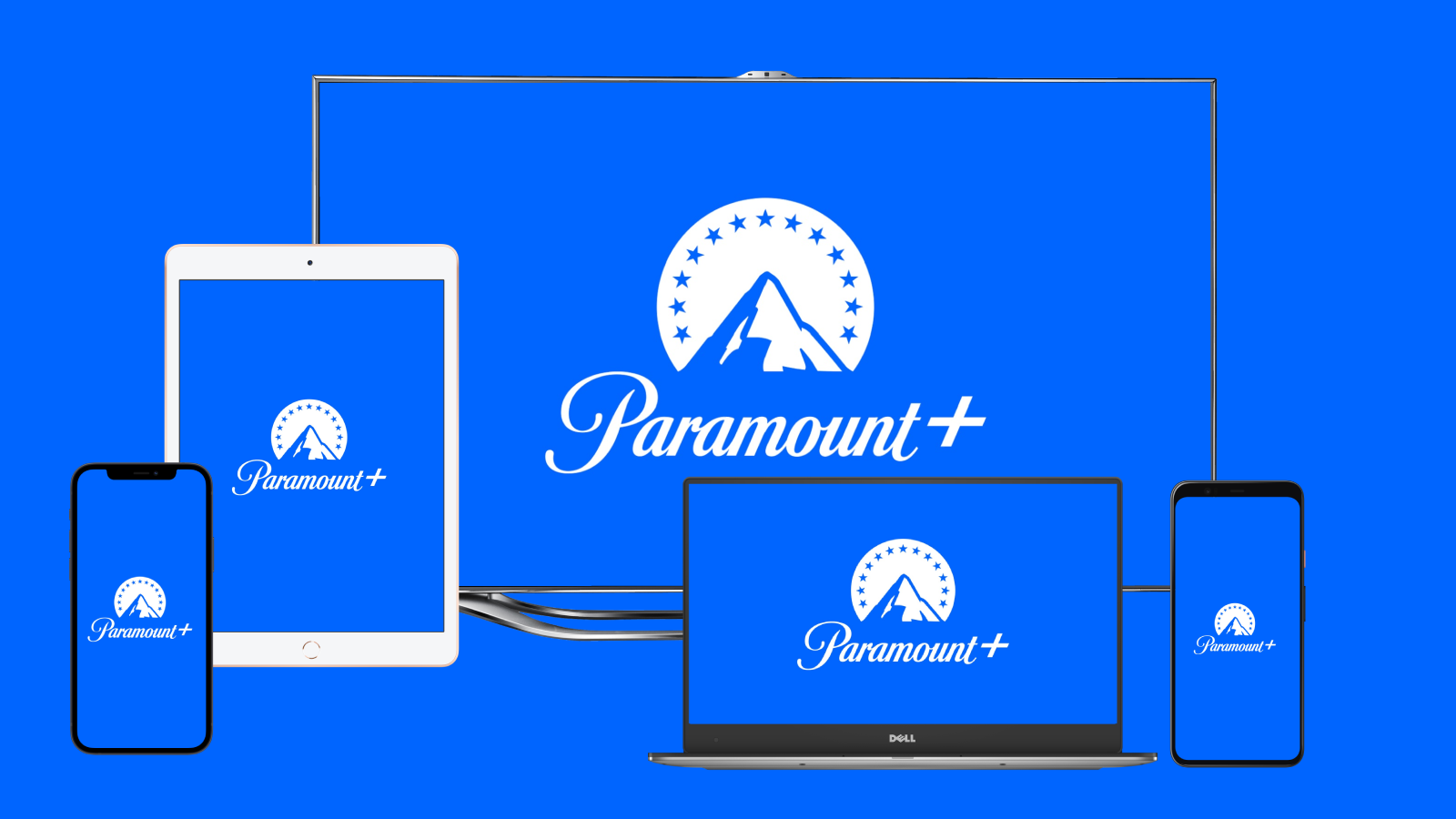
When you purchase through links on our site, we may earn an affiliate commission. Here’s how it works.
How to Get Peacock on Samsung Smart TV
The newest addition to the streaming market, Peacock is another on-demand and live TV platform that was launched in 2020. Below we'll guide you through how to get Peacock on a Samsung Smart TV, and it's a pretty simple process.
Peacock offers thousands of hours of content that includes Peacock originals, classic NBC shows, sports, news, and more. Soon, we'll also get to see big-screen movies from Universal, DreamWorks, Illumination, and Focus Films studios on Peacock four months after their cinematic debut.
#1 Download the Peacock App on Samsung Smart TV
Start by checking if you already have the app on your Samsung TV's home screen, but chances are you need to download it now.
- From the Samsung Smart TV home screen, go to Apps.
- Select the search icon and type Peacock.
- Select Peacock and then Install.
- When the streaming app is downloaded, open it from the home screen.
- Now just sign into your Peacock account using your Peacock credentials. You need to log in only when first launching it.
If you are not a customer yet, you can subscribe to Peacock on their website. Create a free account by entering a user email and creating a password. Then, choose from the ad-supported Free tier, the Premium plan for $4.99 per month, or upgrade to Premium Plus for another $5/month to completely remove the ads. There are also annual plans that you can select for a better price.
You can access the limited-commercials Premium tier for no extra cost if you are an Xfinity customer or Cox customer.
#2 Cast Peacock on Samsung Smart TV From iOS and Android
From iOS
All Samsung Smart TV models from 2018 and newer have native Airplay 2 support. So, from the App Store, download and install the Peacock app. Make sure the devices you want to connect are both using the same Wi-Fi network, then open the app and log in with your Peacock credentials. Play the desired content and select the Airplay icon (top right) and then select your Samsung Smart TV to start casting.
You can also use the Samsung SmartThings app that is available for iOS and Android. See more details below.
From Android
Casting and screen sharing to a Samsung Smart TV require the Samsung SmartThings app. Open the app, tap the icon for your Samsung Smart TV, then tap the three dots on top-right and select Start Smart View Connection. Open the Peacock app on your Android device and start watching on your TV.
What Other Devices Does Peacock Support?
The service was available only to Comcast customers at first, then expanded to many others.
- Smartphones & Tablets: Android, iOS.
- Media Streaming Devices: Roku, TiVo, Android TV, Apple TV.
- Smart TVs: LG smart TV, Vizio TV.
- Consoles: Xbox, PlayStation.
- Other Devices: Xfinity, Cox, Chromecast.
Use the links provided above if you want to see guides on getting Peacock on individual devices.