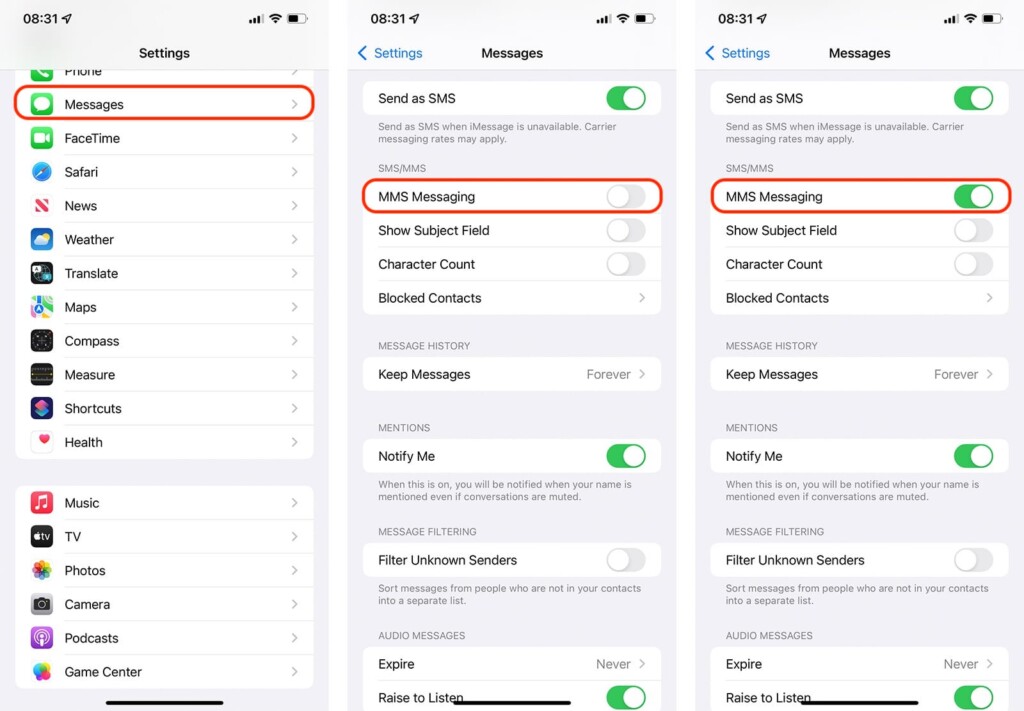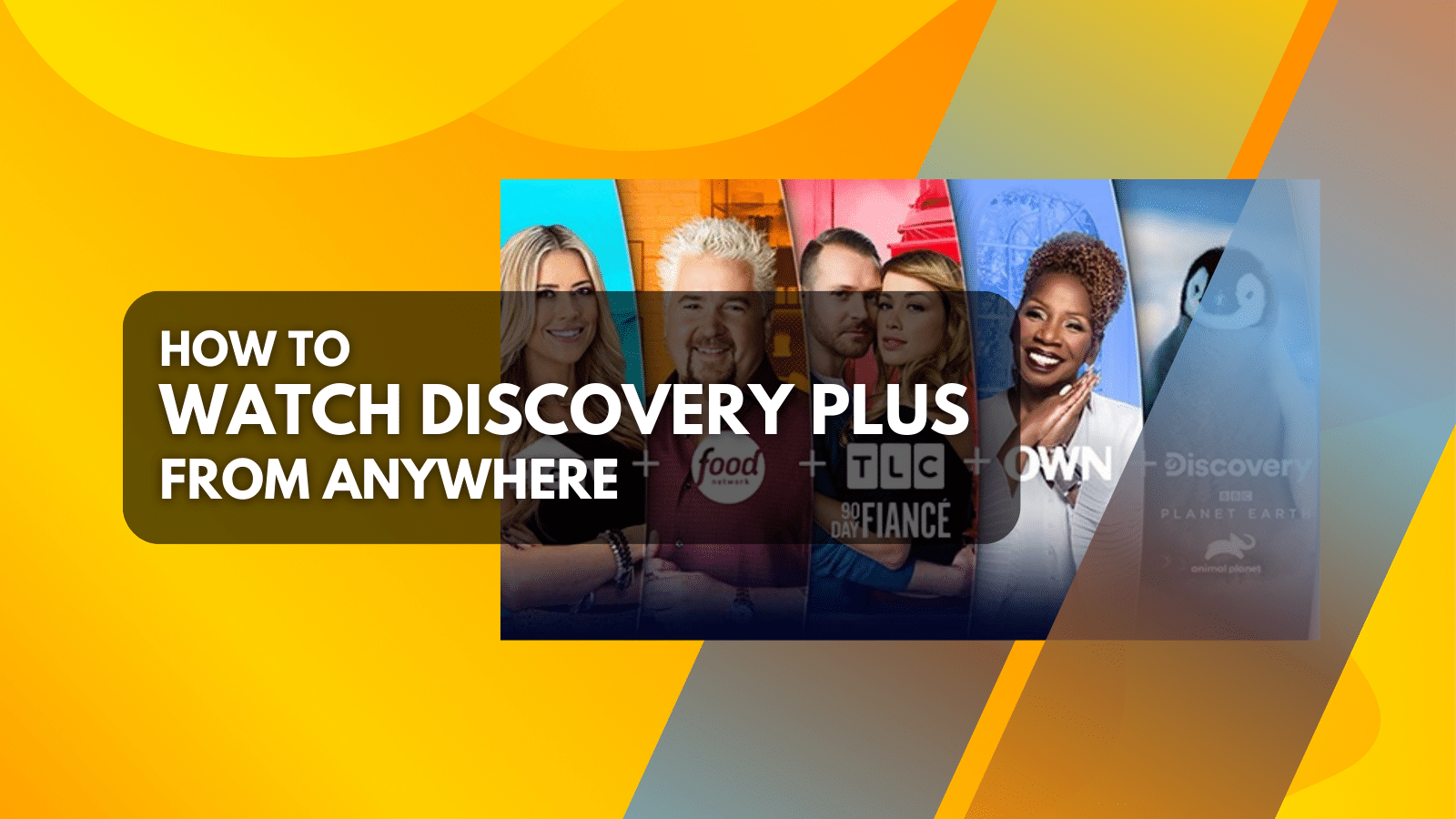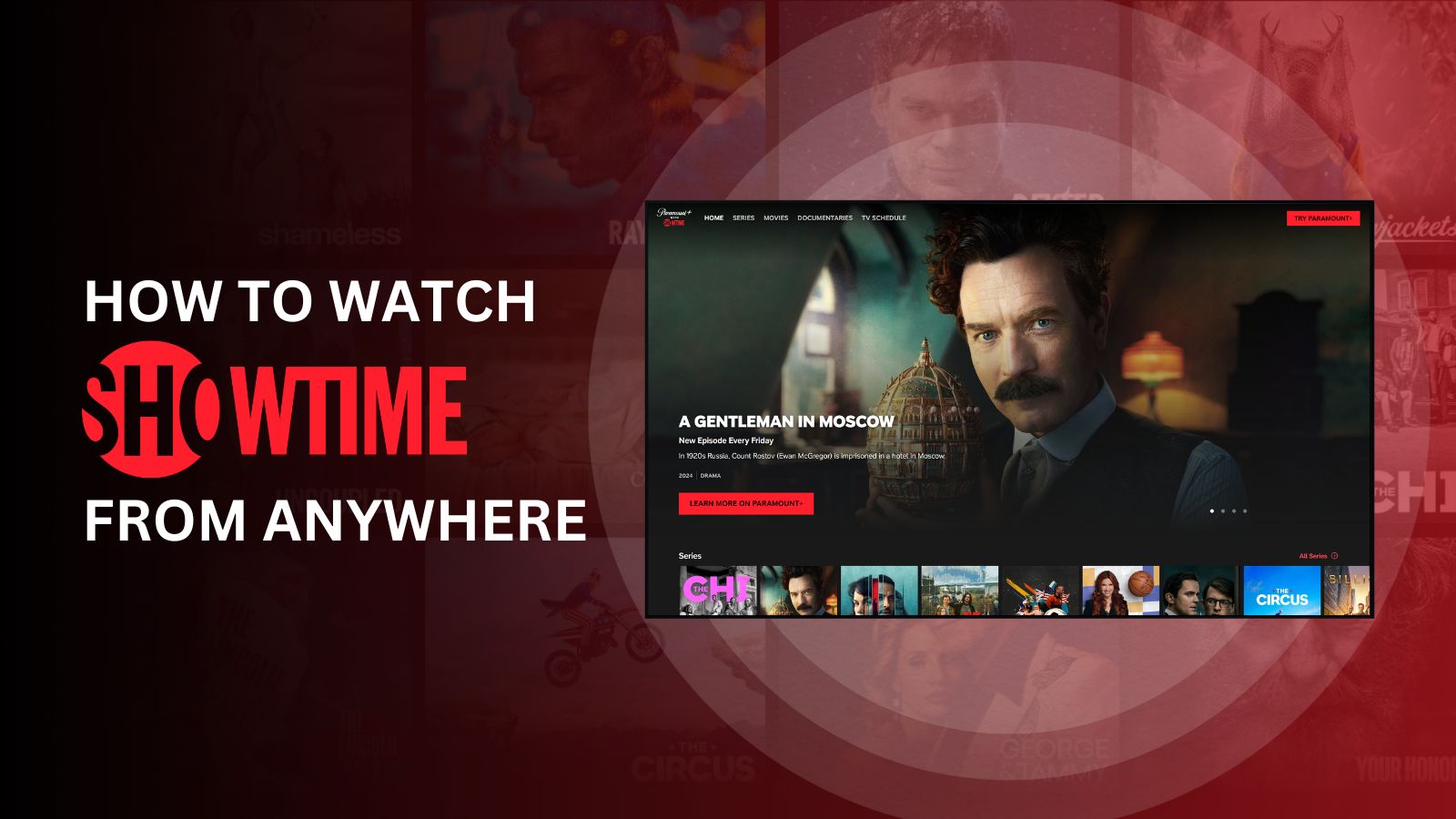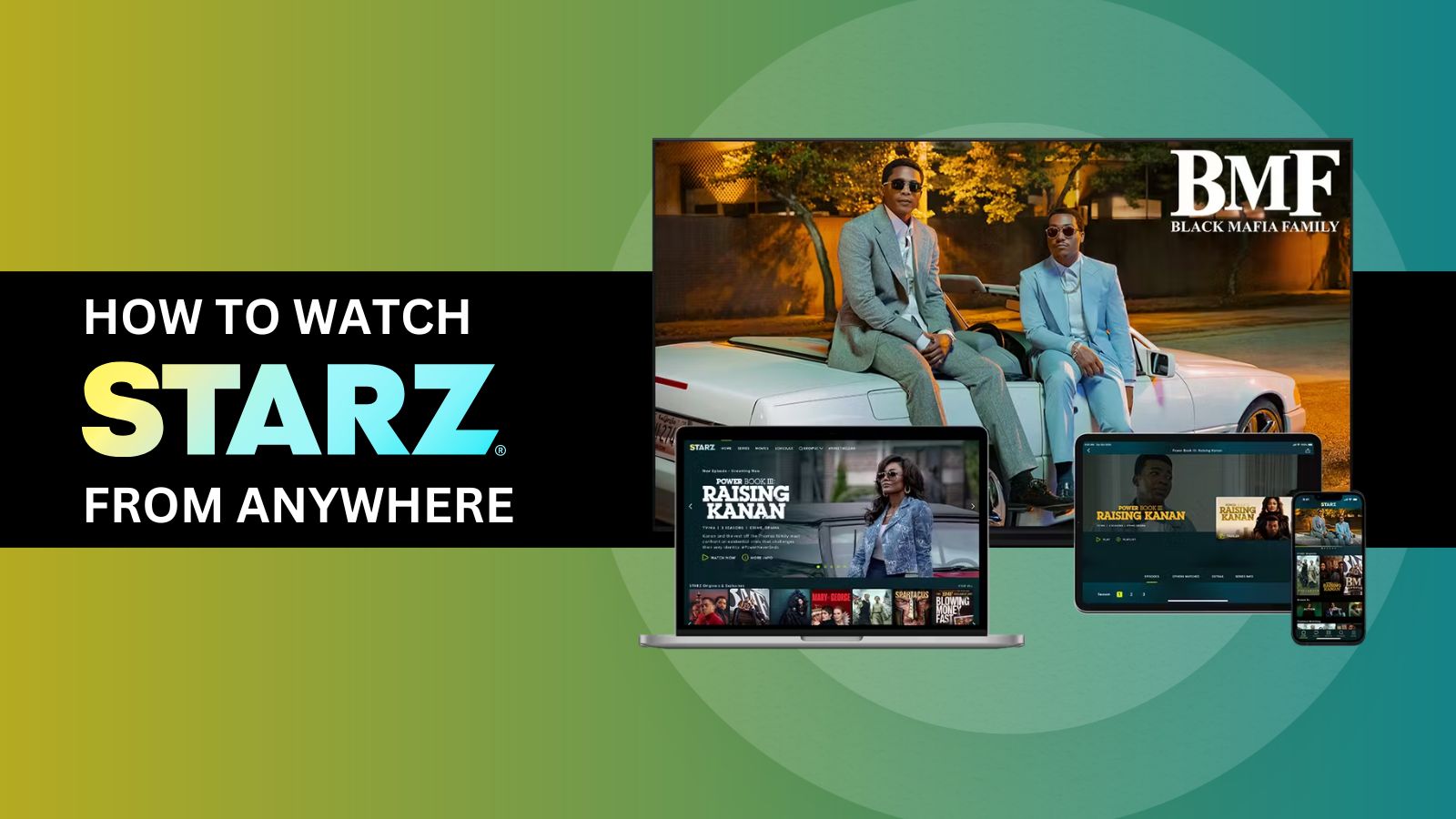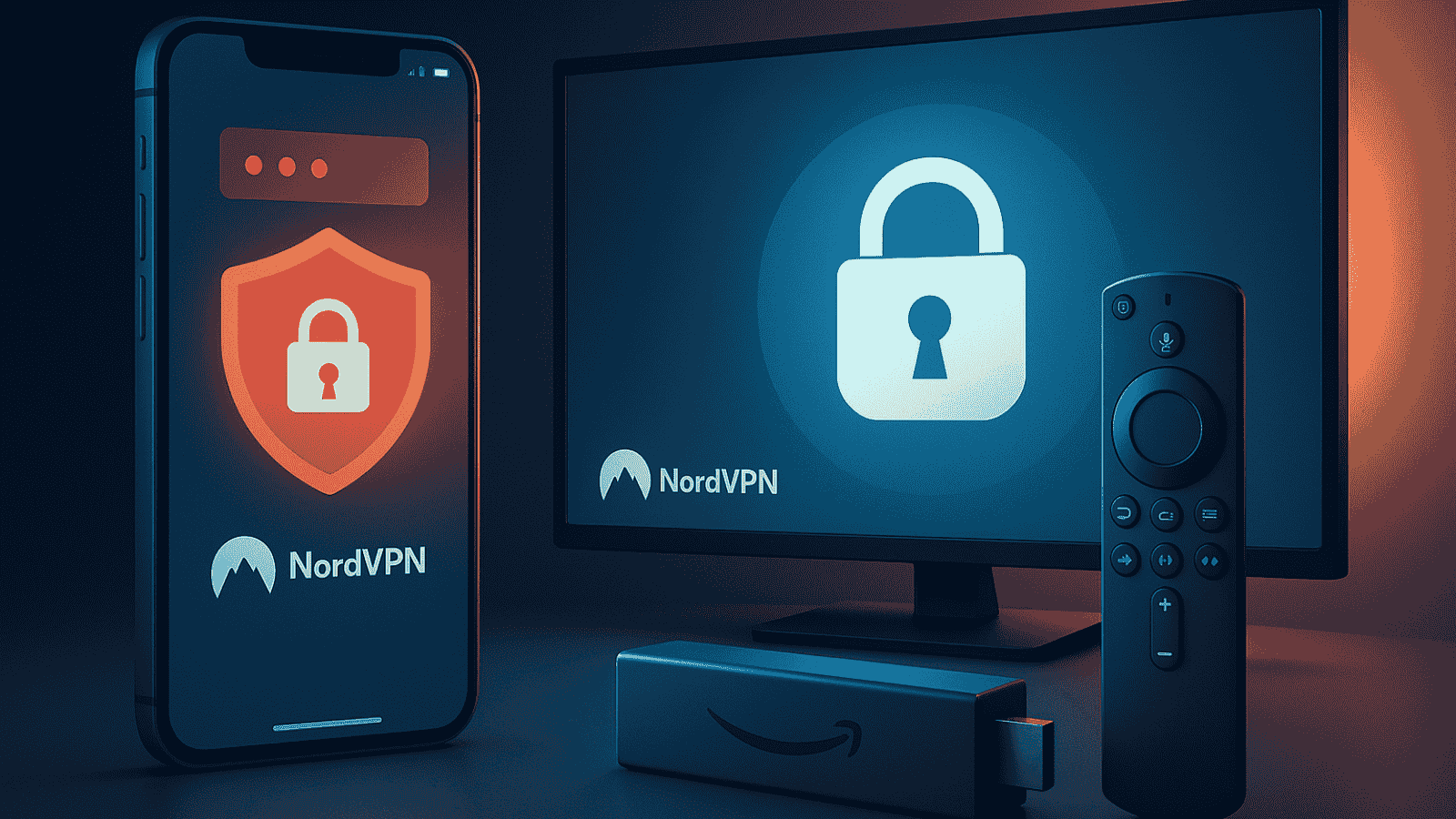How to Enable MMS Messaging on iPhone 13, Mini, Pro, and Pro Max
Aside from using Apple’s iMessage and other chat apps and protocols, you can also rely on MMS to send media files like images, videos, and similar. For that feature to work, you need to enable it, allowing you to rely on your mobile carrier for sending and receiving media. With that said, let’s talk about how to enable MMS messaging on your iPhone 13.
How to Enable MMS Messaging on the iPhone 13
To enable MMS messaging on your iPhone 13, you need to dive into the Settings app. Just go through the following steps.
1. Navigate to the Settings app on your iPhone 13.
2. Then, scroll down and tap on 'Messages.'
3. Look for the section titled 'SMS/MMS.'
4. To enable MMS, flip the switch on the right side of 'MMS Messaging.'
5. Once the toggle becomes green, MMS will start to work on your iPhone.
Depending on your preferences, you can use iMessage to supplement MMS messaging. With that said, know that iMessage works only between Apple-made devices. You can use that protocol to send just about any type of media in addition to links, notes, and more.
If you enable both iMessage and MMS, your phone will use iMessage primarily when and where available. As a backup option, you’ll have MMS. However, if you don’t wish to use iMessage at all, you can disable it altogether, forcing your iPhone to use MMS only. For additional information, here’s how to activate/deactivate iMessage on your iPhone 13.
That would be all on how to enable MMS messaging on your iPhone 13. If you have any questions, make sure to post them via the comments section below. Thanks for reading!