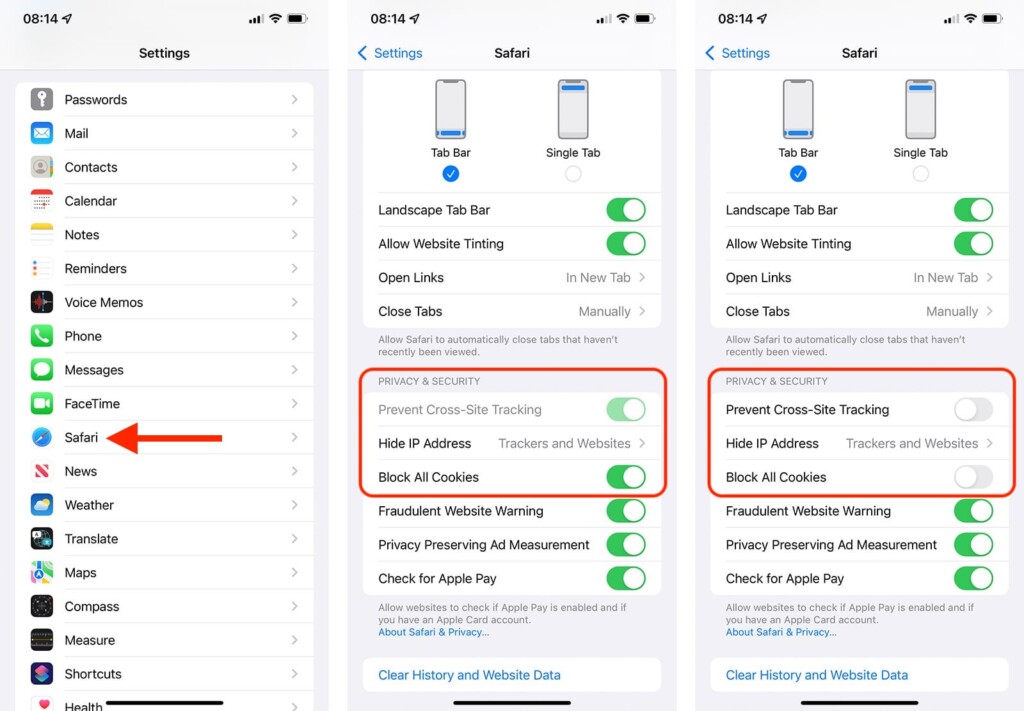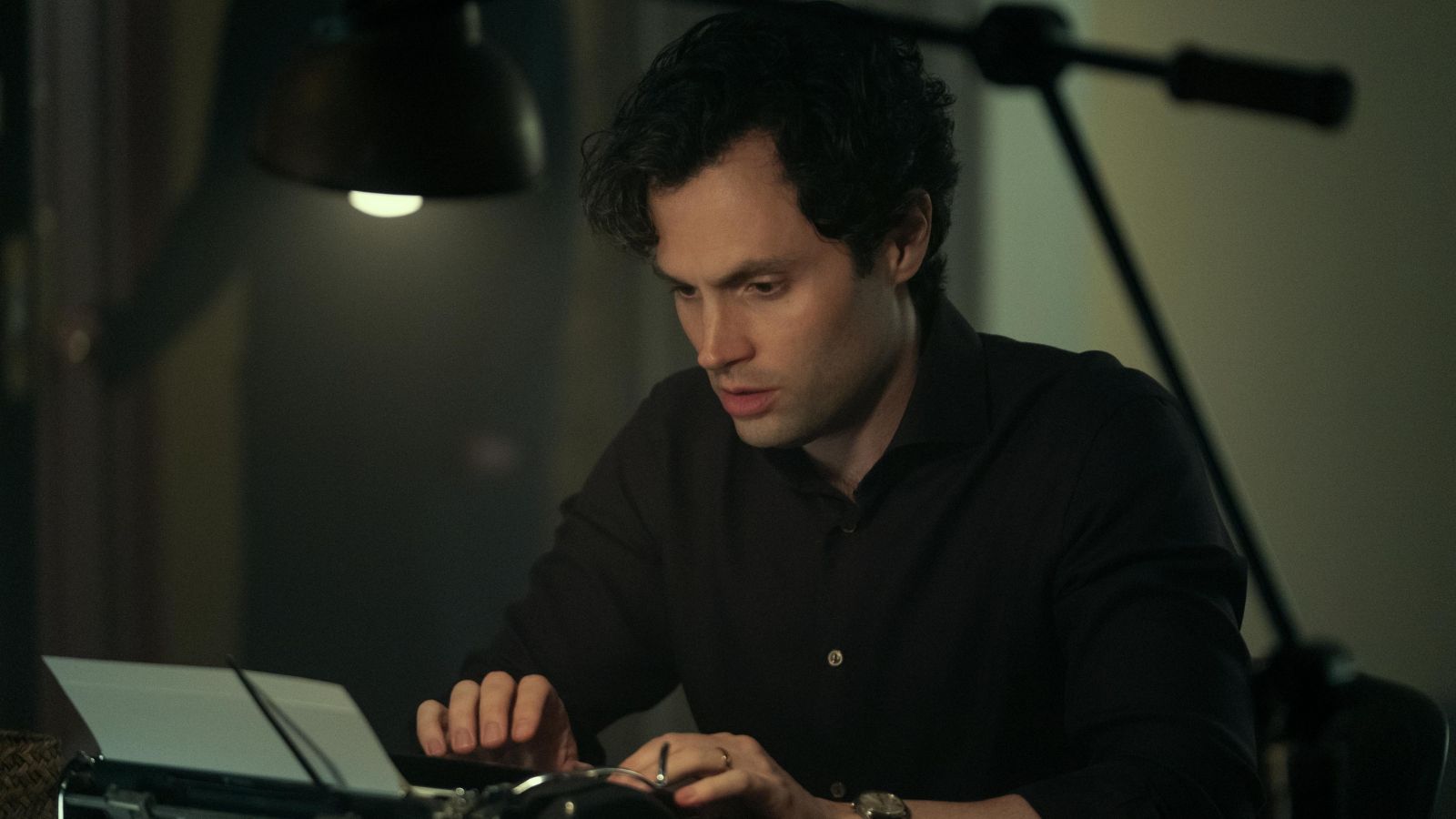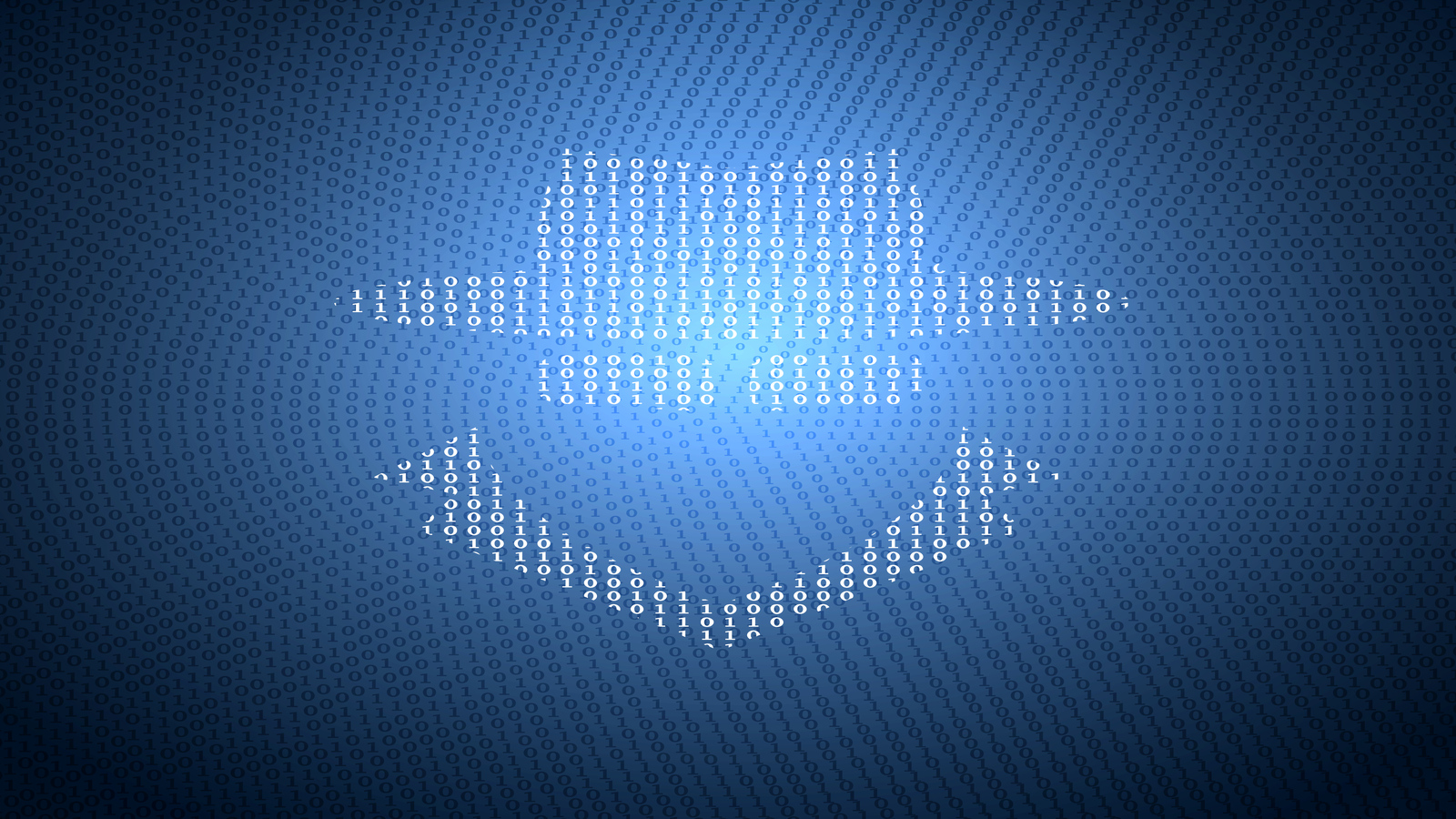How to Enable Cookies on iPhone 13, Mini, Pro, and Pro Max
If you see cookies-related error messages while using Safari on iOS, that means your device is set of reject cookies. Since that can cause issues with websites, we recommend re-enabling that feature, which won’t take more than a moment of your time. So, let’s talk about how to enable cookies on your iPhone 13.
How to Enable Cookies on iPhone 13
As you can imagine, cookies can be enabled using the Settings app on your iPhone 13 running iOS 15. With that said, here are the steps that you need to take.
1. Launch the Settings app on your iPhone by tapping on its icon.
2. Scroll a bit down and tap on 'Safari.'
3. Again, scroll down until you see the section called 'Privacy & Security.'
4. First, make sure the switch next to 'Block All Cookies' is disabled.
5. Make sure the switch next to 'Prevent Cross-Site Tracking' is disabled as well. That's it!
What's the Difference Between 'Block All Cookies' & 'Prevent Cross-Site Tracking?'
By disabling the switch next to 'Block All Cookies,' you will instruct Safari to do just that – allow all cookies on your iPhone. When enabled, this feature prevents pretty much any type of online cookies from reaching your device, which might also block log-in cookies (which is the likely cause of any error messages you might see).
By disabling the switch next to 'Prevent Cross-Site Tracking,' you will also prevent your iPhone from storing third-party cookies. They are saved by sites other than the one you’re visiting, which is the essence of how online tracking works.
With that said, if you want to enable cookies on your iPhone 13, we recommend disabling the 'Block All Cookies' switch to allow first-party cookies. That should solve any error message you might see. However, if that doesn’t help, feel free to disable the 'Prevent Cross-Site Tracking' feature as well (to allow third-party cookies).
That would be all on how to enable cookies on your iPhone 13. If you have any questions, let us know via the comments section below. And lastly, thank you for reading!