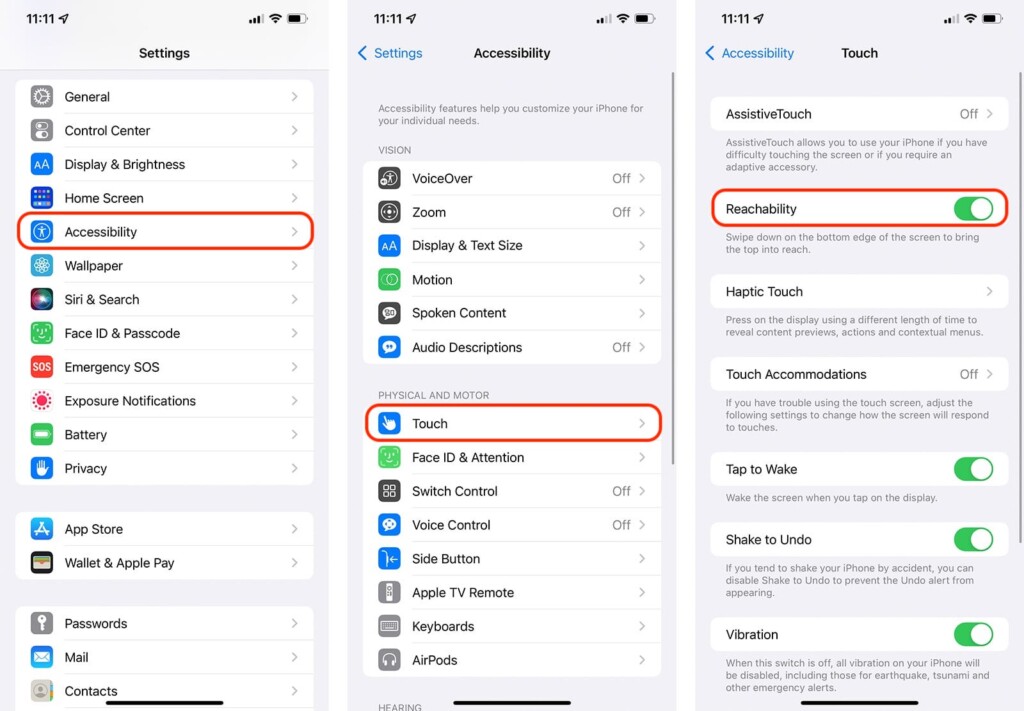How to Enable and Use Reachability on iPhone 13, Mini, Pro, and Pro Max
Apple's iPhones come with a sizeable list of accessibility options, many of which can elevate your experience of being an iOS user. One of those features is called 'Reachability,' letting you handle your phone's screen more comfortably. With that said, make sure to join us, as we'll show you how to enable and use 'Reachability' on your iPhone 13.
How to Enable and Use Reachability on iPhone 13
To enable and use 'Reachability,' you need to dive into your Settings app. So, here's how to enable and then use this feature.
1. Launch the Settings app on your iPhone.
2. Scroll down just a little bit and tap on 'Accessibility.'
3. Scroll down once again until you see the 'Physical and Motor' section.
4. Tap on 'Touch' to reveal additional options.
5. Finally, find 'Reachability' at the top of your screen.
6. Enable this feature by flipping to switch on the right side. That's it!
Now that you've enabled 'Reachability' on your iPhone, it's time to try it out. You can be on your iPhone's home screen or any other (app) screen. Then, swipe down on the bottom edge of the screen. The top half will be lowered, letting you reach that section more comfortably.
To return to the full screen, tap anywhere outside the active section of your screen. In other words, tap on the upper half of the screen. That's it - you've learned how to use 'Reachability!'
That would be all on how to enable and use 'Reachability' on your iPhone 13. Use the comments section below in case of any questions. And lastly, thanks for reading!