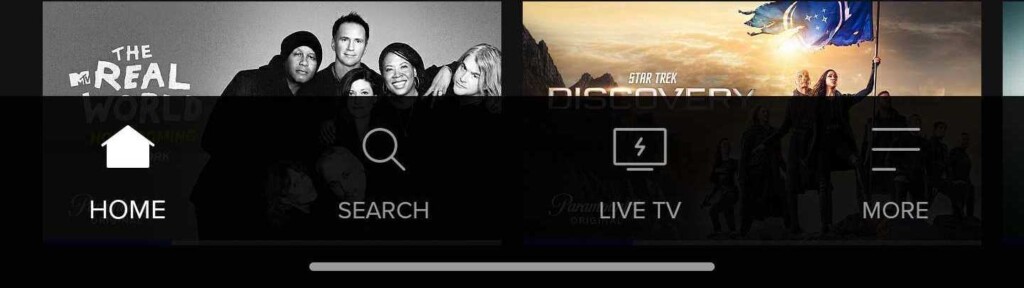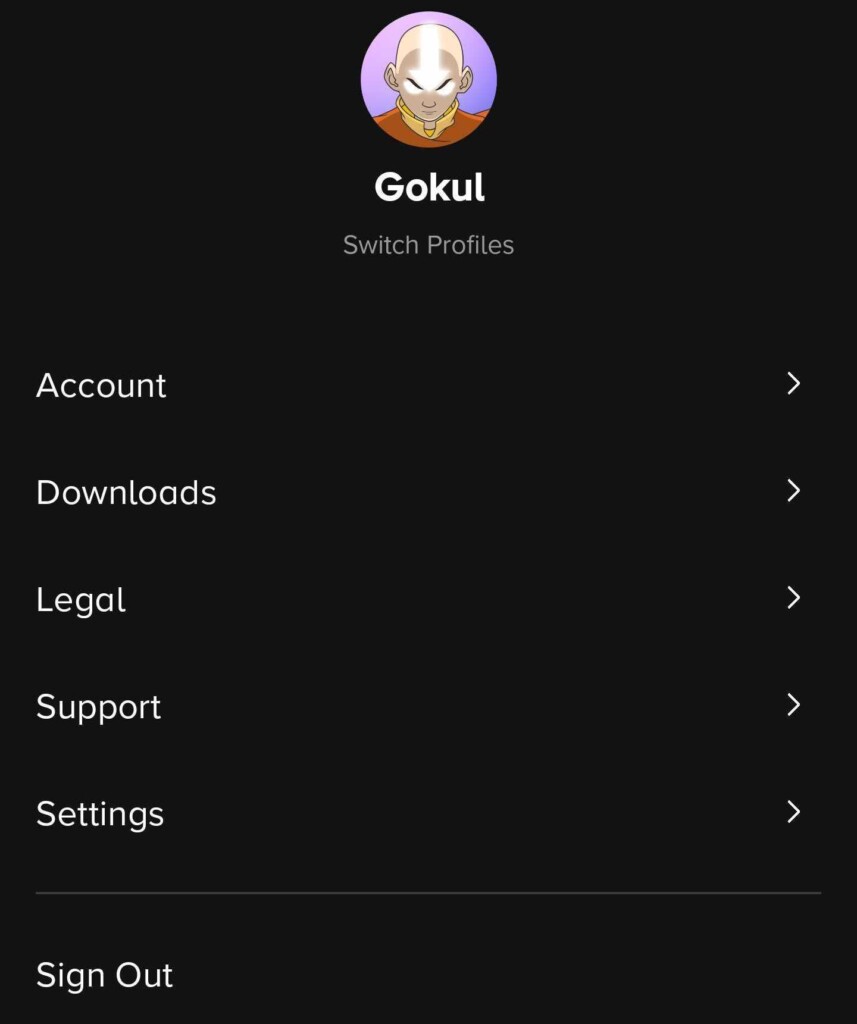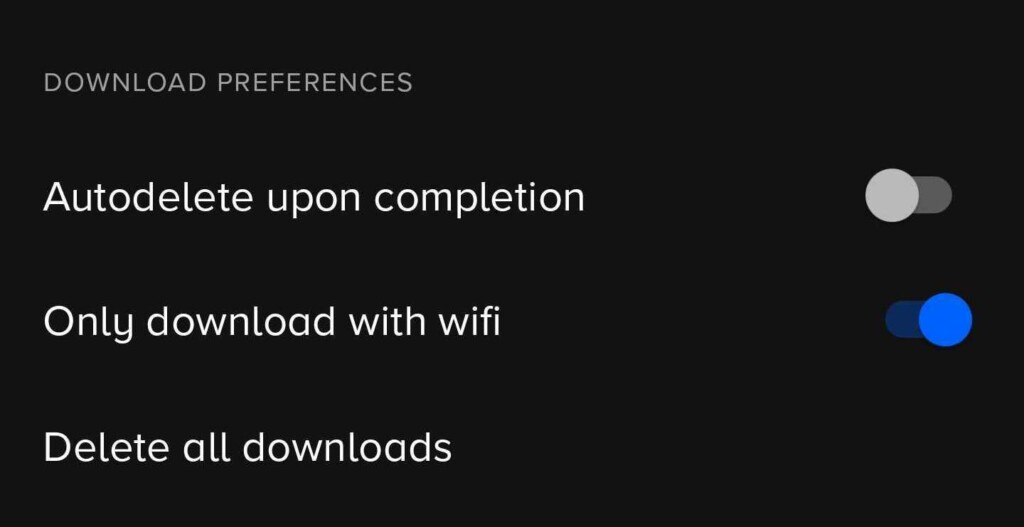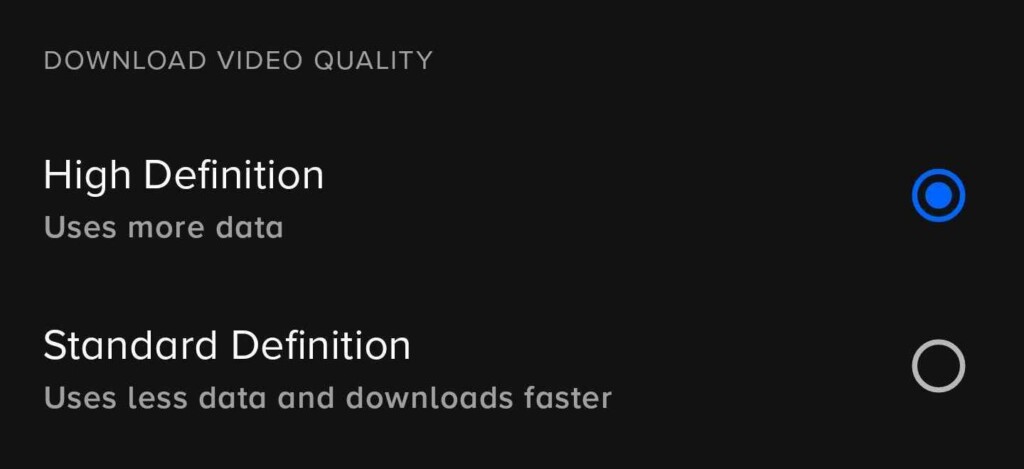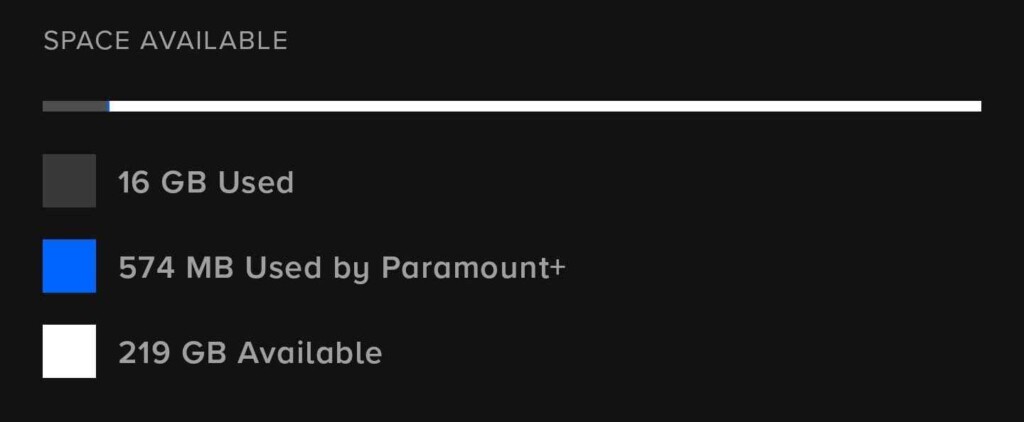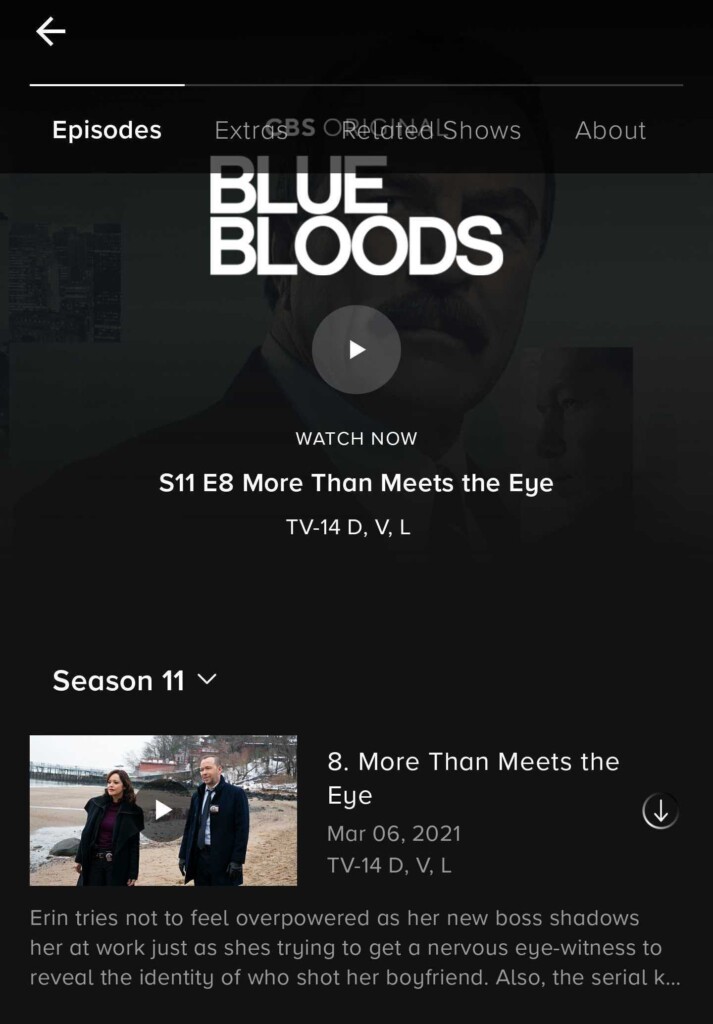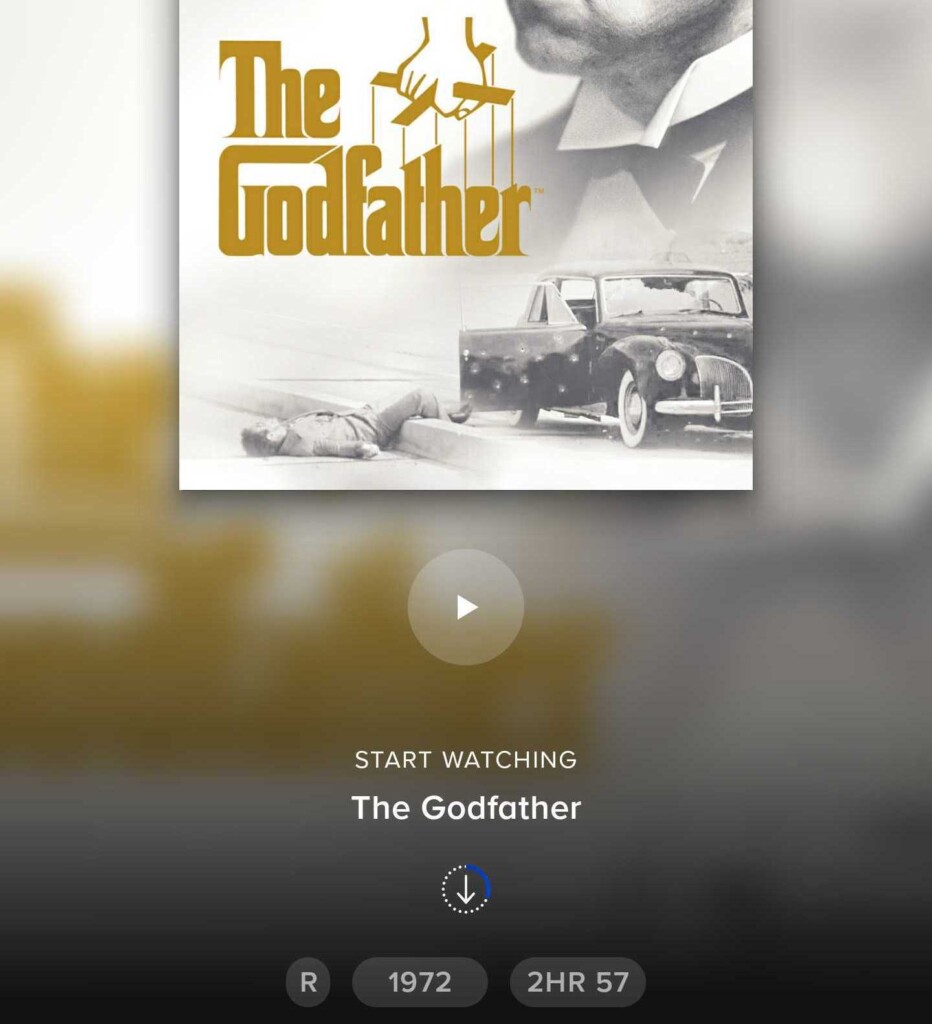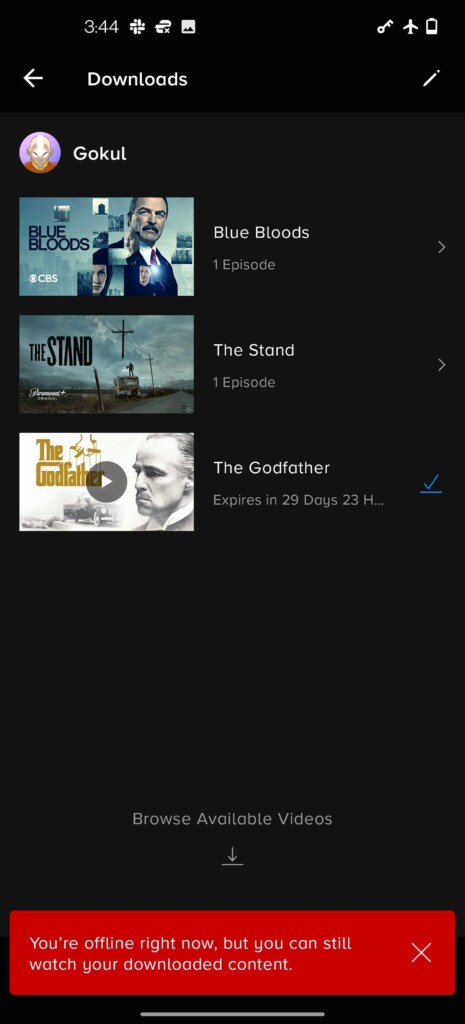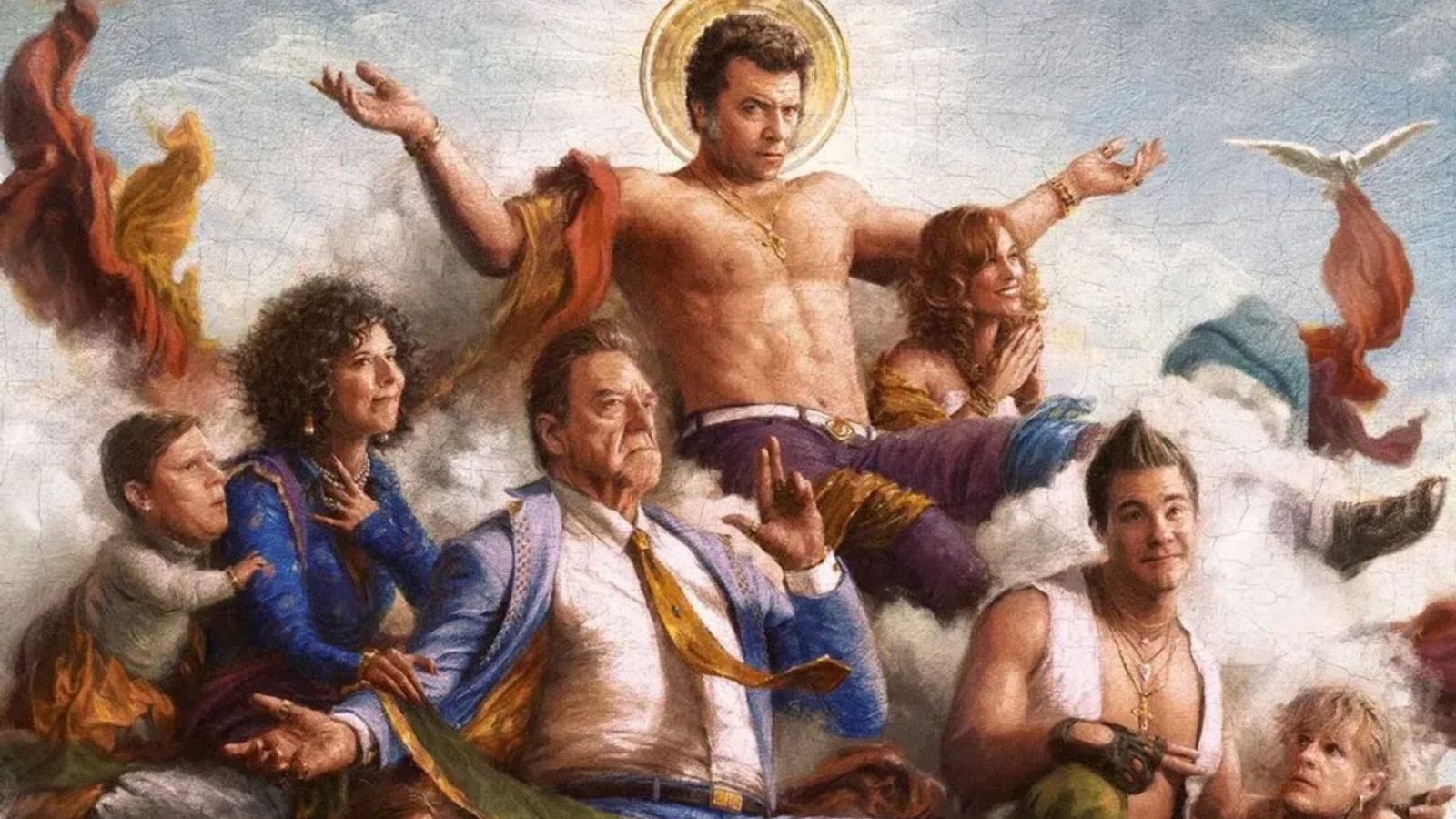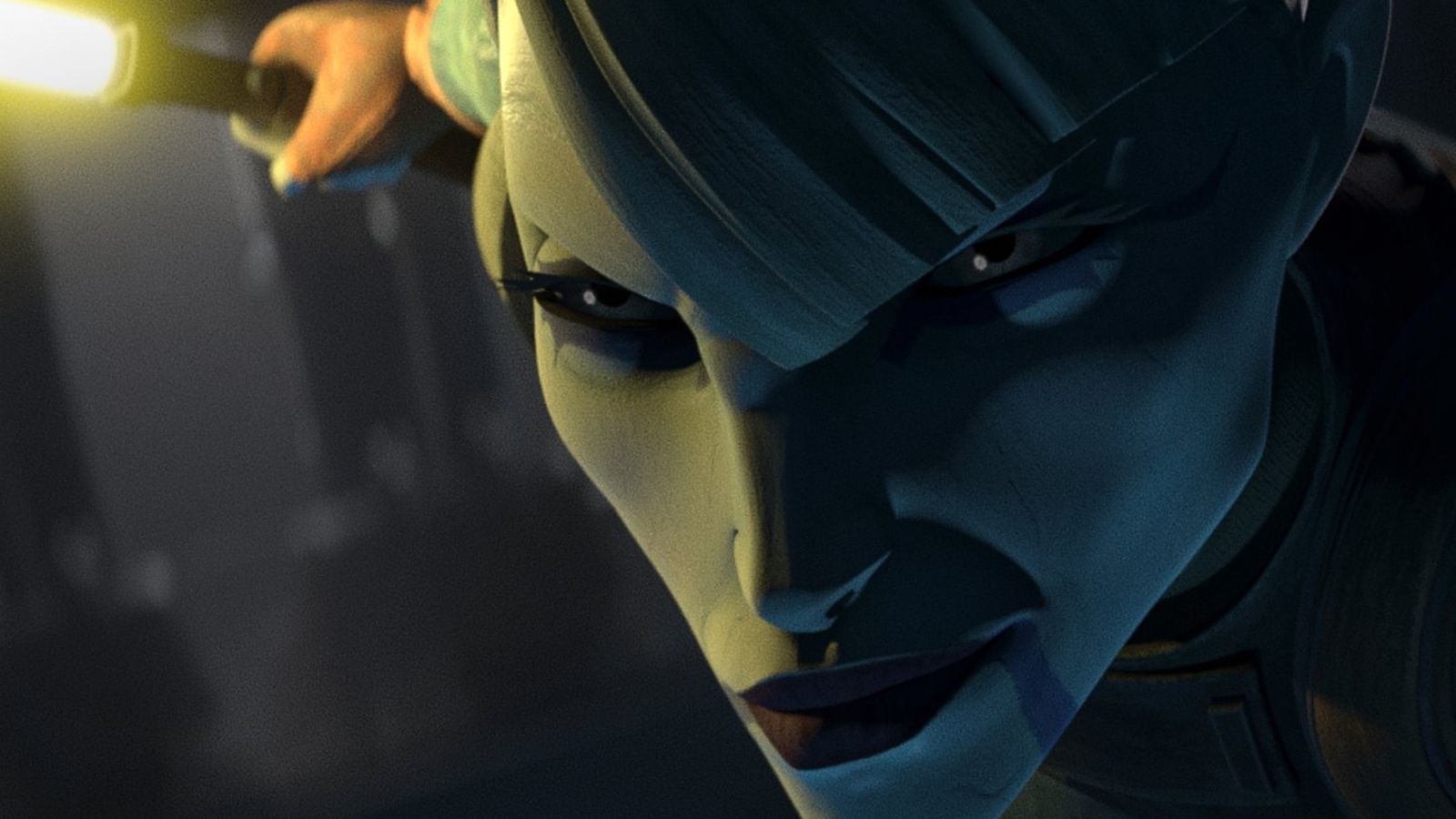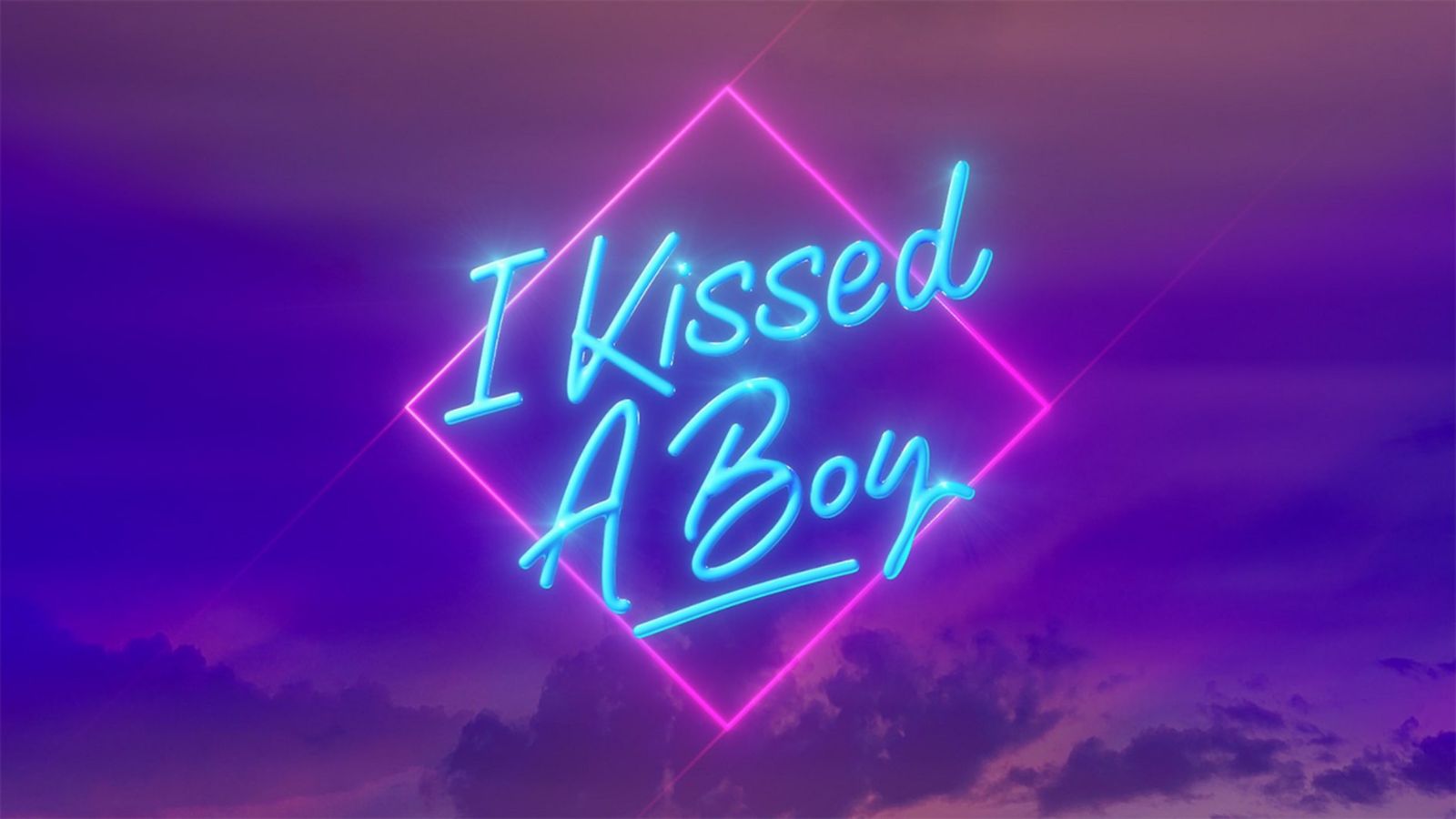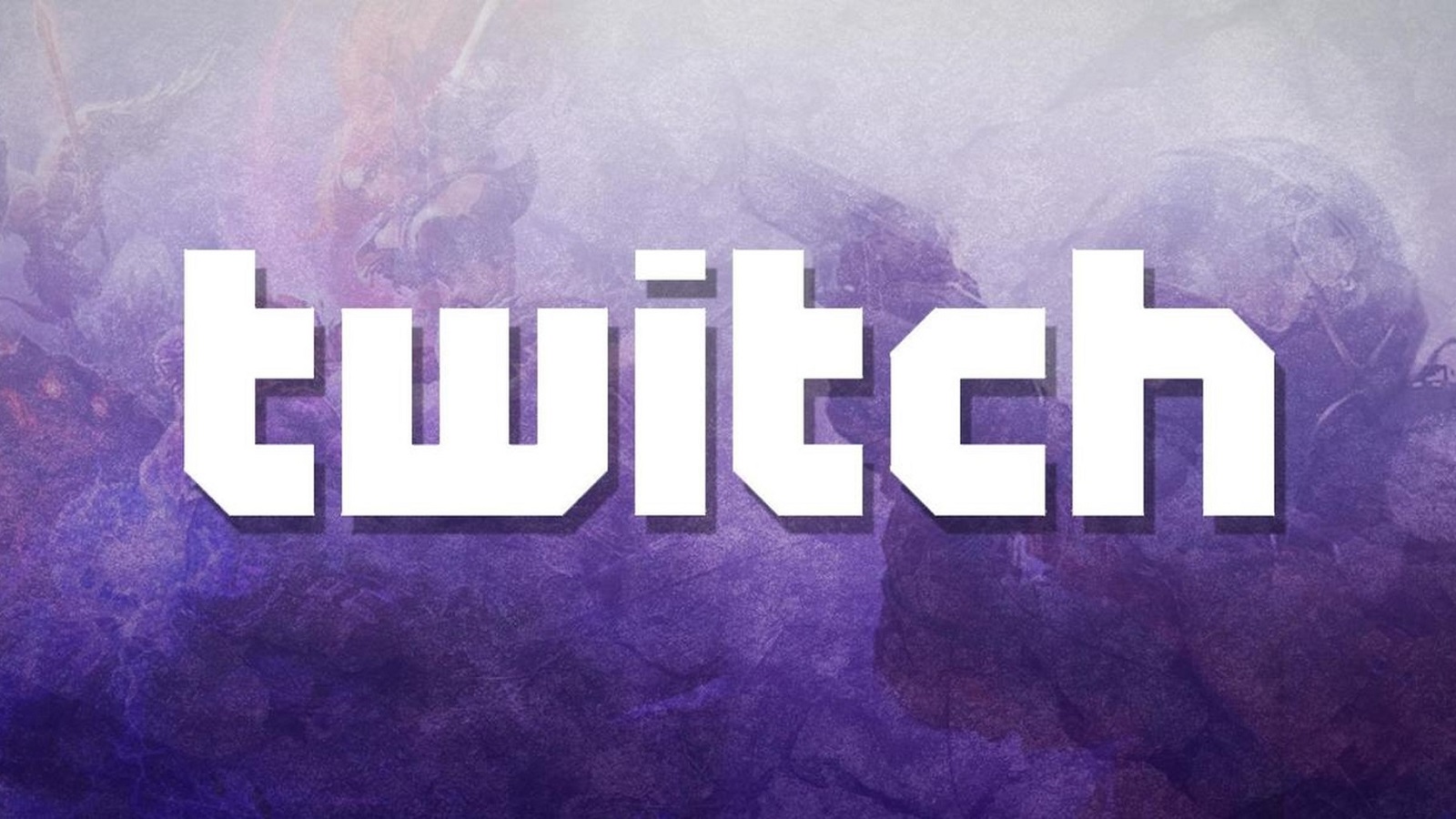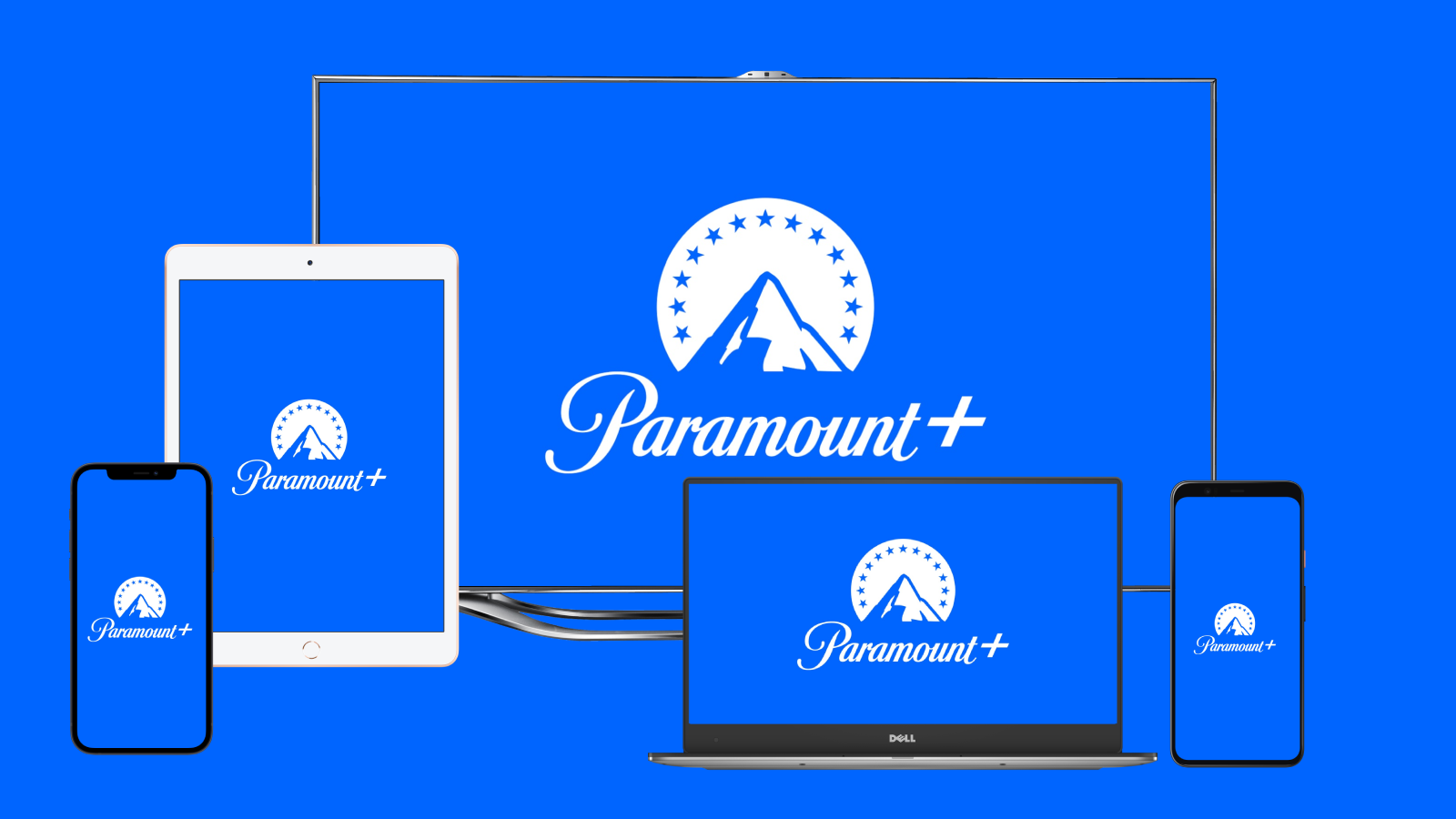
When you purchase through links on our site, we may earn an affiliate commission. Here’s how it works.
How to Download TV Shows and Movies on Paramount Plus for Offline Viewing?
Paramount Plus has been around for a few days now, and it's turning out to be a pretty cool platform thanks to all the content is already features and all the content that will land on the service in the coming months. Nonetheless, we want to know exactly how we can download TV shows and movies on Paramount Plus, so let's get digging.
First off, you should know that Paramount Plus has taken over for CBS All Access. That means it features all the content CBS All Access once had, as well as extra shows and movies from Comedy Central, Paramount Network, BET, Nickelodeon, Smithsonian Channel, MTV, and Paramount Pictures.
Not all content will be available to download, but most of it will be. Of course, another thing you need to be aware of is that downloads are only available on mobile devices, especially since that's the whole point - watching offline so you don't consume too much mobile data while streaming.
Paramount Plus Downloads Settings
Before we even dive into how you can download any of the content, we should discuss the settings regarding these downloads. Yes, you can make a few adjustments.
Here's how you can do this:
- First, you need to launch the Paramount Plus app on your device.
- Tap the "More" button from the corner of the action bar.
- From the menu that pops up, go to "Settings."
- Scroll down to "Download Preferences." Here, you can make a few adjustments.
- Autodelete upon completion - if you enable this feature, any downloaded content will automatically evaporate from your device when you finish watching it. This is a useful feature to have as you can't say you forgot to delete the videos and allow them to occupy space on your device indefinitely.
- Only download with Wi-Fi - this feature makes it possible to only download content when you're on Wi-Fi, so you don't consume any mobile data. It's especially useful to prevent mobile downloads when you're not paying attention if you're on Wi-Fi or the Wi-Fi drops and you get switched to mobile instead, and you don't notice.
- Delete All Downloads - this will help clear your phone memory of any downloads you have from Paramount Plus.
- You can also choose the video quality of your downloads.
- High Definition will use more data and occupy more storage space.
- Standard Definition - will use less data, will download faster, and will occupy less storage space.
- Finally, you get to see exactly how much space you have available on your device so you can better manage all the downloads.
How to Download TV Shows and Movies on Paramount Plus
Now that we have all those details cleared out, it's time we dove into how you can download content on your iPhone, iPad, or Android device.
The service allows users to download up to 25 shows per device if you have the space for it, of course. The downloads expire in 30 days if you don't watch them. If you enable the autodelete feature, they'll be gone as soon as you watch them.
Here's what you have to do:
- Launch Paramount Plus on your device. Look up the show or video you want to watch.
- If the content is available for download, you'll see a circle with an arrow pointing downwards near it.
- Tap the arrow button and wait as a blue circle indicates progress. If you want to stop the download, you can tap on the square that has replaced the downward arrow.
- While the download is in progress, you can navigate the app, but you cannot shut down the app or even minimize it.
- You can also choose whether you want to get a notification when the downloads are complete.
- A checkmark will appear near the content that has completed the download.
How to Play Paramount Plus Content Offline
Now that you've downloaded a bunch of content, it's time you also played those videos. Thankfully, the whole process is super simple, and you can do this offline, no matter where you are. And, with that 25-downloads limit, you can easily go on vacation off the grid with just your Paramount Plus app.
- Launch the Paramount Plus app on your iOS or Android device.
- Tap the "More" button in the bar on the bottom of the screen.
- Go to "Downloads," which you'll find in the upper area of the screen.
- There, you'll see all the content you've downloaded, complete with the expiration countdown and the TV rating.
- Tap the play button on the video you want to watch, and enjoy it!
- If the autodelete feature has been enabled, the video will be deleted from your device once you finish the playback. Otherwise, it will continue to be available to stream until the expiration date comes.
- Keep in mind that if you want to delete all your downloads, you can do that in bulk by accessing the appropriate feature from the Settings area.
There you have it! Now you know how to fiddle with the download settings on your app, how to choose the right resolution for your device, how to download the videos, and how to play them. You're all caught up on the details, so go enjoy this Paramount Plus feature.