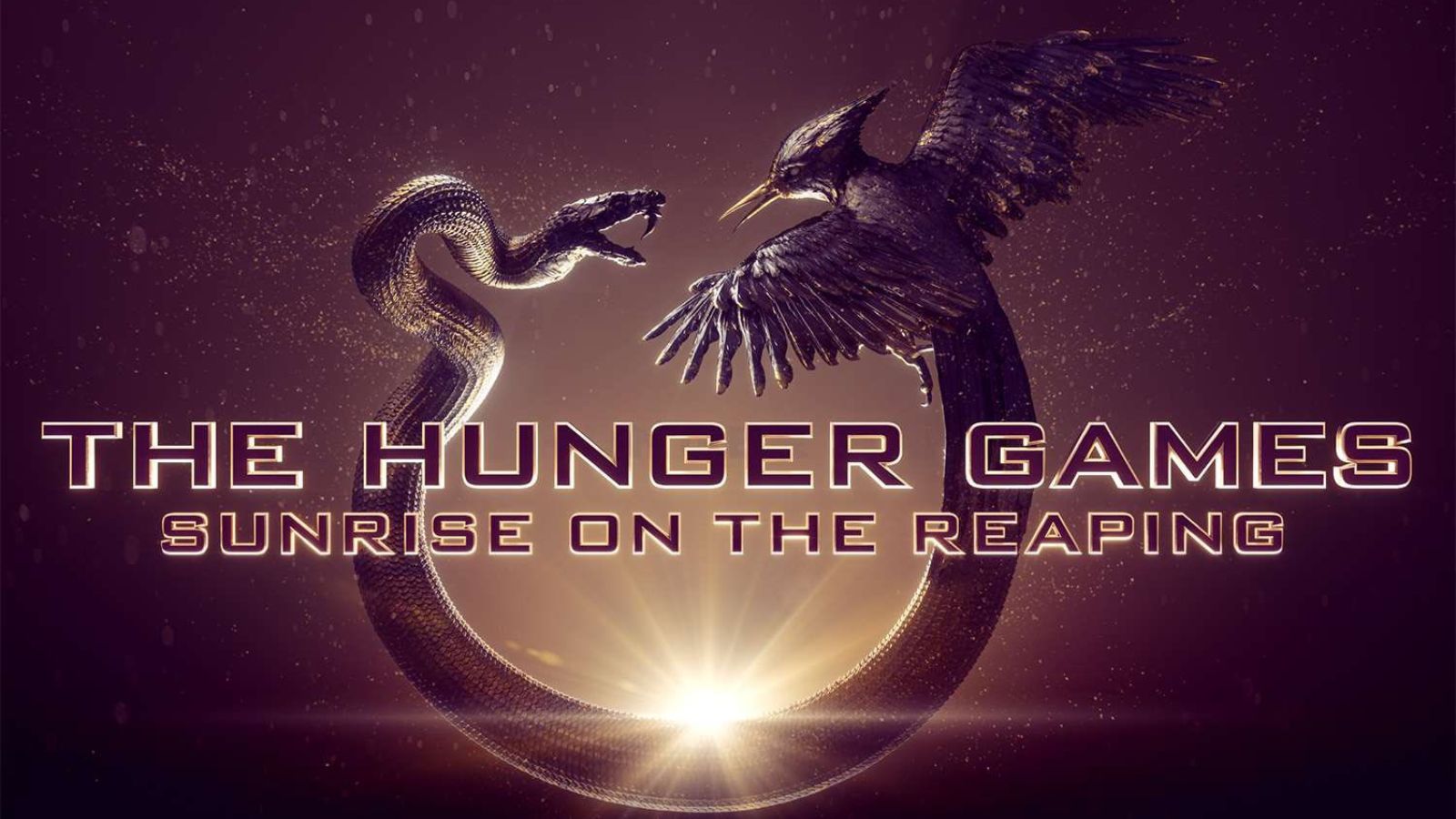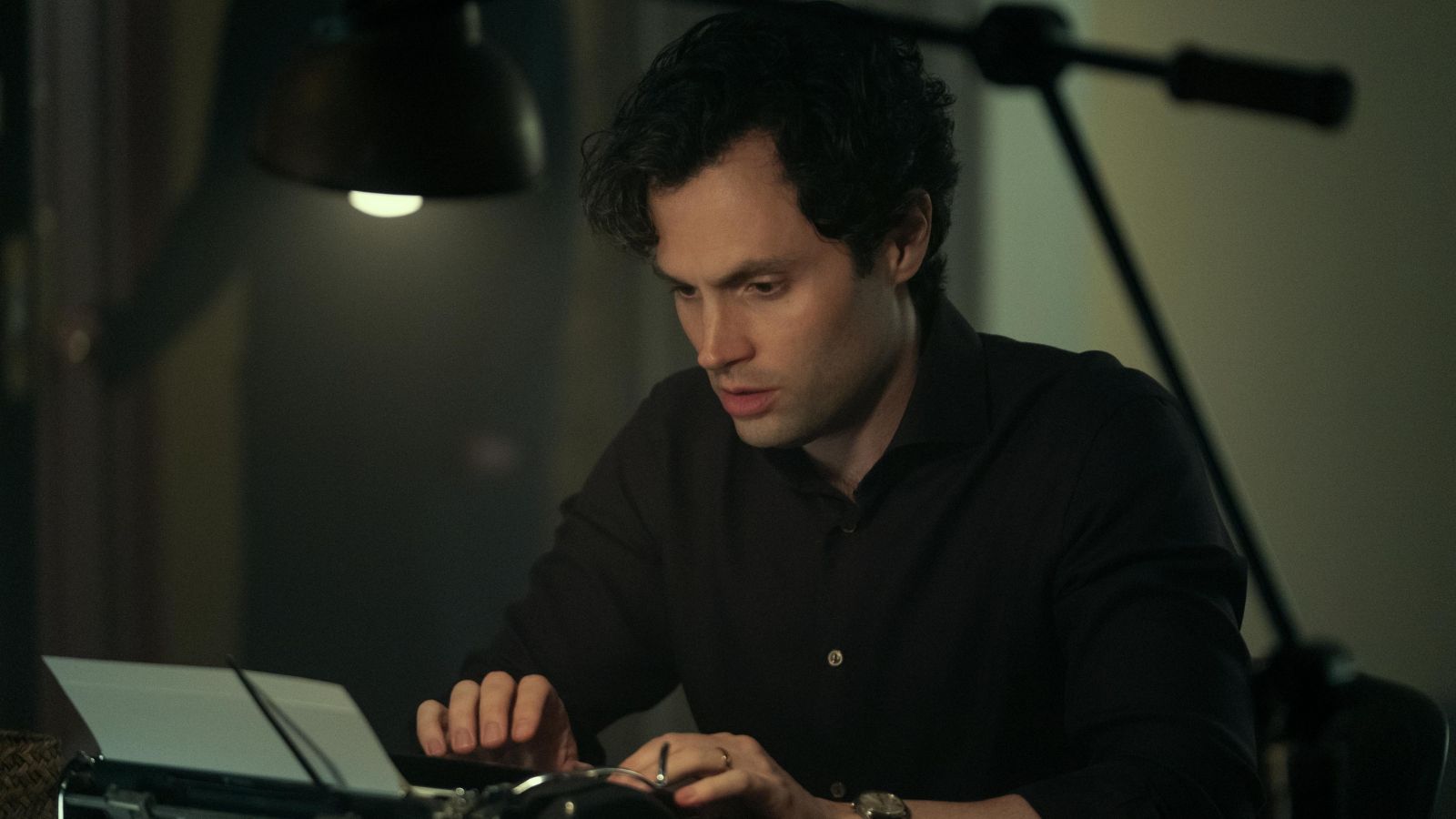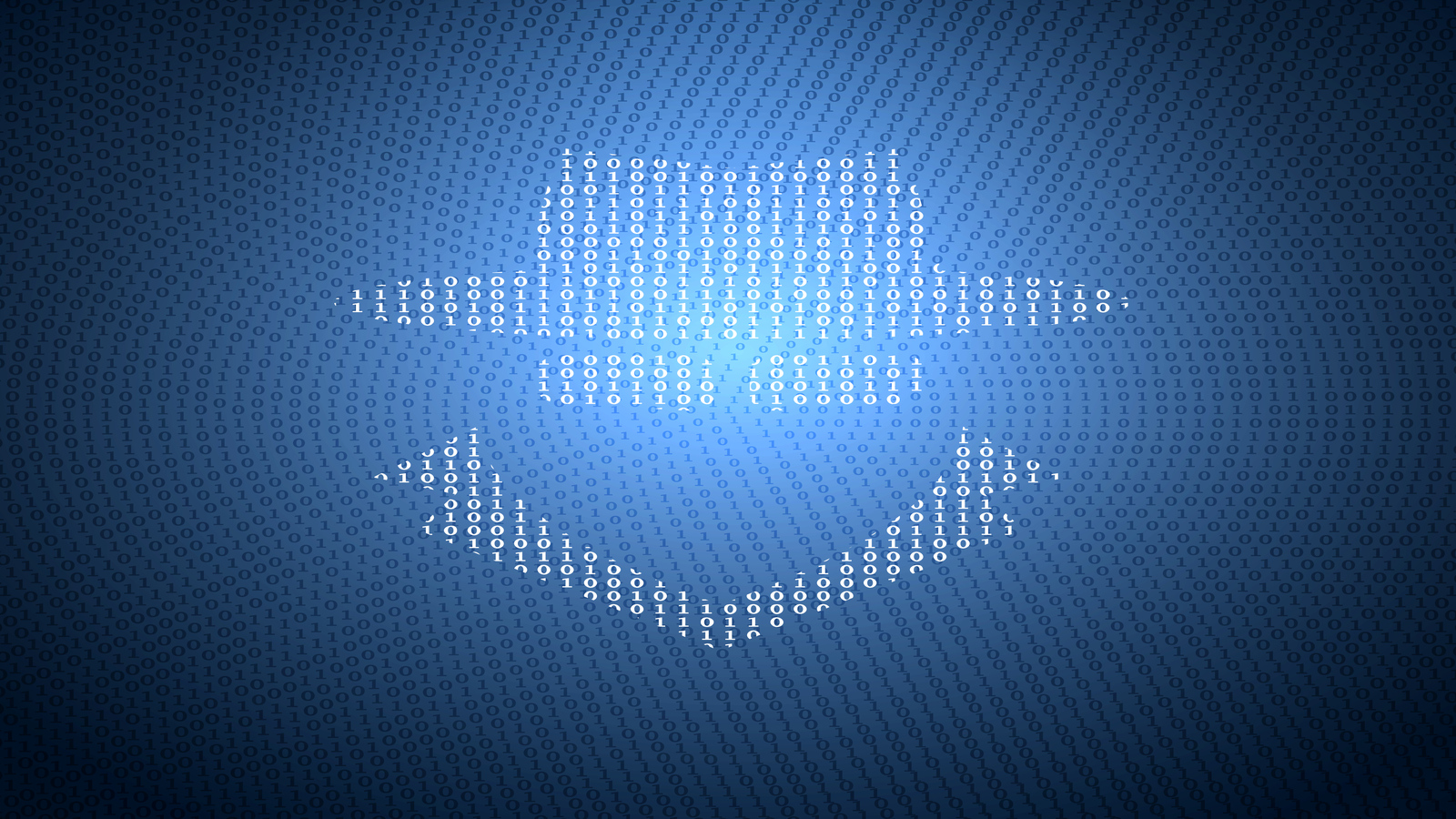How to Download JioMeet on Your Smartphone & Computer – Covering macOS, iOS, Android, Windows, Web Browsers & More!
You’ve probably heard by now that India’s Jio has decided to compete against the world’s most popular video group chat apps. And yes, we’re talking about the newly launched JioMeet app. Considering that it comes with compelling features while being completely free of charge, we’re sure that you’ll want to try it out. Therefore, your first task would be to learn how to download JioMeet on all your devices.
Keep in mind that JioMeet supports up to five devices at once – which means that a single account can install the app on five different platforms. Luckily, the app is compatible with an excellent range of both mobile and desktop devices, so let’s see how to get started.
Getting Started With JioMeet on Smartphones
When it comes to smartphones and tablets, JioMeet works on iPhones, iPads, and Android devices. Keep in mind that you should use iOS 9.0 or newer or Android 5.0 or later.
How to Download JioMeet on iOS & iPadOS?
Downloading JioMeet on your iPhone or iPad is done by visiting your device’s app store. The procedure is straightforward and takes only a few moments of your time.
- Using your iPhone or iPad, tap on the ‘App Store’ icon.
- Use the ‘Search’ tab found at the bottom of your screen to search for ‘JioMeet.’ The app should appear among the search results, so go ahead and download it.
- Finally, tap on the app’s icon to get started (or you can tap on ‘Open’ if you’re still in the App Store). From there on, you can create a new account or join a meeting if you have a pending invitation.
How to Download JioMeet on Android?
As you can guess, Google’s Play Store is where you’ll find JioMeet on Android smartphones and tablets. So, here are the required steps that you need to take.
- On your Android smartphone, open the Play Store app.
- Feel free to use the search bar (at the top of the screen) to search for ‘JioMeet.’ The app will appear among the search results, so you can download it from there.
- Open the JioMeet app and create a new account to get started. You can also log-in using an existing account, or join a meeting via an invitation code.
Getting Started With JioMeet on Computers
When it comes to computers, JioMeet comes with native software for both Apple’s Macs and Windows-powered PCs. Here’s how to download the application on these platforms.
How to Download JioMeet on macOS?
The process of getting started with JioMeet on a Mac is as simple as it gets. That’s because the app is listed on the Mac App Store.
- Using your Mac, click on the Apple icon in the top-left corner. Then, click on the ‘App Store’ using the drop-down menu you’ll see on your screen.
- Use the top-left search bar to search for ‘JioMeet.’
- The application will now appear on your screen, from where you can download it. Your Mac will do everything in the background, and you’ll get to see the ‘Open’ button once the procedure is done.
- Go ahead and open JioMeet on your Mac and log-in to your account.
How to Download JioMeet on Windows?
When it comes to Windows, you need to download JioMeet from its official website. This is a very lightweight application that won’t slow down your PC.
- Using any Web browser, visit JioMeet’s official website. Scroll to the bottom until you see the ‘Download App’ section. Click on ‘Download on Windows.’
- The application will now download to your PC as an executable file. Once done, double-click on the file to initialize the installation process. Follow the prompts on your screen.
- Lastly, open the application by double-clicking on its button. You’ll get to log-in, create a new account, or join a meeting if you have a pending invitation.
Getting Started With JioMeet via Web Browsers
To use JioMeet via your Web browser, you need to run either Google’s Chrome or Mozilla’s Firefox. Sadly, other browsers aren’t supported at the moment. It means that all your interaction with JioMeet is done within your browser, without downloading any software.
If you’d like to join a meeting, you can click on the provided link. You’ll be asked for a meeting ID or a personal link name. And if you’d like to host a meeting, once again, use the provided link. After logging in using your credentials, JioMeet will show you its online interface. You can use that same link to sign-up for a new account.