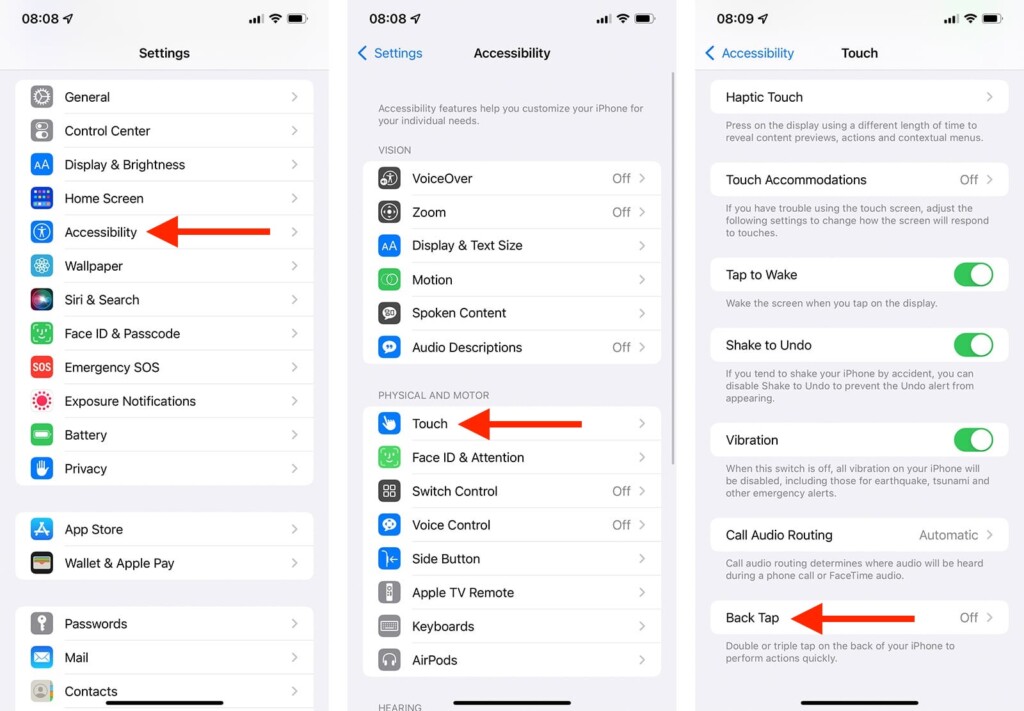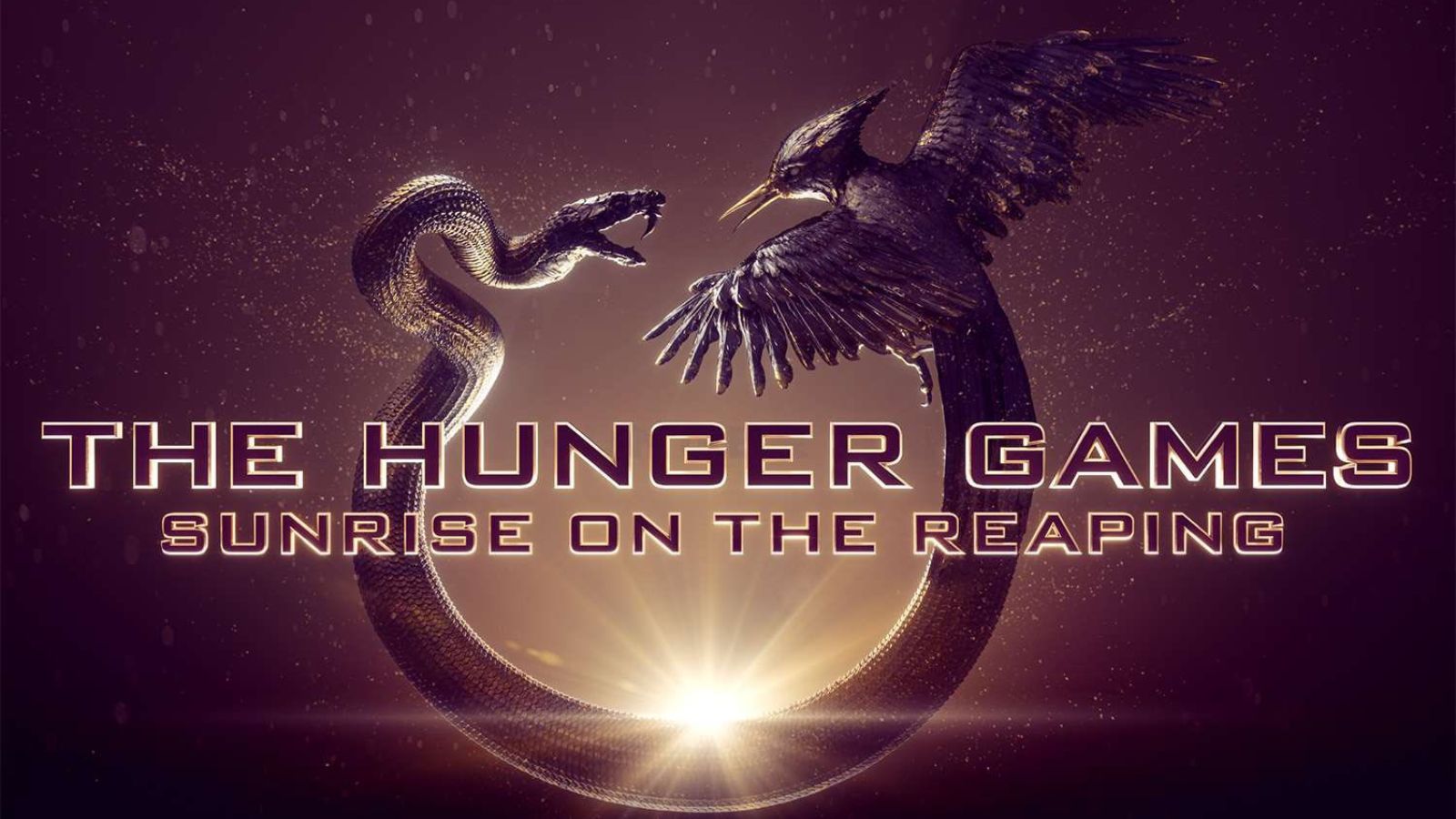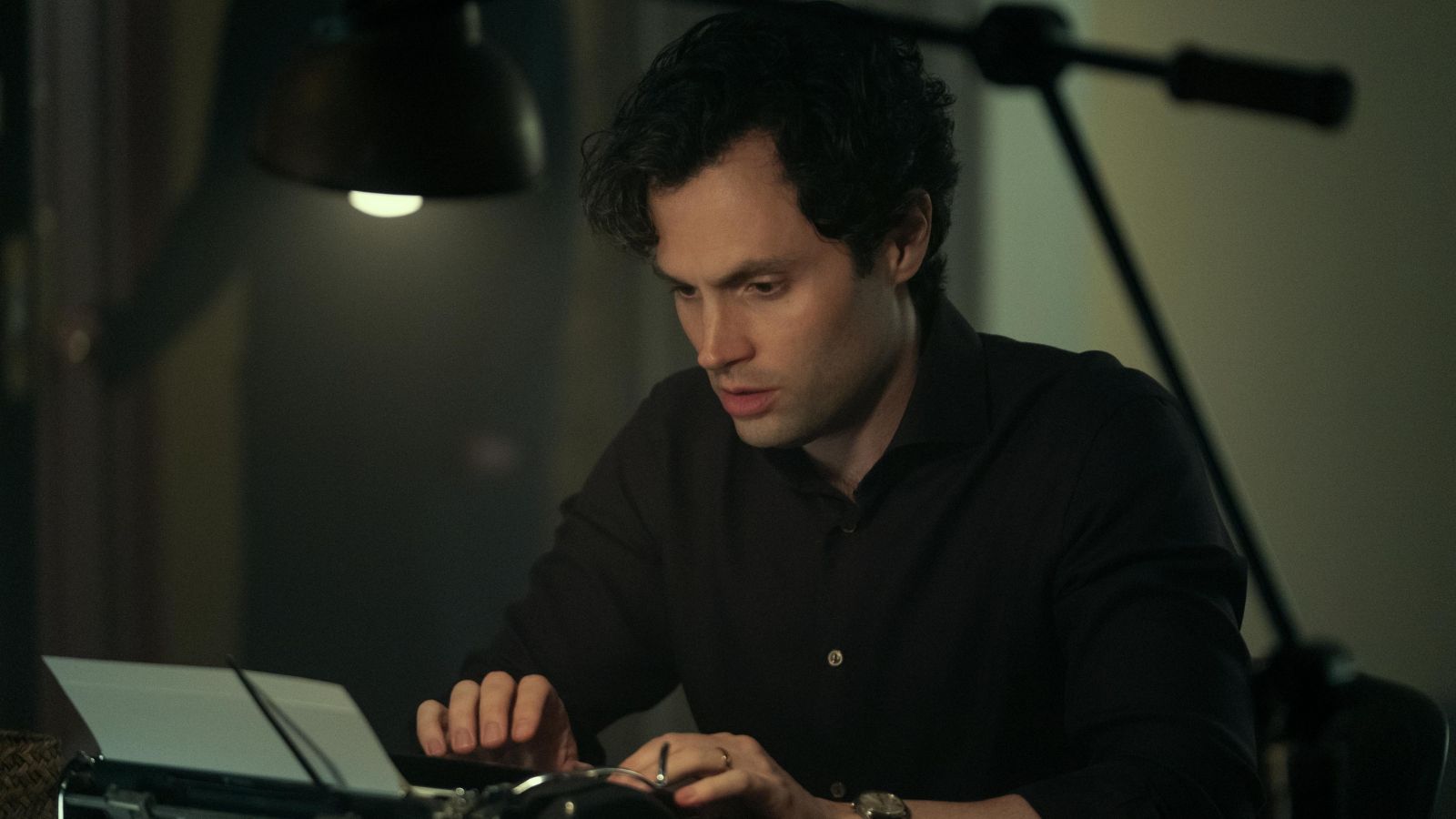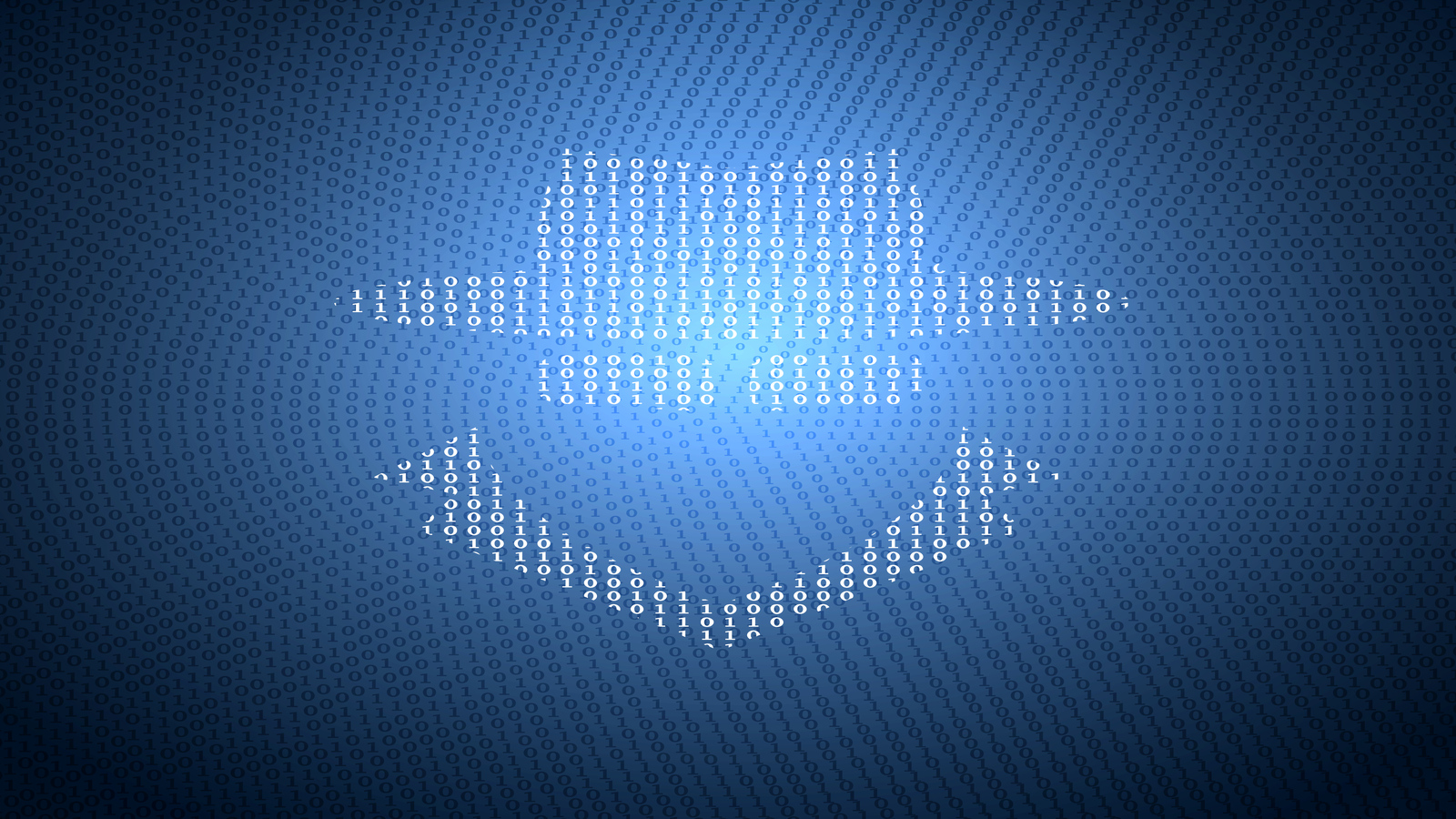How to Double Tap on iPhone 13, Mini, Pro, and Pro Max
Last year, Apple introduced a very interesting accessibility feature, letting you double tap on your iPhone’s back to trigger specific actions. As you can imagine, that feature is part of this year’s iPhone lineup as well, as it comes built into iOS 15. Therefore, let’s show you how to double tap on your iPhone 13 while also sharing some tips along the way.
How to Double Tap on the iPhone 13?
By default, double-tapping on your iPhone’s back does nothing. In other words, you need first to enable this functionality. So, go through the following steps.
1. Launch the Settings app on your iPhone.
2. Then, scroll a bit down and pick 'Accessibility.'
3. You now need to tap on 'Touch.'
4. Scroll to the bottom of the page and select 'Back Tap.'
5. You should now see two options on your screen – 'Double Tap' and 'Triple Tap.'
6. Go ahead and select 'Double Tap.'
7. You’ll now see a long list of possible actions. Take your time and make your pick.
8. To enable a specific action, tap on its name.
9. Select 'Back Tap' at the top to return to the previous screen.
10. Finally, double tap on your iPhone 13’s back to try the newly set up feature.
Before we let you go, a few valuable pieces of advice. When choosing a double-tap action, you can choose from several groups of possible actions related to controlling iOS, triggering accessibility functions, scrolling, or activating one of your shortcuts (found via the Shortcuts app). Some of the possible actions include accessing the App Switcher, going back to your phone’s home screen, controlling your device’s volume, and more.
With that said, know that your double-tap possibilities are practically endless. That especially goes for those willing to dive into the Shortcuts app and create their own shortcuts. In iOS 15, that app has been further simplified, and we highly recommend checking it out.
That would be all on how to double-tap on the iPhone 13. If you have any questions, let us know via the comments section below. And finally, thanks for reading!