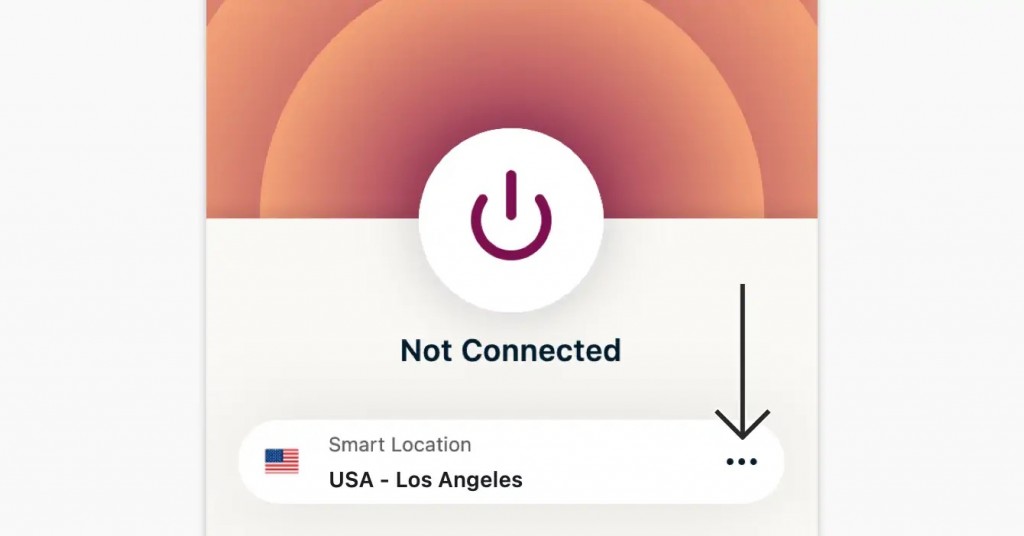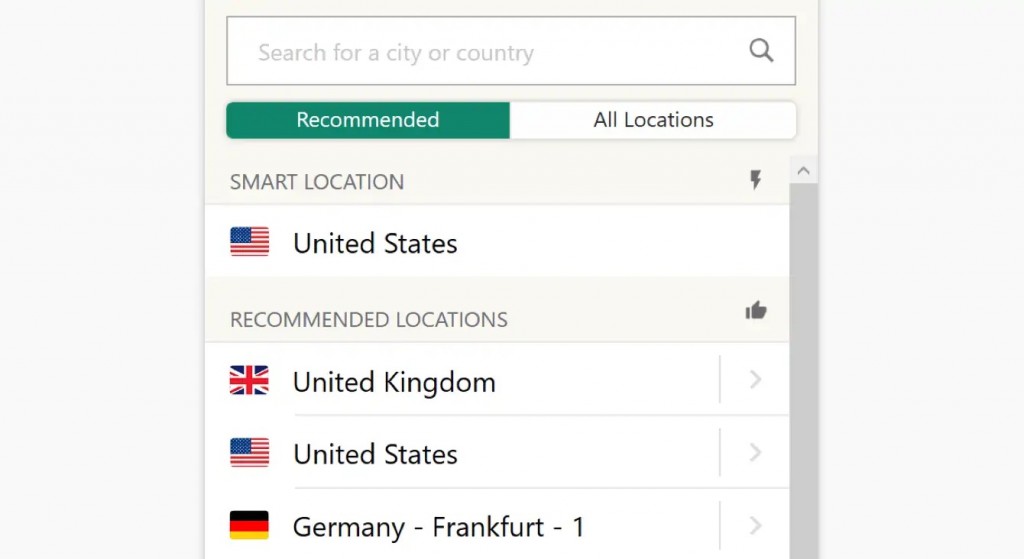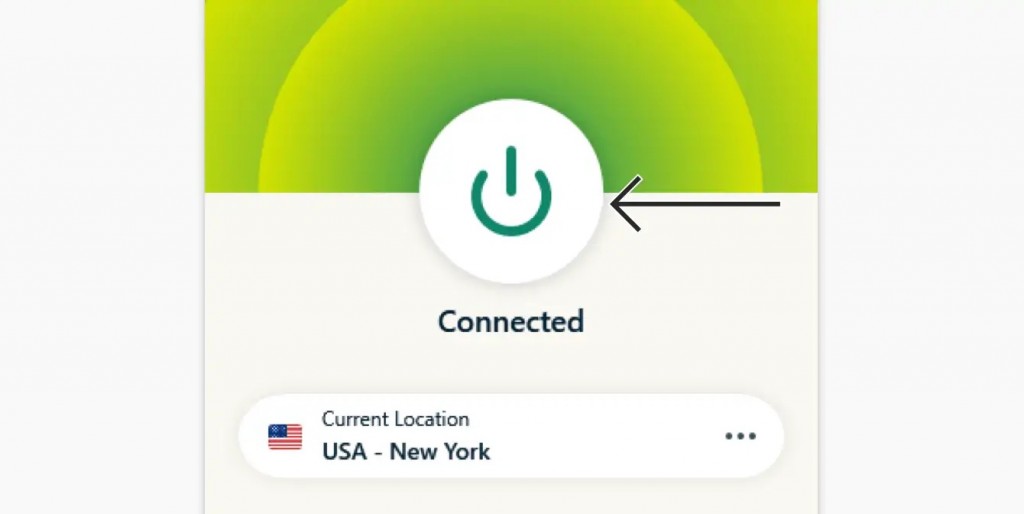How to Change VPN Location on ExpressVPN?
If you’re using ExpressVPN for the first time, it probably has connected you to a Smart Location, hand-picked by the algorithm itself. But if you want to stream any content available in a particular region, you need to change VPN location on ExpressVPN. For first-time users, the process can be complicated. That’s why we've created this step-by-step guide on ExpressVPN location change. Have a look.
ExpressVPN Windows App
1. First, launch your ExpressVPN app; if you're already connected, go to the app interface.
2. Next, click the ellipsis at the right-hand side of the automatically set location.
3. Since you’ll be changing the location for the first time, you’ll receive a notification ‘your internet traffic may not be secure during reconnection’.
4. Confirm it to proceed, and you’ll get a complete list of server locations on the next screen.
5. Double-click on the server you want to connect to or click on it and go back to the main screen to click the ON/OFF button.
6. Once you turn this Power button on, you’ll be connected to the VPN.
ExpressVPN Linux App
1. First, open a terminal window and enter the below command:
expressvpn connect [LOCATION] [At the place of ‘LOCATION’, enter the country code where you want to connect.]
2. If you want to preview the complete list of servers, enter the below command in a Terminal window.
expressvpn list all That’s all! Now you know how to change VPN location on ExpressVPN client apps. If you’ve further queries, drop us a comment through the below button. Thanks for reading!