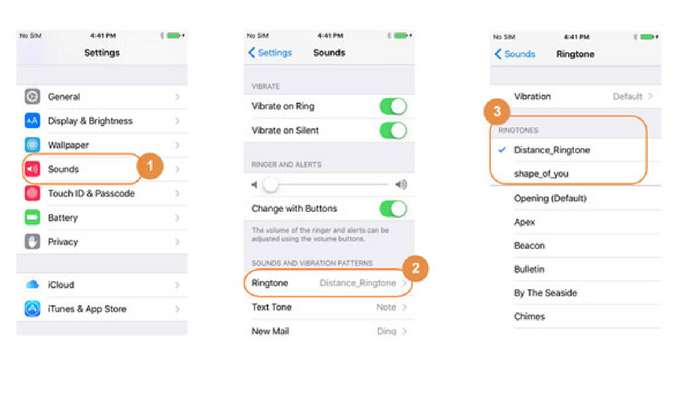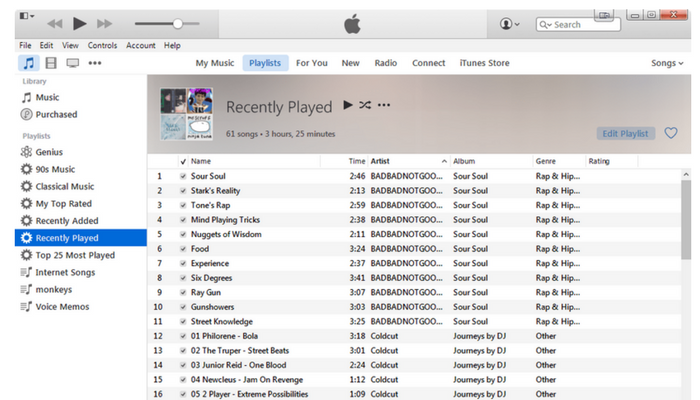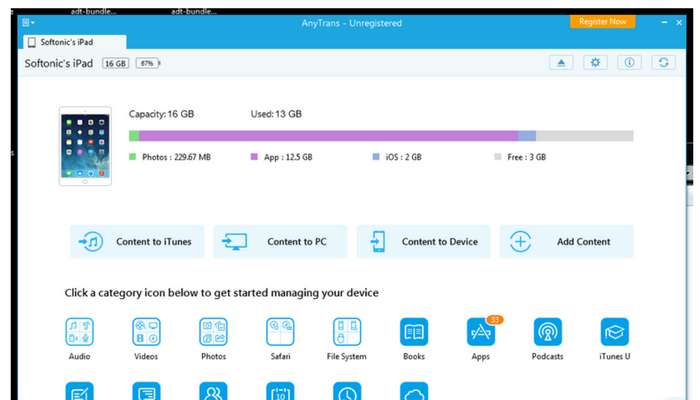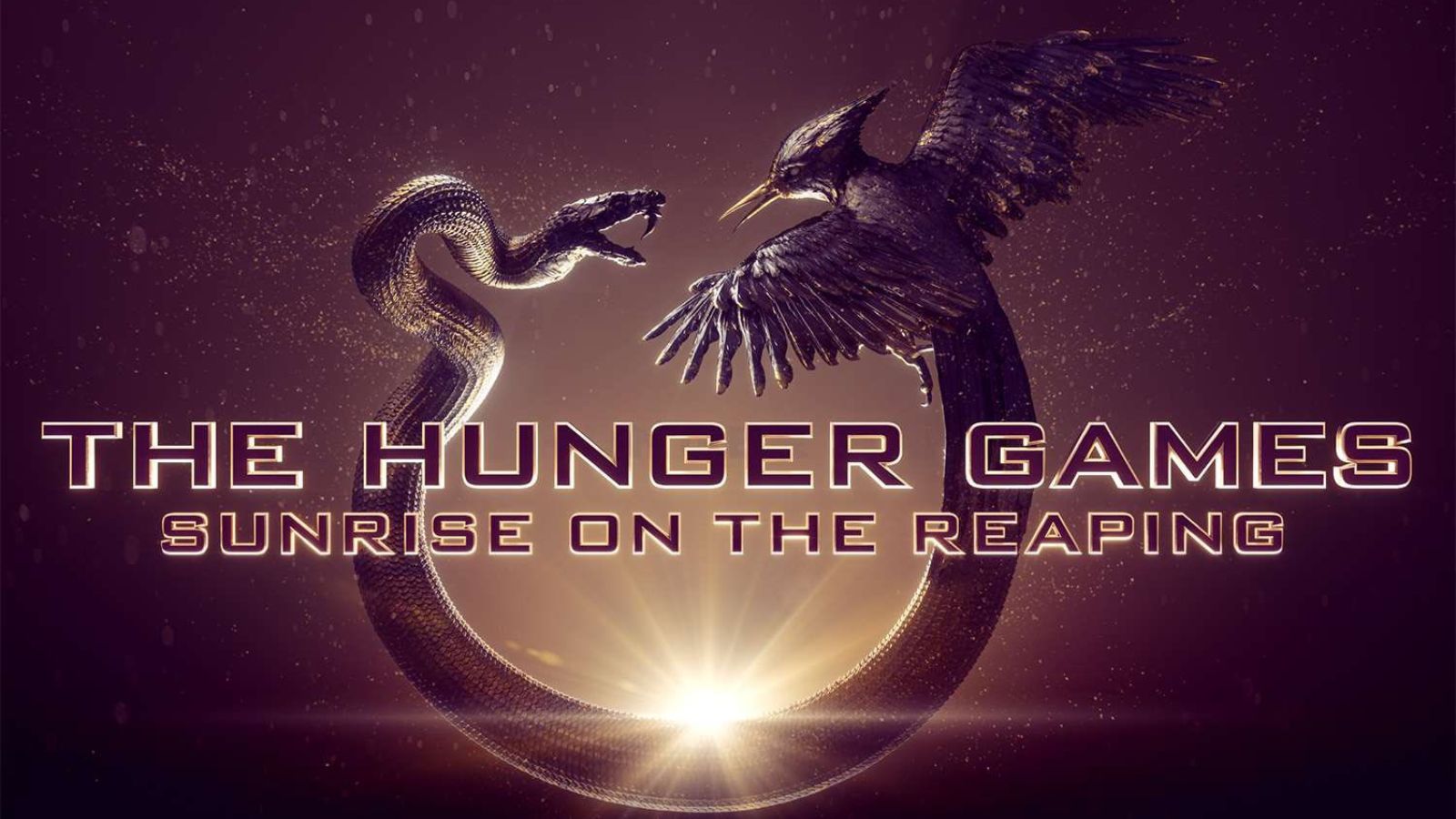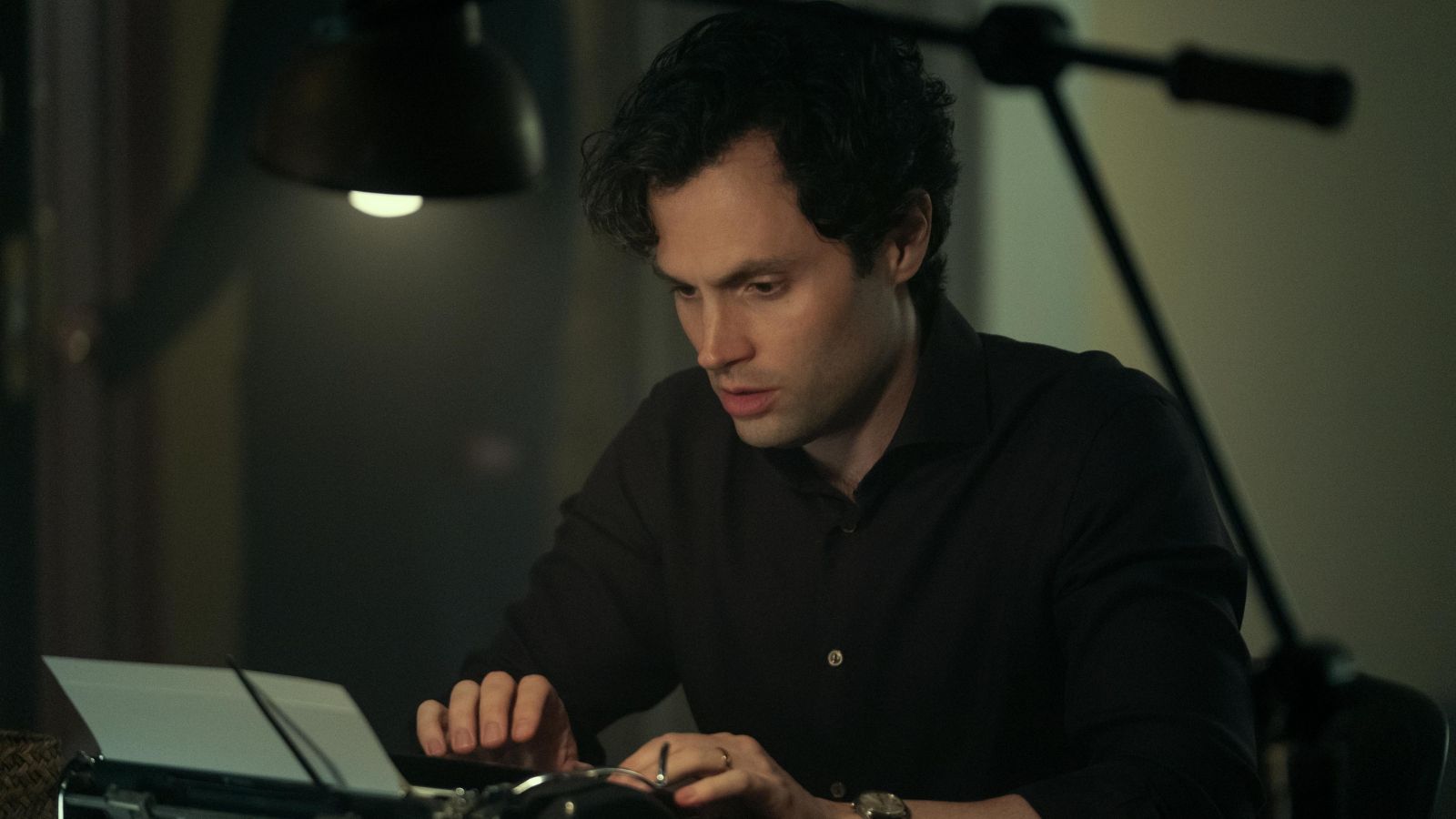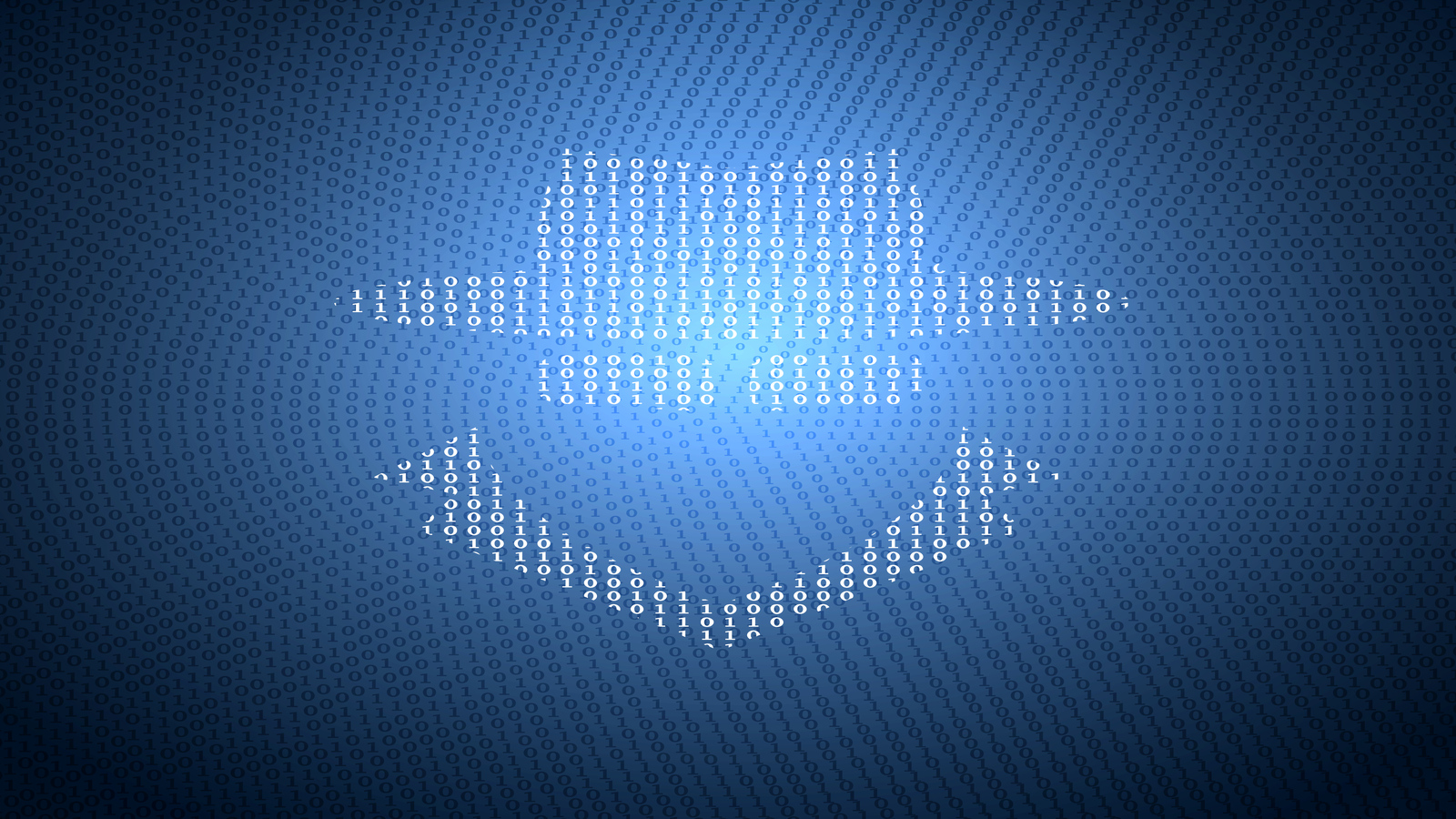How to Change and Set Ringtone on iPhone X
People change and set ringtones of their mobile phones for customization and personalization. In a U.K.-based research, it was discovered that 21% of the 1,000 customers of a mobile company who preferred to stick with their standard ringtone was regarded “uncool.” Conscious or not, studies also suggest that people’s choice of ringtone helps them to disclose what they consider as their interesting side. So, let's take a look at how to change and set ringtone on iPhone X?
How to Change and Set Ringtone on iPhone X?
Nowadays, having an iPhone X is a status symbol indicator. Why not complete your being “cool” by customizing your ringtone? Here are the four Standard Steps to set your iPhone X ringtone:
1. Go to Settings;
2. Tap Sounds & Haptics ;
3. Tap Ringtone;
4. Tap the ringtone that you prefer.
Source: https://www.mobikin.com/idevice/how-to-change-ringtones-on-iphone.html
Transfer iTunes Ringtones to iPhone X
First, let's take a look at how to set a custom ringtone on your new iPhone X. This section is for those who have previously purchased Tones via iTunes Store.
Source: https://itunes.en.softonic.com/
If you prefer to repeatedly hear to your favorite sound but it’s not part of the pre-set selection of ringtones on your iPhone X, get it from iTunes. Here’s how.
- On your iPhone X, open the Settings app;
- Now scroll down to Sound & Haptics;
- Once again, scroll down to the section called 'Sound and Vibration Patterns'. Tap on 'Ringtone';
- Now tap on 'Tone Store';
- You'll now open the iTunes Tone store where you can buy and download new ringtones.
Once you buy and download new ringtones, you can find and activate them by going to Settings > Sound & Haptics > Ringtone.
How to Change Ringtone Without iTunes
If you want to keep your ringtone for 25 seconds, 40 seconds, or the original length, then you can’t miss AnyTrans. This iPhone file manager can help you transfer songs to iPhone as ringtone in a single click. This is a solution to those of you who have music files on your computer and wish to use them as ringtones.
Source: https://anytrans.en.softonic.com/
Here are the steps that you need to take to get this done:
1. Download and install AnyTrans on your Windows/Mac computer, and connect your iPhone to it.
2. Click on Device tab on the home page of AnyTrans, and then go to the Category page.
3. Scroll down, click on Audio button, and choose Ringtones.
4. Click the "+" button in the right-hand corner, browse the song you want to set as ringtone from your computer; Click the Open button to start transferring.
Conclusion
Your iPhone X experience gets better when you frequently hear your ringtone of choice. There are several ways to switch your ringtone – stick with the embedded musical selection in your phone, create your own ringtone, purchase songs from iTunes, or just use third-party apps. That is our answer to - how to change and set ringtone on iPhone X.
If you've found this article useful, feel free to share it across social networks. In addition, you can always talk to us via the comments section below.