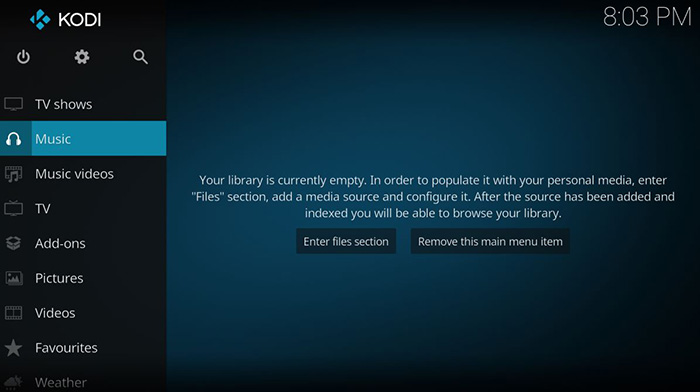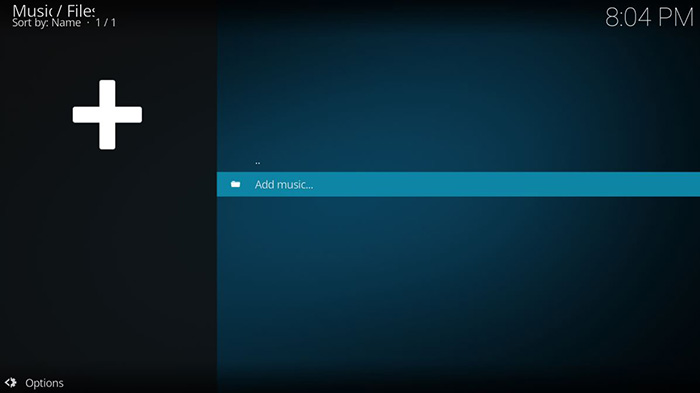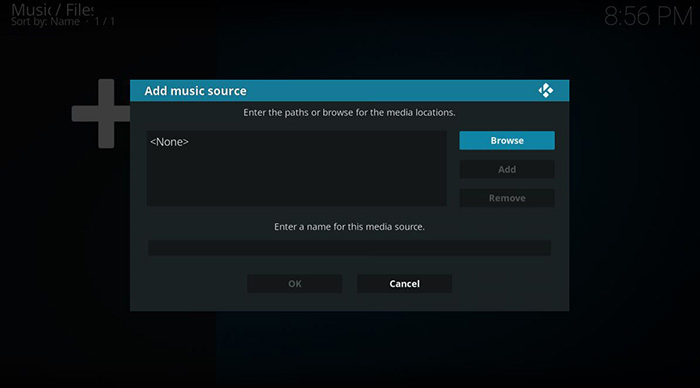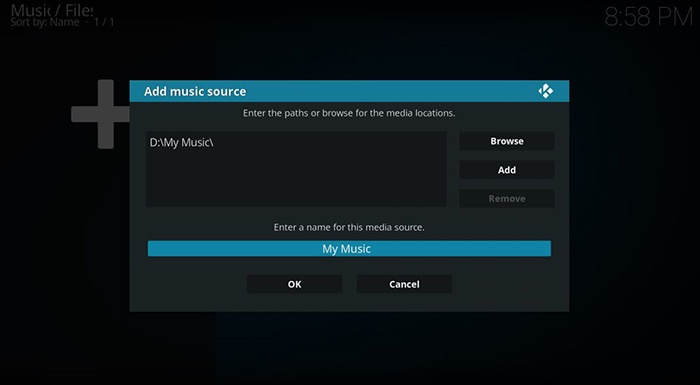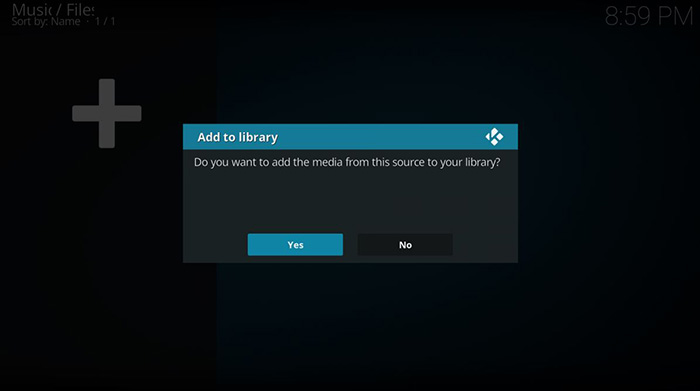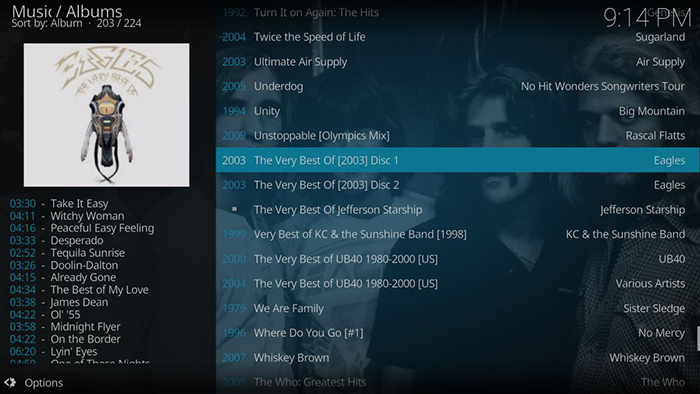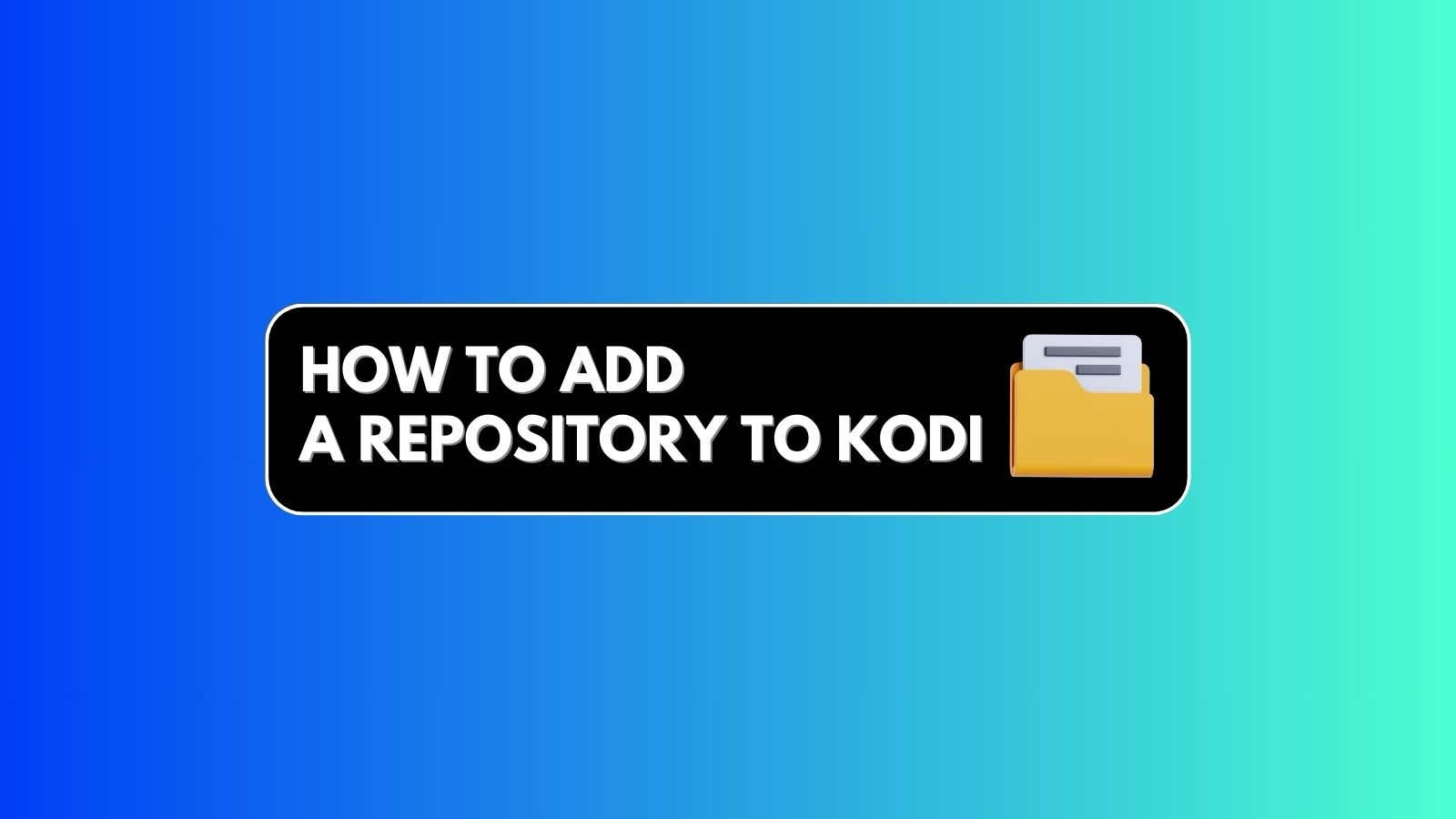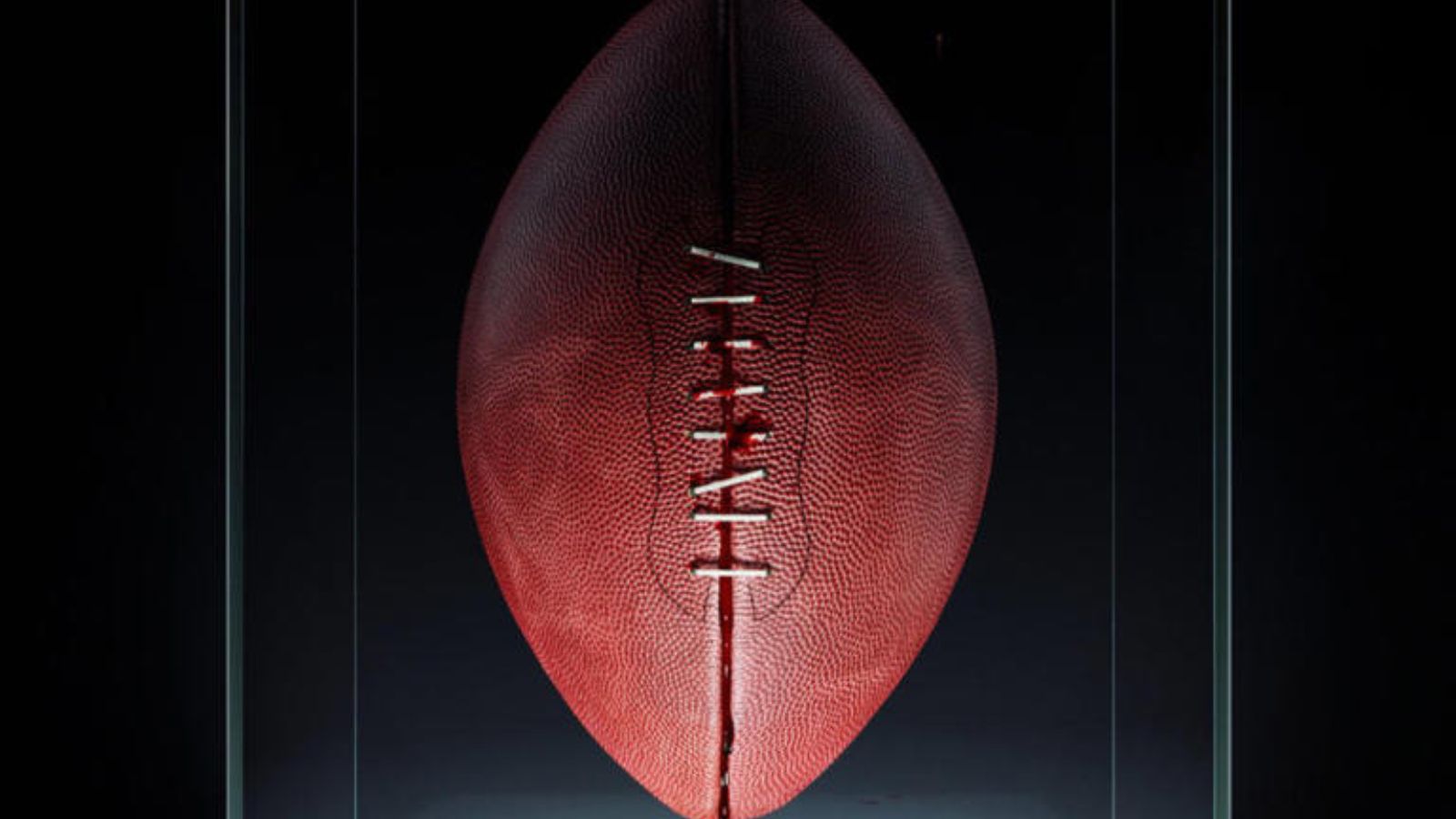How to Add Music to Kodi 18 in 2019
The recently launched Kodi 18 brings wide support for different audio files. It's safe to say that if you have music on your device, no matter in which file format, you'll be able to play it using Kodi.
We like to stay on top of the latest Kodi-related developments, so we wrote this guide for Kodi 18 Leia users. Still, it's important to know that the following method works on earlier Kodi versions as well, in addition to all the platforms that this application supports.
Without further ado, here's how to add music to Kodi in 2019:
- Open Kodi and take a look at the left side of your screen. This is where you will see its main menu with different content categories. You need to click on ‘Music’;
- As you’ll see, Kodi will let you know that your library is now empty. Go ahead and click on ‘Enter Files Section’;
- Next, click on ‘Add Music…’;
- A new pop-up should appear, named ‘Add Music Sources’. Within the pop-up, click on ‘Browse’;
- Using a new pop-up, you need to find your music collection. Remember that your entire library should be contained within a single folder. For example, you can name it ‘Music Library’. This folder can contain sub-folder with albums and songs. So, go to the Music Folder and hit ‘OK’. This way, all of the available sub-folders will be registered and imported into Kodi.
- You will return to the previous pop-up. Next, you need to provide a name for your collection. You can go with ‘My Music’;
- If you’re happy with your selection, click on ‘OK’ and the pop-up will disappear;
- Finally, you will be asked whether you’d like to add the media from the source to your library. You can click on ‘OK’ and your music collection should immediately start to appear in Kodi. If it’s a larger library, it might take some time until Kodi finishes its job;
- Return to your Music library within Kodi. You can now start playing the files or browse the library by genres, artists, albums, and songs.
Read More
What should you do after you add music to Kodi? Well, you can import different types of files and create your own media library. To learn how this is done (and a few additional things), check out the following articles.
- How to Enable Unknown Sources on Kodi
- Get the Best Kodi Addons
- Get the Best Kodi Skins
- How to Change Skins on Kodi
- How to Create a Library in Kodi
- How to Import Videos to Kodi
- How to Add Photos to Kodi
- How to Set Up Kodi Profiles
- How to Add Subtitles to Kodi
Have you managed to add music to your Kodi? We sincerely hope you have. However, you can talk to us if you’re still trying to figure out how to add music to Kodi. Use the comments section below and post a comment.
If you want to spread the word about this article, why not share it via social networks? And don’t forget to follow TechNadu on Facebook and Twitter. Thanks!