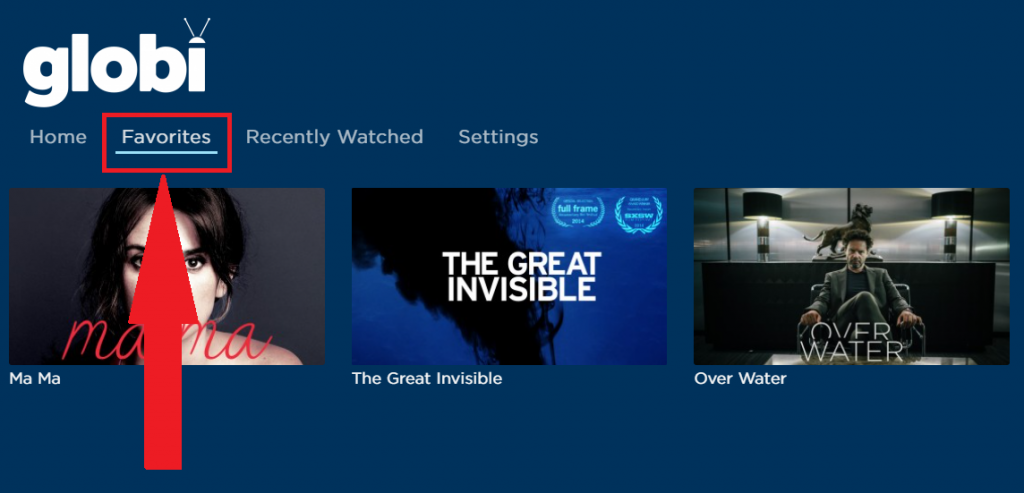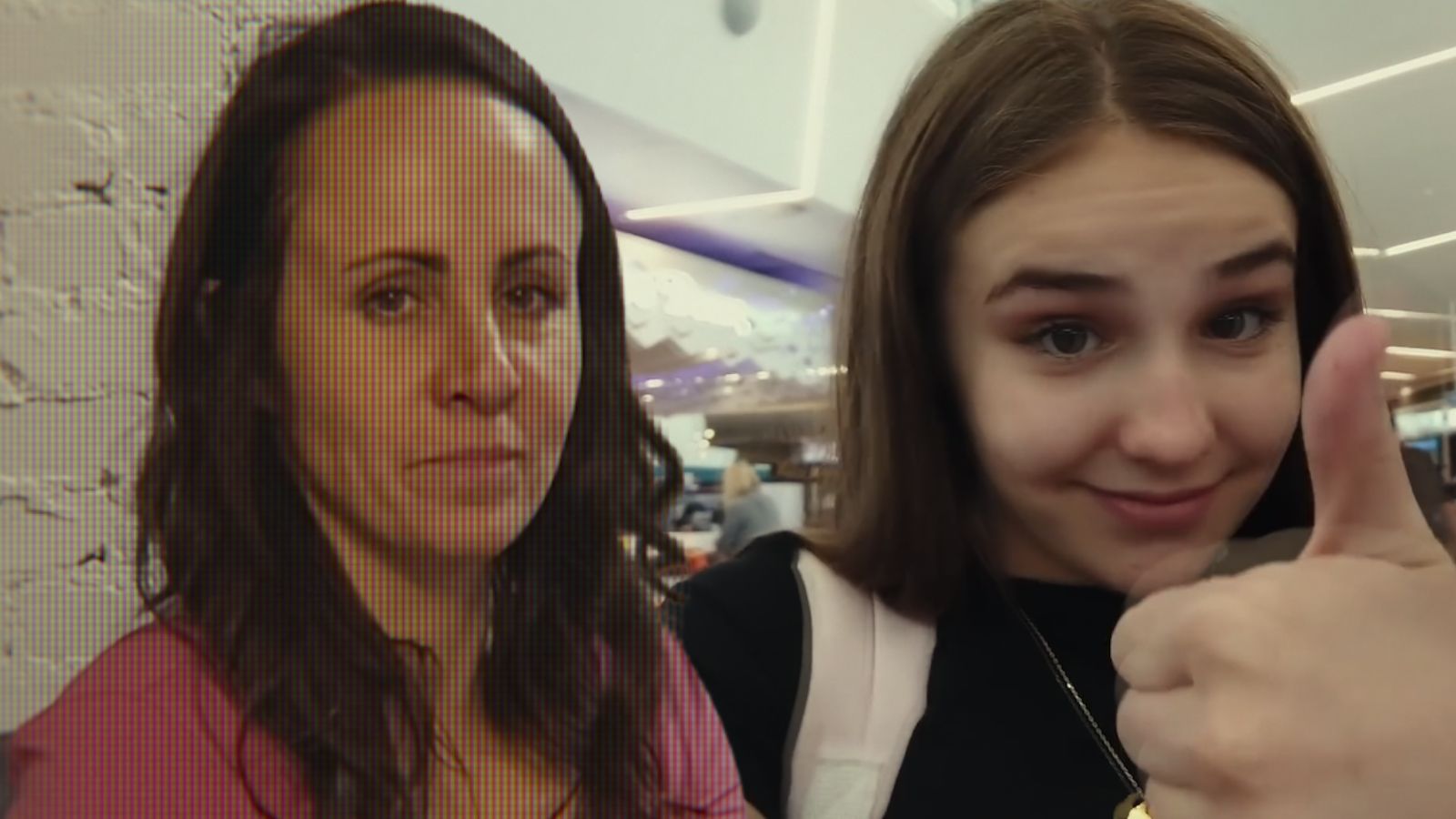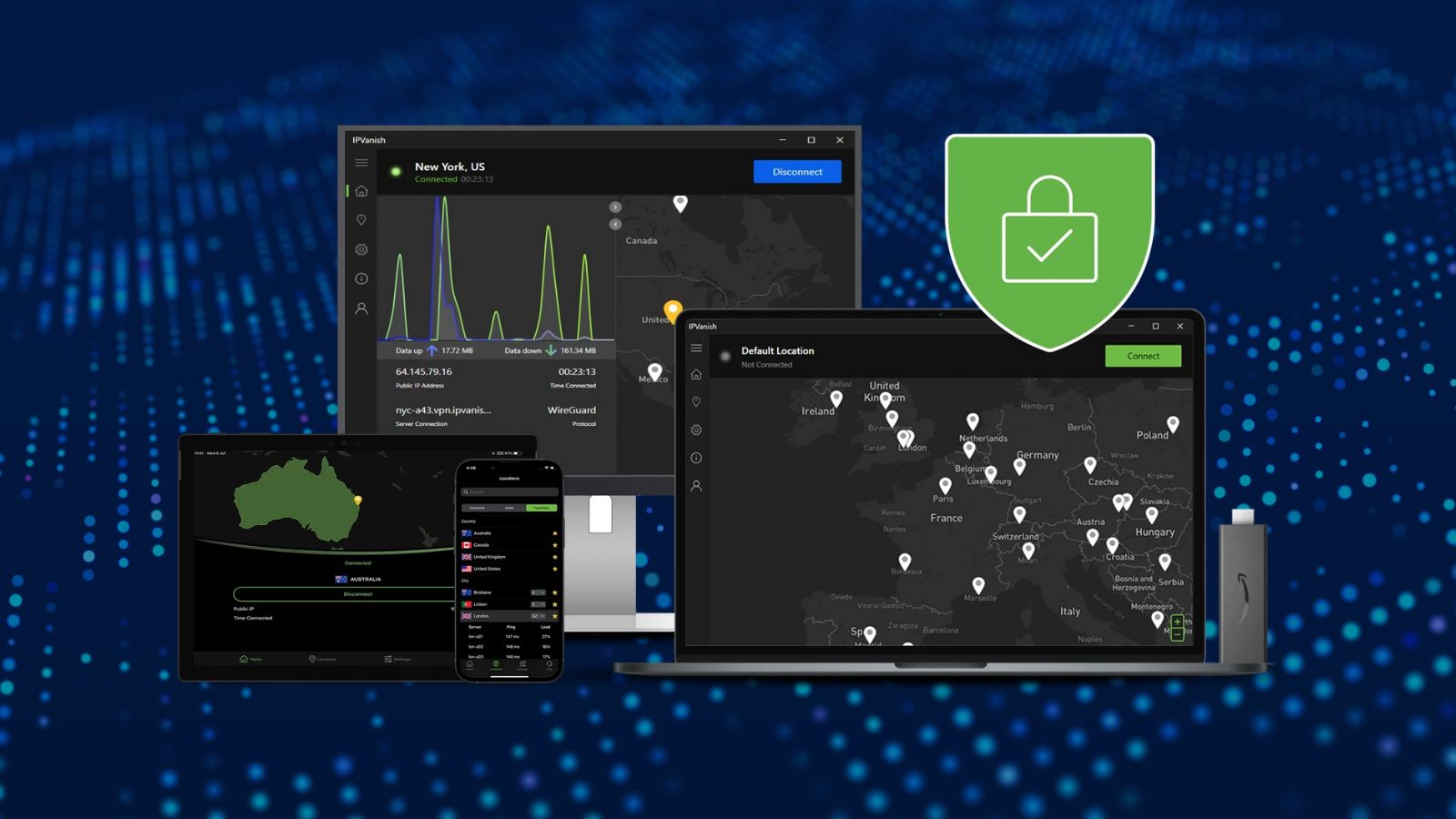How to Add Movies or Shows to Favorites on Globi
Free content appeals to most people, so when the Globi streaming service was recently launched with over 500 hours of movies and TV series from more than 20 countries, it sparked interest for US viewers. You can watch with or without an account, but you should sign up for the service if you want to have your favorites and viewing history saved. You can still add favorites while logged out, but they will be available only while you have Globi open.
So let's see how to add movies or shows to favorites on Globi. Start by creating a free Globi account since your favorites won't be saved once you exit Globi if you do not have one.
1. Open Globi in a browser or through the app and make sure you are logged in and using your profile.
2. Now, select the desired title to open the overview page of the movie or series.
3. Then, click or tap on the heart icon in the lower right corner to add the title to your Favorites list. Each title has a heart icon attached. You'll see that the heart fills with color once it's added successfully.
4. Finally, you just have to go to the Favorites tab from the upper menu in order to see your list and play titles.
5. To remove a title from Favorites, open that title and click or tap on the heart icon.
If you have any questions, you can use the button below to leave a comment, and we'll answer shortly.