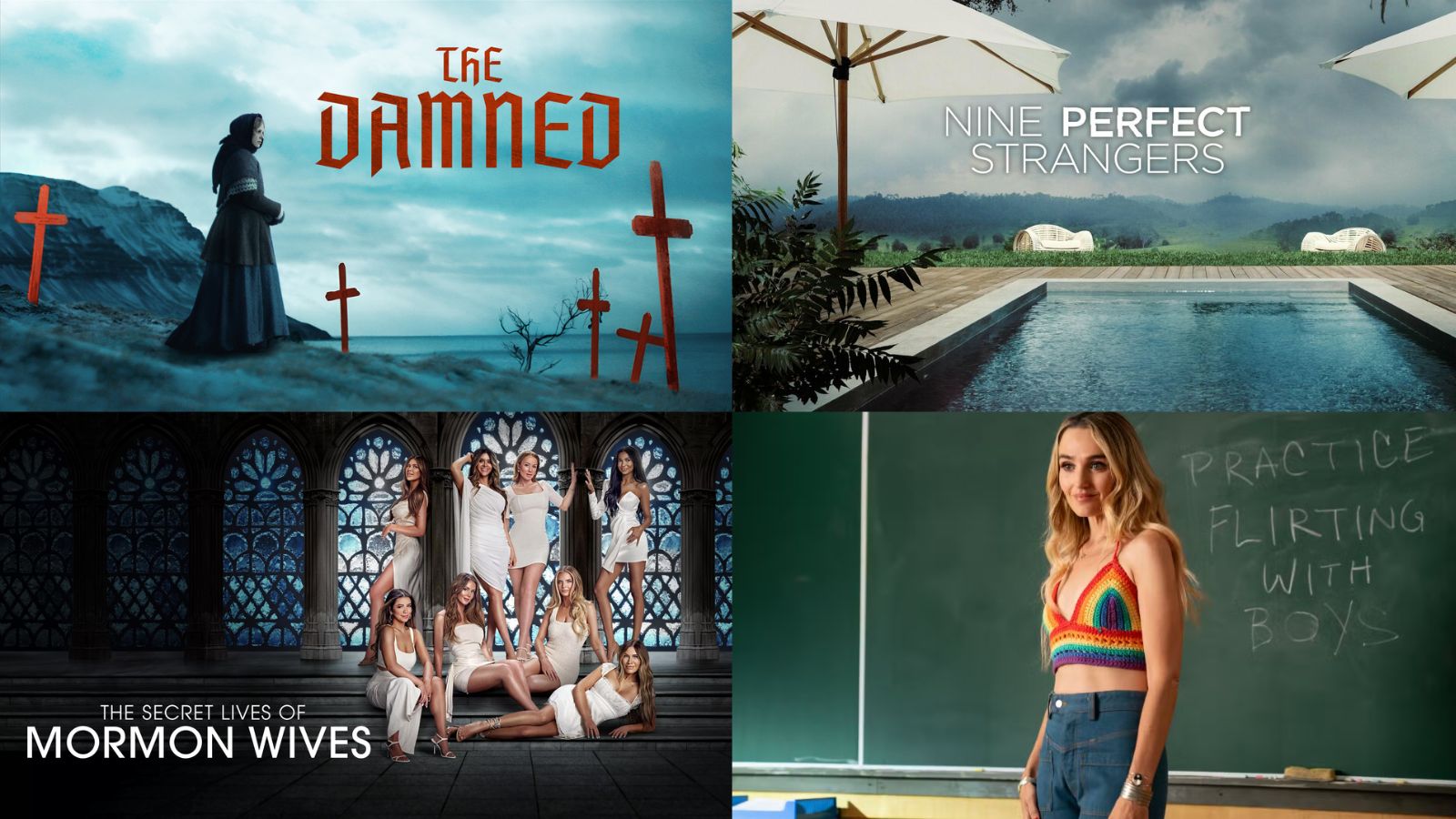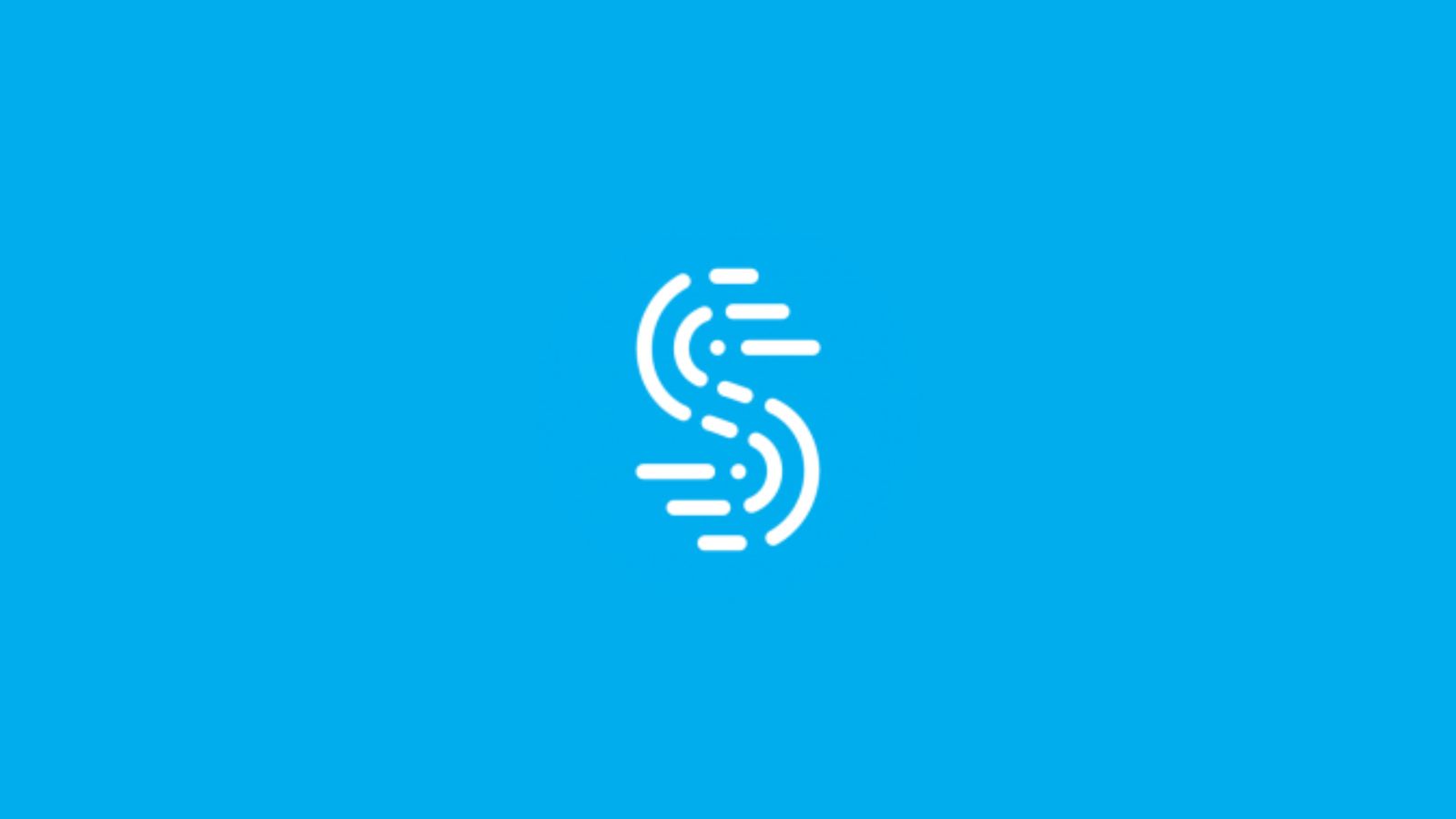When you purchase through links on our site, we may earn an affiliate commission. Here’s how it works.
How to Get Peacock on Sony Smart TV
Peacock is a great on-demand and live TV platform that you should get on your devices considering it offers a lot of diverse content. Below we'll guide you through how to get Peacock on Sony Smart TV.
Peacock was launched in 2020 and comes with thousands of hours of content that includes classic NBC shows, Peacock originals, sports, news, and more - and soon, we'll also see movies from Universal, DreamWorks, Illumination, and Focus Films studios arriving four months after their cinematic debut.
If you are not a customer yet, you can subscribe to Peacock on their website. Create a free account by entering a user email and creating a password. NBCU's platform has an ad-supported Free tier to start with and a limited-commercials Premium plan for $4.99/month. The latter can be upgraded to Premium Plus for another $5/month to get ad-free content. Of course, you can go for the annual plans since those offer a better price. You can access the Premium tier for no extra cost if you are an Xfinity or Cox customer.
This is a geo-blocked service, though, so it can only be accessed within the US (there are ways to watch Peacock when you travel).
#1 Watch Peacock on Sony Smart TV
Peacock is supported on a wide variety of Android TV-enabled Smart TVs, such as Sony Bravia. Let's see how to get Peacock on Sony TVs:
- First, go to the Home screen of the Sony Smart TV and access the Google Play Store.
- Search for Peacock, or scroll until you find the app.
- Then, install it by selecting "Install" and then "Accept."
- After the download is done, open Peacock from your Home menu and log in to your Peacock account using your Peacock credentials (you won't need to log in the next time you open the app).
You can now open Peacock anytime on your Sony TV and tune in to live TV programming or select on-demand shows and movies.
#2 Cast Peacock on Sony Smart TV
Sony Smart TV (Android) models have built-in Chromecast support, so you can cast the Peacock app from your Android or iOS devices.
- Install/Open the Peacock app on the device you are going to stream Peacock from.
- Log in using your existing Peacock account credentials and select the title you want to watch.
- Make sure your Sony TV and smartphone or tablet are in the same Wi-Fi network and select the Cast icon (or AirPlay for iOS devices).
- Choose your Sony Smart TV, and hit play in the Peacock app.
- Your content is now playing on your Sony.
What Other Devices Does Peacock Support?
The service provided support for a handful of devices upon launch, but it expanded to many others.
- Smartphones & Tablets: Android, iOS.
- Media Streaming Devices: Roku, TiVo, Android TV, Apple TV.
- Smart TVs: LG, Samsung, Toshiba, Vizio.
- Consoles: Xbox, PlayStation.
- Other Devices: Xfinity, Cox, Chromecast.
Use the links provided above to see guides on getting Peacock on individual devices.