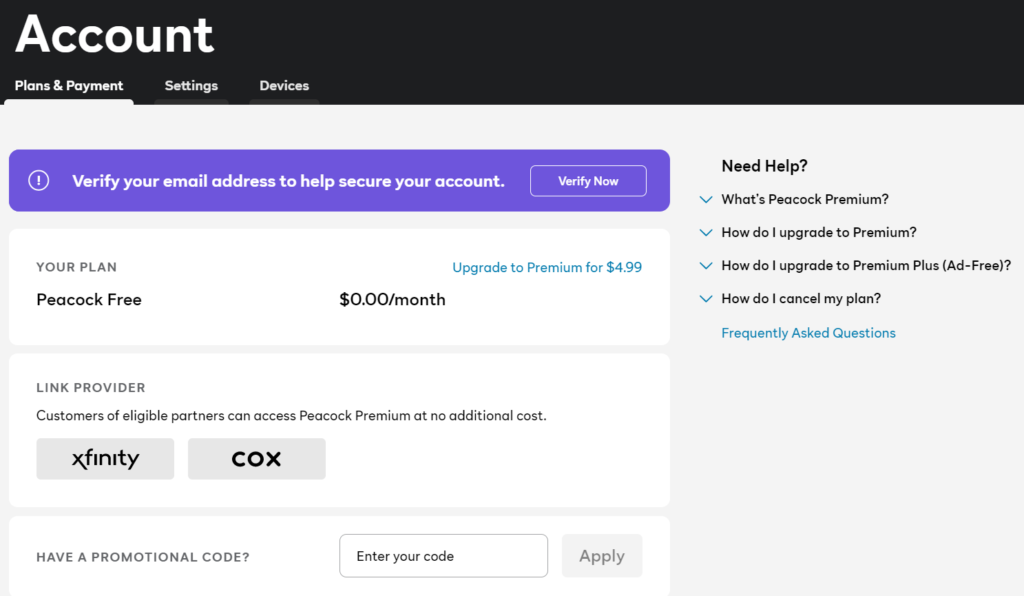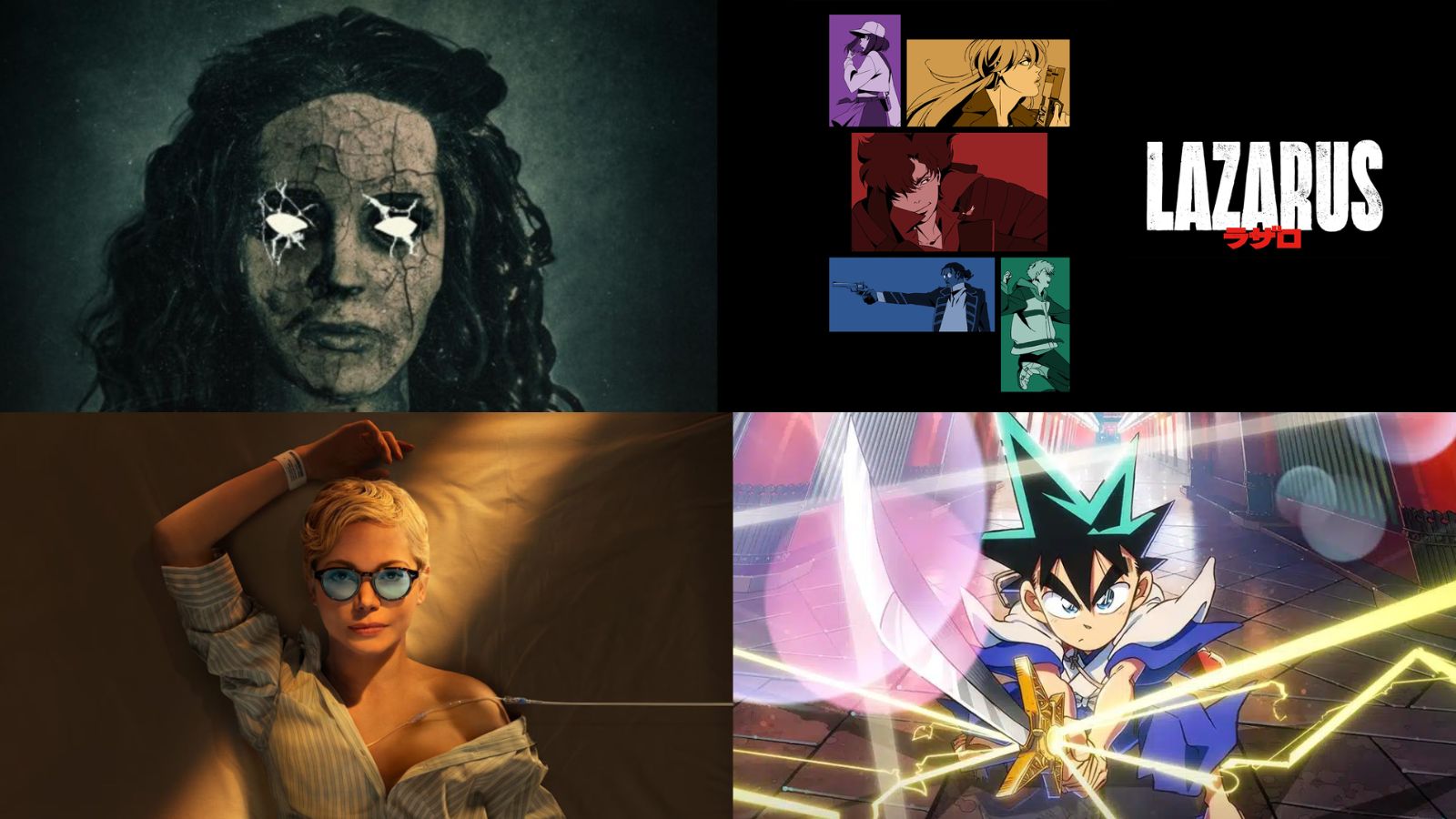When you purchase through links on our site, we may earn an affiliate commission. Here’s how it works.
How to Get Peacock on iPhone & iPad
Peacock is the newest service in the on-demand and Live TV platforms market, and it has grown pretty fast since its launch last year. Since everyone wants to watch content on their favorite devices, let's see how to watch Peacock on iPhone & iPad.
NBCU's Peacock comes with thousands of hours of content – Classic NBC shows, Peacock originals, sports, news, and movies from Universal, DreamWorks, Illumination, and Focus Films studios arriving four months after their cinematic debut. So, of course, you'd want to see all that on a big, crisp screen TV!
Keep in mind that Peacock is a geo-blocked service, so you can only access it on iPhone & iPad as long as your IP comes from a US server.
What Are the Requirements for Streaming Peacock on iPhone & iPad?
The Peacock app supports iOS 12 or above. Considering that iOS 15 is the latest version of this operating system, this means Peacock runs even on older iPhones and iPads.
To make sure you have the latest version of iOS and iPadOS available, go to Settings > General > Software Update. This will prompt your device to check for new updates, so make sure to wait a couple of seconds and see if you could update your iPhone or iPad.
How to Get Peacock on iPhones & iPads
1. Before you start streaming Peacock, you need to be a subscriber. So if you aren't one yet, go ahead and subscribe to Peacock on their website - creating an account is free, and no payment method is needed to do so. Just enter your email and create a password, then follow the instructions.
2. Then, on your iPhone or iPad, visit the App Store. Use the Search tab (in the bottom-right corner of your screen) to search for Peacock.
3. The app should appear among the search results. Use the Get button to download it, and Peacock will be downloaded and installed automatically. Once done, feel free to return to your device's Home Screen.
4. Finally, locate and open the Peacock app, then log in using your Peacock account credentials (you'll need your username and password for this purpose the first time you log in). That's about it!
How Much Does Peacock Cost on iPhone & iPad?
If you decide to subscribe to Peacock, it offers an ad-supported Free tier and a Premium plan for $4.99/month (or $49.99/year). The latter can be upgraded to Premium Plus for another $5/month to remove the ads altogether and reach a subscription fee of $9.99/month ($99.99/year).
As we said before, creating an account and the Peacock app are both free. You can access a part of its content for free as well.
You can access the limited-commercials Premium tier for no extra cost if you are an Xfinity or Cox customer.
Can You Watch Peacock Offline on iPhone & iPad?
Yes, you can watch Peacock offline on both your iPhone and iPad. And this functionality is also available for other devices.
You can find out how to access downloaded content and watch TV shows and movies while traveling in our guide and watch them offline anywhere.
Can You Cast or AirPlay Peacock From Your iPhone to Your TV?
Yes, you can use Apple's AirPlay screen-casting technology to watch Peacock on other devices (including your large-screen TV). For this method to work, keep in mind that you need to have an iPhone or iPad, to have all the devices connected to the same WiFi, and also compatible with AirPlay.
You can cast any Disney Plus movie or TV show by selecting any title and playing it. You'll see the AirPlay icon in the top-right of your screen, so tap on it, and then select the device you want to watch the content on from the drop-down list. That's it!
What Other Devices Does Peacock Support?
The service provided support for a few devices upon launch, but it expanded to many others.
- Smartphones & Tablets: Android.
- Media Streaming Devices: Roku, TiVo, Android TV, Apple TV.
- Smart TVs: LG, Samsung, Toshiba, Vizio, Sony.
- Consoles: Xbox, PlayStation.
- Other Devices: Xfinity, Cox, Chromecast.
Use the links provided above to see guides on getting Peacock on individual devices.